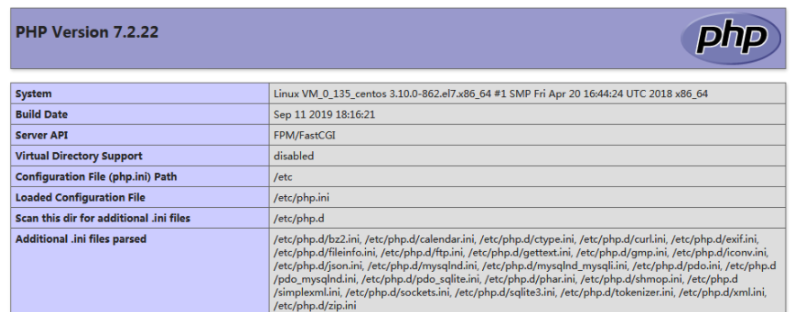部署Nginx服务与PHP服务
准备
镜像:CentOS-7-x86_64-DVD-1511.iso
配置yum源
关闭防火墙和se
安装配置基础服务
执行以下命令,打开 default.conf 文件
yum install -y nginx执行以下命令,打开 default.conf 文件
vim /etc/nginx/conf.d/default.conf
找到 server{...},并将 server 大括号中相应的配置信息替换为如下内容。用于取消对 IPv6 地址的监听,同时配置 Nginx,实现与 PHP 的联动
server {
listen 80;
root /usr/share/nginx/html;
server_name localhost;
#charset koi8-r;
#access_log /var/log/nginx/log/host.access.log main;
#
location / {
index index.php index.html index.htm;
}
#error_page 404 /404.html;
#redirect server error pages to the static page /50x.html
#
error_page 500 502 503 504 /50x.html;
location = /50x.html {
root /usr/share/nginx/html;
}
#pass the PHP scripts to FastCGI server listening on 127.0.0.1:9000
#
location ~ .php$ {
fastcgi_pass 127.0.0.1:9000;
fastcgi_index index.php;
fastcgi_param SCRIPT_FILENAME $document_root$fastcgi_script_name;
include fastcgi_params;
}
}
执行以下命令启动 Nginx
systemctl start nginx
执行以下命令,设置 Nginx 为开机自启动
systemctl enable nginx
在本地浏览器中访问以下地址,查看 Nginx 服务是否正常运行
http://虚拟机的IP
显示如下,则说明 Nginx 安装配置成功
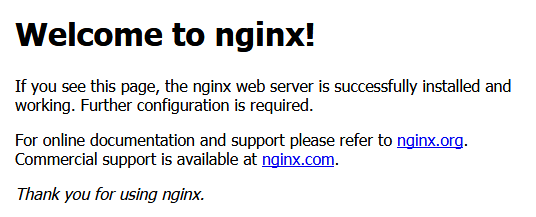
安装数据库
执行以下命令,查看系统中是否已安装 MariaDB
rpm -qa | grep -i mariadb
##返回结果

为避免安装版本不同造成冲突,请执行以下命令移除已安装的 MariaDB
yum -y remove 包名
执行以下命令,安装 MariaDB。此步骤耗时较长,请关注安装进度,等待安装完毕
yum -y install MariaDB-client MariaDB-server
执行以下命令,启动 MariaDB 服务
systemctl start mariadb
执行以下命令,设置 MariaDB 为开机自启动
systemctl enable mariadb
执行以下命令,验证 MariaDB 是否安装成功
mysql
显示结果如下,则成功安装
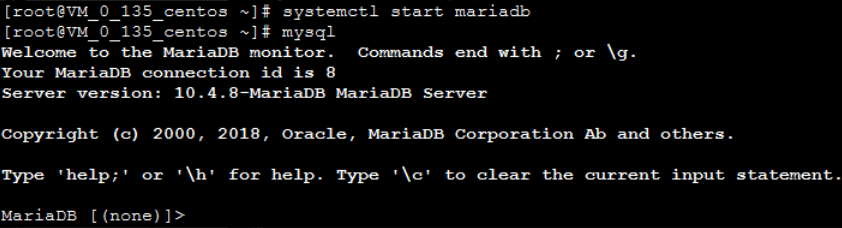
安装配置 PHP
依次执行以下命令,更新 yum 中 PHP 的软件源
rpm -Uvh https://mirrors.cloud.tencent.com/epel/epel-release-latest-7.noarch.rpm
rpm -Uvh https://mirror.webtatic.com/yum/el7/webtatic-release.rpm执行以下命令,安装 PHP 7.2 所需要的包
yum -y install mod_php72w.x86_64 php72w-cli.x86_64 php72w-common.x86_64 php72w-mysqlnd php72w-fpm.x86_64
执行以下命令,启动 PHP-FPM 服务
systemctl start php-fpm
执行以下命令,设置 PHP-FPM 服务为开机自启动
systemctl enable php-fpm
验证环境配置
当您完成环境配置后,可以通过以下验证 LNMP 环境是否搭建成功。
执行以下命令,创建测试文件
echo "<?php phpinfo(); ?>" >> /usr/share/nginx/html/index.php
执行以下命令,重启 Nginx 服务
systemctl restart nginx
在本地浏览器中访问如下地址,查看环境配置是否成功
http://虚拟机地址
显示结果如下, 则说明环境配置成功