走进WPF之数据绑定
在软件三层架构中,数据需要在业务逻辑层,显示层,数据处理层来回传递,在WPF中,Binding是可以实现数据关联在一起的桥梁,所谓“一桥飞架南北,天堑变通途”。有了Binding,后台可以专心处理程序与算法,前台可以专注于UI设计。本文以一些简单的小例子,简述数据绑定的相关内容,仅供学习分享使用,如有不足之处,还请指正。
控件之间的绑定
通过绑定两个控件,可以实现数据的实时同步,且不需要写后台代码。本例Slider源控件,TextBox为目标控件,通过Text="{Binding ElementName=one, Path=Value,Mode=TwoWay,FallbackValue=0,UpdateSourceTrigger=PropertyChanged}" 实现数据的双向绑定。 如下所示:
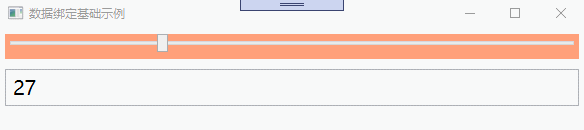
示例源码
控件之间数据绑定的固定格式为{Binding ElementName=源, Path=属性,Mode=方式,FallbackValue=默认值,UpdateSourceTrigger=触发方式}。其中有些可以省略,如下所示:
1 <Window x:Class="WpfApp2.B1Window" 2 xmlns="http://schemas.microsoft.com/winfx/2006/xaml/presentation" 3 xmlns:x="http://schemas.microsoft.com/winfx/2006/xaml" 4 xmlns:d="http://schemas.microsoft.com/expression/blend/2008" 5 xmlns:mc="http://schemas.openxmlformats.org/markup-compatibility/2006" 6 xmlns:local="clr-namespace:WpfApp2" 7 mc:Ignorable="d" 8 Title="数据绑定基础示例" Height="450" Width="600"> 9 <StackPanel> 10 <Slider x:Name="one" Orientation="Horizontal" Minimum="0" Maximum="100" Height="25" Margin="5" Value="10" Foreground="AliceBlue" Background="LightSalmon" IsSnapToTickEnabled="True" ></Slider> 11 <TextBox x:Name="two" Text="{Binding ElementName=one, Path=Value,Mode=TwoWay,FallbackValue=0,UpdateSourceTrigger=PropertyChanged}" Padding="5" Margin="5" FontSize="20"></TextBox> 12 </StackPanel> 13 </Window>
控件与资源的绑定
控件绑定资源,即可达到资源的一次定义,多次复用。通过Text="{Binding Source={StaticResource zero}}"进行绑定资源,如下所示:
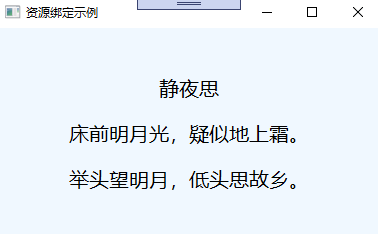
示例源码
控件与资源之间,通过{Binding Source={StaticResource 资源名}}的方式进行绑定,如果资源还有其他属性,则需要指定Path对应的属性名,若纯文本内容,则不需要指定Path。如下所示:
1 <Window x:Class="WpfApp2.B2Window" 2 xmlns="http://schemas.microsoft.com/winfx/2006/xaml/presentation" 3 xmlns:x="http://schemas.microsoft.com/winfx/2006/xaml" 4 xmlns:d="http://schemas.microsoft.com/expression/blend/2008" 5 xmlns:mc="http://schemas.openxmlformats.org/markup-compatibility/2006" 6 xmlns:local="clr-namespace:WpfApp2" 7 xmlns:sys="clr-namespace:System;assembly=mscorlib" 8 mc:Ignorable="d" 9 Title="资源绑定示例" Height="250" Width="400" Background="AliceBlue"> 10 <Window.Resources> 11 <sys:String x:Key="zero">静夜思</sys:String> 12 <sys:String x:Key="one">床前明月光,疑似地上霜。</sys:String> 13 <sys:String x:Key="two">举头望明月,低头思故乡。</sys:String> 14 </Window.Resources> 15 <StackPanel Orientation="Vertical" HorizontalAlignment="Center" VerticalAlignment="Center" > 16 <TextBlock x:Name="title" Text="{Binding Source={StaticResource zero}}" Margin="5" Padding="5" FontSize="20" TextAlignment="Center"></TextBlock> 17 <TextBlock x:Name="first" Text="{Binding Source={StaticResource one}}" Margin="5" Padding="5" FontSize="20"></TextBlock> 18 <TextBlock x:Name="after" Text="{Binding Source={StaticResource two}}" Margin="5" Padding="5" FontSize="20"></TextBlock> 19 </StackPanel> 20 </Window>
DataContext
DataContext是指数据上下文,在WPF中,每一个控件都可以设置DataContext。通过上下文,可以自动匹配属性进行绑定。
XAML中设置DataContext
1. 设置资源x:Key="student",定义一个学生对象,如下所示:
1 <Window.Resources> 2 <Style TargetType="TextBlock"> 3 <Setter Property="HorizontalAlignment" Value="Center"></Setter> 4 <Setter Property="VerticalAlignment" Value="Center"></Setter> 5 <Setter Property="FontSize" Value="16"></Setter> 6 </Style> 7 <Style TargetType="TextBox"> 8 <Setter Property="VerticalAlignment" Value="Center"></Setter> 9 <Setter Property="FontSize" Value="16"></Setter> 10 </Style> 11 <local:Student x:Key="student" Name="张三" Age="18" Sex="男" Classes="三班" > 12 13 </local:Student> 14 </Window.Resources>
2. 将资源赋值给DataContext,并在控件上绑定属性,如下所示:
1 <Grid DataContext="{StaticResource student}"> 2 <Grid.ColumnDefinitions> 3 <ColumnDefinition Width="1*"></ColumnDefinition> 4 <ColumnDefinition Width="3*"></ColumnDefinition> 5 </Grid.ColumnDefinitions> 6 <Grid.RowDefinitions> 7 <RowDefinition></RowDefinition> 8 <RowDefinition></RowDefinition> 9 <RowDefinition></RowDefinition> 10 <RowDefinition></RowDefinition> 11 </Grid.RowDefinitions> 12 <TextBlock Margin="5" Padding="5">姓名:</TextBlock> 13 <TextBox Grid.Row="0" Grid.Column="1" x:Name="txtName" Margin="5" Padding="5" Text="{Binding Name}"></TextBox> 14 15 <TextBlock Grid.Row="1" Grid.Column="0" Margin="5" Padding="5">年龄:</TextBlock> 16 <TextBox Grid.Row="1" Grid.Column="1" x:Name="txtAge" Margin="5" Padding="5" Text="{Binding Age}"></TextBox> 17 18 <TextBlock Grid.Row="2" Grid.Column="0" Margin="5" Padding="5">性别:</TextBlock> 19 <TextBox Grid.Row="2" Grid.Column="1" x:Name="txtSex" Margin="5" Padding="5" Text="{Binding Sex}"></TextBox> 20 21 <TextBlock Grid.Row="3" Grid.Column="0" Margin="5" Padding="5">班级:</TextBlock> 22 <TextBox Grid.Row="3" Grid.Column="1" x:Name="txtClassses" Margin="5" Padding="5" Text="{Binding Classes}"></TextBox> 23 24 </Grid>
经过以上两步,就可以实现数据的绑定,示例效果如下:
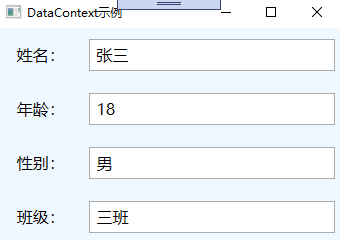
代码设置DataContext
DataContext不仅可以通过XAML进行赋值,也可以通过C#代码设定,如下所示:
1 Student s = new Student() 2 { 3 Name="李四", 4 Age=22, 5 Sex="女", 6 Classes="4班" 7 }; 8 //one是grid的Name 9 this.one.DataContext = s;
示例效果与XAML一致,如下所示:
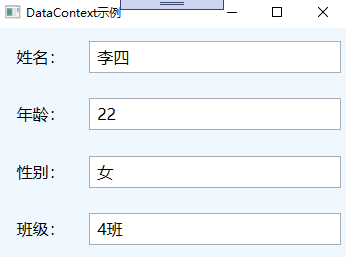
注意:要实现DataContext数据绑定,有以下两点要求:
- 数据源对象的属性不能是private修饰。
- 绑定的名称必须和属性名保持一致,如不一致,则绑定失效。
双向绑定
普通的对象只能实现一次的单向绑定,如果要实现双向绑定,需要实现通知接口【System.ComponentModel.INotifyPropertyChanged】并在属性变更时进行通知,如下所示:
1 public class Person:INotifyPropertyChanged 2 { 3 private string name; 4 public string Name 5 { 6 get 7 { 8 return name; 9 } 10 set 11 { 12 name = value; 13 OnPropertyChanged("Name"); 14 } 15 } 16 17 private int age; 18 19 public int Age 20 { 21 get { return age; } 22 set 23 { 24 age = value; 25 OnPropertyChanged("Age"); 26 } 27 } 28 29 private string sex; 30 31 public string Sex 32 { 33 get { return sex; } 34 set 35 { 36 sex = value; 37 OnPropertyChanged("Sex"); 38 } 39 } 40 41 private string classes; 42 43 public string Classes 44 { 45 get { return classes; } 46 set 47 { 48 classes = value; 49 OnPropertyChanged("Classes"); 50 } 51 } 52 53 public event PropertyChangedEventHandler PropertyChanged; 54 55 protected void OnPropertyChanged(string propertyName) 56 { 57 if (PropertyChanged != null) { 58 PropertyChanged(this, new PropertyChangedEventArgs(propertyName)); 59 } 60 } 61 }
在初始化时对DataCotext进行赋值,然后在变更事件中,更改属性值,则页面绑定的值也会随着改变。如下所示:
1 /// <summary> 2 /// B4Window.xaml 的交互逻辑 3 /// </summary> 4 public partial class B4Window : Window 5 { 6 private Person person; 7 public B4Window() 8 { 9 InitializeComponent(); 10 person = new Person() 11 { 12 Name = "李四", 13 Age = 22, 14 Sex = "女", 15 Classes = "4班" 16 }; 17 //one是grid的Name 18 this.one.DataContext = person; 19 } 20 21 private void btnUpdate_Click(object sender, RoutedEventArgs e) 22 { 23 this.person.Name = "王五"; 24 this.person.Age = 18; 25 this.person.Sex = "男"; 26 this.person.Classes = "6班"; 27 28 } 29 }
双向绑定效果,如下所示:
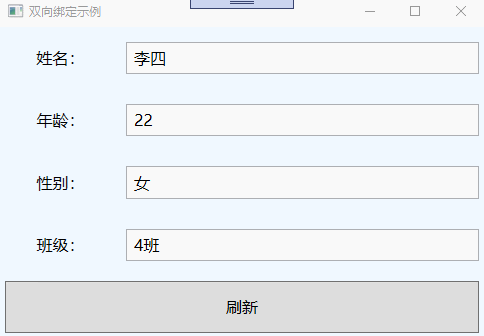
备注
以上就是数据绑定的简单介绍,旨在抛砖引玉,共同学习,一起进步。
夜雨寄北【作者】李商隐
君问归期未有期,巴山夜雨涨秋池。何当共剪西窗烛,却话巴山夜雨时。

 作者:老码识途
作者:老码识途
出处:http://www.cnblogs.com/hsiang/
本文版权归作者和博客园共有,写文不易,支持原创,欢迎转载【点赞】,转载请保留此段声明,且在文章页面明显位置给出原文连接,谢谢。
关注个人公众号,定时同步更新技术及职场文章



 浙公网安备 33010602011771号
浙公网安备 33010602011771号