一起学Vue自定义组件之拼图小游戏
通过学习Vue自定义组件,可以开发一些小功能,自娱自乐,巩固学习的基础知识,本文以一个简单的拼图小游戏的例子,简述Vue自定义组件的开发,调用等基本流程,仅供学习分享使用,如有不足之处,还请指正。
涉及知识点
关于Vue组件的基础知识,前篇已有介绍,本例涉及知识点如下:
- 拼图游戏,只有相邻的元素才可以交换位置,那如何判断两个元素相邻,方法如下:
- 左右相邻:y轴坐标相同,x轴相减的绝对值等于一个元素的宽度。
- 上下相邻:x轴坐标相同,y轴相减的绝对值等于一个元素的高度。
- 如何判断拼图中的可以与之交换位置的空白,方法如下:
- 通过ref引用属性,将空白属性,定义为empty,其他定义为block,以便区分。
- 如何将一张图放到每一个元素上,并只显示一块内容,方法如下:
- 将背景图的位置和元素的坐标起始位置关联起来,即将图片的向左上方平移即可。
- 元素之间的切换平滑过渡。在本例中,通过css样式设置,所有元素的移动都在0.3s内完成,达到平滑过渡的效果。
示例效果图
本例中拼图游戏一共分5关,分别是3*3,4*4等,难度逐级增加,所用图片的均是500px*500px大小,如下图所示:


当拼图完成时,询问是否进行下一关,如下所示:

下一关,效果如下所示:
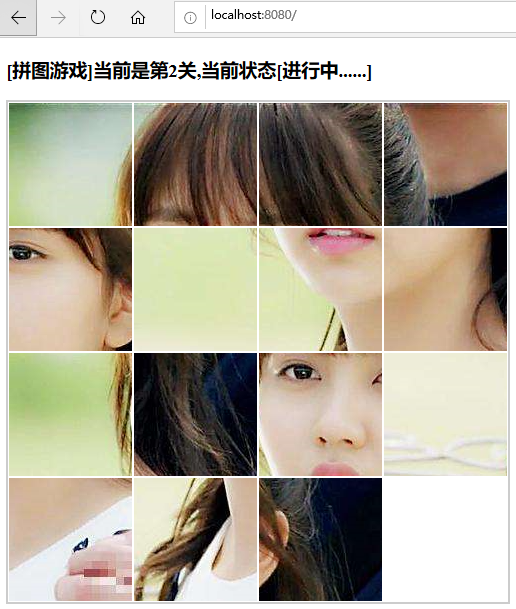
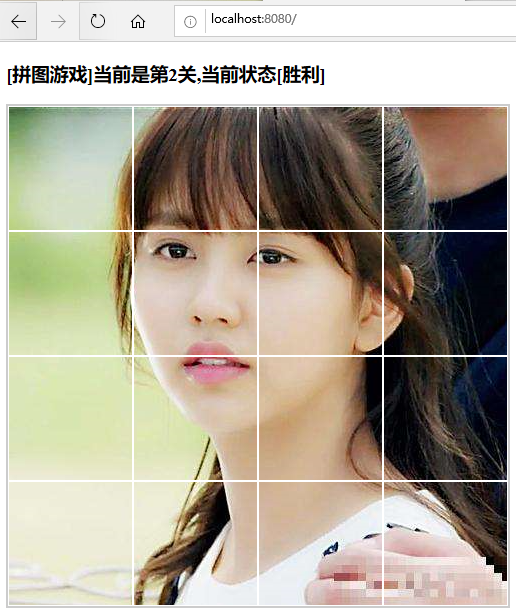
其他效果图类似,只是分的行和列递增,拼图难度增加,但是处理逻辑都是相同的。
核心源码
关于Puzzle.vue源码,如下所示:
模板部分(template),主要是元素的布局,本例采用v-for动态加载,如下所示:

1 <template> 2 <div class="puzzle" :style="{width:width+'px',height:height+'px'}"> 3 <div 4 v-for="(item,index) in blockPoints" 5 :key="item.id" 6 :style="{width:blockWidth+'px', 7 height:blockHeight+'px', 8 left:item.x+'px',top:item.y+'px', 9 backgroundImage:`url(${img})`, 10 backgroundPosition:`-${correctPoints[index].x}px -${correctPoints[index].y}px`, 11 opacity: index===blockPoints.length-1 && 0 }" 12 v-on:click="handleClick" 13 class="puzzle__block" 14 :ref="index===blockPoints.length-1?'empty':'block'" 15 :data-correctX="correctPoints[index].x" 16 :data-correctY="correctPoints[index].y" 17 ></div> 18 </div> 19 </template>
脚本部分(Script),主要用于逻辑的校验和判断,如下所示:

1 <script> 2 export default { 3 props: { 4 img: { 5 // 图片路径 6 type: String, 7 required: true, 8 }, 9 width: { 10 // 图片总宽度 11 type: Number, 12 default: 500, 13 }, 14 height: { 15 // 图片总高度 16 type: Number, 17 default: 500, 18 }, 19 row: { 20 // 行数 21 type: Number, 22 default: 3, 23 }, 24 col: { 25 // 列数 26 type: Number, 27 default: 3, 28 }, 29 }, 30 data() { 31 return { 32 status: { 33 type: String, 34 default: "进行中......", 35 }, 36 }; 37 }, 38 methods: { 39 handleClick(e) { 40 const blockDom = e.target; 41 const empthDom = this.$refs.empty[0]; 42 const { left, top } = blockDom.style; 43 if (!this.isAdjacent(blockDom, empthDom)) { 44 return; 45 } 46 //交换元素 47 blockDom.style.left = empthDom.style.left; 48 blockDom.style.top = empthDom.style.top; 49 empthDom.style.left = left; 50 empthDom.style.top = top; 51 const winFlag = this.winCheck(); 52 if (winFlag) { 53 // console.log('success'); 54 this.winGame(empthDom); 55 } 56 }, 57 isAdjacent(blockDom, empthDom) { 58 // 判断是否相邻 59 const { left: blockLeft, top: blockTop, width, height } = blockDom.style; 60 const { left: emptyLeft, top: emptyTop } = empthDom.style; 61 const xDis = Math.floor( 62 Math.abs(parseFloat(blockLeft) - parseFloat(emptyLeft)) 63 ); 64 const yDis = Math.floor( 65 Math.abs(parseFloat(blockTop) - parseFloat(emptyTop)) 66 ); 67 const flag = 68 (blockLeft === emptyLeft && yDis === parseInt(height)) || 69 (blockTop === emptyTop && xDis === parseInt(width)); 70 console.log(flag); 71 return flag; 72 }, 73 winCheck() { 74 // 判断是否完成 75 const blockDomArr = this.$refs.block; 76 return blockDomArr.every((dom) => { 77 const { left: domLeft, top: domTop } = dom.style; 78 const { correctx: correctX, correcty: correctY } = dom.dataset; 79 const flag = 80 parseInt(domLeft) === parseInt(correctX) && 81 parseInt(domTop) === parseInt(correctY); 82 return flag; 83 }); 84 // console.log(blockDomArr.length); 85 }, 86 winGame(empthDom) { 87 //通关 88 setTimeout(() => { 89 this.status = "胜利"; 90 alert("恭喜通关"); 91 empthDom.style.opacity = 1; 92 this.$emit("getStatus"); 93 setTimeout(() => { 94 this.goToNextLevel(); 95 }, 300); 96 }, 300); 97 }, 98 goToNextLevel() { 99 const answerFlag = window.confirm("现在进行下一关么?"); 100 if (answerFlag) { 101 this.status = "进行中......"; 102 this.$emit("next"); 103 } 104 }, 105 }, 106 computed: { 107 blockWidth() { 108 return this.width / this.col; 109 }, 110 blockHeight() { 111 return this.height / this.row; 112 }, 113 correctPoints() { 114 const { row, col, blockWidth, blockHeight } = this; 115 const arr = []; 116 for (let i = 0; i < row; i++) { 117 for (let j = 0; j < col; j++) { 118 arr.push({ 119 x: j * blockWidth, 120 y: i * blockHeight, 121 id: new Date().getTime() + Math.random() * 100, 122 }); 123 } 124 } 125 return arr; 126 }, 127 blockPoints() { 128 const points = this.correctPoints; 129 const length = points.length; //数组的长度 130 const lastEle = points[length - 1]; //最后一个元素 131 const newArr = [...points]; 132 newArr.length = length - 1; 133 //打乱顺序 134 newArr.sort(() => Math.random() - 0.5); 135 newArr.push(lastEle); 136 return newArr; 137 }, 138 }, 139 }; 140 </script>
样式部分(Style),主要用于外观样式的设置,如下所示:

1 <style> 2 .puzzle { 3 box-sizing: content-box; 4 border: 2px solid #cccccc; 5 position: relative; 6 } 7 .puzzle__block { 8 border: 1px solid #ffffff; 9 box-sizing: border-box; 10 /* background-color: rebeccapurple; */ 11 position: absolute; 12 transition: all 0.3s; 13 } 14 </style>
拼图组件的调用App.vue
首先组件需要引入和注册,采用使用,如下所示:

1 <script> 2 import puzzle from "./Puzzle"; 3 export default { 4 components: { 5 puzzle, 6 }, 7 data() { 8 return { 9 level: 0, 10 puzzleConfig: [ 11 { img: "./img/001.jpg", row: 3, col: 3 }, 12 { img: "./img/002.jpg", row: 4, col: 4 }, 13 { img: "./img/003.jpg", row: 5, col: 5 }, 14 { img: "./img/004.jpg", row: 6, col: 6 }, 15 { img: "./img/005.jpg", row: 7, col: 7 }, 16 ], 17 status: "进行中......", 18 }; 19 }, 20 methods: { 21 handleNext() { 22 console.log("next"); 23 this.status = this.$refs.dpuzzle.status; 24 this.level++; 25 if (this.level == this.puzzleConfig.length - 1) { 26 const answerFlag = window.confirm("已经是最后一关了,需要重新开始么?"); 27 if (answerFlag) { 28 this.level = 0; 29 } 30 } 31 }, 32 getStatus() { 33 this.status = this.$refs.dpuzzle.status; 34 }, 35 }, 36 }; 37 </script>
组件的调用,如下所示:

1 <template> 2 <div> 3 <h3>[拼图游戏]当前是第{{level+1}}关,当前状态[{{status}}]</h3> 4 <puzzle ref="dpuzzle" @getStatus="getStatus" @next="handleNext" v-bind="puzzleConfig[level]" /> 5 <!-- <button @click="handleNext" style="width:20px,height:20px" value="下一关">下一关</button> --> 6 </div> 7 </template>
注意事项:
如果获取组件内部的元素的值,在组件调用时采用ref属性,然后获取组件内的data属性值。
组件内如果调用父组件的方法,本文采用触发注册事件的方式this.$emit("next");
如果需要学习参考源码的朋友,可以点击源码链接进行下载。
备注
浪淘沙令·帘外雨潺潺
作者:李煜【五代十国南唐后主】
帘外雨潺潺,春意阑珊。
罗衾不耐五更寒。
梦里不知身是客,一晌贪欢。
独自莫凭栏,无限江山,别时容易见时难。
流水落花春去也,天上人间。
 作者:老码识途
作者:老码识途
出处:http://www.cnblogs.com/hsiang/
本文版权归作者和博客园共有,写文不易,支持原创,欢迎转载【点赞】,转载请保留此段声明,且在文章页面明显位置给出原文连接,谢谢。
关注个人公众号,定时同步更新技术及职场文章







【推荐】国内首个AI IDE,深度理解中文开发场景,立即下载体验Trae
【推荐】编程新体验,更懂你的AI,立即体验豆包MarsCode编程助手
【推荐】抖音旗下AI助手豆包,你的智能百科全书,全免费不限次数
【推荐】轻量又高性能的 SSH 工具 IShell:AI 加持,快人一步
· go语言实现终端里的倒计时
· 如何编写易于单元测试的代码
· 10年+ .NET Coder 心语,封装的思维:从隐藏、稳定开始理解其本质意义
· .NET Core 中如何实现缓存的预热?
· 从 HTTP 原因短语缺失研究 HTTP/2 和 HTTP/3 的设计差异
· 分享一个免费、快速、无限量使用的满血 DeepSeek R1 模型,支持深度思考和联网搜索!
· 使用C#创建一个MCP客户端
· 基于 Docker 搭建 FRP 内网穿透开源项目(很简单哒)
· ollama系列1:轻松3步本地部署deepseek,普通电脑可用
· 按钮权限的设计及实现
2017-08-27 C# SharpMap的简单使用