picker 定制样式 微信小程序
picker选择器如何自定义样式:
picker-view
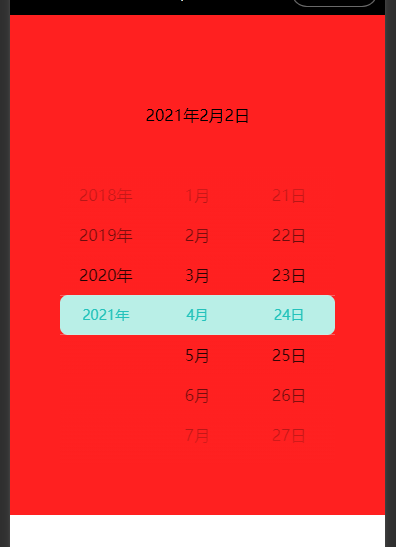
1、indicator-class 设置选择器中间选中框的类名,可以生效
.picker-indicator {
height: 80rpx;
background-color: #B9EFE7;
z-index: 0;
}
2、mask-style 设置蒙层的样式,
.picker-mask {
background-image: linear-gradient(#ff2020,rgba(255, 255, 255, 0)),
linear-gradient(rgba(255, 255, 255, 0),#ff2020);
}
picker-view为选择器中间选中框圆角
.picker-view .picker-column:first-child .picker-indicator {
border-radius: 16rpx 0 0 16rpx;
}
.picker-view .picker-column:last-child .picker-indicator {
border-radius: 0 16rpx 16rpx 0;
}
整体代码
1、页面
<view class="container">
<view class="page-body">
<view class="selected-date">{{year}}年{{month}}月{{day}}日</view>
<picker-view class="picker-view" indicator-class="picker-indicator" mask-class="picker-mask" value="{{value}}" bindchange="bindChange">
<picker-view-column class="picker-column">
<view wx:for="{{years}}" wx:key="{{years}}" wx:key="index" class="picker-item {{ value[0] === index ? 'pick-text' : '' }}">{{item}}年</view>
</picker-view-column>
<picker-view-column class="picker-column">
<view wx:for="{{months}}" wx:key="{{months}}" wx:key="index" class="picker-item {{ value[1] === index ? 'pick-text' : '' }}">{{item}}月</view>
</picker-view-column>
<picker-view-column class="picker-column">
<view wx:for="{{days}}" wx:key="{{days}}" wx:key="index" class="picker-item {{ value[2] === index ? 'pick-text' : '' }}">{{item}}日</view>
</picker-view-column>
</picker-view>
</view>
</view>
2、css
.page-body {
background-color: #ff2020;
padding: 100rpx;
color: #000;
}
.selected-date {
text-align: center;
height: 200rpx;
line-height: 200rpx;
width: 100%;
}
.picker-view {
width: 100%;
height: 600rpx;
text-align: center;
background-color: #ff2020;
}
.picker-indicator {
height: 80rpx;
background-color: #B9EFE7;
z-index: 0;
}
.picker-view .picker-column:first-child .picker-indicator {
border-radius: 16rpx 0 0 16rpx;
}
.picker-view .picker-column:last-child .picker-indicator {
border-radius: 0 16rpx 16rpx 0;
}
.picker-mask {
background-image: linear-gradient(#ff2020,rgba(255, 255, 255, 0)),linear-gradient(rgba(255, 255, 255, 0),#ff2020);
}
.picker-item {
width: 100%;
line-height: 80rpx;
text-align: center;
}
.picker-item.pick-text {
font-size: 28rpx;
font-weight: 400;
color: #22c2bb;
overflow: hidden;
}
3、js
const date = new Date()
const years = []
const months = []
const days = []
for (let i = 1990; i <= date.getFullYear(); i++) {
years.push(i)
}
for (let i = 1; i <= 12; i++) {
months.push(i)
}
for (let i = 1; i <= 31; i++) {
days.push(i)
}
Page({
data: {
years,
year: date.getFullYear(),
months,
month: 2,
days,
day: 2,
value: [9999, 1, 1],
},
onLoad() {
let yearIndex = this.data.years.length - 1;
let monthIndex = date.getMonth();
let dayIndex = date.getDate();
this.setData({
value: [yearIndex, monthIndex, dayIndex],
})
},
bindChange(e) {
const val = e.detail.value
this.setData({
value: val,
year: this.data.years[val[0]],
month: this.data.months[val[1]],
day: this.data.days[val[2]],
})
}
})
代码地址: miniProgram/picker



 浙公网安备 33010602011771号
浙公网安备 33010602011771号