React Native 开发豆瓣评分(二)路由配置
路由管理使用官方推荐的 React Navigation;
配置环境
-
安装相关依赖
yarn add react-navigation react-native-gesture-handler -
Link 原生依赖
react-native link react-native-gesture-handler -
修改 MainActivity.java
package com.reactnativedouban; import com.facebook.react.ReactActivity; + import com.facebook.react.ReactActivityDelegate; + import com.facebook.react.ReactRootView; + import com.swmansion.gesturehandler.react.RNGestureHandlerEnabledRootView; public class MainActivity extends ReactActivity { @Override protected String getMainComponentName() { return "ReactNativeDouban"; } + @Override + protected ReactActivityDelegate createReactActivityDelegate() { + return new ReactActivityDelegate(this, getMainComponentName()) { + @Override + protected ReactRootView createRootView() { + return new RNGestureHandlerEnabledRootView(MainActivity.this); + } + }; + } }
编辑路由相关页面
测试环境是否搭建成功
将如下 js 代码替换到 App.js 中,点击 Home Click Me 进行了页面跳转即表示环境搭建成功。
import React from "react";
import { View, Text } from "react-native";
import { createStackNavigator, createAppContainer } from "react-navigation";
class Home extends React.Component {
render() {
return (
<View style={{ flex: 1, alignItems: "center", justifyContent: "center" }}>
<Text onPress={() => this.props.navigation.push('Detail')}>Home Click Me</Text>
</View>
);
}
}
class Detail extends React.Component {
render() {
return (
<View style={{ flex: 1, alignItems: "center", justifyContent: "center" }}>
<Text>Detail Screen</Text>
</View>
);
}
}
const AppNavigator = createStackNavigator({Home,Detail});
export default createAppContainer(AppNavigator);
创建页面、配置路由
暂时创建主要的几个页面,后续有需求在进行创建,开发目录如下:
...
├─src 主要开发目录
│ ├─router.js 管理路由
│ ├─App.js 入口页
│ └─pages 页面目录,暂时页面较少,不必对页面进行分类管理
│ ├─index.js 首页
│ ├─list.js 列表页
│ ├─detail.js 详情页
│ ├─center.js 个人中心
│ ├─rank.js 排行榜页面
│ └─rankDetail.js 排行榜详情页面
├─index.js
...
编辑 App.js
import React, { Component } from 'react';
import Router from './router';
export default class App extends Component {
render() {
return (
<Router />
);
}
};
编辑 router.js
-
基本的结构如下:
import { createBottomTabNavigator, createAppContainer, createStackNavigator } from 'react-navigation'; import React from 'react'; import Index from './pages/index'; import Rank from './pages/rank'; import Center from './pages/center'; import List from './pages/list'; import Detail from './pages/detail'; import RankDetail from './pages/rankDetail'; const components = { List, Detail, RankDetail } const tabBarConfig = { tabBarOptions: { activeTintColor: '#fd0', inactiveTintColor: '#666', style: { backgroundColor: '#fafafa', } } } const TabNavigator = createBottomTabNavigator({ Index: { screen: Index, navigationOptions: { title: '首页' } }, Rank: { screen: Rank, navigationOptions: { title: '榜单' } }, Center: { screen: Center, navigationOptions: { title: '我的' } }, }, tabBarConfig); const AppNavigator = createStackNavigator({ Tab: TabNavigator, ...components }); export default createAppContainer(AppNavigator); -
页面内容如下:
import React from "react"; import { View, Text } from "react-native"; export default class Home extends React.Component { render() { return ( <View style={{ flex: 1, alignItems: "center", justifyContent: "center" }}> <Text onPress={() => this.props.navigation.push('Detail')}>Home Click Me</Text> </View> ); } }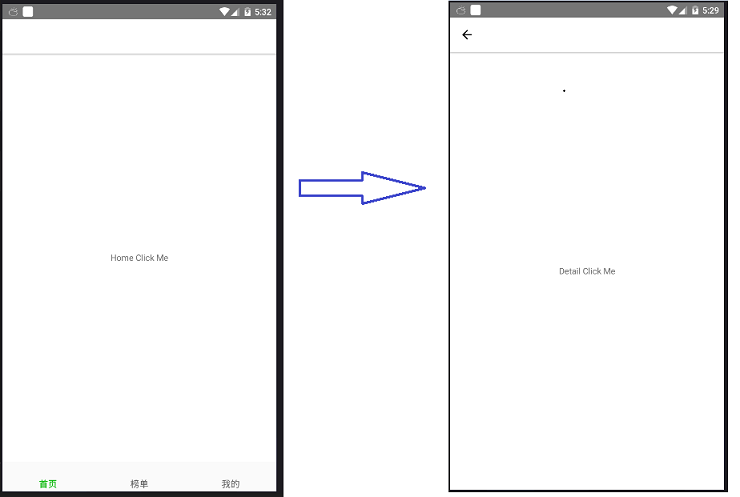
-
此时页面路由跳转是上下切换跳转,希望换成左右切换,修改createStackNavigator配置,如下,这样默认就是左右跳转,使用 this.props.navigation.push('Detail', { transition: 'bottom' }) 这样的带 transition 参数为 bottom 的跳转则为上下切换动画。
const AppNavigator = createStackNavigator({ Tab: TabNavigator, ...components }, { transitionConfig: () => ({ screenInterpolator: sceneProps => { const { layout, position, scene } = sceneProps; const { index, route } = scene; const { initWidth, initHeight } = layout; const params = route.params || {}; const transition = params.transition || 'left'; let transform = {}; if (transition === 'bottom') { transform.translateY = position.interpolate({ inputRange: [index - 1, index, index + 1], outputRange: [initHeight, 0, 0] }); } else { transform.translateX = position.interpolate({ inputRange: [index - 1, index, index + 1], outputRange: [initWidth, 0, 0] }); } const opacity = position.interpolate({ inputRange: [index - 1, index - 0.99, index], outputRange: [0, 1, 1], }); return { opacity, transform: [transform] }; } }) }); -
添加 Tabbar 图片,修改 tabBarConfig 配置:
const imgs = [ require('./assets/index.png'), require('./assets/index-full.png'), require('./assets/rank.png'), require('./assets/rank-full.png'), require('./assets/center.png'), require('./assets/center-full.png') ]; const tabName = ['Index', 'Rank', 'Center']; const tabBarConfig = { defaultNavigationOptions: ({ navigation }) => ({ tabBarIcon: ({ focused }) => { const { routeName } = navigation.state; let imgIndex = focused ? tabName.indexOf(routeName) * 2 + 1 : tabName.indexOf(routeName) * 2; return <Image source={imgs[imgIndex]} style={{ width: 25, height: 25 }} />; } }), tabBarOptions: { activeTintColor: '#00b600', inactiveTintColor: '#666', labelStyle: { fontSize: 15 }, style: { backgroundColor: '#fafafa', } } }
效果如下:
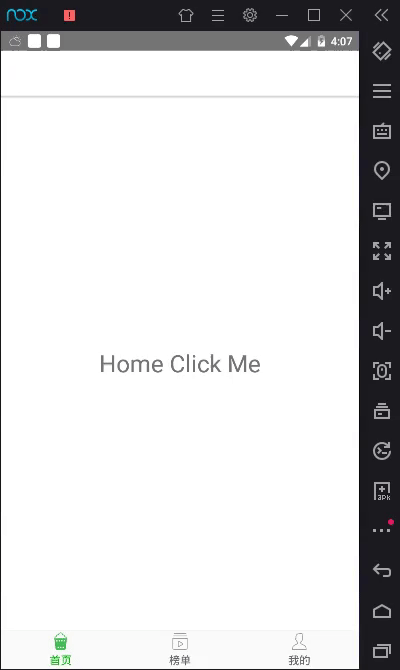
至此,路由算是完成了,下节介绍项目中如何引入 redux。



