基于对象颜色的对象检测(翻译)
原文 : https://kishordgupta.wordpress.com/2010/12/24/detect-object-from-image-based-on-object-color-by-c/
To detect a object based on its color , there is an easy algorithm for that .u have to choose a filtering method . Steps normally are
为了检测一个基于颜色的对象,有一个简单的算法。你必须选择一个过滤方法。一般步骤
- Take the image (获取对象)
- Apply ur filtering (过滤)
- Apply greyscalling
- subtract background and get ur objects (去掉背景,获取你的对象)
- find all the objects position (查找对象为准)
- mark the objects
First u have to choose a filtering method , there are many filtering method provided for c#. mainly i prefer aforge filters , for this purpose they have few filter they are
首先要选择一个过滤方法,有许多为c#提供的过滤方法。我更喜欢aforge过滤器,为了这个目的他们没有过滤器
- ColorFiltering 颜色过滤
- ChannelFiltering
- HSLFiltering
- YCbCrFiltering
- EuclideanColorFiltering 欧几里得过滤
my favorite is EuclideanColorFiltering it is easy and simple. for other filtering u can know more about them here. U have to download Aforge dll for apply these in ur code .
我最喜欢的是euclideancolor过滤,它很简单。对于其他的过滤,你可以在这里了解更多。你必须下载Aforge的dll来在你的代码中应用这些
So see EuclideanColorFiltering work first see
所以先看看euclideancolor过滤工作
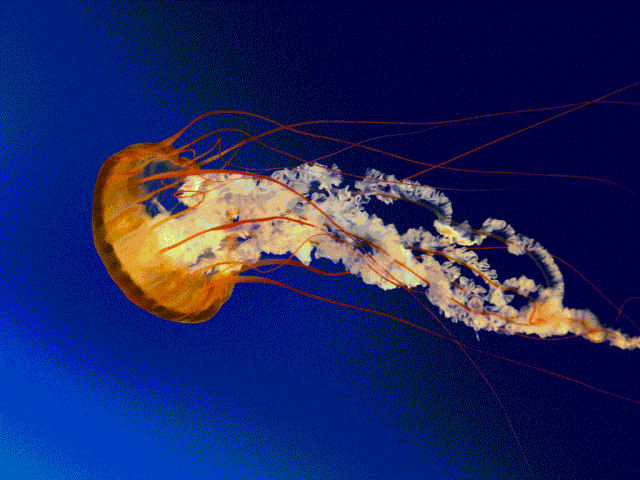
we are going to apply a color filter it is very simple code to use euclideanfiltering
我们将应用一个颜色过滤器它是非常简单的代码使用欧几里得过滤
// create filter EuclideanColorFiltering filter = new EuclideanColorFiltering( ); // set center colol and radius filter.CenterColor = Color.FromArgb( 215, 30, 30 ); filter.Radius = 100; // apply the filter filter.ApplyInPlace( image );
now see the effect
现在看到的效果
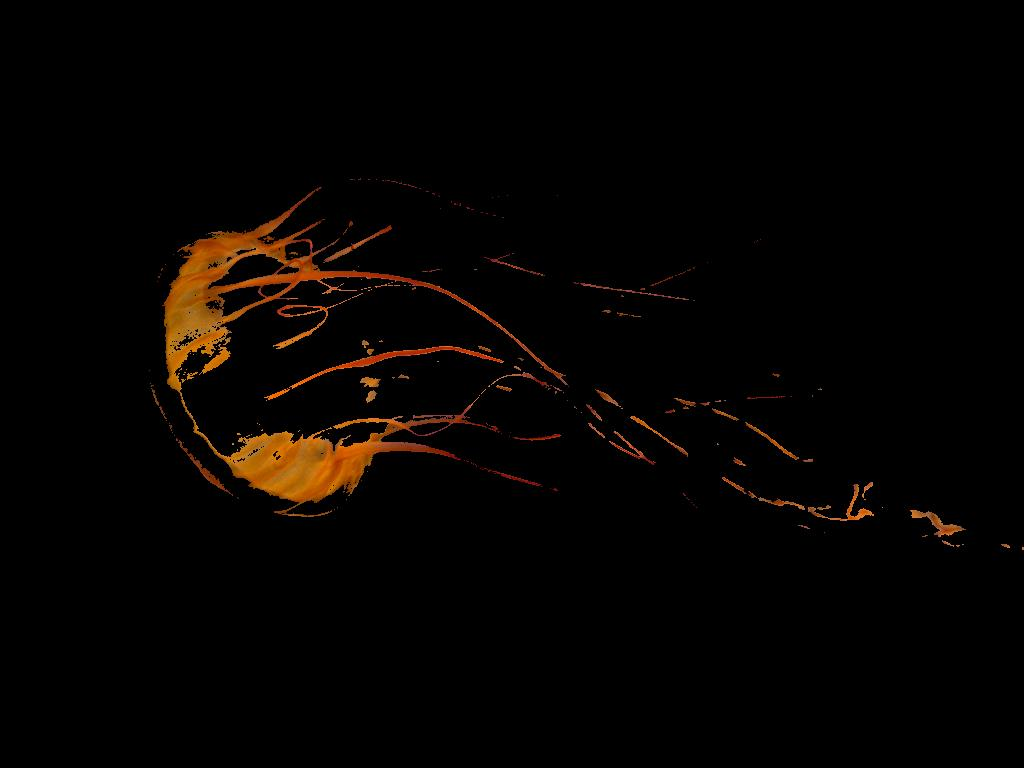
well to understand how it work look closely at the code
要理解它是如何工作的,仔细看看代码
filter.CenterColor = Color.FromArgb( 215, 30, 30 ); filter.Radius = 100;
first line select the select color value. you all know color has a value 0 to 255.
by filter.CenterColor = Color.FromArgb( 215, 30, 30 ); i specified my center color will be a red effected color because here value of red is 215, green and blue is 30. and filter.Radius = 100 means that all color value near than 100 in my specified color.
now my filter filters pixels, which color is inside/outside of RGB sphere with specified center and radius – it keeps pixels with colors inside/outside of the specified sphere and fills the rest with specified color.
第一行选择颜色值。你们都知道颜色的值是0到255。
通过filter.CenterColor = Color.FromArgb( 215, 30, 30 );我指定我的中心颜色是红色影响的颜色因为红色的值是215,绿色和蓝色是30。和 filter.Radius = 100 表示在我指定的颜色中,所有颜色值都在100附近。
现在我的滤镜过滤像素,它的颜色是在RGB的内部/外部的指定的中心和半径-它保持像素的颜色在指定的范围内/外面,并填充其余的指定颜色。
Now for detect objects i use bitmap data and use lockbits method to understand clearly this method see here . then we make it greyscale algorithom hten unlock it.
现在,为了检测对象,我使用位图数据,并使用lockbits方法来清楚地理解这里的方法。然后我们把它变成灰度算法hten来解锁它。
BitmapData objectsData = image.LockBits(new Rectangle(0, 0, image.Width, image.Height),ImageLockMode.ReadOnly, image.PixelFormat); // grayscaling UnmanagedImage grayImage = grayscaleFilter.Apply(new UnmanagedImage(objectsData)); // unlock image image.UnlockBits(objectsData);

now the object we use blobcounter for that. it is a very strong class that aforge provided.
现在我们使用blobcounter的对象。aforge提供的是一门非常强大的课程
blobCounter.MinWidth = 5; blobCounter.MinHeight = 5; blobCounter.FilterBlobs = true; blobCounter.ProcessImage(grayImage); Rectangle[] rects = blobCounter.GetObjectRectangles(); foreach(Rectangle recs in rects) if (rects.Length > 0) { foreach (Rectangle objectRect in rects) { Graphics g = Graphics.FromImage(image); using (Pen pen = new Pen(Color.FromArgb(160, 255, 160), 5)) { g.DrawRectangle(pen, objectRect); } g.Dispose(); } }
blobCounter.MinWidth and blobCounter.MinHeight define the smallest size of the object in pixel.
and blobCounter.GetObjectRectangles() return all the objects rectangle position. and using graphics class i draw rectangle over the images.
blobCounter.MinWidth 和 blobCounter.MinHeight 定义了像素中对象的最小大小。
矩形和 blobCounter.GetObjectRectangles() 返回的所有对象的位置。使用图形类,我在图像上绘制矩形。
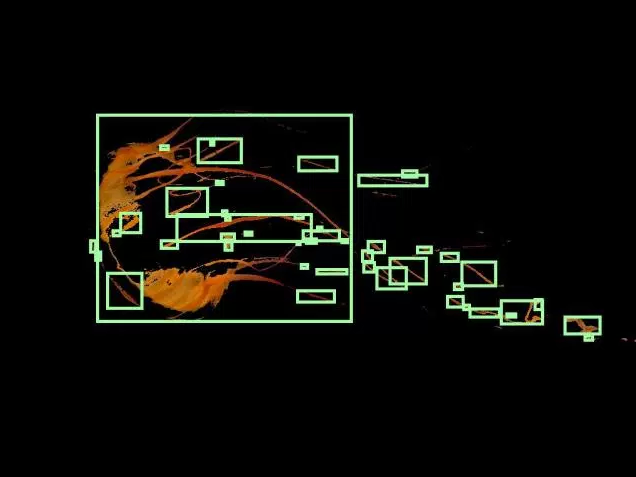
now if u want to take only the biggest object there is a method for that
现在,如果你想只取最大的对象,有一个方法
blobCounter.MinWidth = 5; blobCounter.MinHeight = 5; blobCounter.FilterBlobs = true; blobCounter.ObjectsOrder = ObjectsOrder.Size; blobCounter.ProcessImage(grayImage); Rectangle[] rects = blobCounter.GetObjectRectangles(); foreach(Rectangle recs in rects) if (rects.Length > 0) { Rectangle objectRect = rects[0]; Graphics g = Graphics.FromImage(image); using (Pen pen = new Pen(Color.FromArgb(160, 255, 160), 5)) { g.DrawRectangle(pen, objectRect); } g.Dispose(); }
now image is like that
图像是这样的
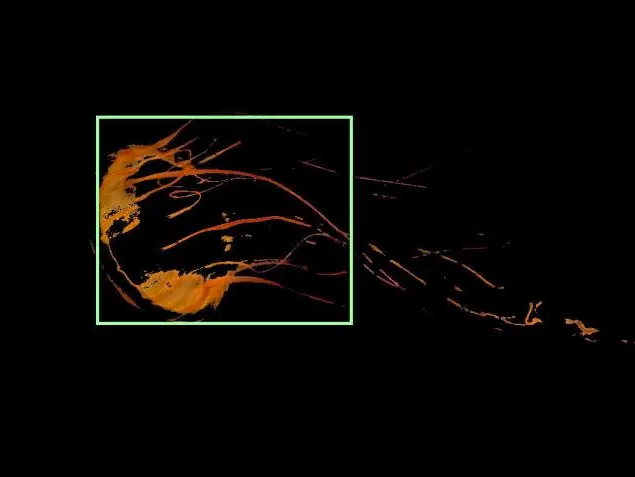
but if u want to extract u can use following code
但是如果您想要提取,可以使用以下代码
Bitmap bmp = new Bitmap(rects[0].Width, rects[0].Height); Graphics g = Graphics.FromImage(bmp); g.DrawImage(c, 0, 0, rects[0], GraphicsUnit.Pixel);
so u will get ur object like that
你会得到这样的对象

now if u want to draw the rectangles in main image use that image reference in graphics. u will find u result. Hope this can be helpful
see update at this post
现在,如果你想画出主图像中的矩形,在图形中使用图像引用。你会发现你的结果。希望这能有所帮助
请参见本文的更新
原文 : https://kishordgupta.wordpress.com/2010/12/24/detect-object-from-image-based-on-object-color-by-c/

