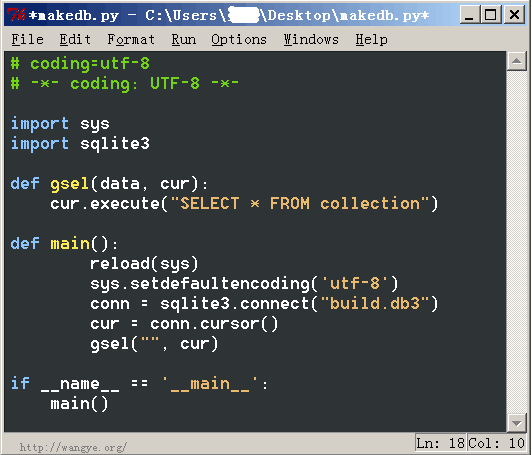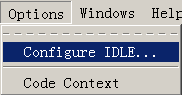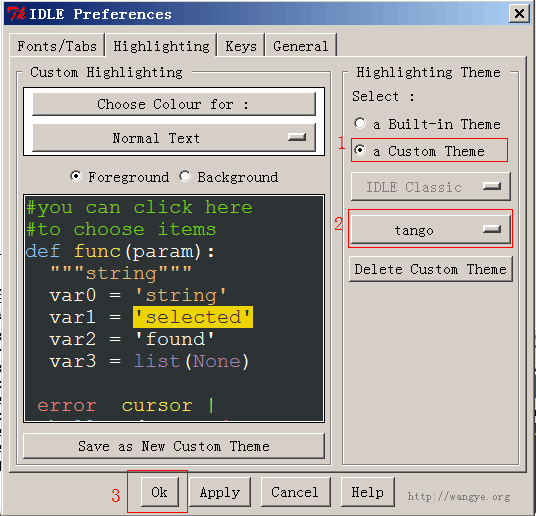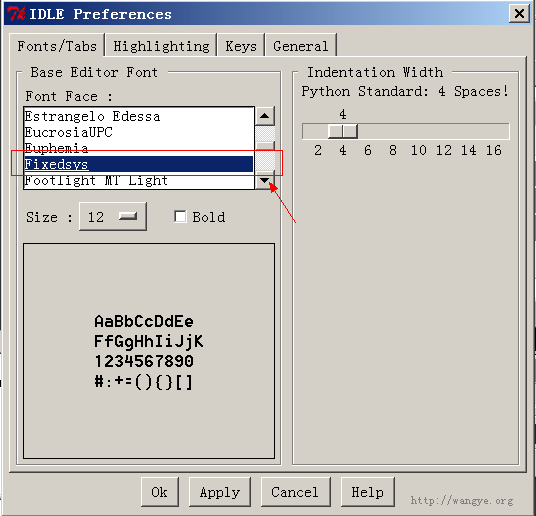修改Python IDLE代码配色及语法高亮主题
文章1 原出处:http://wangye.org/blog/archives/634/
文章2 原出处:http://huacnlee.com/blog/share-someting-python-idle-hightlight-theme/
文章1:修改Python IDLE代码配色及语法高亮主题
初学Python,想必大家拿来练习最多的IDE就是Python自带的IDLE了,但是默认的代码配色及语法高亮主题确实很不适应,所以我们需要做个小小的美化,比如像下面这样我做的美化配置:
HOW TO DO?别急,下面按我介绍的一步一步来就可以了,首先要找到名为config-highlight.cfg的文件,这个文件位于哪里呢?我列了一份可以找到它的路径清单:
在Linux系列系统下路径为(~表示用户目录): ~/.idlerc/ 在Windows XP下路径为: C:\Documents and Settings\<用户名>\.idlerc\ 在Windows 7下路径为: C:\Users\<用户名>\.idlerc\
对于Windows可以直接打开开始运行或者在地址栏输入下面的路径确认即可:
%USERPROFILE%\.idlerc\ |
找到这个名叫config-highlight.cfg文件后接下来就需要编辑它了,怎么?找不到?没关系,我们可以新创建一个config-highlight.cfg。
当然,说到编辑,命令控们也可以尝试下面的命令,在Linux系统下:
# for Linux vi ~/.idlerc/config-highlight.cfg |
在Windows系统下:
notepad %USERPROFILE%\.idlerc\config-highlight.cfg |
好了,现在我们应该已经打开config-highlight.cfg这个文件并做好编辑的准备了,比如说我可以通过修改这个文件为下面内容来实现两个名为Obsidian和tango的代码高亮主题:
[Obsidian] definition-foreground = #678CB1 error-foreground = #FF0000 string-background = #293134 keyword-foreground = #93C763 normal-foreground = #E0E2E4 comment-background = #293134 hit-foreground = #E0E2E4 builtin-background = #293134 stdout-foreground = #678CB1 cursor-foreground = #E0E2E4 break-background = #293134 comment-foreground = #66747B hilite-background = #2F393C hilite-foreground = #E0E2E4 definition-background = #293134 stderr-background = #293134 hit-background = #000000 console-foreground = #E0E2E4 normal-background = #293134 builtin-foreground = #E0E2E4 stdout-background = #293134 console-background = #293134 stderr-foreground = #FB0000 keyword-background = #293134 string-foreground = #EC7600 break-foreground = #E0E2E4 error-background = #293134 [tango] definition-foreground = #fce94f error-foreground = #fa8072 string-background = #2e3436 keyword-foreground = #8cc4ff normal-foreground = #ffffff comment-background = #2e3436 hit-foreground = #ffffff break-foreground = #000000 builtin-background = #2e3436 stdout-foreground = #eeeeec cursor-foreground = #fce94f hit-background = #2e3436 comment-foreground = #73d216 hilite-background = #edd400 definition-background = #2e3436 stderr-background = #2e3436 break-background = #2e3436 console-foreground = #87ceeb normal-background = #2e3436 builtin-foreground = #ad7fa8 stdout-background = #2e3436 console-background = #2e3436 stderr-foreground = #ff3e40 keyword-background = #2e3436 string-foreground = #e9b96e hilite-foreground = #2e3436 error-background = #2e3436 |
tango这个主题就是文章一开始展示的主题效果,怎么样是否很酷?等等,我们修改了config-highlight.cfg这个文件并不意味着事情结束了,我们还需要在Python IDLE中选择我们的主题,这时如果已经打开Python IDLE,请保存必要文件并重新开启IDLE,开启后依次选择菜单上Options – Configure IDLE…
选择Highlighting选项卡,然后Select选择a Custom Theme,如下图所示,选择刚才配置的两个主题之一,我这里选择tango。
完成配置后点击Apply或者OK,看看效果吧,有童鞋要问字体怎么配置?这个容易,在Highlighting选项卡旁边有个Fonts/Tabs选项卡,可以用来配置字体和缩进宽度的:
好了,做完这些一个崭新的界面就应该呈现了,如果看不到效果请重启Python IDLE。
文章2:Python IDLE 代码高亮主题
最近在看Python,先用着IDLE这个简单点的开发工具,今天从网上找到了IDLE的代码主题配置文件地址,于是从一个之前喜欢的网站 http://pastie.caboo.se/ 里面仿了几个风格。
效果图:




使用方法:
- 请打开C盘我的 C:\Documents and Settings\你的用户名.idlerc 文件夹
- 里面会有一个 config-highlight.cfg 如果没有请自已创建一个
- 将下面的代码放到 config-highlight.cfg 里面,并重启IDLE
- 这下在IDLE的设置highlight项里面就有几个主题了
配置文件:
1 2 3 4 5 6 7 8 9 10 11 12 13 14 15 16 17 18 19 20 21 22 23 24 25 26 27 28 29 30 31 32 33 34 35 36 37 38 39 40 41 42 43 44 45 46 47 48 49 50 51 52 53 54 55 56 57 58 59 60 61 62 63 64 65 66 67 68 69 70 71 72 73 74 75 76 77 78 79 80 81 82 83 84 85 86 87 88 89 90 91 92 93 94 95 96 97 98 99 100 101 102 103 104 105 106 107 108 109 110 111 112 113 114 115 |
|