虹软人脸识别sdk使用-android(二)
虹软人脸识别sdk使用-android(一)在这篇文章中简单的介绍了如何接入SDK,以及如何使用虹软的一些接口,这篇主要介绍如何接入人脸识别框
如何去画人脸框,这里有两种方法,第一种是获得人脸识别后的图像的坐标,然后自己去画Rect,第二种是直接用虹软的人脸框,移植到自己的项目中
一、获得人脸坐标(未完成)
首先我们可以自行查看人脸的坐标,以及或得人脸识别追踪后的画面
人脸坐标:这里展示的显示一个人脸的坐标
1 /* 2 * 1.6日人脸框实现 3 * */ 4 Rect rect = faceInfoList.get(0).getRect(); 5 6 //////这些新的坐标是对的;划重点 7 rect1 = adjustRect(rect, previewSize.width, previewSize.height, mAspectLayout.getWidth(), mAspectLayout.getHeight(), 90, Camera.CameraInfo.CAMERA_FACING_FRONT, false, false, false); 8 9 10 /* 11 * whq1.5日修改,我现在需要将bitmap提取出来,通过NV21来提取 12 * */ 13 14 Bitmap bitmap = nv21ToBitmap(nv21, previewSize.width, previewSize.height); 15 16 17 Bitmap bitmap1 = Bitmap.createBitmap(bitmap, rect.left, rect.top,rect.right - rect.left,rect.bottom - rect.top); 18 19 ///存人脸框 20 getRGBData(bitmap1); 21 Log.i(TAG, "faceInfoList: " + faceInfoList); 22 Log.i(TAG, "Rect的top: " + faceInfoList.get(0).getRect().top); 23 Log.i(TAG, "Rect的left: " + faceInfoList.get(0).getRect().left); 24 Log.i(TAG, "Rect的bottom: " + faceInfoList.get(0).getRect().bottom); 25 Log.i(TAG, "Rect的right: " + faceInfoList.get(0).getRect().right);
这里是对应的打印值,这里的rect的坐标点找到
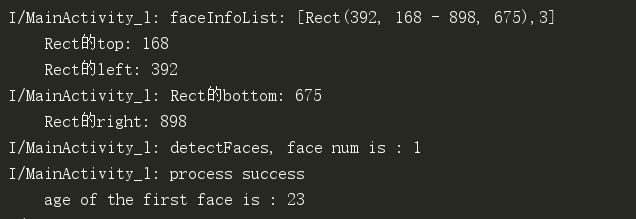
但是不能对这四个点就行画人脸框,需要重新运算一下,获得rect:
1 /* 2 * 1.6日虹软人脸框设计 3 * */ 4 5 public Rect adjustRect(Rect ftRect,int mpreviewWidth,int mpreviewHeight, int mcanvasWidth,int mcanvasHeight,int mcameraDisplayOrientation,int mcameraId,boolean misMirror,boolean mmirrorHorizontal,boolean mmirrorVertical) { 6 7 int previewWidth = mpreviewWidth; 8 int previewHeight = mpreviewHeight; 9 int canvasWidth = mcanvasWidth; 10 int canvasHeight = mcanvasHeight; 11 int cameraDisplayOrientation = mcameraDisplayOrientation; 12 int cameraId = mcameraId; 13 boolean isMirror = false; 14 boolean mirrorHorizontal = false; 15 boolean mirrorVertical = false; 16 17 if (ftRect == null) { 18 return null; 19 } 20 21 Rect rect = new Rect(ftRect); 22 float horizontalRatio; 23 float verticalRatio; 24 if (cameraDisplayOrientation % 180 == 0) { 25 horizontalRatio = (float) canvasWidth / (float) previewWidth; 26 verticalRatio = (float) canvasHeight / (float) previewHeight; 27 } else { 28 horizontalRatio = (float) canvasHeight / (float) previewWidth; 29 verticalRatio = (float) canvasWidth / (float) previewHeight; 30 } 31 rect.left *= horizontalRatio; 32 rect.right *= horizontalRatio; 33 rect.top *= verticalRatio; 34 rect.bottom *= verticalRatio; 35 36 Rect newRect = new Rect(); 37 switch (cameraDisplayOrientation) { 38 case 0: 39 if (cameraId == Camera.CameraInfo.CAMERA_FACING_FRONT) { 40 newRect.left = canvasWidth - rect.right; 41 newRect.right = canvasWidth - rect.left; 42 } else { 43 newRect.left = rect.left; 44 newRect.right = rect.right; 45 } 46 newRect.top = rect.top; 47 newRect.bottom = rect.bottom; 48 break; 49 case 90: 50 newRect.right = canvasWidth - rect.top; 51 newRect.left = canvasWidth - rect.bottom; 52 if (cameraId == Camera.CameraInfo.CAMERA_FACING_FRONT) { 53 newRect.top = canvasHeight - rect.right; 54 newRect.bottom = canvasHeight - rect.left; 55 } else { 56 newRect.top = rect.left; 57 newRect.bottom = rect.right; 58 } 59 break; 60 case 180: 61 newRect.top = canvasHeight - rect.bottom; 62 newRect.bottom = canvasHeight - rect.top; 63 if (cameraId == Camera.CameraInfo.CAMERA_FACING_FRONT) { 64 newRect.left = rect.left; 65 newRect.right = rect.right; 66 } else { 67 newRect.left = canvasWidth - rect.right; 68 newRect.right = canvasWidth - rect.left; 69 } 70 break; 71 case 270: 72 newRect.left = rect.top; 73 newRect.right = rect.bottom; 74 if (cameraId == Camera.CameraInfo.CAMERA_FACING_FRONT) { 75 newRect.top = rect.left; 76 newRect.bottom = rect.right; 77 } else { 78 newRect.top = canvasHeight - rect.right; 79 newRect.bottom = canvasHeight - rect.left; 80 } 81 break; 82 default: 83 break; 84 } 85 86 return newRect; 87 }
进行打印
1 //打印新的坐标,这些新的坐标是对的;划重点 2 Log.i(TAG, "Rect1的top: " + rect1.top); 3 Log.i(TAG, "Rect1的left: " + rect1.left); 4 Log.i(TAG, "Rect1的bottom: " + rect1.bottom); 5 Log.i(TAG, "Rect1的right: " + rect1.right);
这是打印值

接下来对这四个点进行画rect矩形框
1 package com.example.camera; 2 3 4 import android.content.Context; 5 import android.graphics.Canvas; 6 import android.graphics.Paint; 7 import android.graphics.Rect; 8 import android.view.View; 9 import android.graphics.Color; 10 import android.util.AttributeSet; 11 12 public class DrawViewTest extends View{ 13 14 private Paint mPaint; 15 16 public DrawViewTest(Context context) { 17 super(context); 18 init(); 19 } 20 21 22 public DrawViewTest(Context context, AttributeSet attrs) { 23 super(context, attrs); 24 init(); 25 } 26 27 public DrawViewTest(Context context, AttributeSet attrs, int defStyleAttr) { 28 super(context, attrs, defStyleAttr); 29 init(); 30 } 31 32 33 34 private void init(){ 35 mPaint = new Paint(); 36 mPaint.setAntiAlias(true); //抗锯齿 37 mPaint.setColor(Color.YELLOW); //画笔颜色,红色 38 mPaint.setStyle(Paint.Style.STROKE); //画笔风格 39 mPaint.setTextSize(36); //绘制文字大小,单位px 40 mPaint.setStrokeWidth(5); //画笔粗细 41 } 42 43 //重写该方法,在这里绘图 44 @Override 45 protected void onDraw(Canvas canvas) { 46 super.onDraw(canvas); 47 drawable(canvas); 48 invalidate(); 49 } 50 51 public void drawable(Canvas canvas) { 52 53 54 55 canvas.drawColor(Color.RED); 56 // // 画实心圆 57 // canvas.drawCircle(200, 200, 100, mPaint); 58 // 画矩形 59 60 canvas.drawRect(107, 708, 822, 1404, mPaint);///这里的四个点就是转化后的四个点 61 62 } 63 64 }
1 package com.example.camera; 2 3 import androidx.appcompat.app.AppCompatActivity; 4 5 import android.content.Intent; 6 import android.graphics.Canvas; 7 import android.graphics.Color; 8 import android.graphics.Paint; 9 import android.graphics.Rect; 10 import android.os.Bundle; 11 import android.util.Log; 12 import android.view.Window; 13 import android.view.WindowManager; 14 15 public class Main2Activity extends AppCompatActivity { 16 17 private static final String TAG = "Main2Activity"; 18 19 private Paint mPaint; 20 21 @Override 22 protected void onCreate(Bundle savedInstanceState) { 23 super.onCreate(savedInstanceState); 24 requestWindowFeature(Window.FEATURE_NO_TITLE); 25 getWindow().setFlags(WindowManager.LayoutParams.FLAG_FULLSCREEN, 26 WindowManager.LayoutParams.FLAG_FULLSCREEN); 27 28 29 Intent intent = getIntent(); 30 int[] rects = intent.getIntArrayExtra("rect"); 31 Rect rect = new Rect(); 32 rect.set(rects[1],rects[0],rects[3],rects[2]); 33 Log.i(TAG, "onCreate: "+rects[0]); 34 Log.i(TAG, "onCreate: "+rects[1]); 35 Log.i(TAG, "onCreate: "+rects[2]); 36 Log.i(TAG, "onCreate: "+rects[3]); 37 38 setContentView(new DrawViewTest(Main2Activity.this)); 39 } 40 41 public void drawrect(Rect rect){ 42 43 int left = rect.left; 44 int top = rect.top; 45 int right = rect.right; 46 int bootom = rect.bottom; 47 48 mPaint = new Paint(); 49 mPaint.setAntiAlias(true); //抗锯齿 50 mPaint.setColor(Color.YELLOW); //画笔颜色,红色 51 mPaint.setStyle(Paint.Style.STROKE); //画笔风格 52 mPaint.setTextSize(36); //绘制文字大小,单位px 53 mPaint.setStrokeWidth(5); //画笔粗细 54 55 Canvas canvas = new Canvas(); 56 canvas.drawColor(Color.RED); 57 58 canvas.drawRect(left, top, right, bootom, mPaint); 59 60 } 61 62 }
使用Main2Activity对这四个点进行画矩形框发现是对的。所以必须对rect的四个点进行转化才能画框 。剩下的请读者自行实现
二、移植虹软的人脸框
1、添加文件
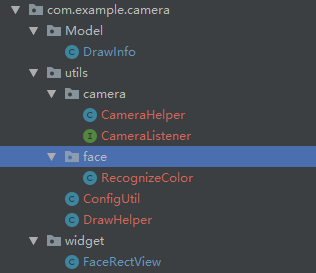
添加如下这几个文件。
2、布局文件
布局文件更改为:

1 <?xml version="1.0" encoding="utf-8"?> 2 <FrameLayout xmlns:android="http://schemas.android.com/apk/res/android" 3 xmlns:tools="http://schemas.android.com/tools" 4 android:layout_width="match_parent" 5 android:layout_height="match_parent" 6 tools:context=".MainActivity_l"> 7 8 <FrameLayout 9 android:id="@+id/layout_aspect" 10 android:layout_width="match_parent" 11 android:layout_height="wrap_content"> 12 13 </FrameLayout> 14 15 <com.example.camera.widget.FaceRectView 16 android:id="@+id/face_rect_view" 17 android:layout_width="match_parent" 18 android:layout_height="match_parent" /> 19 20 21 22 <LinearLayout 23 android:layout_width="match_parent" 24 android:layout_height="wrap_content" 25 android:orientation="horizontal" 26 android:layout_gravity="top" 27 android:gravity="center"> 28 <TextView 29 android:id="@+id/face_num" 30 android:layout_width="100dp" 31 android:layout_height="50dp" 32 android:text="人脸数:--" 33 android:textColor="#000000" 34 /> 35 <TextView 36 android:id="@+id/age" 37 android:layout_width="100dp" 38 android:layout_height="50dp" 39 android:layout_toRightOf="@id/face_num" 40 android:text="年龄:--" 41 android:textColor="#000000" 42 /> 43 <TextView 44 android:id="@+id/gender" 45 android:layout_width="100dp" 46 android:layout_height="50dp" 47 android:layout_toRightOf="@id/age" 48 android:text="性别:--" 49 android:textColor="#000000" 50 /> 51 <TextView 52 android:id="@+id/liveness" 53 android:layout_width="100dp" 54 android:layout_height="50dp" 55 android:layout_toRightOf="@id/gender" 56 android:text="活体:--" 57 android:textColor="#000000" 58 /> 59 60 </LinearLayout> 61 62 63 <LinearLayout 64 android:layout_width="match_parent" 65 android:layout_height="wrap_content" 66 android:orientation="horizontal" 67 android:layout_gravity="bottom" 68 android:gravity="center"> 69 <Button 70 android:id="@+id/btn_init" 71 android:layout_width="wrap_content" 72 android:layout_height="wrap_content" 73 android:text="初始化" /> 74 75 <Button 76 android:id="@+id/btn_switch" 77 android:layout_width="wrap_content" 78 android:layout_height="wrap_content" 79 android:text="切换相机" /> 80 <Button 81 android:id="@+id/btn_focus" 82 android:layout_width="wrap_content" 83 android:layout_height="wrap_content" 84 android:onClick="focus" 85 android:text="聚焦" /> 86 87 <Button 88 android:id="@+id/btn_facerect" 89 android:layout_width="wrap_content" 90 android:layout_height="wrap_content" 91 android:onClick="facerect" 92 android:text="人脸框" /> 93 94 95 </LinearLayout> 96 97 </FrameLayout>
3、对FaceRectView就行画框
在initView()中添加:
1 /* 2 * 1.12人脸识别框 3 * */ 4 faceRectView = findViewById(R.id.face_rect_view);//
在init()中添加更改为:
1 /* 2 * 检测属性 3 * */ 4 5 Camera camera = CameraUtils.getmCamera(); 6 7 /* 8 * 1.12whq人脸框 9 * */ 10 11 previewSize = camera.getParameters().getPreviewSize(); 12 drawHelper = new DrawHelper(previewSize.width, previewSize.height, mCameraSurfaceView.getWidth(), mCameraSurfaceView.getHeight(), 90 13 , 1, false, false, false); 14 15 16 17 18 19 /* 20 * 1.12人脸框 21 * */ 22 if (faceRectView != null && drawHelper != null && faceInfoList.size()>0 && genderInfoList.size()>0 && ageInfoList.size()>0 && livenessInfoList.size()>0) { 23 List<DrawInfo> drawInfoList = new ArrayList<>(); 24 //System.out.println("参数的数量是:"+ faceInfoList.size()); 25 for (int i = 0; i < faceInfoList.size(); i++) { 26 drawInfoList.add(new DrawInfo(drawHelper.adjustRect(faceInfoList.get(i).getRect()), genderInfoList.get(i).getGender(), ageInfoList.get(i).getAge(), livenessInfoList.get(i).getLiveness(), RecognizeColor.COLOR_UNKNOWN, null)); 27 } 28 drawHelper.draw(faceRectView, drawInfoList); 29 }
添加这两处代码即可
4、查看人脸追踪后的照片
1 String image_test;////用于保存图片 2 3 /* 4 * 用于保存图片 5 * */ 6 String rootDir = MainActivity_l.this.getExternalFilesDir("pic").getAbsolutePath(); 7 image_test = rootDir + "/test.png";
1 /* 2 *whq 保存照片 3 * */ 4 5 private void getRGBData(Bitmap bitmap) { 6 File file = new File(image_test); 7 try { 8 file.createNewFile(); 9 FileOutputStream fos = new FileOutputStream(file); 10 bitmap.compress(Bitmap.CompressFormat.PNG, 100, fos); 11 fos.close(); 12 } catch (IOException e) { 13 e.printStackTrace(); 14 } 15 16 17 }
在安卓的文件管理中找到data,找到这个APP的包的全名,然后一点一点找到,就会发现里面存着人脸的识别后的照片。
以上就是完成了人脸检测及追踪。
完整的代码链接:https://download.csdn.net/download/hequnwang10/14150596






