python笔记
启动debug调试:
import pdb
#python -m pdb err.py以参数-m pdb启动后,pdb定位到下一步要执行的代码-> s = '0'。输入命令l来查看代码
#p n查看n变量,q退出,n下一步
#运行代码,程序会自动在pdb.set_trace()暂停并进入pdb调试环境,可以用命令p查看变量,或者用命令c继续运行
# debug.py
matplotlib.pyplot的用户理解:
import matplotlib.pyplot as plt
# 定义figure
plt.figure()
# figure分成3行3列(将整个界面分成3行3列), 取得第一个子图的句柄, 第一个子图跨度为1行3列, 起点是表格(0, 0)
ax1 = plt.subplot2grid((3, 3), (0, 0), colspan = 3, rowspan = 1)
ax1.plot([0, 1], [0, 1])
ax1.set_title('Test')
# figure分成3行3列, 取得第二个子图的句柄, 第二个子图跨度为1行3列, 起点是表格(1, 0)
ax2 = plt.subplot2grid((3, 3), (1, 0), colspan = 2, rowspan = 1)
ax2.plot([0, 1], [0, 1])
# figure分成3行3列, 取得第三个子图的句柄, 第三个子图跨度为1行1列, 起点是表格(1, 2)
ax3 = plt.subplot2grid((3, 3), (1, 2), colspan = 1, rowspan = 1)
ax3.plot([0, 1], [0, 1])
# figure分成3行3列, 取得第四个子图的句柄, 第四个子图跨度为1行3列, 起点是表格(2, 0)
ax4 = plt.subplot2grid((3, 3), (2, 0), colspan = 3, rowspan = 1)
ax4.plot([0, 1], [0, 1])
plt.show()
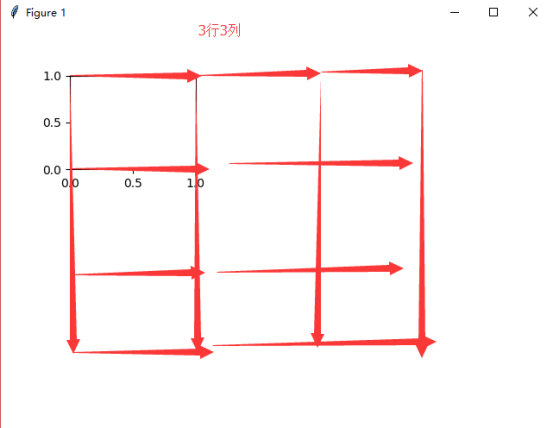

跳一跳代码(简单代码理解)
1、点击棋子原始位置点击一下,然后目标位置点击一下,然后勾股定理获取两点直接的距离,在乘以时间系数。
'adb shell input swipe 320 410 320 410 ' + str(press_time)

1 import numpy as np 2 import matplotlib.pyplot as plt 3 import matplotlib.animation as animation 4 from PIL import Image 5 import math 6 import time 7 import os 8 import pdb 9 import time 10 11 def pull_screenshot(): 12 os.system('adb shell screencap -p /sdcard/autojump.png') 13 os.system('adb pull /sdcard/autojump.png .') 14 15 def jump(distance): 16 press_time = distance * 1.35 17 press_time = int(press_time) 18 cmd = 'adb shell input swipe 320 410 320 410 ' + str(press_time) 19 print(cmd) 20 os.system(cmd) 21 fig = plt.figure() 22 index = 0 23 cor = [0, 0] 24 25 pull_screenshot() 26 img = np.array(Image.open('autojump.png')) 27 28 update = True 29 click_count = 0 30 cor = [] 31 32 def update_data(): 33 return np.array(Image.open('autojump.png')) 34 35 im = plt.imshow(img, animated=True) 36 37 38 def updatefig(*args): 39 print (time.time()) 40 global update 41 if update: 42 time.sleep(1.5) 43 pull_screenshot() 44 im.set_array(update_data()) 45 update = False 46 return im, 47 48 def onClick(event): 49 global update 50 global ix, iy 51 global click_count 52 global cor 53 print('event:',event) 54 # next screenshot 55 56 ix, iy = event.xdata, event.ydata 57 cmd = 'adb shell input tap {x1} {y1}'.format(x1=ix,y1=iy) 58 print(cmd) 59 os.system(cmd) 60 update = True 61 return 62 coords = [] 63 coords.append((ix, iy)) 64 print('now = ', coords) 65 cor.append(coords) 66 67 68 click_count += 1 69 if click_count > 1: 70 click_count = 0 71 72 cor1 = cor.pop() 73 cor2 = cor.pop() 74 75 distance = (cor1[0][0] - cor2[0][0])**2 + (cor1[0][1] - cor2[0][1])**2 76 distance = distance ** 0.5 77 print('distance = ', distance) 78 jump(distance) 79 update = True 80 81 82 83 fig.canvas.mpl_connect('button_press_event', onClick) 84 ani = animation.FuncAnimation(fig, updatefig, interval=1000, blit=True) 85 plt.show()


