9_How to install phpMyAdmin on Nginx (in 5 minutes)
地址:https://www.codewithharry.com/blogpost/install-phpmyadmin-ubuntu-nginx/
How to install PhpMyAdmin on Ubuntu running Nginx (LEMP stack)
In this post, we will see how to install phpMyAdmin on servers running Nginx. Follow the steps below:
Step 1 - Installing phpMyAdmin
Enter the following command to install PHPMyAdmin
Step 2 - Configuring MySQL to use a password
Now we will configure password login to MySQL for logging into PHPMyAdmin
Open MySQL console
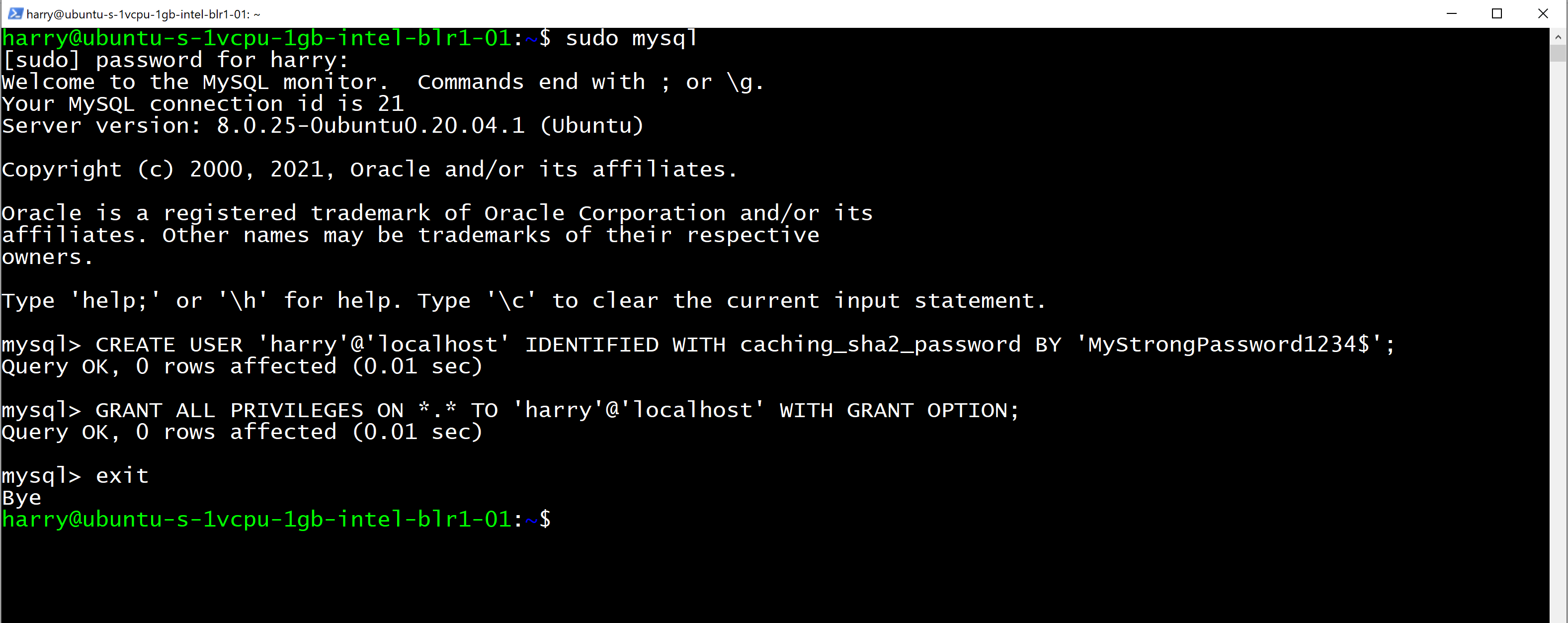
and execute the following query to create a new user to be used for PHPMyAdmin.
This creates a new MySQL user named harry with the password - 'MyStrongPassword1234$'
Let's provide this user all the privileges so that we can use it to access the PHPMyAdmin console. Execute the query below
Let's exit the MySQL console now
Step 3 - Create a symlink
You’ll now need to create a symbolic link from the PHPMyAdmin files to Nginx’s document root directory. This will tell Nginx where PhpMyAdmin files are and how to serve them!
Step 4 - Check the installation
Restart Nginx using the command below:
Now go to the http://<your-server-ip>/phpmyadmin from your browser and login using the username and password you used in step 2.
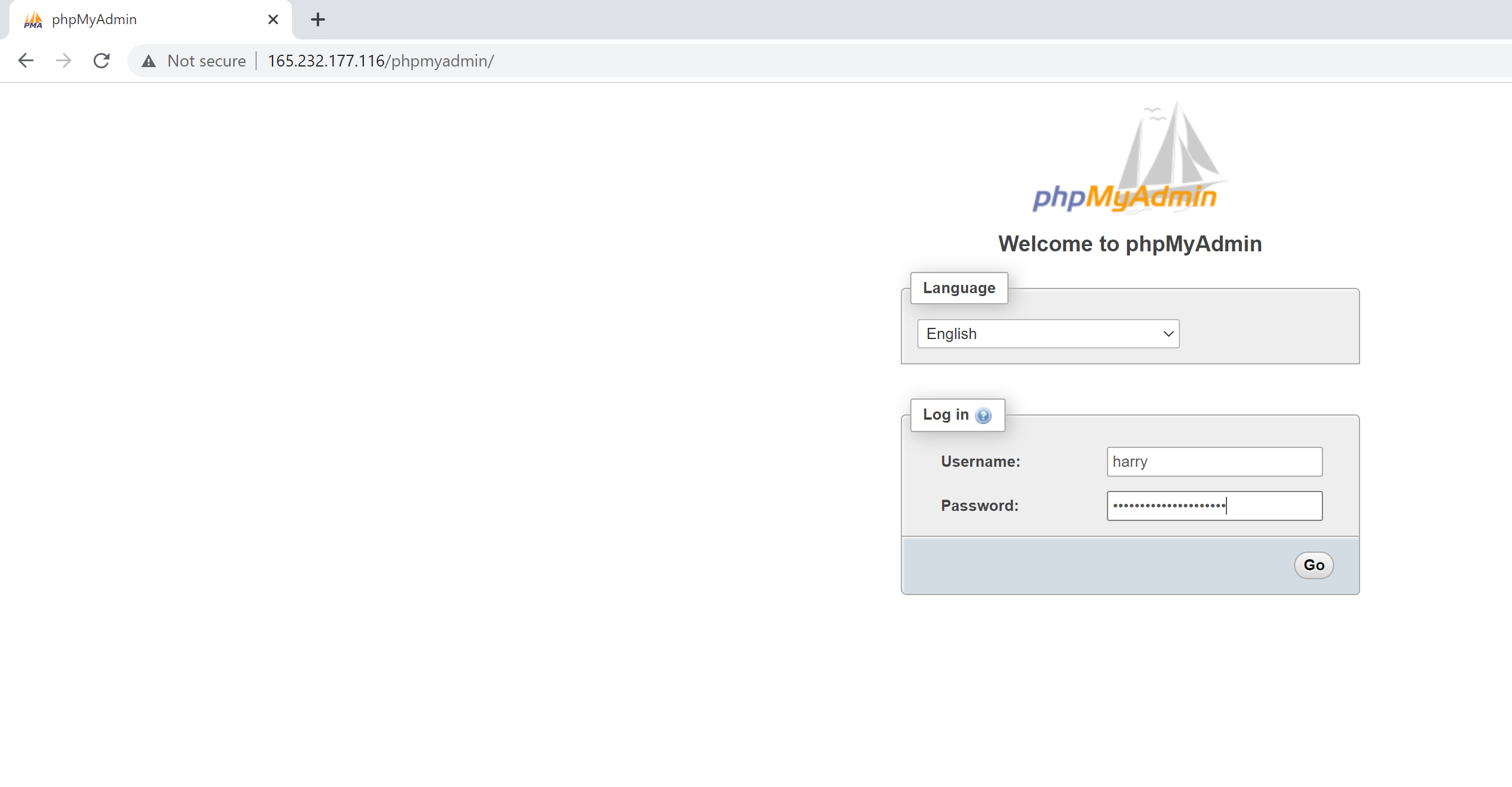
You should be able to see the PHPMyAdmin interface.
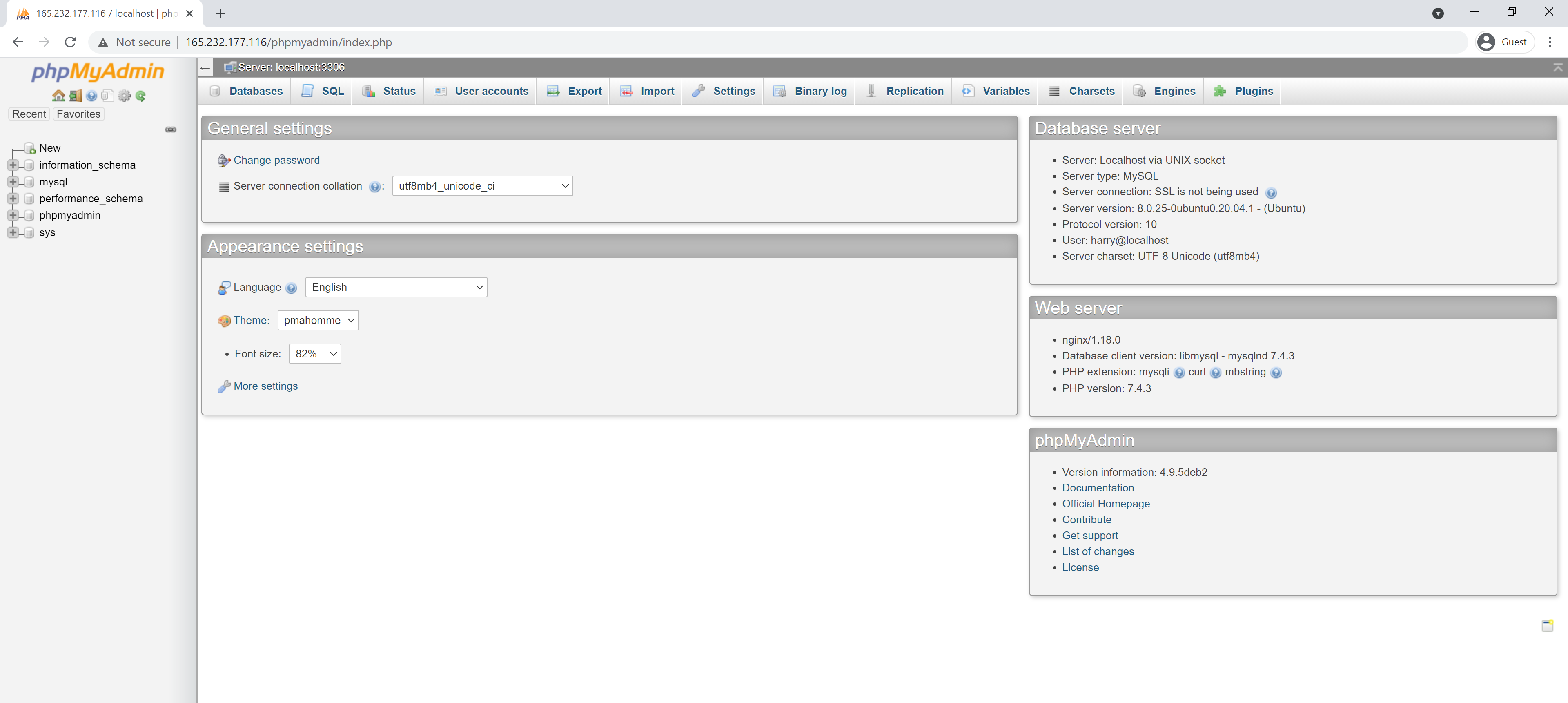
You should now have phpmyadmin configured on your server. You can use this interface to easily create, manage and update your databases. Happy coding!



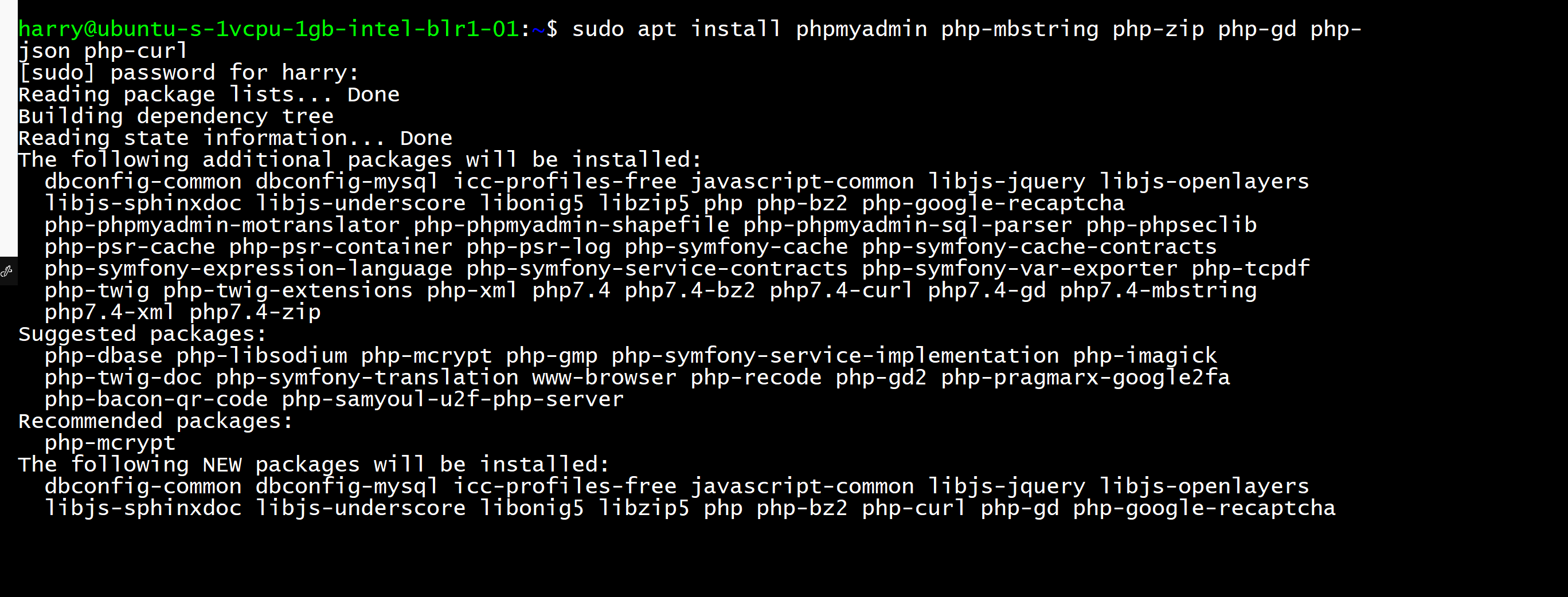


【推荐】国内首个AI IDE,深度理解中文开发场景,立即下载体验Trae
【推荐】编程新体验,更懂你的AI,立即体验豆包MarsCode编程助手
【推荐】抖音旗下AI助手豆包,你的智能百科全书,全免费不限次数
【推荐】轻量又高性能的 SSH 工具 IShell:AI 加持,快人一步
· 分享一个免费、快速、无限量使用的满血 DeepSeek R1 模型,支持深度思考和联网搜索!
· 基于 Docker 搭建 FRP 内网穿透开源项目(很简单哒)
· ollama系列01:轻松3步本地部署deepseek,普通电脑可用
· 25岁的心里话
· 按钮权限的设计及实现