8_How to install LEMP stack on Ubuntu VPS_
地址:https://www.codewithharry.com/blogpost/lemp-stack-on-ubuntu-20/
How to install LEMP stack (Linux, Nginx, MySQL, PHP) on Ubuntu 20.04
In this tutorial, we will install the LEMP stack on the ubuntu 20 based server. LEMP consists of Linux, Nginx(pronounced as Engine-x), MySQL for database, and PHP as a backend programming language. Together you can use this combination to host a set of high-performing sites on a single server. I will assume that you have finished the initial server setup as described here on your ubuntu server before installing the LEMP stack on Ubuntu 20.04.
If you are already using some other web server like apache2, it is recommended that you uninstall it or rebuild your server from scratch using the console provided by your hosting provider. DigitalOcean gives a convenient way to achieve this in its dashboard.
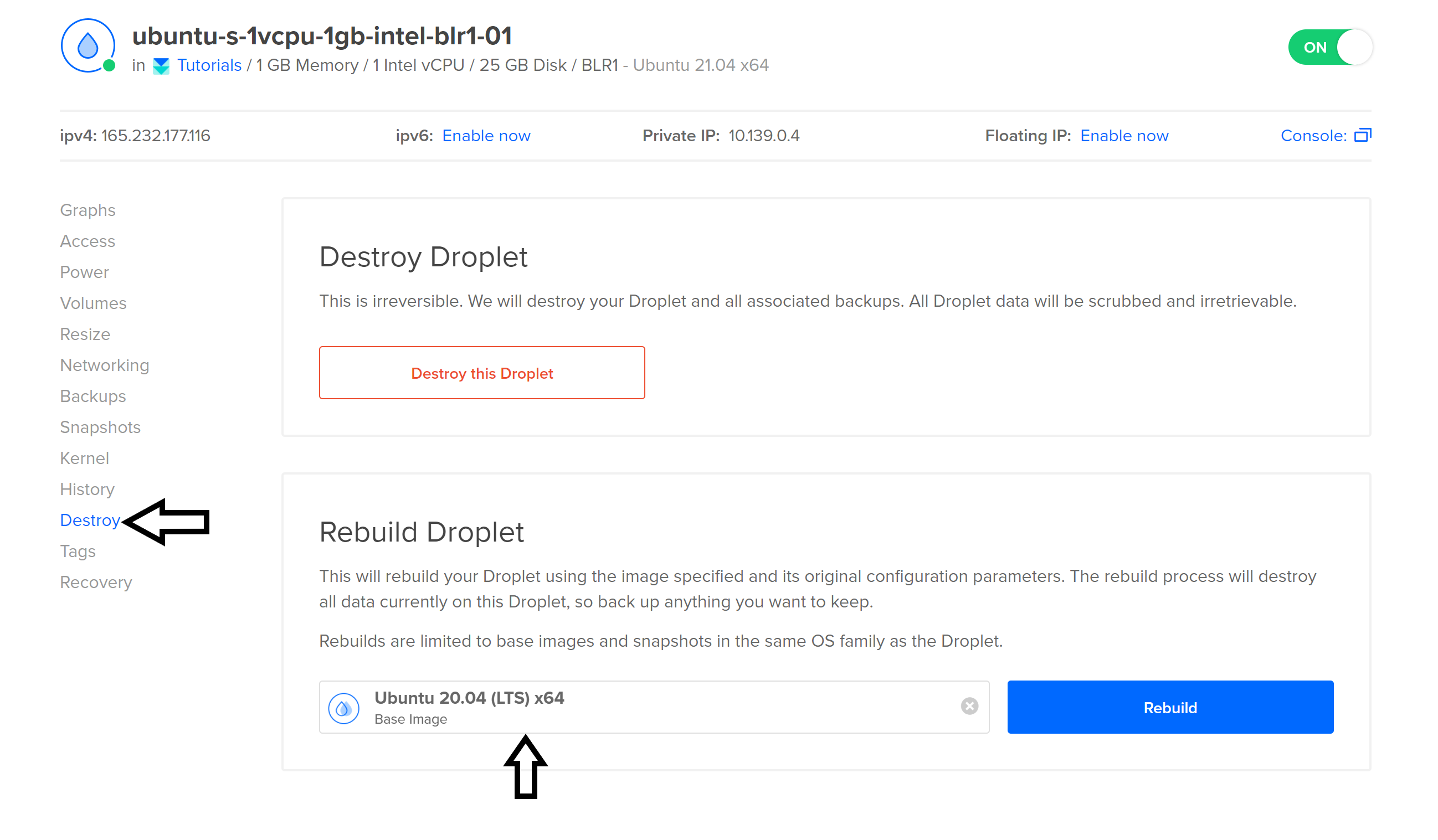
Let's install the LEMP stack now. Follow the steps below:
Step 1 - Update the server's package index
Update the server's package index by executing the command below:
Step 2 - Install Nginx
Install Nginx using the command below:
Step 3 - Allow Nginx through the firewall
Allow Nginx through the firewall using the command below:
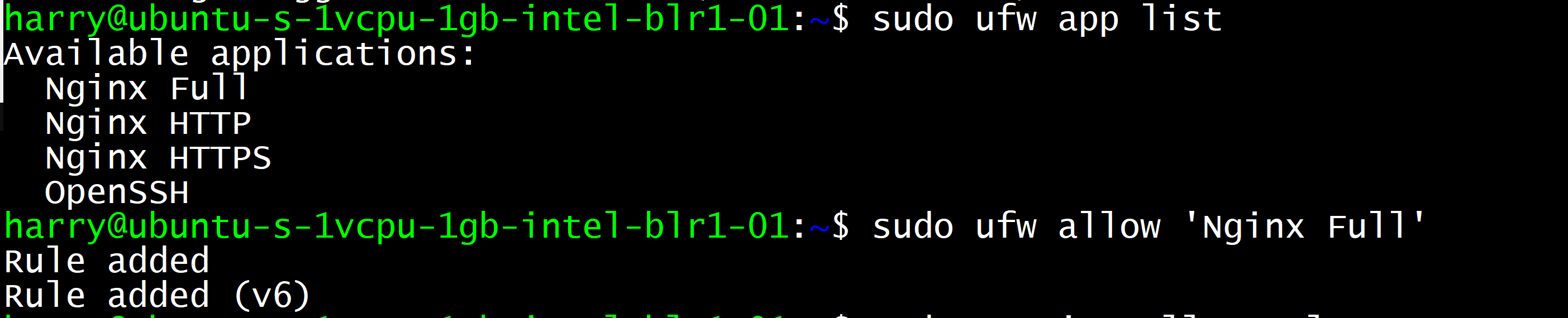
You can now go to your server's IP address to check if Nginx is installed successfully. You should see a page like this:
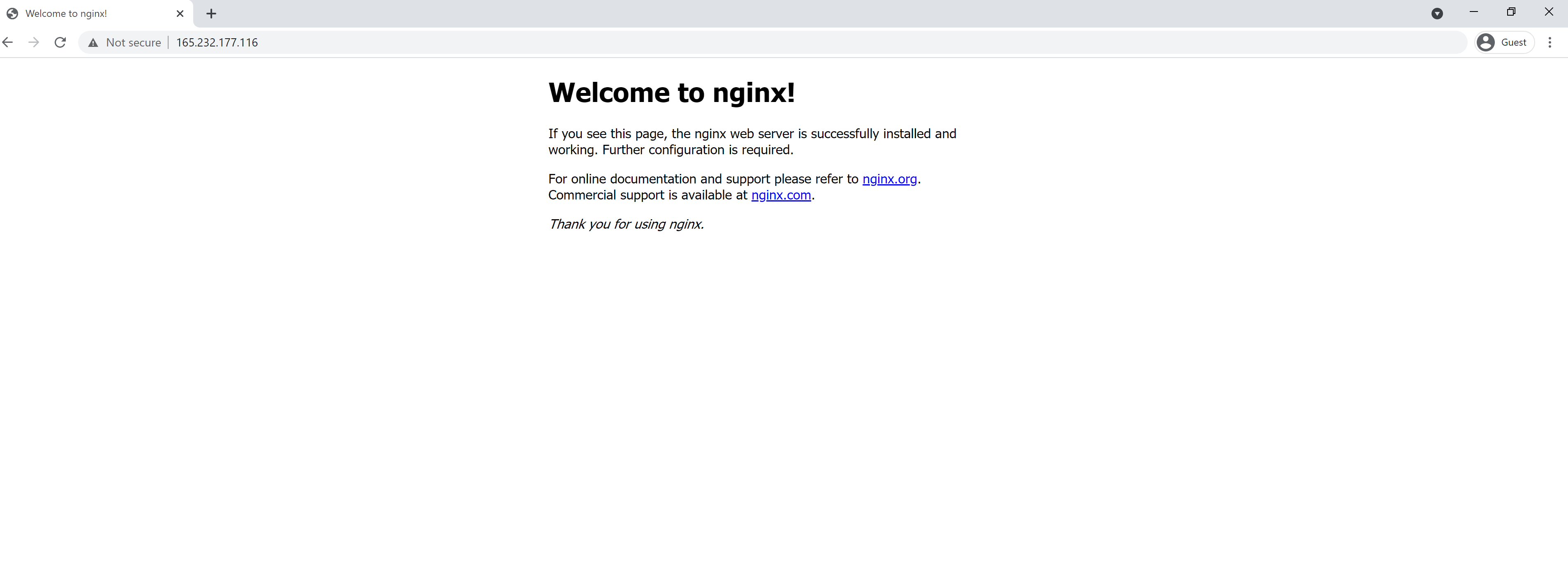
Step 4 - Installing MySQL
Let's install MySQL using the command below:
This command will install MySQL, and you will be able to see the console by entering "sudo mysql" in the terminal.
Step 5 - Installing PHP
The last component in the LEMP stack is PHP. Let's install it using the command below:
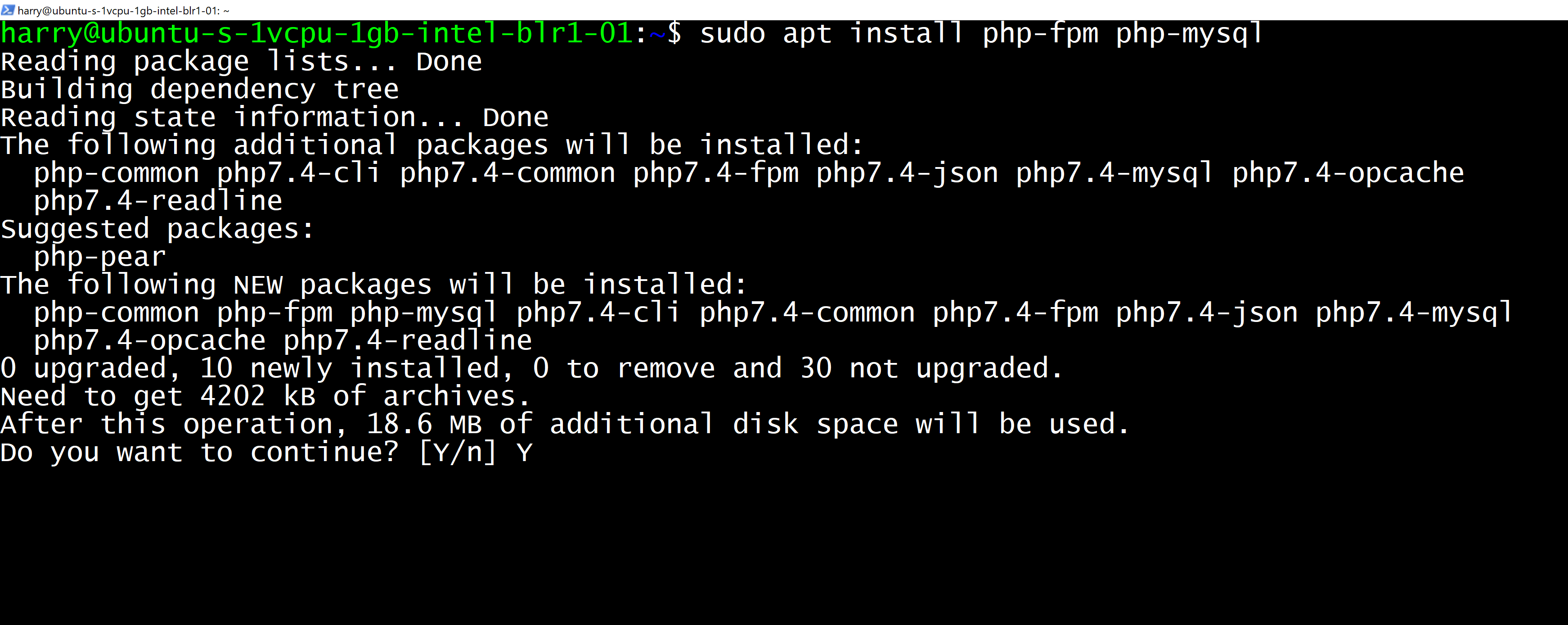
If you want to host a PHP website, you will have to copy your files to '/var/www/html' and modify the file located at '/etc/nginx/sites-available/default' to look something like this:
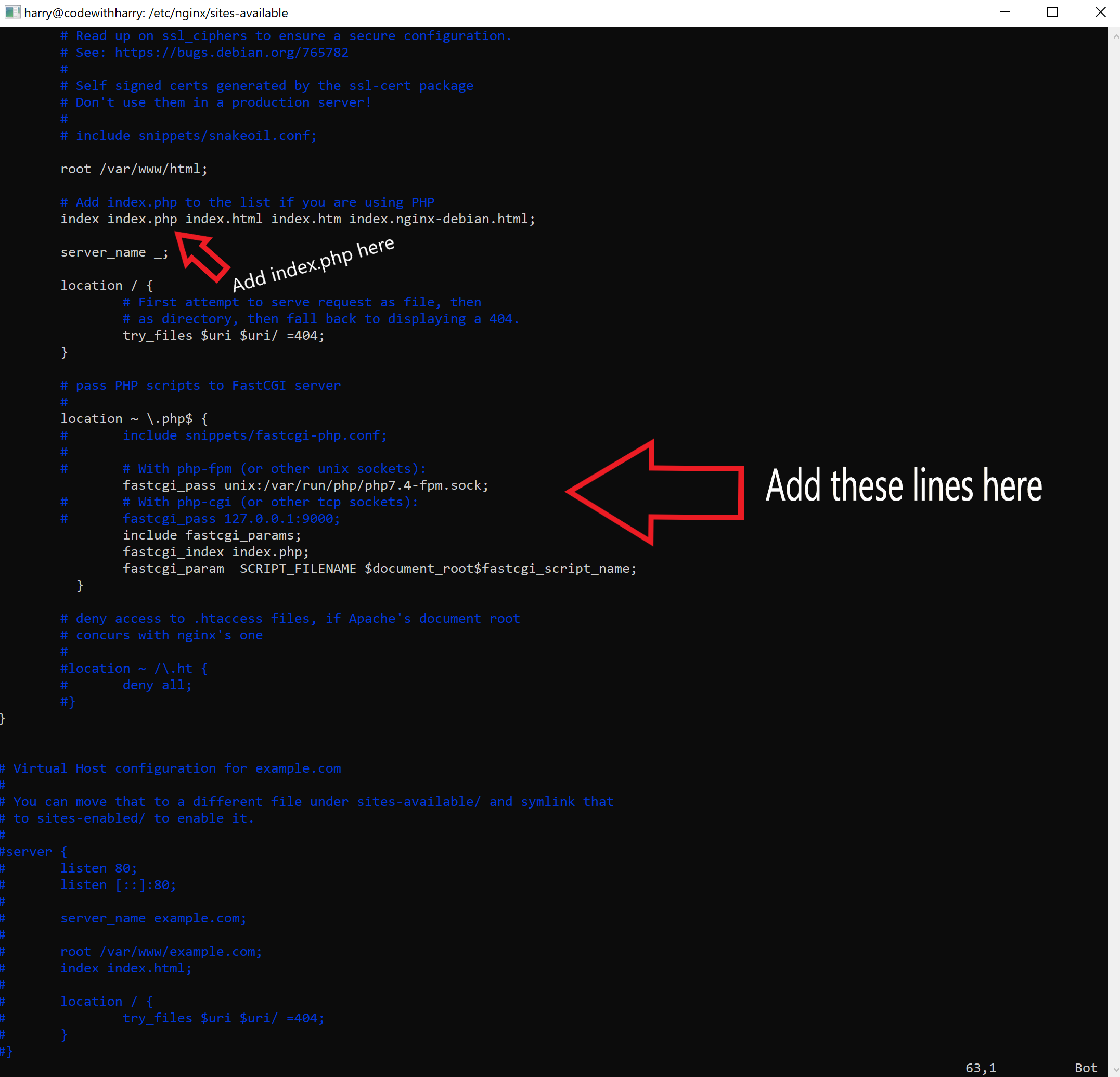
these are the additional lines added inside the "location ~ \.php$ {" block
Here is a sample index.php site for you to try out:
Once you visit the IP of your droplet, you will see a page like this:
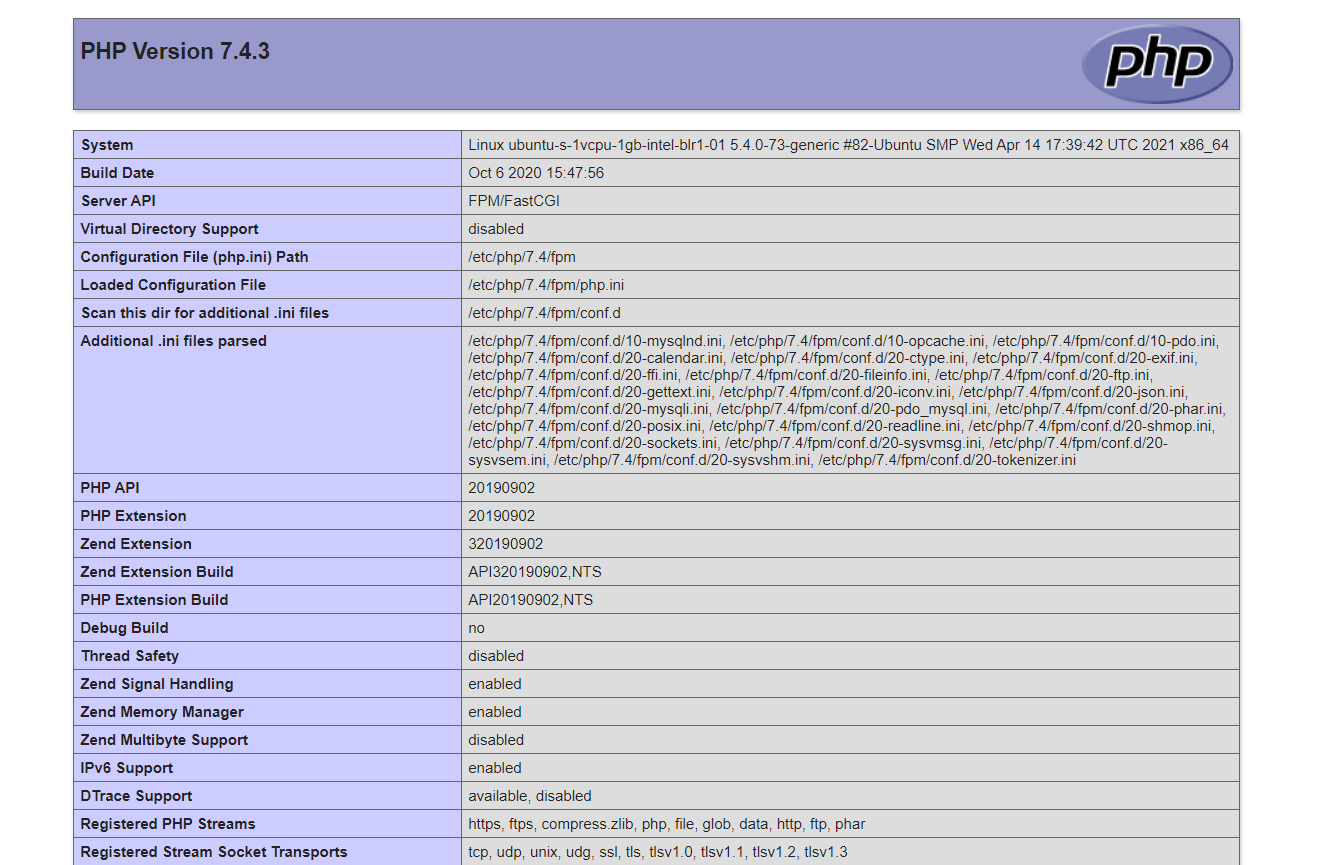
You will now be able to use PHP with Nginx. Happy coding!



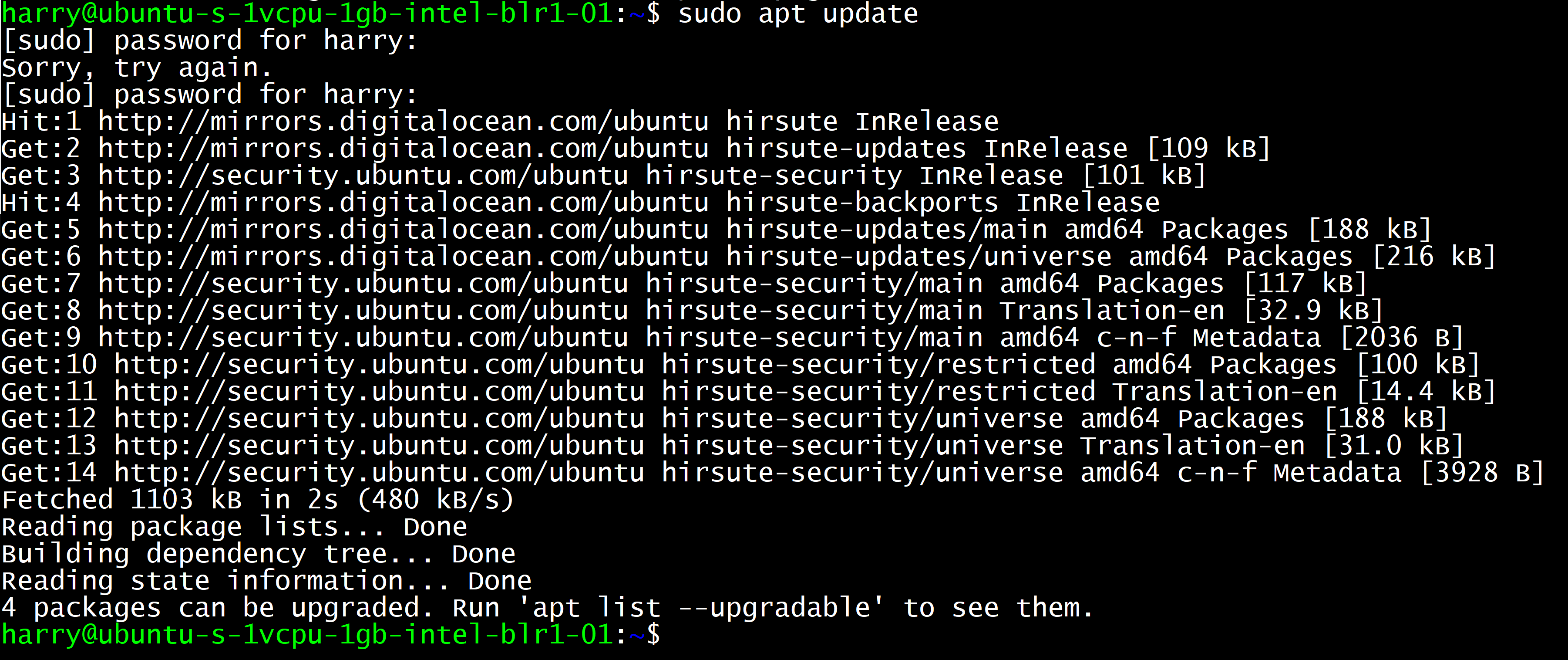


【推荐】国内首个AI IDE,深度理解中文开发场景,立即下载体验Trae
【推荐】编程新体验,更懂你的AI,立即体验豆包MarsCode编程助手
【推荐】抖音旗下AI助手豆包,你的智能百科全书,全免费不限次数
【推荐】轻量又高性能的 SSH 工具 IShell:AI 加持,快人一步
· 分享一个免费、快速、无限量使用的满血 DeepSeek R1 模型,支持深度思考和联网搜索!
· 基于 Docker 搭建 FRP 内网穿透开源项目(很简单哒)
· ollama系列01:轻松3步本地部署deepseek,普通电脑可用
· 25岁的心里话
· 按钮权限的设计及实现