前端三剑客快速入门(二)
前言
本文书接上回,继续css的知识,序号就重新开始了。上篇内容:前端三剑客快速入门(一)
CSS
-
盒子模型
盒子模型属性:- border外框
- margin外边距
- padding内边距
<!DOCTYPE html>
<html lang="en">
<head>
<meta charset="UTF-8">
<meta http-equiv="X-UA-Compatible" content="IE=edge">
<meta name="viewport" content="width=device-width, initial-scale=1.0">
<title>Document</title>
<style>
/* 元素边距初始化 */
*{
margin: 0px;
padding: 0px;
}
.box{
width: 100px;
height: 100px;
/* border-width: 10px;
border-style: solid;
border-color: red; */
border: 1px solid green;
margin: 0px;
padding: 10px 20px;
/* box-sizing: border-box; */
}
</style>
</head>
<body>
<div class="box">
<a href="">test</a>
</div>
<div class="box1">
<h1>hhhh</h1>
</div>
</body>
</html>
<!DOCTYPE html>
<html lang="en">
<head>
<meta charset="UTF-8">
<meta http-equiv="X-UA-Compatible" content="IE=edge">
<meta name="viewport" content="width=device-width, initial-scale=1.0">
<title>Document</title>
<style>
*{
margin: 0px;
padding: 0px;
}
.container{
width: 500px;
height: 300px;
border: 1px solid red;
margin: 0 auto;
}
</style>
</head>
<body>
<div class="container"></div>
</body>
</html>
盒子模型实例:
<!DOCTYPE html>
<html lang="en">
<head>
<meta charset="UTF-8">
<meta http-equiv="X-UA-Compatible" content="IE=edge">
<meta name="viewport" content="width=device-width, initial-scale=1.0">
<title>Document</title>
<style>
*{
margin: 0px;
padding: 0px;
}
.fruits{
border: 1px solid red;
width: 800px;
margin: 0 auto;
padding-left: 30px;
box-sizing: border-box;
padding-top: 20px;
}
.sports{
border: 1px solid blue;
width: 800px;
margin: 0 auto;
margin-top: 50px;
padding-left: 30px;
box-sizing: border-box;
padding-top: 20px;
}
.fruits ul,.sports ul{
list-style: inside;
}
</style>
</head>
<body>
<div class="fruits">
<h3>水果列表</h3>
<ul>
<li>苹果</li>
<li>香蕉</li>
<li>鸭梨</li>
</ul>
</div>
<div class="sports">
<h3>水果列表</h3>
<ul>
<li>足球</li>
<li>篮球</li>
<li>排球</li>
</ul>
</div>
</body>
</html>
实例运行结果:
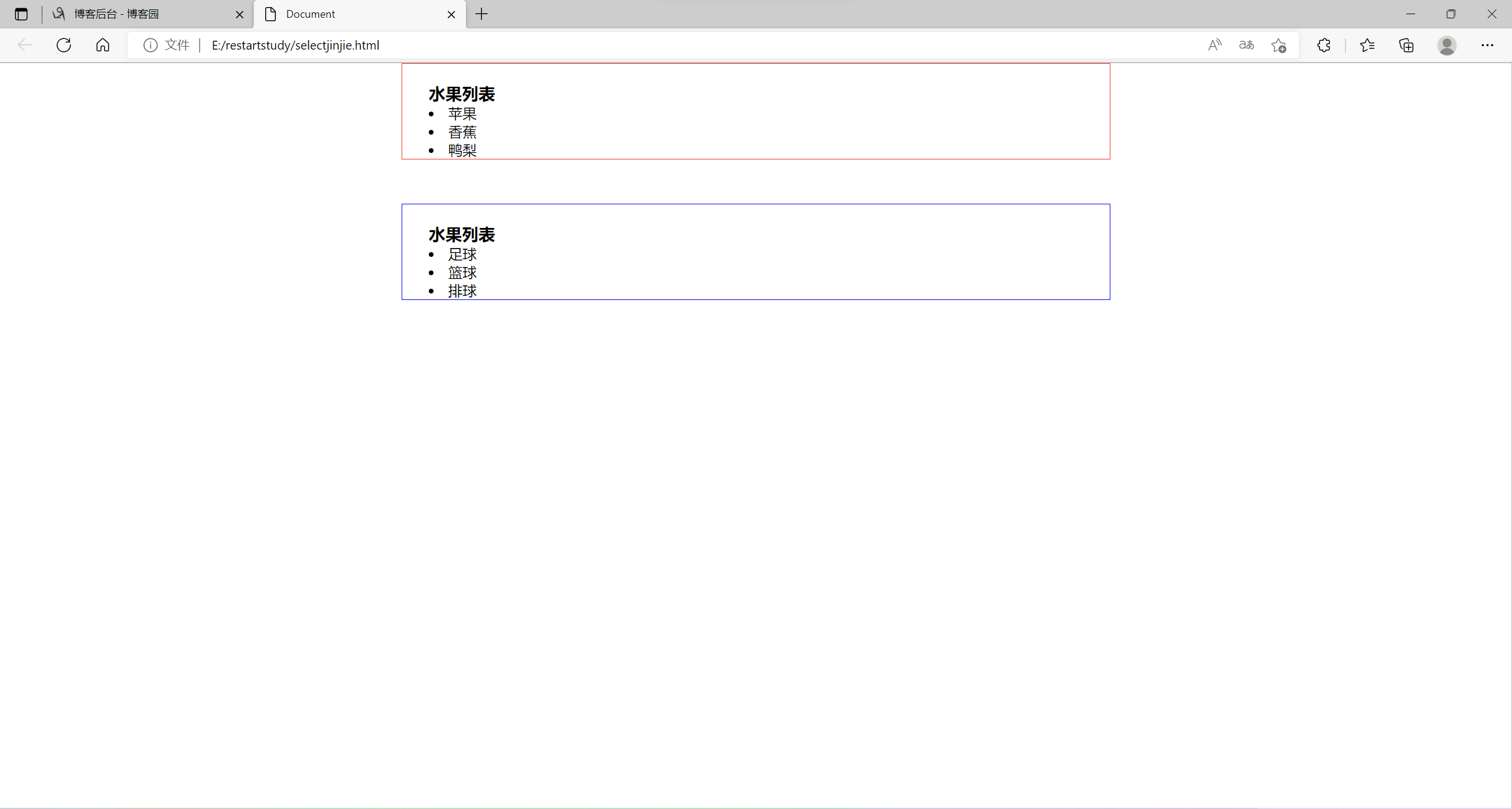
-
CSS浮动布局
- html元素分类:
- 块元素:可以设置宽度和高度,独立成行。如h1-6、p、div、ul、li
- 行内元素(内联元素、行级元素):不可以设置宽度和高度,不可以独立成行,如a、span
- 行内块元素:可以设置宽度和高度,不独立成行img、input、button
<!DOCTYPE html>
<html lang="en">
<head>
<meta charset="UTF-8">
<meta http-equiv="X-UA-Compatible" content="IE=edge">
<meta name="viewport" content="width=device-width, initial-scale=1.0">
<title>Document</title>
<style>
a{
width: 300px;
height: 100px;
border: 1px solid red;
/* 将a标签转换为块元素 */
/* display: block; */
display: none;
}
</style>
</head>
<body>
<h1>hello world</h1>
<a href="http://www.baidu.com">百度</a>
<h2>hello world</h2>
</body>
</html>
设置元素浮动实例
<!DOCTYPE html>
<html lang="en">
<head>
<meta charset="UTF-8">
<meta http-equiv="X-UA-Compatible" content="IE=edge">
<meta name="viewport" content="width=device-width, initial-scale=1.0">
<title>Document</title>
<style>
.content{
width: 300px;
height: 100px;
border: 1px solid red;
/* 设置元素浮动 */
float: left;
}
.aside{
width: 200px;
height: 100px;
border: 1px solid red;
float: left;
}
/* 浮动元素脱离文档流 */
.box{
width: 400px;
height: 400px;
background-color: yellow;
}
/* 清除浮动 */
.clear{
clear: both;
}
</style>
</head>
<body>
<div class="content">内容</div>
<div class="aside">边栏</div>
<div class="clear"></div>
<div class="box"></div>
</body>
</html>
伪元素清除浮动
<!DOCTYPE html>
<html lang="en">
<head>
<meta charset="UTF-8">
<meta http-equiv="X-UA-Compatible" content="IE=edge">
<meta name="viewport" content="width=device-width, initial-scale=1.0">
<title>Document</title>
<style>
.content{
width: 300px;
height: 100px;
border: 1px solid red;
/* 设置元素浮动 */
float: left;
}
.aside{
width: 200px;
height: 100px;
border: 1px solid red;
float: left;
}
/* 浮动元素脱离文档流 */
.box{
width: 400px;
height: 400px;
background-color: yellow;
}
/* 伪元素清除浮动 */
.clear::before,.clear::after{
content: "111";
display: block;
clear: both;
/* content: "";
display: block;
clear: both; */
}
</style>
</head>
<body>
<div class="contoner clear">
<div class="content">内容</div>
<div class="aside">边栏</div>
</div>
<div class="box"></div>
</body>
</html>
浮动布局练习:
html文件
<!DOCTYPE html>
<html lang="en">
<head>
<meta charset="UTF-8">
<meta http-equiv="X-UA-Compatible" content="IE=edge">
<meta name="viewport" content="width=device-width, initial-scale=1.0">
<title>Document</title>
<link rel="stylesheet" href="css/jinjie.css">
</head>
<body>
<ul class="list">
<li class="box">
<div class="pic">
<img src="pic/th.jpg" alt="图片正在加载ing...">
</div>
<div class="content">
<h3>前端开发学习</h3>
<p>2022年10月6日</p>
<a href="">阅读</a>
</div>
</li>
<li class="box">
<div class="pic">
<img src="pic/java.jpg" alt="">
</div>
<div class="content">
<h3>java学习手册</h3>
<p>2022年10月6日</p>
<a href="">阅读</a>
</div>
</li>
</ul>
</body>
</html>
css文件
*{
margin: 0px;
padding: 0px;
}
.list .pic img{
width: 200px;
height: 150px;
}
.pic{
width: 200px;
float: left;
}
.content{
width: 300px;
float: left;
}
.box::before,.box::after{
content: "";
display: block;
clear: both;
}
a{
display: block;
width: 80px;
height: 30px;
background-color: aqua;
text-align: center;
color: aliceblue;
text-decoration: none;
line-height: 30px;
}
.list{
display: block;
width: 700px;
margin: auto;
border: 1px solid red;
}
.list{
list-style: inside;
}
浮动布局练习结果:
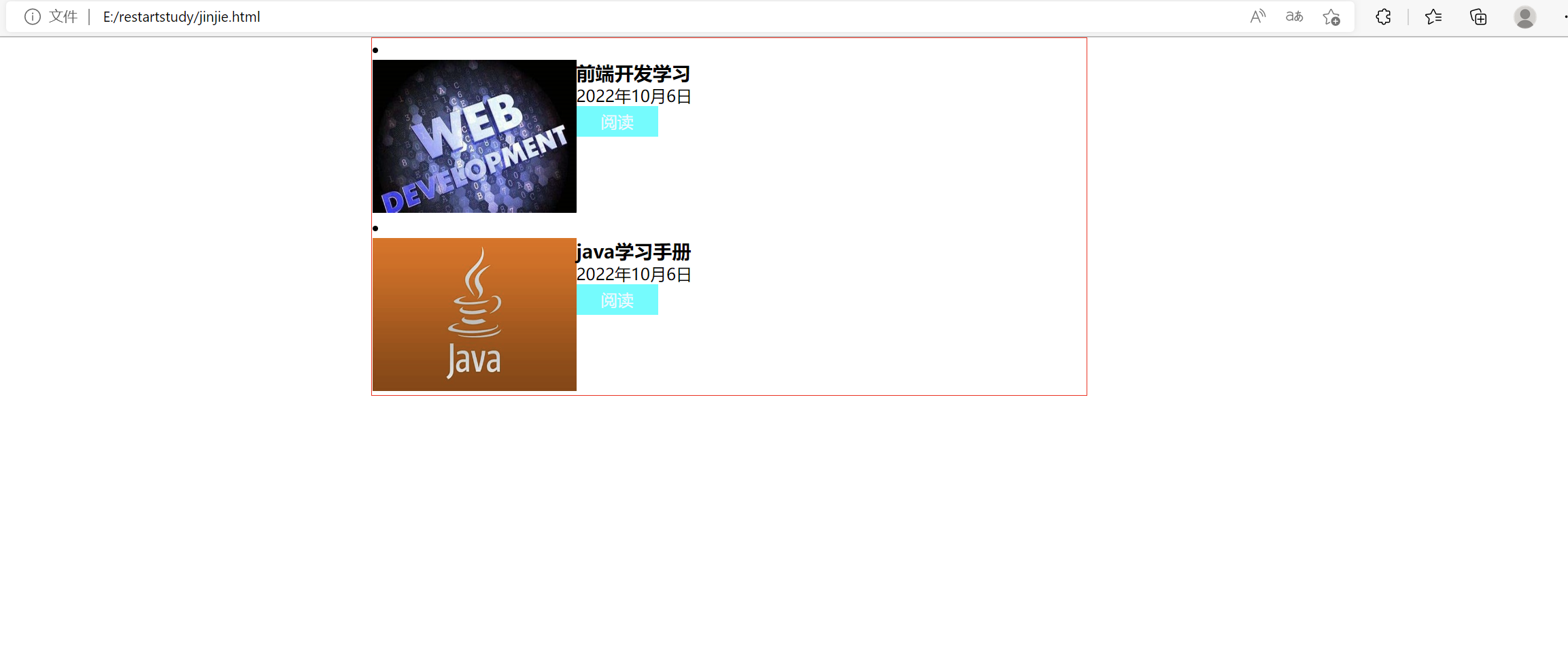
- 树状结构
树状结构练习
html代码:
<!DOCTYPE html>
<html lang="en">
<head>
<meta charset="UTF-8">
<meta http-equiv="X-UA-Compatible" content="IE=edge">
<meta name="viewport" content="width=device-width, initial-scale=1.0">
<title>树状结构</title>
<link rel="stylesheet" href="css/treeStudy.css">
</head>
<body>
<div class="title">
<h2>
精选手册
<a href="">查看更多</a>
</h2>
</div>
<div class="list">
<ul>
<li class="clear">
<div class="pic">
<img src="pic/java.jpg" alt="图片正在加载ing...">
</div>
<div class="discribe">
<h3>java学习手册</h3>
<p>2022年10月6日</p>
<a href="">阅读</a>
</div>
</li>
<li class="clear">
<div class="pic">
<img src="pic/java.jpg" alt="图片正在加载ing...">
</div>
<div class="discribe">
<h3>java学习手册</h3>
<p>2022年10月6日</p>
<a href="">阅读</a>
</div>
</li>
</ul>
</div>
</body>
</html>
css代码:
*{
margin: 0px;
padding: 0px;
}
.title{
width: 800px;
height: 30px;
border: 1px solid red;
}
.title h2{
font-size: 16px;
line-height: 30px;
}
.title h2 a{
font-size: 12px;
color: #aaa;
float: right;
text-decoration: none;
}
.pic{
width: 300px;
float: left;
}
.list img{
width: 300px;
height: 200px;
}
.discribe{
width: 500px;
float: left;
}
.clear::after,.clear::before{
content: "";
display: block;
clear: both;
}
运行结果图:
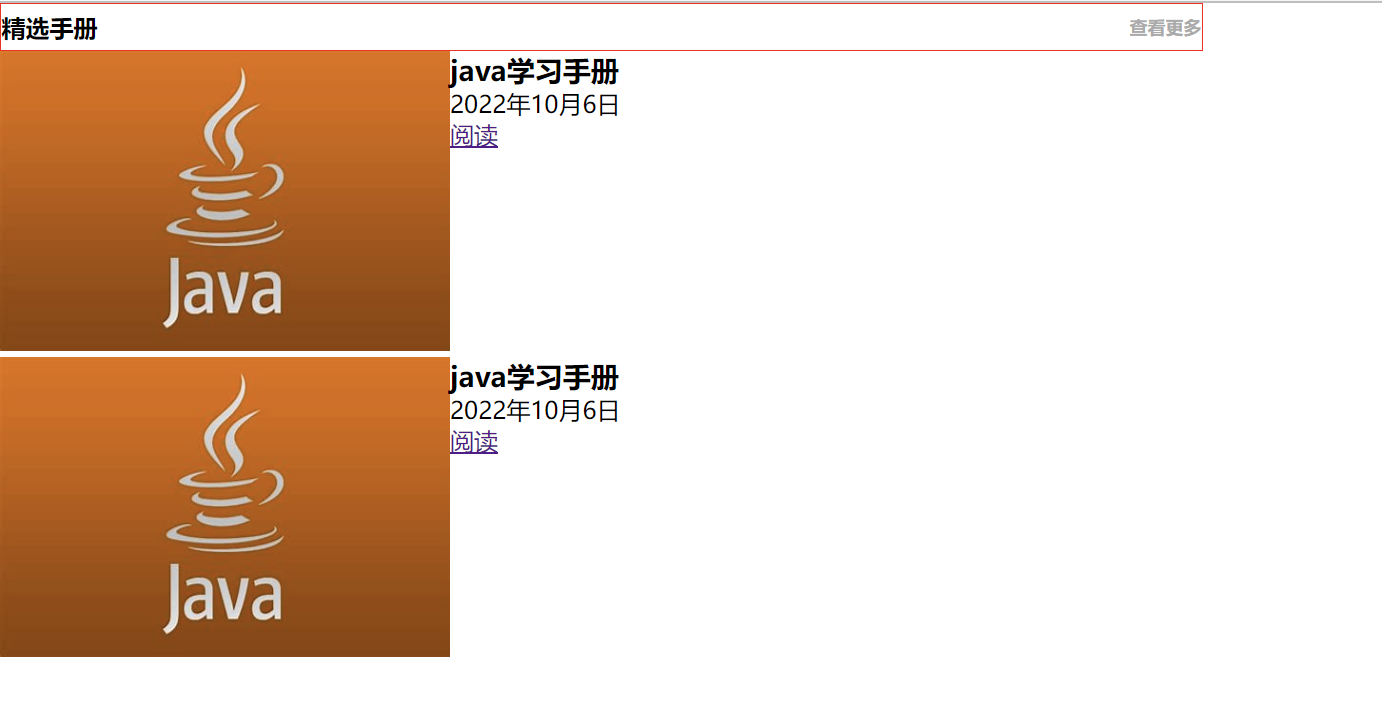
后续
后面还有一个css定位,感觉今晚可能写不完了,就先发布吧,剩下的算到(三)里面,明天就能还原设计稿了。今天的浮动布局真是为难了好一阵,最终经验是浮动的是div块,清除浮动的话要在浮动的父元素处做手脚。web这两天一点也没学,要学的好多,好着急。



