maven cheatsheet(jrebel.com)
摘自 https://www.jrebel.com/blog/maven-cheat-sheet
pdf 版本 https://www.jrebel.com/system/files/maven-cheat-sheet.pdf
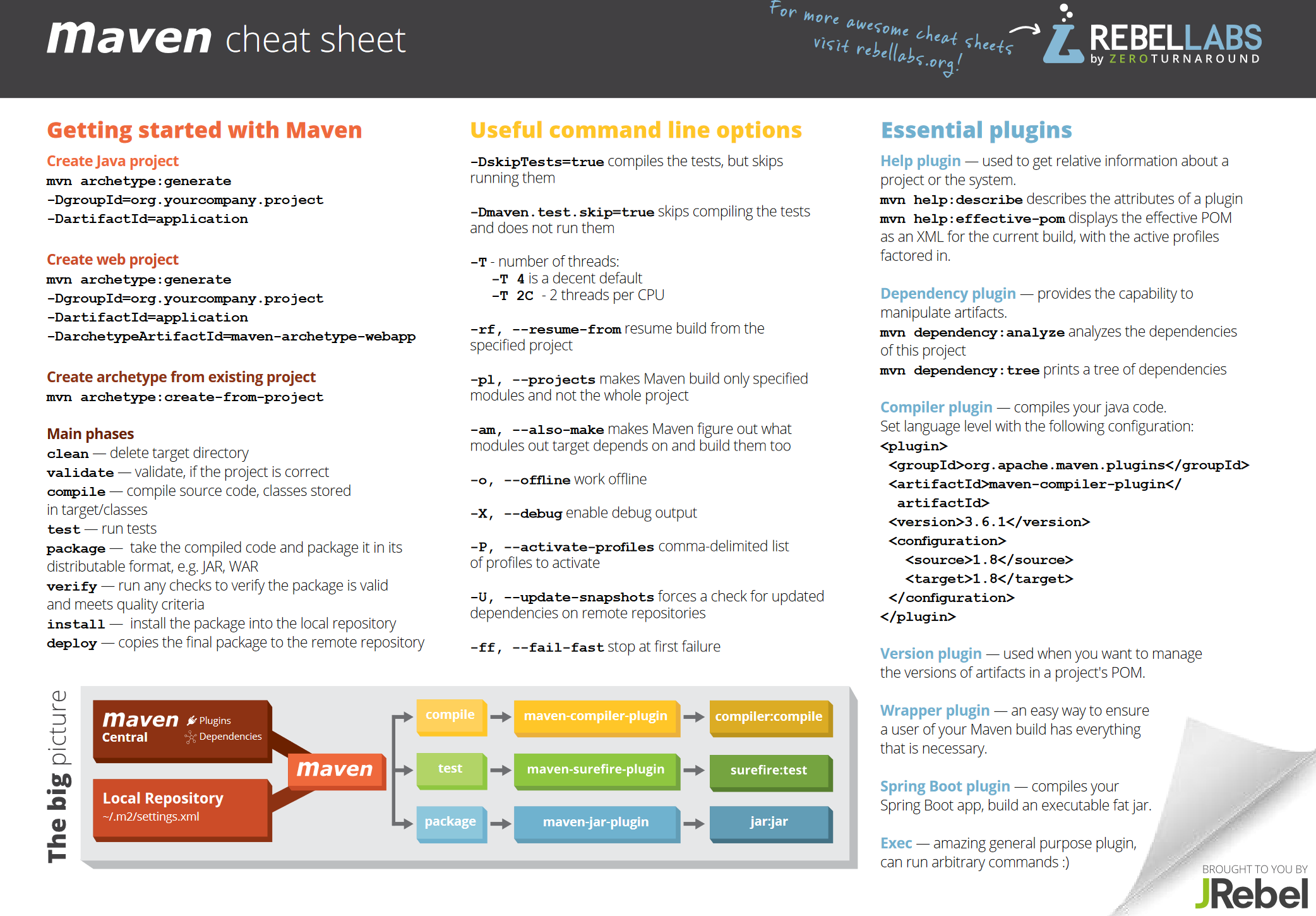
April 19, 2017
(MVN) Maven Options Cheat Sheet
In this article, we continue our series of one-page cheat sheets for Java developers. This time we’ll look at Maven, the most popular Java build tool and dependency manager! Almost everyone uses it, many hate it, some complain about the verbosity of the xml configuration and its inflexibility, some praise the inflexibility so their teammates have a harder time messing up the build for everyone.
In any case, knowing Maven is a must have skill for any respected Java developer, and with our MVN cheat sheet, you can have some of the most important and frequently needed information at a glance. But if you want to dig in on Maven, including a closer look at how to create a project in Maven, and the commands and plugins that can help make your project a success, be sure to read the rest of the article as well as our What Is Maven? blog. Don't worry, we've linked to the cheat sheet at the end of the page.
Using Maven
The complexity of using Maven comes from the fact that it tries to do multiple things at the same time. First of all it needs to describe the project, its structure, submodules, the necessary build steps and so on. Then it needs a mechanism to provide the information about what other libraries are required for the project to build. Then it has to actually assemble the project, run the tests and perhaps even push it out to your artifact repository.
Creating a Project in MVN
Let's start with the first task Maven can accomplish for you. Often the projects get created by an IDE wizard, or by cloning a template from Github, or using a generator, like JHipster for the Spring Boot Angular projects. However, the template functionality is baked into Maven itself. Maven templates are called archetypes. And one can use them to kickstart a working Maven project. For example if you execute the following command:
mvn archetype:generate -DgroupId=org.yourcompany.project -DartifactId=application
Maven will obtain a list of all available to it archetypes, ask you for
some configuration, and generate a working project. If, for example you
select the maven-archetype-quickstart archetype, you'll get the
following project structure. 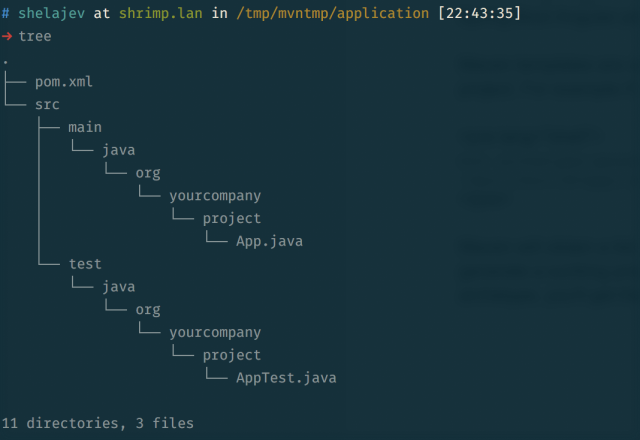 You can also simplify your choice by providing a archetypeArtifactId property to pick the archetype in advance. For example
You can also simplify your choice by providing a archetypeArtifactId property to pick the archetype in advance. For example -DarchetypeArtifactId=maven-archetype-webapp
will help you in creating a Java web app project. You can also package
your MVN project into an archetype for the future use with the following
command:
mvn archetype:create-from-project
Maven Architecture
Let's talk about the main infrastructural components involved in Maven. Maven itself is a binary on your machine. In the internet there's a central repository that stores and distributes all available artifacts, both the dependencies and the plugins for Maven. You can configure your own remote repositories, but in a nutshell, all that sits in the cloud. 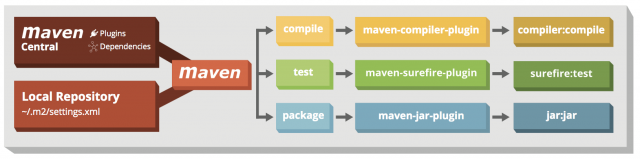
Maven Commands
For performance purposes and so you don’t download the internet every time you invoke Maven commands, Maven caches everything that it downloads in a local repository. Think of it as a cache, if something is not yet in the local repository, but is required to execute a command, Maven checks the remote repositories.
The local repository typically resides in the ~/.m2 directory. This directory also stores the Maven configuration in the form of the settings.xml file. You can use it to configure the remote repositories, credentials to access them, and so on.
MVN Build Command Execution Phases
MVN command execution is separated into phases. They form the lifecycle of the build.
| Phase | Action |
|---|---|
| clean | Delete target directory. |
| validate | Validate if the project is correct. |
| compile | Compile source code, classes stored in target/classes. |
| test | Run tests. |
| package | Take the compiled code and package it in its distributable format, e.g. JAR, WAR. |
| verify | Run any checks to verify the MVN package is valid and meets quality criteria. |
| install | Install the package into the local repository. |
| deploy | Copies the final MVN package to the remote repository. |
A Maven Build Command is Declarative
The instructions of what to execute during every phase are detailed in plugins. Maven is a declarative build system, which means that you say what your Maven build command should accomplish, but don't say what exactly to execute. For example, you can configure the build to use a maven-compiler-plugin to compile the Java sources, but you don't tell Maven when to run it.
All Maven configuration comes from the pom.xml files, which declare the model for the project. They contain the configuration of the build, declaration of the dependencies and which plugins to use.
Plugins functionality is divided into goals. A goal is a build step, if you like. The goals are registered to be executed during the phases of the build. The goals perform the actual work, during the phases that come from the lifecycle of the project.
Which Version of Java Do Developers Use Most?
Our latest Java developer productivity report shows JDK version usage stats for Java developers, and gives insights into why some versions still pull big numbers.
Useful Command Line Options for MVN
Besides understanding what Maven lifecycle is or what plugins are available, you can also remember a list of command line Maven options that can simplify or speed up your work with Maven. Here is a list of a few Maven command line options that we think are relevant to almost anyone.
What Is a Maven Option?
Maven command line options are used to customize and configure how Maven builds
| Command | Action |
| -DskipTests=true | Compiles the tests, but skips running them. |
| -Dmaven.test.skip=true | Skips compiling the tests and does not run them. |
| -T | Specify number of parallel threads involved in the build. If your project can be built in parallel, for example the modules that do not depend on each other, this option, say -T 4 (to use 4 threads) can significantly speed up your build time. Also if you're interested, we've looked into speeding up the Maven build before. |
|
-rf --resume-from makes |
Maven resume the build from the specified project, if one invocation of the Maven option fails, you pretty much don't want to repeat the work that succeeded, so you can start from where the build get interrupted. |
|
-pl --projects |
Makes Maven build only specified modules and not the whole project. When you're working in one module of the multi-module project, you know that your changes are localized there, so you'd likely want to avoid doing empty work by building everything else. |
|
-am --also-make |
Use this syntax to build a Maven project offline. It uses the local repository for everything, and doesn't check the internet. |
|
-o --offline |
Build a Maven project offline. It uses the local repository for everything, and doesn't check the internet. |
|
-X --debug |
Enables the debug output. When things go wrong, Maven doesn't always print the most useful error messages, enabling the debug can get you the needed hint to what went wrong. |
|
-U --update-snapshots |
Forces a check for updated dependencies from the remote repositories. When you depend on a project that is still in development, you'll need to depend on the SNAPSHOT versions. And Maven will cache them in the local repository as usual. However, the problem with the snapshots is that one version identifier can mean different artifacts, when a new version of the snapshot is pushed to the repository. To make Maven ignore the local cache, use this option. |
Essential Maven Plugins
These Maven plugins are good ones to keep in your toolkit:
1. Maven Help Plugin
Help plugin is used to get relative information about a project or the system. Think of it as the man pages of Maven. Here are a couple of MVN command types that you can play with.
- mvn help:describe describes the attributes of a plugin. You can get information about a plugin, a specific goal and so on.
- mvn help:effective-pom displays the effective POM as an XML for the current build, with the active profiles factored in. This is really useful when something goes wrong with the build and you need to verify that what you think you configured in the pom files is what Maven thinks is configured there.
2. Maven Dependency Plugin
Dependency plugin -- provides the capability to manipulate and inspect the dependencies.
- mvn dependency:analyze analyzes the dependencies of this project, prints unused, outdated dependencies, and so on. For example if you run it on a fresh Maven project, you'll probably see something like:
[WARNING] Unused declared dependencies found:
[WARNING] junit:junit:jar:3.8.1:test
- mvn dependency:tree will print a tree of dependencies in the project. It is extremely useful to see the transitive dependencies (the dependencies of your dependencies), figure out the version conflicts and see what exactly you depend upon.
3. Maven Compiler Plugin
Compiler plugin, not surprisingly, compiles your java code. It's pretty self-explanatory, but this one you'll configure again and again to comply with a modern Java versions. Set language level with the following configuration:
org.apache.maven.plugins maven-compiler-plugin 3.6.1 1.8 1.8
4. Maven Version Plugin
Version plugin can be used to manage the versions of artifacts in a project's POM. If you want to compare the versions of the dependencies between two projects, or make sure you don't use any SNAPSHOT dependencies or update the versions to use the latest releases, you can do it programmatically with the version plugin.
5. Maven Wrapper Plugin
Wrapper plugin is an easy way to ensure a user of your Maven build has everything that is necessary. It will generate a couple of shell scripts that can download a specific Maven version, so you'll have reproducible builds. It is also useful to bake in some configuration, like the remote repositories declaration into the maven archive. Then the wrapper will ensure that you get the correct configuration out of the box.
6. Maven Spring Boot Plugin
There's also a Spring Boot plugin which compiles your Spring Boot app and builds an executable fat jar. It comes with a more sensible configuration that the compiler plugin's default. Pretty handy.
7. Maven Exec Plugin
The last, but not least in our list is the Exec plugin. The exec plugin is used to execute Java commands as the part of your build process. If you need to achieve something for which you don't have a plugin yet, you can substitute it with an invocation of the exec plugin.
Final Thoughts
In this post, we looked at the some of the Maven vocabulary: repositories, dependencies, and so on, plugins that you can find useful, and some command line options to make your life with Maven easier. The best thing is that all that information is neatly organized on a single A4 page cheat sheet that you can print out and have handy for when you find yourself explaining how Maven works to a less experienced colleague once again. Or when you find yourself googling how to configure the compiler plugin to build a Java 8 plugin. Or just because it's colorful and packs useful information. Be sure to grab your copy!
Download the One-Page Maven Cheat Sheet
If you're working in Maven, you've probably scribbled some commands on a piece of paper and taped it to your wall. Now, we're not ones to judge — we've been there — but we think you can do better. Our Maven Options Cheat Sheet covers the need-to-know MVN options, and does it on a one-page PDF. Download a copy today by clicking the button below.
Additional Resources
Last year we explored some of the topics that are universally used in software development and so we have quite a library of useful Java cheat sheets to please your sight and remind of the commands and options developers often forget and google.
And many more. You can see all of them on our cheat sheets page.
How Many Developers Use Maven in 2021?
Our latest Java productivity report shows Java developer usage stats for Maven, Ant, Gradle and more.
Check out the report today by clicking the button below.



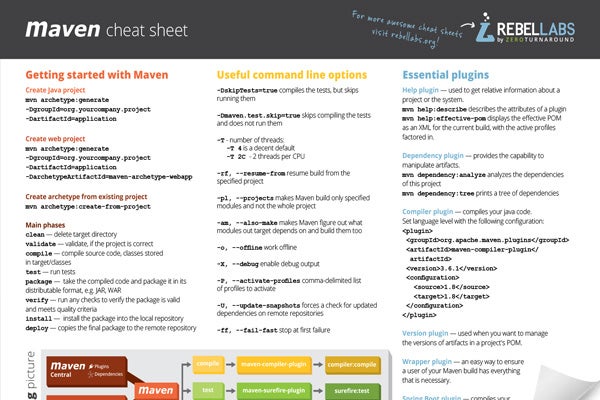


【推荐】国内首个AI IDE,深度理解中文开发场景,立即下载体验Trae
【推荐】编程新体验,更懂你的AI,立即体验豆包MarsCode编程助手
【推荐】抖音旗下AI助手豆包,你的智能百科全书,全免费不限次数
【推荐】轻量又高性能的 SSH 工具 IShell:AI 加持,快人一步
· 阿里最新开源QwQ-32B,效果媲美deepseek-r1满血版,部署成本又又又降低了!
· 开源Multi-agent AI智能体框架aevatar.ai,欢迎大家贡献代码
· Manus重磅发布:全球首款通用AI代理技术深度解析与实战指南
· 被坑几百块钱后,我竟然真的恢复了删除的微信聊天记录!
· AI技术革命,工作效率10个最佳AI工具