Git基础教程
1|0前言
目前主流的项目代码管理工具分为2大类,一个是SVN,一个是Git。本文主要讲解Git的原理和使用。
1|1SVN优缺点
优点及适用场景:
◆管理方便,逻辑明确,符合一般人思维习惯。
◆易于管理,集中式服务器更能保证安全性。
◆代码一致性非常高。◆适合开发人数不多的项目开发。
缺点:
◆服务器压力太大,数据库容量暴增。
◆如果不能连接到服务器上,基本上不可以工作
◆不适合开源项目或者大型团队协作开发的项目
1|2Git优缺点
优点及适用场景:
◆适合分布式团队多人协作,敏捷开发。
◆公共服务器压力和数据量都不会太大。
◆速度快、灵活、可离线工作。
◆任意两个开发者之间可以很容易的解决冲突。
缺点:
◆学习周期相对而言比较长。
◆代码保密性差,一旦开发者把整个库克隆下来就可以完全公开所有代码和版本信息。
2|0原理
2|14个区
•Workspace:工作区,为电脑中实际的目录
•Index / Stage:暂存区,类似于缓存区域,临时保存你的改动。
•Local Repository:仓库区(或本地仓库),在.git目录下。
•Remote Repository:远程仓库。
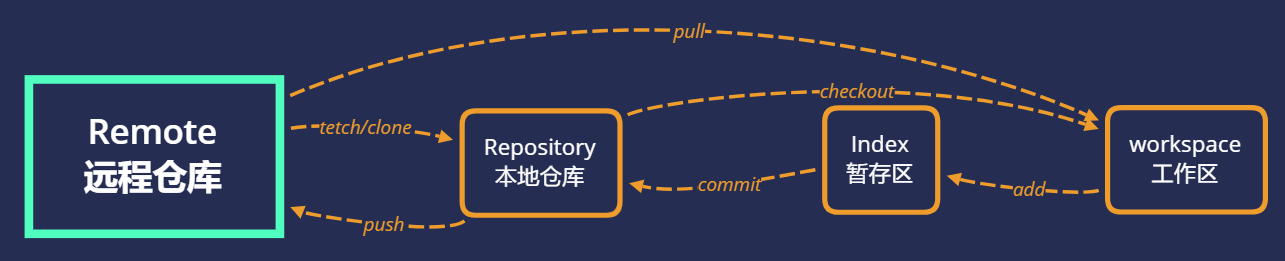
2|23个步骤
✓git add .把所有文件放入暂存区;
✓git commit把所有文件从暂存区提交进本地仓库;
✓git push把所有文件从本地仓库推送进远程仓库。
2|35种状态
•未修改(Origin)
•已修改(Modified)&未追踪(Untracked)
•已暂存(Staged)
•已提交(Committed)
•已推送(Pushed)
3|0安装
在Windows上使用Git,可以从Git官网直接下载安装程序,然后按默认选项安装即可。
安装完成后,在开始菜单里找到“Git”->“Git Bash”,蹦出一个类似命令行窗口的东西,就说明Git安装成功!
3|1检查
在系统命令提示符中输入:git --version,如果打印了Git的版本号,则安装成功。
3|2配置
配置Git用户和邮箱
4|0与Github的连接
第1步:创建SSH Key。在用户主目录下,看看有没有.ssh目录,如果有,再看看这个目录下有没有id_rsa和id_rsa.pub这两个文件,如果已经有了,可直接跳到下一步。如果没有,打开Shell(Windows下打开Git Bash),创建SSH Key:
你需要把邮件地址换成你自己的邮件地址,然后一路回车,使用默认值即可,由于这个Key也不是用于军事目的,所以也无需设置密码。
如果一切顺利的话,可以在用户主目录里找到.ssh目录,里面有id_rsa和id_rsa.pub两个文件,这两个就是SSH Key的秘钥对,id_rsa是私钥,不能泄露出去,id_rsa.pub是公钥,可以放心地告诉任何人。
第2步:登陆GitHub,打开“Account settings”,“SSH Keys”页面:
然后,点“Add SSH Key”,填上任意Title,在Key文本框里粘贴id_rsa.pub文件的内容:
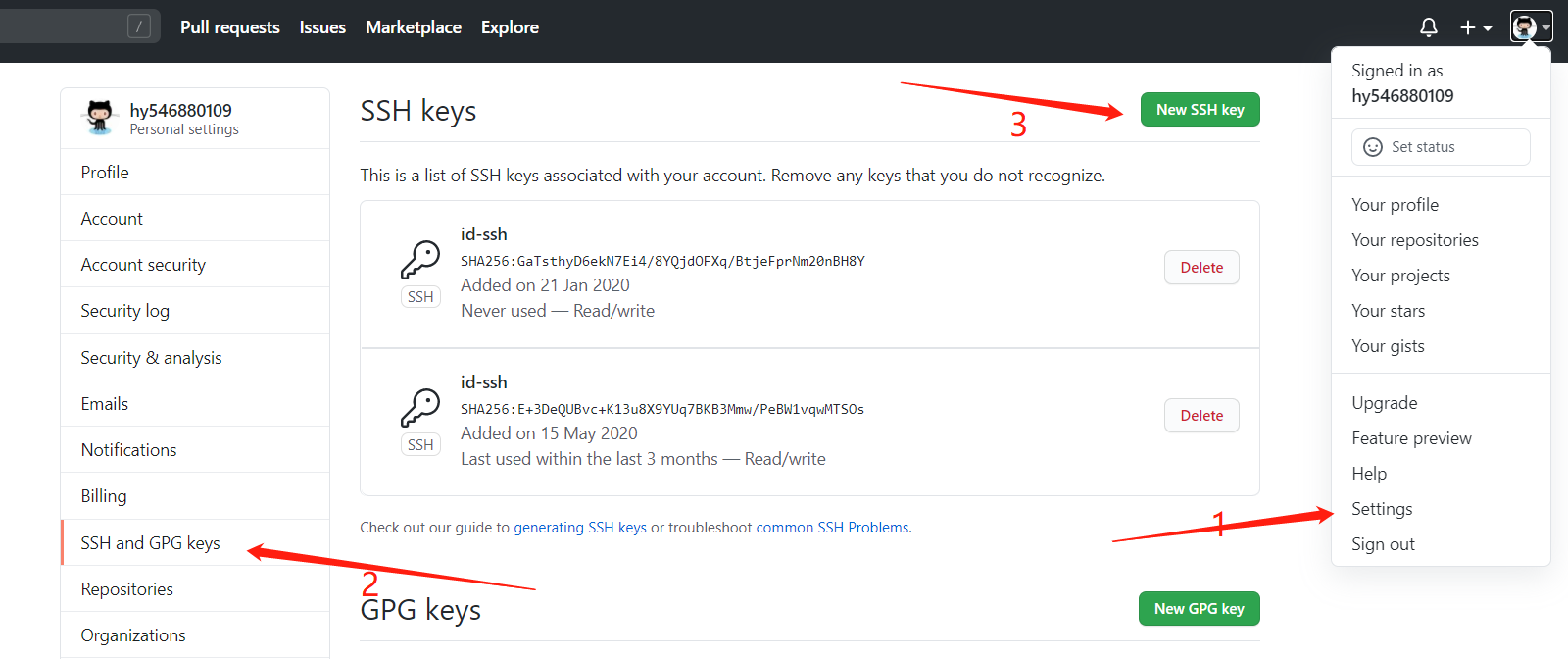
当然,GitHub允许你添加多个Key。假定你有若干电脑,你一会儿在公司提交,一会儿在家里提交,只要把每台电脑的Key都添加到GitHub,就可以在每台电脑上往GitHub推送了。
5|0推送远程仓库
5|1关联远程仓库
在Github上创建一个新的仓库需要和本地的目录一致,仓库名后面关联需要用到
然后再本地的Git终端输入
5|2推送到远程库上:
推送成功可以直接在Github创建的新仓库下看到推送上去的本地文件了。
5|3官网教程
6|0错误处理
1,输入:git remote add origin git@github.com:yourName/yourRepo.git时
解决办法:输入 git init ,初始化一个本地仓库
2,输入:git remote add origin git@github.com:yourName/yourRepo.git时
解决办法:
1 删除Git仓库中的origin信息:git remote rm origin
2 重新添加Git仓库中的origin信息
3,输入:git push origin master 时
解决办法:重新输入一次:git remote add origin git@github.com:yourusername/test.git
4,输入:git push origin master 时
解决办法:使用git remote rm origin 然后再使用上传命令
5,输入:git push origin master 时
解决办法:出现这个问题是因为github中的README.md文件不在本地代码目录中。先进行代码合并 git pull --rebase origin master 再执行 git push origin master
6,输入git add ./时
解决办法:先输入git init,再add
__EOF__

本文链接:https://www.cnblogs.com/harry66/p/13806239.html
关于博主:评论和私信会在第一时间回复。或者直接私信我。
版权声明:本博客所有文章除特别声明外,均采用 BY-NC-SA 许可协议。转载请注明出处!
声援博主:如果您觉得文章对您有帮助,可以点击文章右下角【推荐】一下。您的鼓励是博主的最大动力!
本文来自博客园,作者:Harry_666,转载请注明原文链接:https://www.cnblogs.com/harry66/p/13806239.html

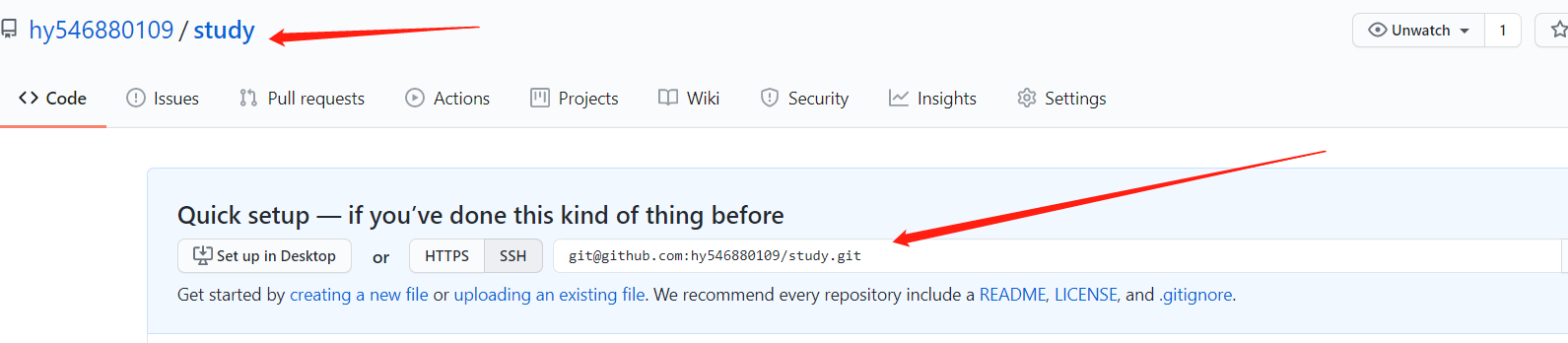
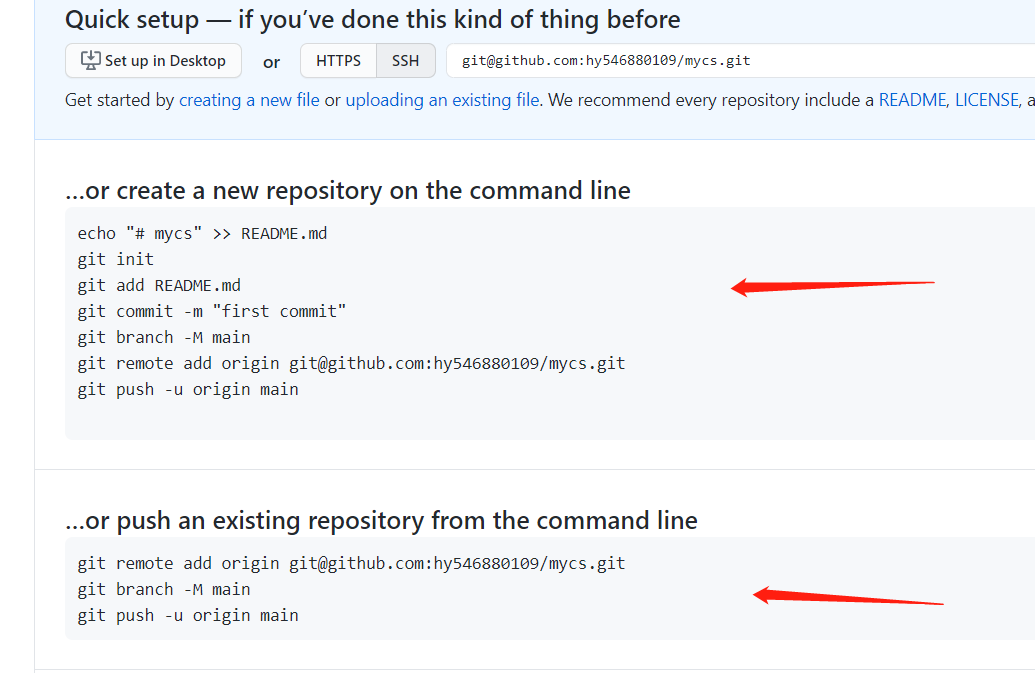


【推荐】国内首个AI IDE,深度理解中文开发场景,立即下载体验Trae
【推荐】编程新体验,更懂你的AI,立即体验豆包MarsCode编程助手
【推荐】抖音旗下AI助手豆包,你的智能百科全书,全免费不限次数
【推荐】轻量又高性能的 SSH 工具 IShell:AI 加持,快人一步
· AI与.NET技术实操系列(二):开始使用ML.NET
· 记一次.NET内存居高不下排查解决与启示
· 探究高空视频全景AR技术的实现原理
· 理解Rust引用及其生命周期标识(上)
· 浏览器原生「磁吸」效果!Anchor Positioning 锚点定位神器解析
· DeepSeek 开源周回顾「GitHub 热点速览」
· 物流快递公司核心技术能力-地址解析分单基础技术分享
· .NET 10首个预览版发布:重大改进与新特性概览!
· AI与.NET技术实操系列(二):开始使用ML.NET
· 单线程的Redis速度为什么快?