云服务器 ECS Linux 系统安装图形化桌面 (centos7 ubuntu14)
基于性能及通用性等因素,默认情况下,阿里云官方公共 Linux 系统镜像不会安装图形化桌面组件。本文简述了常用操作系统图形化桌面安装说明,您可以根据需求进行配置系统。
注意:图形化桌面可能会 显著降低服务器的性能,如果安装不当,还可能会 导致操作系统无法正常启动。所以,在安装之前,阿里云建议您先对服务器系统盘创建手工快照进行备份(参阅创建快照),以备发生异常时能回滚恢复。
本文导航:
安装云服务器 ECS CentOS 7 图形化桌面
以安装 MATE 桌面环境为例:
-
登录服务器,执行命令
yum groups install "MATE Desktop"安装 MATE Desktop。 -
执行命令
yum groups install "X Window System"安装 X Window System。 -
执行命令
systemctl set-default graphical.target设置默认通过桌面环境启动服务器。 -
执行命令
reboot重启服务器,您也可以在云服务器 ECS 控制台重启服务器。 -
通过云服务器 ECS 控制台管理终端连接服务器,测试验证安装情况。
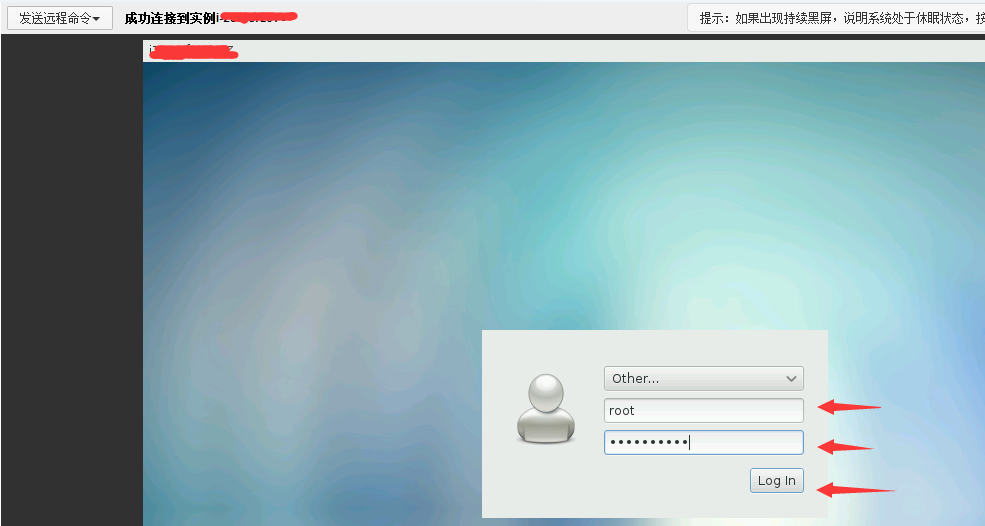
安装云服务器 ECS Ubuntu 14.04 64 bit 图形化桌面
-
通过云服务器 ECS 控制台管理终端连接服务器,执行如下命令安装桌面环境软件包:
apt-get install x-window-system-coreapt-get install gnome-coreapt-get install gdm
-
安装完成后,执行命令
startx启动图形化桌面。登录服务器效果如下图所示: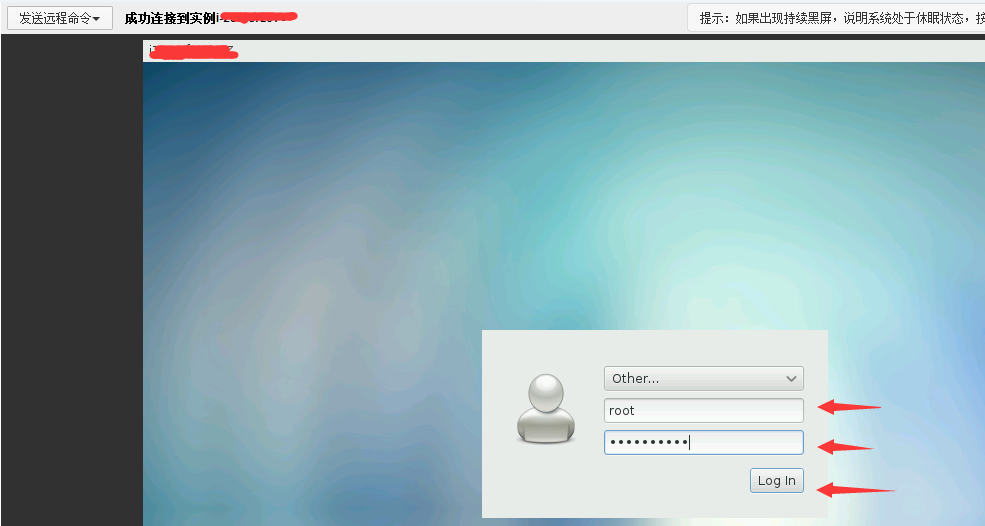
常见问题
CentOS 安装图形化桌面后无法使用键盘和鼠标
-
现象:桌面环境安装好后,通过云服务器 ECS 控制台管理终端连接服务器,发现无法使用鼠标和键盘。
-
分析:该问题可能是由于键盘和鼠标驱动异常所致
-
解决:尝试将驱动修改为 evdev。
-
执行命令
yum install xorg-x11-drv-evdev安装 evdev -
执行命令
Xorg -configure创建 /etc/X11/xorg.conf 配置文件。 -
执行命令
cp xorg.conf.new /etc/X11/xorg.conf复制 X11 配置文件。 -
修改配置文件 /etc/X11/xorg.conf 的鼠标和键盘驱动为 evdev,如下图所示:
Section "InputDevice"Identifier "Keyboard0"Driver "evdev" #修改为 evdvOption "Device" "/dev/input/event3"EndSectionSection "InputDevice"Identifier "Mouse0"Driver "evdev" #修改为 evdvOption "Device" "/dev/input/event5"Option "Mode" "Absolute"EndSection
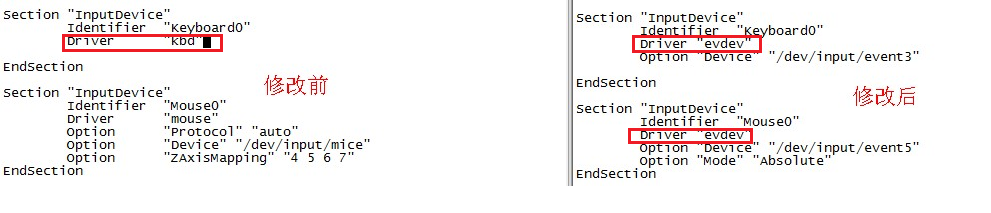
-
重启服务器,测试验证鼠标和键盘使用情况。
-
CentOS 系统默认关闭 messagebus 无法使用 Gnome
-
现象:按照正常流程安装 Gnome 桌面环境在云服务器 ECS CentOS 系统后,发现无法重启登录系统。输入账户,密码后,系统提示如下:
"You are currently trying to run as the root super user. The super user is a specialized account that is not designed to run a normal user session. Various programs will not function properly, and actions performed under this account can cause unrecoverable damage to the operating system." -
分析:可能是桌面环境的 messgebus 和 haldaemon 服务没有自动启动所致。为了提高系统性能和稳定性,默认情况下,云服务器 ECS Linux 官方公共镜像未自动启动messgebus 和 haldaemon 服务。
-
解决:产生该错误时,您无法做任何操作,可以尝试如下方式解决问题:
- 通过历史快照回滚系统。
- 重新安装桌面环境。
-
执行以下命令,修改 messgebus 和 haldaemon 服务为自启动:
chkconfig --level 35 haldaemon onchkconfig --level 35 messagebus on
说明:保险起见,建议您将启动级别修改为 Level 3,然后通过
startx命令启动桌面环境,测试桌面环境的可用性。当出现问题时,您还可以切换到终端模式进行问题排查和处理。最后,在确保桌面环境启动无误后,再将启动级别修改为 Level 5。



