项目搭建(一):windows UIAutomation API 框架
【环境】
操作系统:Windows7
集成环境:Visual Studio2015
编程语言:C#
目标框架:.net framework4.6
1、新建项目
Visual Studio 2015 【文件】->【新建】->【项目】->Visual C#(控制台应用程序)
2、添加引用
项目->引用->添加引用-> 打开引用管理器,在程序集搜索UIAutomation
引用 UIAutomationClient、UIAutomationClientsideProviders、UIAutomationProvider、UIAutomationTypes。
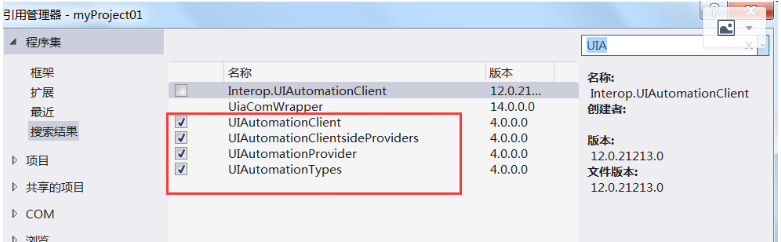
备注:这4个dll文件所在路径:C:\Program Files (x86)\Reference Assemblies\Microsoft\Framework\.NETFramework\v4.0
3、Inspect.exe和UISpy.exe工具
查找控件属性
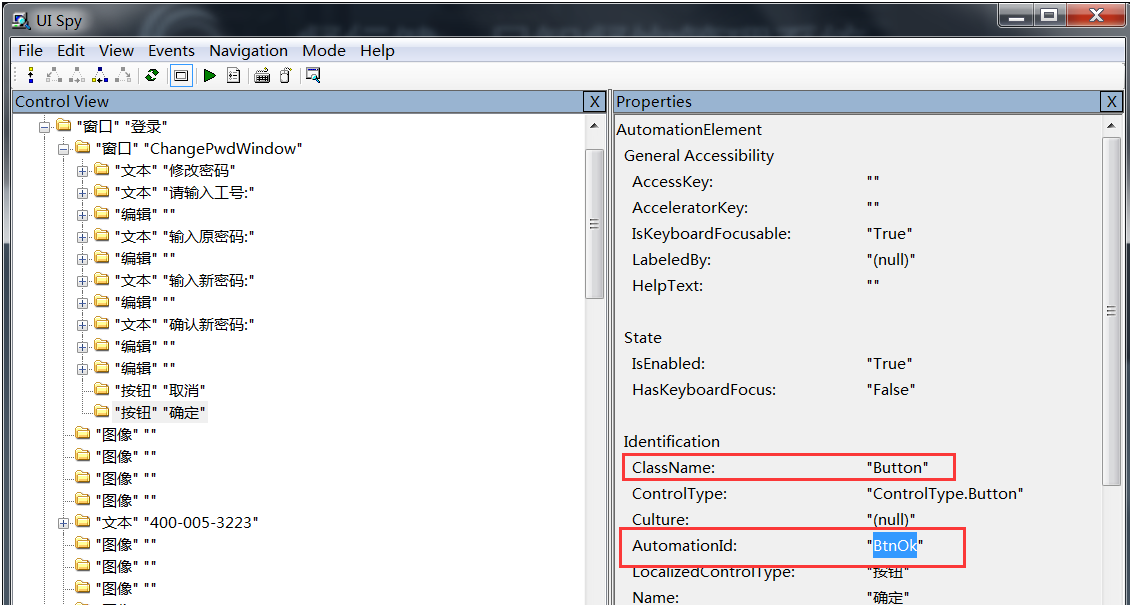
查看控件模式,打开UI Spy工具,在左边的树目录中右键需要查看的控件,点击“Control Patterns”
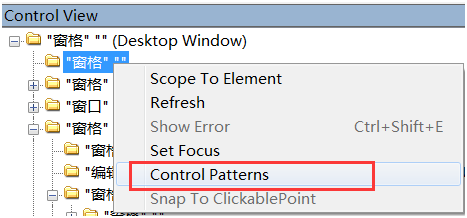
4、demo脚本
该demo脚本可启动应用程序并进行登录
using System.Diagnostics; using System.Threading; using System.Windows.Automation; namespace myProject01 { class Program { static void Main(string[] args) { Process p = Process.Start(@"D:\xx\xx.exe");//启动应用程序 Thread.Sleep(10000); AutomationElement desktop = AutomationElement.RootElement;//获取RootElement //获取当前窗口 AutomationElement posframe = desktop.FindFirst(TreeScope.Descendants | TreeScope.Children, new PropertyCondition(AutomationElement.AutomationIdProperty, "SystemLogin")); //输入用户名控件 AutomationElement usertext = posframe.FindFirst(TreeScope.Children, new PropertyCondition(AutomationElement.AutomationIdProperty, "txt_no")); //输入密码控件 AutomationElement pwdtext = posframe.FindFirst(TreeScope.Children, new PropertyCondition(AutomationElement.AutomationIdProperty, "pb_pwd")); //登录控件 AutomationElement loginBtn = posframe.FindFirst(TreeScope.Children, new PropertyCondition(AutomationElement.AutomationIdProperty, "btn_login")); //输入用户名 ValuePattern username = (ValuePattern)usertext.GetCurrentPattern(ValuePattern.Pattern); username.SetValue("0114"); //输入密码 ValuePattern password = (ValuePattern)pwdtext.GetCurrentPattern(ValuePattern.Pattern); password.SetValue("0114"); //点击登录 InvokePattern ivkp = (InvokePattern)loginBtn.GetCurrentPattern(InvokePattern.Pattern); ivkp.Invoke(); //触发控件事件 } } }


