CSS垂直居中
一、单行文本垂直居中:
设置其文本的行高line-height与其父容器高度相等即可。如
<style> .test{ background-color: grey; line-height:90px; } </style> <body> <div class="test">文本垂直居中</div> </body>
效果图如下

二、已定位的盒子实现垂直居中
法一:子盒子绝对定位后设置其高度,margin:auto,且top、right、left、bottom均为0.
<style> .container{ width: 500px; height: 500px; position: relative; background-color: red; } .absolute-center{ width: 50%; height: 50%; overflow: auto; margin:auto; position: absolute; top:0; left:0; bottom:0; right:0; background-color: green; } </style> <body> <div class="container"> <div class="absolute-center">垂直居中</div> </div> </body>
效果图如下:

法二:让其子盒子绝对定位后的top:50%,margin-top:-自身高度的一半px;水平居然则设其left与margin-left
<!DOCTYPE html> <html> <head lang="en"> <meta charset="UTF-8"> <title></title> <style> .container{ width: 500px; height: 500px; position: relative; background-color: red; } .absolute-center{ width:100px; height: 100px; position: absolute; top:50%; margin-top:-50px; left:50%; margin-left:-50px; background-color: green; } </style> </head> <body> <div class="container"> <div class="absolute-center">垂直居中</div> </div> </body> </html>
效果图如下:

如果想让其在可视区内永远居中,则需要设置其定位为position:fixed;z-index:999;
法三:当元素的高度不确定时,可配合translate来实现,不过IE9不支持,代码如下:
<!DOCTYPE html> <html> <head lang="en"> <meta charset="UTF-8"> <title></title> <style> .parent{ position: relative; height: 300px; background-color: grey; } .child{ position: absolute; top:50%; transform:translateY(-50%); background-color: green; } </style> </head> <body> <div class="parent"> <div class="child">adfadf</div> </div> </body> </html>
三、未定位、未浮动的盒子实现垂直居中
法一:设置其父元素为table-cell布局,配合vertical-align: middle;来实现,如下代码:
<!DOCTYPE html> <html> <head lang="en"> <meta charset="UTF-8"> <title></title> <style> .parent{ display: table-cell; vertical-align: middle; background-color: grey; height: 100px; } .child{ background-color: blue; } </style> </head> <body> <div class="parent"> <div class="child">table-cell实现的居中</div> </div> </body> </html>
如果已经定位或浮动的元素仍然想用此方法来实现垂直居中,需要在其外面再加一个父盒子包起来便可实现。若要IE7支持,则需要改为<table>表格布局。
法二:若子元素是图片,通过设置父元素的行高来代替高度,且设置父元素的font-size为0
vertical-align:middle的解释是元素的中垂点与父元素的基线加1/2父元素中字母X的高度对齐。由于字符X在em框中并不是垂直居中的,且各个字体的字符X的高低位置不一致。所以,当字体大小较大时,这种差异就更明显。当font-size为0时,相当于把字符X的字体大小设置为0,于是可以实现完全的垂直居中。如下代码:
<!DOCTYPE html> <html> <head lang="en"> <meta charset="UTF-8"> <title></title> <style> .parent{ line-height: 500px; fon-size:0; background-color: grey; width: 500px; } .child{ vertical-align: middle; } </style> </head> <body> <div class="parent"> <img src="img/shop.png" alt="" class="child"/> </div> </body> </html>
效果图如下:

法三:通过新增元素来实现垂直居中的效果
新增元素设置高度为父级高度,宽度为0,且同样设置垂直居中vertical-align:middle的inline-block元素。由于两个元素之间空白被解析,所以需要在父级设置font-size:0,在子级再将font-size设置为所需值;若结构要求不严格,则可以将两个元素一行显示,则不需要设置font-size:0。代码如下:
<!DOCTYPE html> <html> <head lang="en"> <meta charset="UTF-8"> <title></title> <style> .parent{ height: 100px; font-size:0; background-color: grey; width: 200px; } .child{ display: inline-block; font-size:20px; vertical-align: middle; background-color: blue; } .childSbling{ display: inline-block; height: 100%; vertical-align: middle; } </style> </head> <body> <div class="parent"> <div class="child">adfadf</div> <i class="childSbling"></i> </div> </body> </html>
效果图如下:

法四:利用VW单位。VW是与视口宽度相关的,1VW表示视口宽度的1%
<!DOCTYPE html> <html lang="en"> <head> <meta charset="UTF-8"> <meta name="viewport" content="width=device-width, initial-scale=1.0"> <meta http-equiv="X-UA-Compatible" content="ie=edge"> <title>Document</title> <style> * { padding: 0; margin: 0; } .main { width: 18em; padding: 1em 1.5em; margin: 50vh auto 0; transform: translateY(-50%); box-sizing: border-box; background: #655; color: white; text-align: center; } h1 { margin: 0 0 .2em; font-size: 150%; } p { margin: 0; } body { background: #fb3; font: 100%/1.5 sans-serif; } </style> </head> <body> <div class="main"> <h1>I am a title</h1> <p>asdfasdfasdf</p> </div> </body> </html>
效果如下:
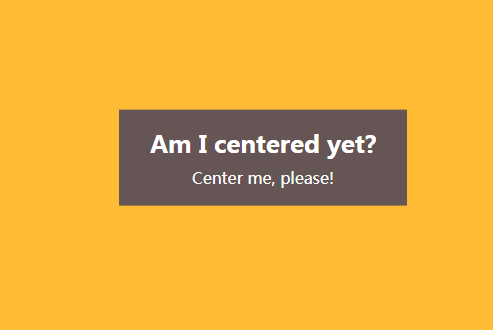
四、使用弹性盒子来实现垂直居中,不过IE9以下不支持。
法一:在父盒子上加display:flex;align-items: center;如下代码:
<!DOCTYPE html> <html> <head lang="en"> <meta charset="UTF-8"> <title></title> <style> .parent{ display: flex; align-items: center; background-color: grey; height: 200px; } </style> </head> <body> <div class="parent"> <div class="child">adfadf</div> </div> </body> </html>
效果如下:

法二:在子盒子上加margin:auto 0;代码如下:
<!DOCTYPE html> <html> <head lang="en"> <meta charset="UTF-8"> <title></title> <style> .parent{ display: flex; background-color: grey; height: 200px; } .child{ margin:auto 0; } </style> </head> <body> <div class="parent"> <div class="child">子</div> </div> </body> </html>
效果如下:

作者:haoxl
出版:http://www.cnblogs.com/haoxl/
本文版权归作者和博客园共有,欢迎转载,但未经作者同意必须保留此段声明,且在文章页面明显位置给出原文链接,否则保留追究法律责任的权利。



