How to install Mysql in the CentOS
This article will walk through you the process of installing and updating latest MySQL 5.7.9 version onRHEL/CentOS 7/6/5 and Fedora 23/22/21 using MySQL Yum repository via YUM utility.
Step 1: Adding the MySQL Yum Repository
1. We will use official MySQL Yum software repository, which will provides RPM packages for installing the latest version of MySQL server, client, MySQL Utilities, MySQL Workbench, Connector/ODBC, and Connector/Python for the RHEL/CentOS 7/6/5 and Fedora 23-21.
Important: These instructions only works on fresh installation of MySQL on the server, if there is already a MySQL installed using a third-party-distributed RPM package, then I recommend you to upgrade or replace the installed MySQL package using the MySQL Yum Repository”.
Before Upgrading or Replacing old MySQL package, don’t forget to take all important databases backup and configuration files.
2. Now download and add the following MySQL Yum repository to your respective Linux distribution system’s repository list to install the latest version of MySQL (i.e. 5.7.9 released on 21 October 2015).
--------------- On RHEL/CentOS 7 --------------- # wget http://dev.mysql.com/get/mysql57-community-release-el7-7.noarch.rpm
--------------- On RHEL/CentOS 6 --------------- # wget http://dev.mysql.com/get/mysql57-community-release-el6-7.noarch.rpm
--------------- On RHEL/CentOS 5 --------------- # wget http://dev.mysql.com/get/mysql57-community-release-el5-7.noarch.rpm
--------------- On Fedora 23 --------------- # wget http://dev.mysql.com/get/mysql57-community-release-fc23-7.noarch.rpm
--------------- On Fedora 22 --------------- # wget http://dev.mysql.com/get/mysql57-community-release-fc22-7.noarch.rpm
--------------- On Fedora 21 --------------- # wget http://dev.mysql.com/get/mysql57-community-release-fc21-7.noarch.rpm
3. After downloading the package for your Linux platform, now install the downloaded package with the following command.
--------------- On RHEL/CentOS 7 --------------- # yum localinstall mysql57-community-release-el7-7.noarch.rpm
--------------- On RHEL/CentOS 6 --------------- # yum localinstall mysql57-community-release-el6-7.noarch.rpm
--------------- On RHEL/CentOS 5 --------------- # yum localinstall mysql57-community-release-el5-7.noarch.rpm
--------------- On Fedora 23 --------------- # dnf localinstall mysql57-community-release-fc23-7.noarch.rpm
--------------- On Fedora 22 --------------- # dnf localinstall mysql57-community-release-fc22-7.noarch.rpm
--------------- On Fedora 21 --------------- # yum localinstall mysql57-community-release-fc21-7.noarch.rpm
The above installation command adds the MySQL Yum repository to system’s repository list and downloads the GnuPG key to verify the integrity of the packages.
4. You can verify that the MySQL Yum repository has been added successfully by using following command.
# yum repolist enabled | grep "mysql.*-community.*" # dnf repolist enabled | grep "mysql.*-community.*" [On Fedora 22+ versions]
Step 2: Installing Latest MySQL Version
5. Install latest version of MySQL (currently 5.7) using the following command.
# yum install mysql-community-server # dnf install mysql-community-server [On Fedora 22+ versions]
The above command installs all the needed packages for MySQL server mysql-community-server, mysql-community-client, mysql-community-common and mysql-community-libs.
Step 3: Installing MySQL Release Series
6. You can also install different MySQL version using different sub-repositories of MySQL Community Server. The sub-repository for the recent MySQL series (currently MySQL 5.7) is activated by default, and the sub-repositories for all other versions (for example, the MySQL 5.6 or 5.5 series) are deactivated by default.
To install specific version from specific sub-repository, you can use --enable or --disable options usingyum-config-manager or dnf config-manager as shown:
# yum-config-manager --disable mysql57-community # yum-config-manager --enable mysql56-community
------------------ Fedora 22+ Versions ------------------ # dnf config-manager --disable mysql57-community # dnf config-manager --enable mysql56-community
Step 4: Starting the MySQL Server
7. After successful installation of MySQL, it’s time to start the MySQL server with the following command:
# service mysqld start
You can verify the status of the MySQL server with the help of following command.
# service mysqld status
This is the sample output of running MySQL under my CentOS 7 box.
Redirecting to /bin/systemctl status mysqld.service
mysqld.service - MySQL Server
Loaded: loaded (/usr/lib/systemd/system/mysqld.service; enabled)
Active: active (running) since Thu 2015-10-29 05:15:19 EDT; 4min 5s ago
Process: 5314 ExecStart=/usr/sbin/mysqld --daemonize $MYSQLD_OPTS (code=exited, status=0/SUCCESS)
Process: 5298 ExecStartPre=/usr/bin/mysqld_pre_systemd (code=exited, status=0/SUCCESS)
Main PID: 5317 (mysqld)
CGroup: /system.slice/mysqld.service
└─5317 /usr/sbin/mysqld --daemonize
Oct 29 05:15:19 localhost.localdomain systemd[1]: Started MySQL Server.
8. Now finally verify the installed MySQL version using following command.
# mysql --version mysql Ver 14.14 Distrib 5.7.9, for Linux (x86_64) using EditLine wrapper
Step 5: Securing the MySQL Installation
9. The command mysql_secure_installation allows you to secure your MySQL installation by performing important settings like setting the root password, removing anonymous users, removing root login, and so on.
# mysql_secure_installation
Now follow the onscreen instructions carefully, for reference see the output of the above command below.
Sample Output
Securing the MySQL server deployment. Enter password for user root: Enter New Root Password VALIDATE PASSWORD PLUGIN can be used to test passwords and improve security. It checks the strength of password and allows the users to set only those passwords which are secure enough. Would you like to setup VALIDATE PASSWORD plugin? Press y|Y for Yes, any other key for No: y There are three levels of password validation policy: LOW Length >= 8 MEDIUM Length >= 8, numeric, mixed case, and special characters STRONG Length >= 8, numeric, mixed case, special characters and dictionary file Please enter 0 = LOW, 1 = MEDIUM and 2 = STRONG: 2 Using existing password for root. Estimated strength of the password: 50 Change the password for root ? ((Press y|Y for Yes, any other key for No) : y New password: Set New MySQL Password Re-enter new password: Re-enter New MySQL Password Estimated strength of the password: 100 Do you wish to continue with the password provided?(Press y|Y for Yes, any other key for No) : y By default, a MySQL installation has an anonymous user, allowing anyone to log into MySQL without having to have a user account created for them. This is intended only for testing, and to make the installation go a bit smoother. You should remove them before moving into a production environment. Remove anonymous users? (Press y|Y for Yes, any other key for No) : y Success. Normally, root should only be allowed to connect from 'localhost'. This ensures that someone cannot guess at the root password from the network. Disallow root login remotely? (Press y|Y for Yes, any other key for No) : y Success. By default, MySQL comes with a database named 'test' that anyone can access. This is also intended only for testing, and should be removed before moving into a production environment. Remove test database and access to it? (Press y|Y for Yes, any other key for No) : y - Dropping test database... Success. - Removing privileges on test database... Success. Reloading the privilege tables will ensure that all changes made so far will take effect immediately. Reload privilege tables now? (Press y|Y for Yes, any other key for No) : y Success. All done!
Step 6: Connecting to MySQL Server
10. Connecting to newly installed MySQL server by providing username and password.
# mysql -u root -p
Sample Output:
Welcome to the MySQL monitor. Commands end with ; or \g. Your MySQL connection id is 19 Server version: 5.7.9 MySQL Community Server (GPL) Copyright (c) 2000, 2015, Oracle and/or its affiliates. All rights reserved. Oracle is a registered trademark of Oracle Corporation and/or its affiliates. Other names may be trademarks of their respective owners. Type 'help;' or '\h' for help. Type '\c' to clear the current input statement. mysql>
Step 7: Updating MySQL with Yum
11. Besides fresh installation, you can also do updates for MySQL products and components with the help of following command.
# yum update mysql-server # dnf update mysql-server [On Fedora 22+ versions]
When new updates are available for MySQL, it will auto install them, if not you will get a message saying NO packages marked for updates.
That’s it, you’ve successfully installed MySQL 5.7.9 on your system. If you’re having any trouble installing feel free to use our comment section for solutions.





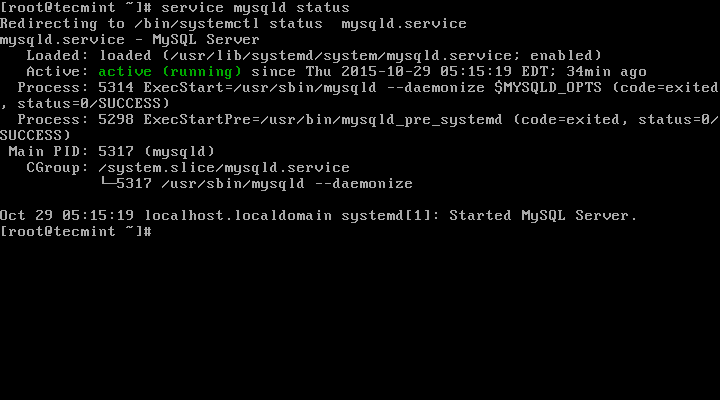

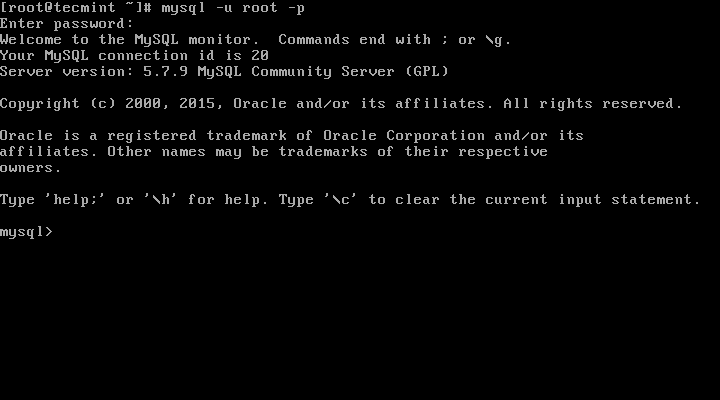
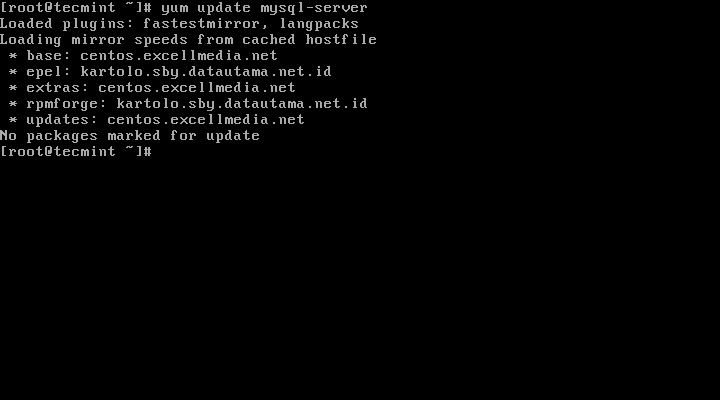


· 10年+ .NET Coder 心语,封装的思维:从隐藏、稳定开始理解其本质意义
· .NET Core 中如何实现缓存的预热?
· 从 HTTP 原因短语缺失研究 HTTP/2 和 HTTP/3 的设计差异
· AI与.NET技术实操系列:向量存储与相似性搜索在 .NET 中的实现
· 基于Microsoft.Extensions.AI核心库实现RAG应用
· 阿里巴巴 QwQ-32B真的超越了 DeepSeek R-1吗?
· 10年+ .NET Coder 心语 ── 封装的思维:从隐藏、稳定开始理解其本质意义
· 【译】Visual Studio 中新的强大生产力特性
· 【设计模式】告别冗长if-else语句:使用策略模式优化代码结构
· 字符编码:从基础到乱码解决
2013-01-15 网络负载均衡 NLB -摘自网络