简介
闲来无事,写篇博客打发时间。前几日想给WPF的RichTextBox新增上智能感知的功能,搜了一圈没有找到合适的开源代码,于是自己花了点时间搞定了它,小小的扩展了一下RichTextBox,先看效果图:
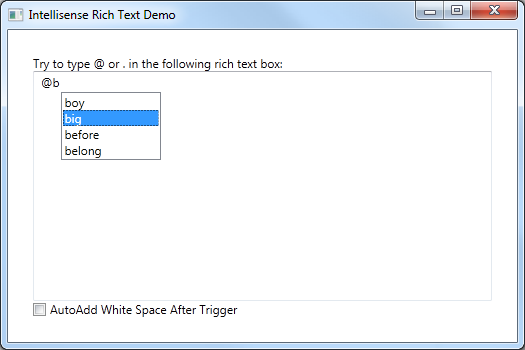
怎么使用这个扩展后的RichTextBox
扩展后的RTB新增了几个依赖属性:
ContentAssistSource:智能感知数据源
ContentAssistTriggers:智能感知触发器(即当输入哪些字符时会显示智能感知)
AutoAddWhiteSpaceAfterTriggered:当选择提示中的某一项时,是否自动增加空格
可以直接在xaml中这样使用:
<rabbit:RichTextBoxEx Name="richTextBoxEx1"
AutoAddWhiteSpaceAfterTriggered="{Binding IsChecked,ElementName=chkAutoAddWhitespace}"
ContentAssistTriggers="{Binding ContentAssistTriggers}"
ContentAssistSource="{Binding ContentAssistSource}" />
很简单吧?
如何实现的?
一、准备
为了实现这一功能,我首先在扩展后的rtb中添加一个ListBox,作为智能提示数据源的载体。在rtb 加载后将ListBox添加到它的父容器中(为了方便控制位置,此处强制父容器为Grid),如下代码片断:
void RichTextBoxEx_Loaded(object sender, RoutedEventArgs e)
{
//init the assist list box
if (this.Parent.GetType() != typeof(Grid))
{
throw new Exception("this control must be put in Grid control");
}
if (ContentAssistTriggers.Count == 0)
{
ContentAssistTriggers.Add('@');
}
(this.Parent as Grid).Children.Add(AssistListBox);
AssistListBox.MaxHeight = 100;
AssistListBox.MinWidth = 100;
AssistListBox.HorizontalAlignment = System.Windows.HorizontalAlignment.Left;
AssistListBox.VerticalAlignment = System.Windows.VerticalAlignment.Top;
AssistListBox.Visibility = System.Windows.Visibility.Collapsed;
AssistListBox.MouseDoubleClick += new MouseButtonEventHandler(AssistListBox_MouseDoubleClick);
AssistListBox.PreviewKeyDown += new KeyEventHandler(AssistListBox_PreviewKeyDown);
}
你看到了,我给ListBox新增了MouseDoubleClick 和PreviewKeyDown 事件,就是为了方便用户选择提示的内容。事件中都做了哪些事件呢?就是简单的将当前选中的Item的值插入到RichTextbox中。在此不贴代码了。
二、如何显示
做完准备工作后,如何在用户输入某些特定的字母后,出现对应的提示呢?
其实也挺简单,重写一下OnTextInput事件,在该事件里做一些判断,如果满足出现提示的条件,就把ListBox给显示到合适的位置,同时再做一些其他的工作,就ok了:
protected override void OnTextInput(System.Windows.Input.TextCompositionEventArgs e)
{
base.OnTextInput(e);
if (IsAssistKeyPressed == false && e.Text.Length == 1)
{
if (ContentAssistTriggers.Contains(char.Parse(e.Text)))
{
ResetAssistListBoxLocation();
IsAssistKeyPressed = true;
FilterAssistBoxItemsSource();
return;
}
}
if (IsAssistKeyPressed)
{
sbLastWords.Append(e.Text);
FilterAssistBoxItemsSource();
}
}
接下来再override一个OnPreviewKeyDown事件,处理一下用户的按键事件,比如当用户按下enter或tab时,就表明用户想选择当前的第一项,当按下Down键时,意味着用户想选择下一项等等,如下代码所示:
{
if (!IsAssistKeyPressed)
{
base.OnPreviewKeyDown(e);
return;
}
ResetAssistListBoxLocation();
if (e.Key == System.Windows.Input.Key.Back)
{
if (sbLastWords.Length > 0)
{
sbLastWords.Remove(sbLastWords.Length - 1, 1);
FilterAssistBoxItemsSource();
}
else
{
IsAssistKeyPressed = false;
sbLastWords.Clear();
AssistListBox.Visibility = System.Windows.Visibility.Collapsed;
}
}
//enter key pressed, insert the first item to richtextbox
if ((e.Key == Key.Enter || e.Key == Key.Space || e.Key == Key.Tab))
{
AssistListBox.SelectedIndex = 0;
if (InsertAssistWord())
{
e.Handled = true;
}
}
if (e.Key == Key.Down)
{
AssistListBox.Focus();
}
base.OnPreviewKeyDown(e);
}
到现在为止,扩展的richtextbox已经具备了智能感知的功能。上面的几个代码块中都用到了一个方法,FilterAssistBoxItemsSource(),它是负责ListBox的显示或是隐藏的:
{
IEnumerable<string> temp = ContentAssistSource.Where(s => s.ToUpper().StartsWith(sbLastWords.ToString().ToUpper()));
AssistListBox.ItemsSource = temp;
AssistListBox.SelectedIndex = 0;
if (temp.Count() == 0)
{
AssistListBox.Visibility = System.Windows.Visibility.Collapsed;
}
else
{
AssistListBox.Visibility = System.Windows.Visibility.Visible;
}
}
有感兴趣的,就下载下来演示看看。感觉到对自己的项目有用的,就下下来源码看看。如果觉得不符合自己的需求,就改改。






【推荐】国内首个AI IDE,深度理解中文开发场景,立即下载体验Trae
【推荐】编程新体验,更懂你的AI,立即体验豆包MarsCode编程助手
【推荐】抖音旗下AI助手豆包,你的智能百科全书,全免费不限次数
【推荐】轻量又高性能的 SSH 工具 IShell:AI 加持,快人一步
· 10年+ .NET Coder 心语,封装的思维:从隐藏、稳定开始理解其本质意义
· .NET Core 中如何实现缓存的预热?
· 从 HTTP 原因短语缺失研究 HTTP/2 和 HTTP/3 的设计差异
· AI与.NET技术实操系列:向量存储与相似性搜索在 .NET 中的实现
· 基于Microsoft.Extensions.AI核心库实现RAG应用
· 10年+ .NET Coder 心语 ── 封装的思维:从隐藏、稳定开始理解其本质意义
· 地球OL攻略 —— 某应届生求职总结
· 提示词工程——AI应用必不可少的技术
· Open-Sora 2.0 重磅开源!
· 周边上新:园子的第一款马克杯温暖上架