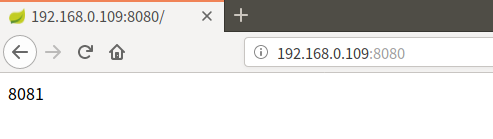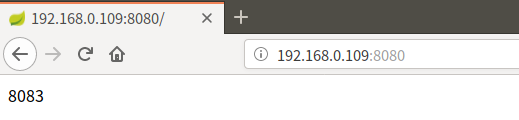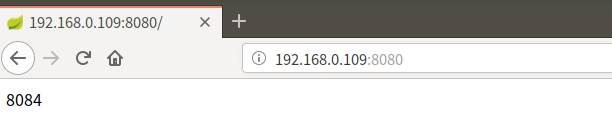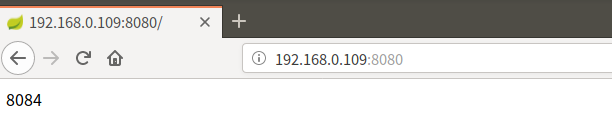nginx tomcat、springboot 配置
1、环境
两台(centos)机器,每台机器跑2个web应用
| ip | web |
| 192.168.0.109 | http://192.168.0.109:8081 |
| 192.168.0.109 | http://192.168.0.109:8082 |
| 192.168.0.111 | http://192.168.0.111:8083 |
| 192.168.0.111 | http://192.168.0.111:8084 |
注:由于我本机是ubuntu系统,我是在ubuntu系统上面安装的虚拟机,跑了2个centos7,如果发现截图怎么那么像ubuntu的色调,别感到意外,以下的截图均为centos7,具体型号为centos7-1810 ,web应用的准备工具为idea
2、web应用准备
为了便于验证,配置了一个干净的springboot应用
代码请参考spring官网:https://spring.io/guides/gs/rest-service/
在此基础上进行修改,只是修改了返回内容,返回当前应用的端口(4个应用的端口分别为8081,8082,8083,8084)

3、两台机器均安装nginx服务
可以在官网查看安装步骤,比如我是2台centos机器
http://nginx.org/en/linux_packages.html#RHEL-CentOS
安装步骤参考官网进行安装
4、配置nginx
安装完成后,配置文件位置为:/etc/nginx
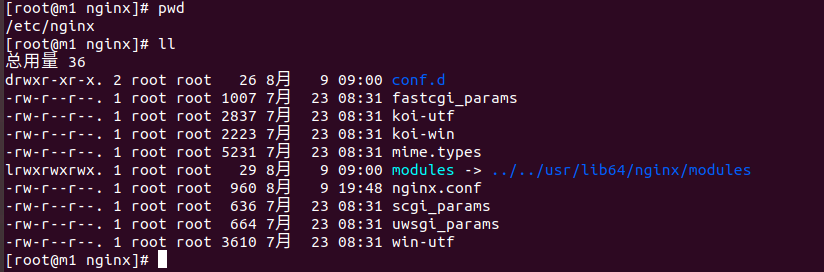
修改nginx.conf
vim nginx.conf
在http的{}中添加一下内容:
server{ #nginx端口 listen 8080; #服务名称 server_name 192.168.0.109; location / {
#转发真实IP到 header中,如果不需要可以将此行删除,后台获取IP代码为: String ip=request.getHeader("real-ip");
proxy_set_header real-ip $remote_addr; #proxy_pass 后边的地址需要与下方的upstream后边的名称一样 #此处为tomcats proxy_pass http://tomcats; root html; index index.html index.htm; } } #app的配置 upstream tomcats{ #weight为权重,值越大,分配的就越多 server 192.168.0.109:8081 weight=10; server 192.168.0.109:8082 weight=10; server 192.168.0.111:8083 weight=10; server 192.168.0.111:8084 weight=10; }
两台机器均要配置
5、启动nginx
我是在centos中根据官方文档在线安装,所以,命令可以直接调用
nginx
#停止命令 nginx -s stop
如下图:

证明nginx已经启动起来了,访问nginx,不断的刷新页面,会发现四个web应用均会被分配到: