上一章节我们用多实例做的主从同步,这一章我们将其分开来做读写分离
1.什么是MySQL的读写分离?
一个存储服务器需要有读去数据的功能和写入数据的功能,这样的话给一台服务器增加了不少的压力,我们做完主从同步之后,就可以在这个架构上做读写分离,主库进行写数据,从库进行读取数据,直接降低了一个服务器工作的压力。
2.实现主从同步
- 准备两台服务器进行主从同步的搭建
-
两台服务器都要进行安装mysql5.7的二进制包,并且将其启动,这里就直接演示master的安装过程服务器
IP地址
备注
Master(主库)
192.168.2.15
Centos7+mysql5.7
slave (从库)
192.168.2.16
Centos7+mysql5.7
-
链接:https://pan.baidu.com/s/1a7T2c7XrtZ3A_Knd18V6kQ
提取码:84aj - 解压安装包,并将其内容移动在/usr/src/下
-
[root@master ~]# tar xf mysql-5.7.22-linux-glibc2.12-x86_64.tar.gz [root@master ~]# mv mysql-5.7.22-linux-glibc2.12-x86_64 /usr/src/
- 创建软连接
-
[root@master ~]# ln -s /usr/src/mysql-5.7.22-linux-glibc2.12-x86_64/ /usr/local/mysql
- 将环境变量添加进/etc/profile中,使其命令在全局能够使用
-
[root@master ~]# echo "export PATH=$PATH:/usr/local/mysql/bin" >> /etc/profile
- 启动文件,使得mysql运行起来(二进制的包不需要编译安装,只需要将其运行就ok)
-
[root@master ~]# . /etc/profile
- MySQL初始化(指定用户和指定目录)----这里有初始登录数据库的密码
-
[root@master ~]# mysqld --user=mysql --initialize --datadir=/usr/local/mysql/data 2020-11-18T07:01:54.445133Z 0 [Warning] TIMESTAMP with implicit DEFAULT value is deprecated. Please use --explicit_defaults_for_timestamp server option (see documentation for more details). 2020-11-18T07:01:54.758487Z 0 [Warning] InnoDB: New log files created, LSN=45790 2020-11-18T07:01:55.214684Z 0 [Warning] InnoDB: Creating foreign key constraint system tables. 2020-11-18T07:01:55.418150Z 0 [Warning] No existing UUID has been found, so we assume that this is the first time that this server has been started. Generating a new UUID: f175800e-296b-11eb-a757-000c291f3b22. 2020-11-18T07:01:55.419898Z 0 [Warning] Gtid table is not ready to be used. Table 'mysql.gtid_executed' cannot be opened. 2020-11-18T07:01:55.422751Z 1 [Note] A temporary password is generated for root@localhost: ,sy*?9YF2zak - 查看一下初始化完成后的MySQL文件有哪些
-
[root@master ~]# cd /usr/local/mysql/ [root@master mysql]# ls bin COPYING data docs include lib man README share support-files [root@master mysql]# cd support-files/ [root@master support-files]# ls magic mysqld_multi.server mysql-log-rotate mysql.server
- mysql.server服务端工具,主要作用就是为了方便启动和关闭mysql服务,这个脚本中调用mysqld_safe来启动mysqld
-
[root@master support-files]# cp mysql.server /etc/init.d/mysqld
- 编辑mysql主配置文件
-
[root@master mysql]# vim /etc/my.cnf [root@master mysql]# cat /etc/my.cnf [client] port = 3306 socket = /tmp/mysql.sock [mysqld] server-id = 1 port = 3306 basedir = /usr/local/mysql datadir= /usr/local/mysql/data
- 重启数据库
-
[root@master mysql]# /etc/init.d/mysqld start Starting MySQL.Logging to '/usr/local/mysql/data/master.err'. SUCCESS!
- 进入数据库修改密码(MYSQL 5.7的密码在初始化数据库最后会直接随机一个登录密码)
- 主库数据库配置成功,从库也需要同样的配置,这里就不多说了。
- 下一步我们就需要准备master的日志文件路径
-
[root@master ~]# vim /etc/my.cnf log-bin = /usr/local/mysql/data/bin-log
- 重新启动一下mysql
-
[root@master mysql]# /etc/init.d/mysqld restart ERROR! MySQL server PID file could not be found! Starting MySQL... SUCCESS!
- 因为从库在请求连接的信息中会带上用户名,密码,IP等进行操作,所以主库需要给用户先授权
-
mysql> grant replication slave on *.* to 'repl'@'192.168.2.16' identified by '123123'; Query OK, 0 rows affected, 1 warning (0.01 sec)
- 重新启动一下从库
-
[root@slave mysql]# /etc/init.d/network restart Restarting network (via systemctl): [ 确定 ] [root@slave mysql]# /etc/init.d/mysqld restart Shutting down MySQL... SUCCESS! Starting MySQL...... SUCCESS!
-
从库需要告诉主库自己从哪里要获得信息
mysql> show master status; +----------------+----------+--------------+------------------+-------------------+ | File | Position | Binlog_Do_DB | Binlog_Ignore_DB | Executed_Gtid_Set | +----------------+----------+--------------+------------------+-------------------+ | bin-log.000001 | 448 | | | | +----------------+----------+--------------+------------------+-------------------+ 1 row in set (0.01 sec)
- 然后从库中进行设置并且重新启动从库
-
mysql>change master to master_host='192.168.2.13',master_user='repl',master_password='123123',master_log_file='bin-log.000001',master_log_pos=448; Query OK, 0 rows affected, 2 warnings (1.73 sec) mysql> start slave; Query OK, 0 rows affected (0.00 sec) mysql> show slave status\G; *************************** 1. row *************************** Slave_IO_State: Connecting to master Master_Host: 192.168.2.15 Master_User: repl Master_Port: 3306 Connect_Retry: 60 Master_Log_File: bin-log.000001 Read_Master_Log_Pos: 448 Relay_Log_File: slave-relay-bin.000001 Relay_Log_Pos: 4 Relay_Master_Log_File: bin-log.000001 Slave_IO_Running: Connecting Slave_SQL_Running: Yes Replicate_Do_DB: Replicate_Ignore_DB: Replicate_Do_Table: Replicate_Ignore_Table: Replicate_Wild_Do_Table: Replicate_Wild_Ignore_Table: Last_Errno: 0 Last_Error: Skip_Counter: 0 Exec_Master_Log_Pos: 448 Relay_Log_Space: 154 Until_Condition: None Until_Log_File: Until_Log_Pos: 0 Master_SSL_Allowed: No Master_SSL_CA_File: Master_SSL_CA_Path: Master_SSL_Cert: Master_SSL_Cipher: Master_SSL_Key: Seconds_Behind_Master: NULL Master_SSL_Verify_Server_Cert: No Last_IO_Errno: 2003 Last_IO_Error: error connecting to master 'repl@192.168.2.13:3306' - retry-time: 60 retries: 1 Last_SQL_Errno: 0 Last_SQL_Error: Replicate_Ignore_Server_Ids: Master_Server_Id: 0 Master_UUID: Master_Info_File: /usr/local/mysql/data/master.info SQL_Delay: 0 SQL_Remaining_Delay: NULL Slave_SQL_Running_State: Slave has read all relay log; waiting for more updates Master_Retry_Count: 86400 Master_Bind: Last_IO_Error_Timestamp: 201119 03:01:06 Last_SQL_Error_Timestamp: Master_SSL_Crl: Master_SSL_Crlpath: Retrieved_Gtid_Set: Executed_Gtid_Set: Auto_Position: 0 Replicate_Rewrite_DB: Channel_Name: Master_TLS_Version: 1 row in set (0.00 sec)看到状态中
Slave_IO_Running: Connecting Slave_SQL_Running: Yes因该有两个yes,但是现在有一个连接,原因和主库无法建立连接
原因排查:
- 主库的防火墙没有关
- 端口问题
- 网络波动
- 配置文件有问题
关闭主库的防火墙:重新连接
mysql> change master to master_host='192.168.2.15',master_user='repl',master_password='123123',master_log_file='bin-log.000003',master_log_pos=154; 4. mysql> show slave status\G; 5. *************************** 1. row *************************** 6. Slave_IO_State: Waiting for master to send event 7. Master_Host: 192.168.2.15 8. Master_User: repl 9. Master_Port: 3306 10. Connect_Retry: 60 11. Master_Log_File: bin-log.000003 12. Read_Master_Log_Pos: 154 13. Relay_Log_File: slave-relay-bin.000002 14. Relay_Log_Pos: 318 15. Relay_Master_Log_File: bin-log.000003 16. Slave_IO_Running: Yes 17. Slave_SQL_Running: Yes 18. Replicate_Do_DB: 19. Replicate_Ignore_DB: 20. Replicate_Do_Table: 21. Replicate_Ignore_Table: 22. Replicate_Wild_Do_Table: 23. Replicate_Wild_Ignore_Table: 24. Last_Errno: 0 25. Last_Error: 26. Skip_Counter: 0 27. Exec_Master_Log_Pos: 154 28. Relay_Log_Space: 525 29. Until_Condition: None 30. Until_Log_File: 31. Until_Log_Pos: 0 32. Master_SSL_Allowed: No 33. Master_SSL_CA_File: 34. Master_SSL_CA_Path: 35. Master_SSL_Cert: 36. Master_SSL_Cipher: 37. Master_SSL_Key: 38. Seconds_Behind_Master: 0 39. Master_SSL_Verify_Server_Cert: No 40. Last_IO_Errno: 0 41. Last_IO_Error: 42. Last_SQL_Errno: 0 43. Last_SQL_Error: 44. Replicate_Ignore_Server_Ids: 45. Master_Server_Id: 1 46. Master_UUID: f175800e-296b-11eb-a757-000c291f3b22 47. Master_Info_File: /usr/local/mysql/data/master.info 48. SQL_Delay: 0 49. SQL_Remaining_Delay: NULL 50. Slave_SQL_Running_State: Slave has read all relay log; waiting for more updates 51. Master_Retry_Count: 86400 52. Master_Bind: 53. Last_IO_Error_Timestamp: 54. Last_SQL_Error_Timestamp: 55. Master_SSL_Crl: 56. Master_SSL_Crlpath: 57. Retrieved_Gtid_Set: 58. Executed_Gtid_Set: 59. Auto_Position: 0 60. Replicate_Rewrite_DB: 61. Channel_Name: 62. Master_TLS_Version: 63. 1 row in set (0.00 sec) 64. 65. ERROR: 66. No query specified
-
测试是否成功主从同步
-
在主库上创建一个数据库

- 在从库中查看信息是否能更新信息
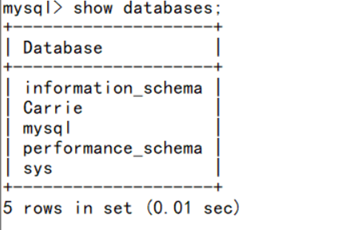
主从同步搭建完成
3.完成主从读写分离常见的代理服务器
MySQL-proxy
Atlas
360团队基于mysql proxy 把lua用C改写。原有版本是支持分表, 目前已经放出了分库分表版本。
cobar
阿里巴巴B2B开发的关系型分布式系统,管理将近3000个MySQL实例。 在阿里经受住了考验,后面由于作者的走开的原因cobar没有人维护 了,阿里也开发了tddl替代cobar。
Amebo
Mycat
社区爱好者在阿里cobar基础上进行二次开发,解决了cobar当时存 在的一些问题,并且加入了许多新的功能在其中。目前MyCAT社区活 跃度很高,目前已经有一些公司在使用MyCAT。总体来说支持度比 较高,也会一直维护下去,
ProxySQL
ProxySQL是一个基于C++开发的高性能轻量级产品,是一款强大的mysql的中间件,他可以实现多种方式的读写分离。
4.现在我们用Mycat完成主从的读写分离
这里我们需要在加一台服务器
|
mycat |
eth0:192.168.1.14/24 |
CentOS7.6 |
mycat |
中间件 |
- 先在mycat上进行安装Java的环境
-
链接:https://pan.baidu.com/s/1qzN6m3-aKR4NUelH_QxYNg
提取码:1skw
复制这段内容后打开百度网盘手机App,操作更方便哦--来自百度网盘超级会员V1的分享 -
[root@mycat tools]# rz waiting to receive.**B0100000023be50 [root@mycat tools]# tar xf jdk-8u60-linux-x64.tar.gz [root@mycat tools]# mv jdk1.8.0_60/ /usr/local/java8
- 配置Java环境
-
[root@mycat tools]# vim /etc/profile.d/java.sh [root@mycat tools]# cat /etc/profile.d/java.sh export JAVA_HOME=/usr/local/java8 export CLASSPATH=$JAVA_HOME/lib/ export PATH=$PATH:$JAVA_HOME/bin
- 查看环境是否搭建成功
-
[root@mycat tools]# java -version java version "1.8.0_60" Java(TM) SE Runtime Environment (build 1.8.0_60-b27) Java HotSpot(TM) 64-Bit Server VM (build 25.60-b23, mixed mode)
- 安装Mycat
链接:https://pan.baidu.com/s/1_cGNmEDAhv3Xv-9Zj5bduQ
提取码:ffbk
-
[root@mycat tools]# tar xf Mycat-server-1.6-RELEASE-20161028204710-linux.tar.gz [root@mycat tools]# mv mycat/ /usr/local/
- 创建用户及授权
-
[root@mycat tools]# useradd -M -s /sbin/nologin mycat [root@mycat tools]# chown -R mycat:mycat /usr/local/mycat/
- 添加mycat到环境
-
[root@mycat tools]# vim /etc/profile.d/mycat.sh [root@mycat tools]# cat /etc/profile.d/mycat.sh export MYCAT_HOME=/usr/local/mycat export PATH=$PATH:$MYCAT_HOME/bin
-
运行mycat
-
[root@mycat tools]# source /etc/profile.d/mycat.sh
-
查看一下主库的数据库,将Carrie数据库设为连接库
-
[root@master ~]# mysql -uroot -p123123 -P3306 -e 'show databases;' mysql: [Warning] Using a password on the command line interface can be insecure. +--------------------+ | Database | +--------------------+ | information_schema | | Carrie | | mysql | | performance_schema | | sys | +--------------------+
- 修改schema.xml,它提供一个库里所有表的权限(将所有关于表格的都删除)
-
5 注释:<!--schema name="TESTDB" checkSQLschema="false" sqlMaxLimit="1 00"--> 6 插入:<schema name="HEADSHOW" checkSQLschema='flase' dataNode='dn1'></schem a>
- 将数据库改为Carrie
-
9<dataNode name="dn1" dataHost="localhost1" database="Carrie" / >
- 设置主库写从库读
-
16 <dataHost name="localhost1" maxCon="1000" minCon="10" balance= "0" 17 writeType="0" dbType="mysql" dbDriver="native" slaveThreshold="100"> 18 <heartbeat>select user()</heartbeat> 19 <!-- can have multi write hosts --> 20 <writeHost host="192.168.2.15" url="192.168.2.15:3306" user="root" 21 password="123123"> 22 <!-- can have multi read hosts --> 23 <readHost host="192.168.2.16" url="192.168.2.16:3306" user="root" password="123123" /> 24 </writeHost> 25 <writeHost host="192.168.2.15" url="192.168.2.20:3306" user="root" 26 password="123123" />
- 修改server.xml
-
[root@mycat conf]# vim server.xml 17 <property name="serverPort">3310</property> 18 <property name="managerPort">9066</property> 19 <property name="maxStringLiteralLength">65535</property> 20 <property name="sequnceHandlerType">0</property> 21 <property name="backSocketNoDelay">1</property> 22 <property name="frontSocketNoDelay">1</property> 23 <property name="processorExecutor">16</property> 88 <user name="root"> 89 <property name="password">123123</property> 90 <property name="schemas">HEADSHOW</property> 91 103 <user name="mycat"> 104 <property name="password">123123</property> 105 <property name="schemas">HEADSHOW</property> 106 <property name="readOnly">true</property> 107 </user>
- 主库给用户授权
-
[root@master ~]# mysql -uroot -p123123 mysql> grant all on *.* to 'root'@'192.168.2.14' identified by '123123'; Query OK, 0 rows affected, 1 warning (0.01 sec) 检查从库是否有信息被更改 mysql> select user,host from mysql.user; +---------------+--------------+ | user | host | +---------------+--------------+ | root | 192.168.2.14 | | mysql.session | localhost | | mysql.sys | localhost | | root | localhost | +---------------+--------------+ 4 rows in set (0.00 sec)
- 启动mycat
-
[root@mycat conf]# mycat start Starting Mycat-server... [root@mycat conf]# netstat -antpu|grep java; tcp 0 0 127.0.0.1:32000 0.0.0.0:* LISTEN 19537/java tcp6 0 0 :::9066 :::* LISTEN 19537/java tcp6 0 0 :::3310 :::* LISTEN 19537/java tcp6 0 0 :::40430 :::* LISTEN 19537/java tcp6 0 0 :::41212 :::* LISTEN 19537/java tcp6 0 0 :::1984 :::* LISTEN 19537/java tcp6 0 0 127.0.0.1:31000 127.0.0.1:32000 ESTABL [root@mycat conf]# yum install -y mariadb
- 测试mycat数据库的两个端口能否使用
-
[root@mycat conf]# mysql -uroot -p123123 -h 127.0.0.1 -P9066 Welcome to the MariaDB monitor. Commands end with ; or \g. Your MySQL connection id is 1 Server version: 5.6.29-mycat-1.6-RELEASE-20161028204710 MyCat Server (monitor) Copyright (c) 2000, 2018, Oracle, MariaDB Corporation Ab and others. Type 'help;' or '\h' for help. Type '\c' to clear the current input statement. MySQL [(none)]> show databases; +----------+ | DATABASE | +----------+ | HEADSHOW | +----------+ 1 row in set (0.00 sec) MySQL [(none)]> exit Bye [root@mycat conf]# mysql -uroot -p123123 -h 127.0.0.1 -P3310 Welcome to the MariaDB monitor. Commands end with ; or \g. Your MySQL connection id is 2 Server version: 5.6.29-mycat-1.6-RELEASE-20161028204710 MyCat Server (OpenCloundDB) Copyright (c) 2000, 2018, Oracle, MariaDB Corporation Ab and others. Type 'help;' or '\h' for help. Type '\c' to clear the current input statement. MySQL [(none)]> show databases; +----------+ | DATABASE | +----------+ | HEADSHOW | +----------+ 1 row in set (0.00 sec) MySQL [(none)]> use HEADSHOW; Database changed MySQL [HEADSHOW]>
- 用mycat测试主库能否写入,先在mycat建立表
-
MySQL [(none)]> use HEADSHOW; Database changed MySQL [HEADSHOW]> create table test_table(name varchar(20),id int(3)); Query OK, 0 rows affected (0.80 sec) MySQL [HEADSHOW]> insert into test_table values('name',3); Query OK, 1 row affected (0.15 sec) - 在去主库中查找
-
mysql> use Carrie; Reading table information for completion of table and column names You can turn off this feature to get a quicker startup with -A Database changed mysql> show tables; +------------------+ | Tables_in_Carrie | +------------------+ | test_table | +------------------+ 1 row in set (0.00 sec) 同样从库也进行了数据更新 mysql> show databases; +--------------------+ | Database | +--------------------+ | information_schema | | Carrie | | mysql | | performance_schema | | sys | +--------------------+ 5 rows in set (0.00 sec) mysql> use Carrie; Database changed mysql> select * from test_table; +------+------+ | name | id | +------+------+ | name | 3 | +------+------+ 1 row in set (0.00 sec)
- 测试读写分离,将从库的IO线程关闭
-
mysql> stop slave io_thread; Query OK, 0 rows affected (0.00 sec)
- 在主库中更新信息
-
MySQL [HEADSHOW]> update test_table set id=4; Query OK, 1 row affected (0.00 sec) Rows matched: 1 Changed: 1 Warnings: 0
- Mycat因该读到从库却直接读到主库
-
MySQL [HEADSHOW]> select * from test_table; +------+------+ | name | id | +------+------+ | name | 4 | +------+------+ 1 row in set (0.00 sec)
这个时候需要我们进行修改文件
-
[root@mycat conf]# vim schema.xml balance="1"
重新启动mycat [root@mycat conf]# mycat stop Stopping Mycat-server... Stopped Mycat-server. [root@mycat conf]# mycat start Starting Mycat-server... - Mycat上直接读到从库信息,测试成功
-
MySQL [HEADSHOW]> select * from test_table; +------+------+ | name | id | +------+------+ | name | 3 | +------+------+ 1 row in set (0.00 sec)
至此主从分离搭建成功

