vue前端获取/切换麦克风、播放采集音频和采集音量大小完整代码
1、创建Vue项目在终端运行
npm install element-ui
npm install recordrtc
2、案例图示
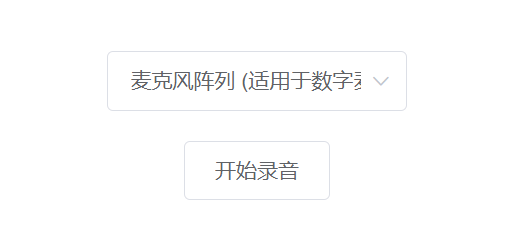
3、代码
1、获取麦克风列表
if (navigator.mediaDevices && navigator.mediaDevices.getUserMedia) { var Mic = [] // 弹框获取麦克风 navigator.mediaDevices.getUserMedia({audio: true}).then((stream) => { navigator.mediaDevices.enumerateDevices().then(function (devices) { devices.forEach(function (device) { if(device.kind === 'audioinput'){ // 麦克风 if(device.deviceId != 'default' && device.deviceId != 'communications'){ that.Mic.push(device) } } }); }) // 只是为了获取麦克风权限,获取以后立马关闭 stream.getTracks().forEach(track => track.stop()); }) }
2、用户在麦克风列表里面选择一个麦克风
<el-form style="padding: 0 80px" ref="mainFormRef" :model="main_form" label-width="100px" :rules="rules" > <el-form-item label="声纹采集:" prop="file"> <el-select :disabled="voiceStatus" style="width: 200px;" v-model="main_form.chooseMicDeviceId" placeholder="请选择麦克风"> <el-option v-for="item in Mic" :key="item.deviceId" :label="item.label" :value="item.deviceId"> </el-option> </el-select> <div class="voiceGather" v-if="main_form.chooseMicDeviceId != ''"> <el-button style="margin-top: 20px;" @click="voiceInput">{{ voiceStatus ? '取消录音' : '开始录音' }}</el-button> </div> </el-form-item> </el-form>
3、选取了麦克风以后使用当前麦克风录音
重要代码:audio: { deviceId: this.form.chooseMicDeviceId },将上面选的麦克风放到getUserMedia中,即可启用用户自己选择的麦克风
// 开始录音 startRecord(){ var that = this this.voiceStatus = true // mediaDevices可提供对相机和麦克风等媒体输入设备的连接访问 window.navigator.mediaDevices.getUserMedia( { audio: { deviceId: this.main_form.chooseMicDeviceId }} ).then((stream) => { this.stream = stream; this.getVoice() this.recorder = RecordRTC(stream, { type: 'audio', mimeType: 'audio/wav', recorderType: RecordRTC.StereoAudioRecorder, desiredSampRate: 16000, numberOfAudioChannels: 1, // 单声道 timeSlice: 30000, // bufferSize: 4096, // 缓存大小 ondataavailable: this.sendData, }); this.recorder.startRecording(); }).catch(function(err) { console.log(err); console.log('当前浏览器不支持开启麦克风!'); that.voiceStatus = false }); },
在sendData中可以把数据流传给后端,可以播放/下载采集到的数据流,也可以将数据流转换成file传给后端
sendData(blob) { var BB =new Blob([blob], {'type': 'audio/wav; codecs=opus'}) // var audioURL = window.URL.createObjectURL(BB) // 播放 // const audio = document.createElement('audio') // audio.controls = true // 音频是否显示控件 // audio.src = audioURL // audio.play() // 下载 // let a = document.createElement("a"); // a.href = audioURL; // a.download = '测试'; // a.click(); // // 释放这个临时的对象url // window.URL.revokeObjectURL(audioURL); let file = new window.File([BB], '测试.wav') console.log(file); },
4、获取采集的音频音量大小
// 获取音量值大小 getVoice() { const audioContext = new (window.AudioContext || window.webkitAudioContext)() // 将麦克风的声音输入这个对象 const mediaStreamSource = audioContext.createMediaStreamSource(this.stream) // 创建分析节点 const analyserNode = audioContext.createAnalyser() // 连接节点 mediaStreamSource.connect(analyserNode) // 可以实时听到麦克风采集的声音 // analyserNode.connect(audioContext.destination) // 获取音量数据 const dataArray = new Uint8Array(analyserNode.frequencyBinCount); function getVolume() { analyserNode.getByteFrequencyData(dataArray); let sum = 0; for (let i = 0; i < dataArray.length; i++) { sum += dataArray[i]; } // 计算平均音量 const averageVolume = sum / dataArray.length; return averageVolume; } // 每隔一段时间获取一次音量 this.timer1 = setInterval(() => { const volume = getVolume(); console.log('音量:', Math.round( volume )); // 在这里可以根据需要进行相应的处理 }, 100); },
四、全部代码

<template>
<div class="Page">
<el-form
style="padding: 0 80px"
ref="mainFormRef"
:model="main_form"
label-width="100px"
:rules="rules"
>
<el-form-item label="声纹采集:" prop="file">
<el-select :disabled="voiceStatus" style="width: 200px;" v-model="main_form.chooseMicDeviceId" placeholder="请选择麦克风">
<el-option
v-for="item in Mic"
:key="item.deviceId"
:label="item.label"
:value="item.deviceId">
</el-option>
</el-select>
<div class="voiceGather" v-if="main_form.chooseMicDeviceId != ''">
<el-button style="margin-top: 20px;" @click="voiceInput">{{ voiceStatus ? '取消录音' : '开始录音' }}</el-button>
<!-- 正在录制 -->
<!-- <template v-if="voiceStatus">
<div class="bo">
<div v-for="(item, index) in RMSList" :key="index" :style="{height: item / 100 * 40 + 'px'}" class="RMS"></div>
</div>
</template> -->
</div>
</el-form-item>
</el-form>
</div>
</template>
<script>
import RecordRTC from 'recordrtc'
import Vue from 'vue'
//放到1和2这俩中间
import ElementUI from 'element-ui';
import 'element-ui/lib/theme-chalk/index.css';
Vue.use(ElementUI);
export default {
name:"Voice",
data() {
return {
recorder: '',
voiceStatus: false, // 是否正在录音
main_form: {
chooseMicDeviceId: '', // 选择的麦克风id
},
Mic: [], // 可选择的麦克风
rules: {
file: [
{ required: true, message: "不能为空", trigger: "blur" },
],
},
};
},
created() {},
mounted() {
console.log("1111")
this.getMic()
},
methods: {
// 获取当前页面可以选择的麦克风
getMic(){
console.log(1111)
let that = this;
if (navigator.mediaDevices && navigator.mediaDevices.getUserMedia) {
// 弹框获取麦克风
navigator.mediaDevices.getUserMedia({audio: true}).then((stream) => {
navigator.mediaDevices.enumerateDevices().then(function (devices) {
devices.forEach(function (device) {
console.log(device);
if(device.kind === 'audioinput'){ // 麦克风
if(device.deviceId != 'default' && device.deviceId != 'communications'){
that.Mic.push(device)
}
}
});
})
stream.getTracks().forEach(track => track.stop());
})
}
},
// 语音输入
voiceInput(){
// 正在语音输入
if(this.voiceStatus) {
this.stopRecord() // 停止输入
} else { // 开启语音输入
this.startRecord()
}
},
// 开始录音
startRecord(){
var that = this
this.voiceStatus = true
// mediaDevices可提供对相机和麦克风等媒体输入设备的连接访问
window.navigator.mediaDevices.getUserMedia(
{ audio: { deviceId: this.main_form.chooseMicDeviceId }}
).then((stream) => {
this.stream = stream;
this.getVoice()
this.recorder = RecordRTC(stream, {
type: 'audio',
mimeType: 'audio/wav',
recorderType: RecordRTC.StereoAudioRecorder,
desiredSampRate: 16000,
numberOfAudioChannels: 1, // 单声道
timeSlice: 1000,
// bufferSize: 4096, // 缓存大小
ondataavailable: this.sendData,
});
this.recorder.startRecording();
}).catch(function(err) {
console.log(err);
console.log('当前浏览器不支持开启麦克风!');
that.voiceStatus = false
});
},
// 结束录音
stopRecord(){
this.voiceStatus = false
if (this.recorder != null) {
let recorder = this.recorder
recorder.stopRecording();
let stream = this.stream;
clearInterval(this.timer1);
stream.getAudioTracks().forEach(track => track.stop());
}
},
// 获取音量值大小
getVoice() {
const audioContext = new (window.AudioContext || window.webkitAudioContext)()
// 将麦克风的声音输入这个对象
const mediaStreamSource = audioContext.createMediaStreamSource(this.stream)
// 创建分析节点
const analyserNode = audioContext.createAnalyser()
// 连接节点
mediaStreamSource.connect(analyserNode)
// 可以实时听到麦克风采集的声音
// analyserNode.connect(audioContext.destination)
// 获取音量数据
const dataArray = new Uint8Array(analyserNode.frequencyBinCount);
function getVolume() {
analyserNode.getByteFrequencyData(dataArray);
let sum = 0;
for (let i = 0; i < dataArray.length; i++) {
sum += dataArray[i];
}
// 计算平均音量
const averageVolume = sum / dataArray.length;
return averageVolume;
}
// 每隔一段时间获取一次音量
this.timer1 = setInterval(() => {
const volume = getVolume();
console.log('音量:', Math.round( volume ));
// 在这里可以根据需要进行相应的处理
}, 100);
},
// 每timeSlice执行一次
sendData(blob) {
var BB = new Blob([blob], {'type': 'audio/wav; codecs=opus'})
var audioURL = window.URL.createObjectURL(BB)
//播放
const audio = document.createElement('audio')
audio.controls = true // 音频是否显示控件
audio.src = audioURL
audio.play()
// //下载
// let a = document.createElement("a");
// a.href = audioURL;
// a.download = '测试';
// a.click();
// // 释放这个临时的对象url
// window.URL.revokeObjectURL(audioURL);
let file = new window.File([BB], '测试.wav')
console.log(file);
},
},
};
</script>
<style scoped>
.Page{
padding: 20px;
}
</style>
分类:
javascript
标签:
javascript
, vue







【推荐】国内首个AI IDE,深度理解中文开发场景,立即下载体验Trae
【推荐】编程新体验,更懂你的AI,立即体验豆包MarsCode编程助手
【推荐】抖音旗下AI助手豆包,你的智能百科全书,全免费不限次数
【推荐】轻量又高性能的 SSH 工具 IShell:AI 加持,快人一步
· winform 绘制太阳,地球,月球 运作规律
· AI与.NET技术实操系列(五):向量存储与相似性搜索在 .NET 中的实现
· 超详细:普通电脑也行Windows部署deepseek R1训练数据并当服务器共享给他人
· 【硬核科普】Trae如何「偷看」你的代码?零基础破解AI编程运行原理
· 上周热点回顾(3.3-3.9)