CentOS服务器的扩容(VMware)
注意:不能用快照
扩容前先关机
名词解释:
1. 物理卷Physical volume (PV):可以在上面建立卷组的媒介,可以是硬盘分区,也可以是硬盘本身或者回环文件(loopback file)。物理卷包括一个特殊的header,其余部分被切割为一块块物理区域(physical extents)。 Think of physical volumes as big building blocks which can be used to build your hard drive.
2. 卷组Volume group (VG):将一组物理卷收集为一个管理单元。Group of physical volumes that are used as storage volume (as one disk). They contain logical volumes. Think of volume groups as hard drives.
3. 逻辑卷Logical volume (LV):虚拟分区,由物理区域(physical extents)组成。A "virtual/logical partition" that resides in a volume group and is composed of physical extents. Think of logical volumes as normal partitions.
4. 物理区域Physical extent (PE):硬盘可供指派给逻辑卷的最小单位(通常为4MB)。A small part of a disk (usually 4MB) that can be assigned to a logical Volume. Think of physical extents as parts of disks that can be allocated to any partition.
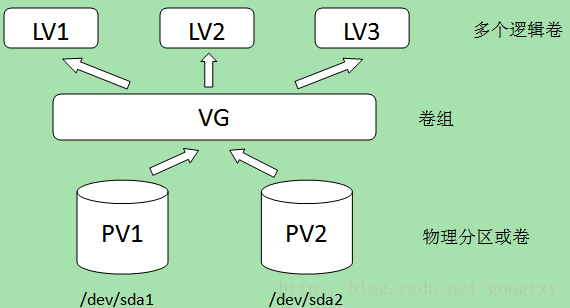
1.关机调整大小
调整虚拟机大小 为 50G
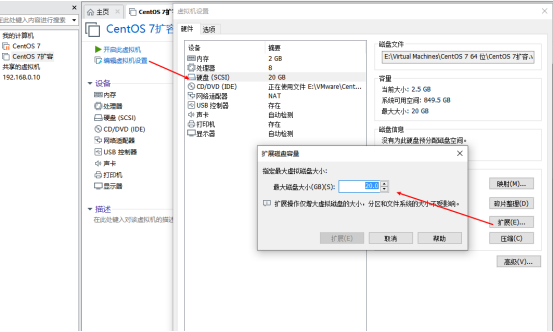
登录后df -h查看磁盘空间的总和依然为20GB
df -h
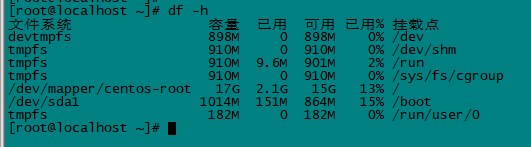
2.列出磁盘分区表
fdisk -l命令列出磁盘分区表,发现只存在三个分区,总大小是20.9G,磁盘总大小为53.7 GB,还有30多G未分配空间
fdisk -l

使用fdisk命令创建一个新的分区,根据提示输入相应的命令,m获取帮助。
输入n创建分区,然后根据下一步的提示输入p或者e,p代表主分区,e代表扩展分区,这里我选择了p,默认回车,将剩余所有空间都用于该分区,最后输入w写入磁盘。
由于之前已经有三个分区,所以分区号默认为3,路径/dev/sda3。写入磁盘完毕后,切记一定要执行reboot,重启系统,否则新磁盘无法找到。
3. fdisk创建新的分区
fdisk /dev/sda
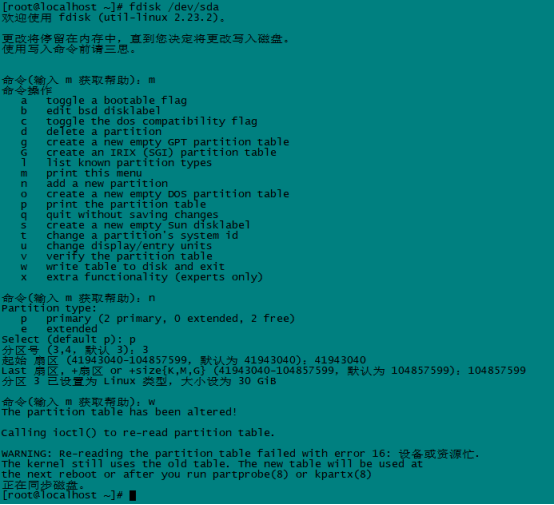
4. 重启
重启系统,否则新磁盘无法找到
reboot
fdisk -l 查看
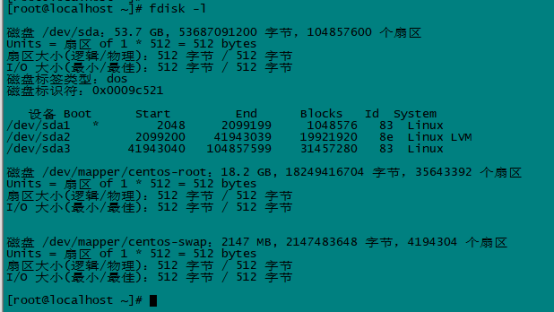
5.创建PV
pvcreate /dev/sda3

6.查看VG 的name
vgdisplay
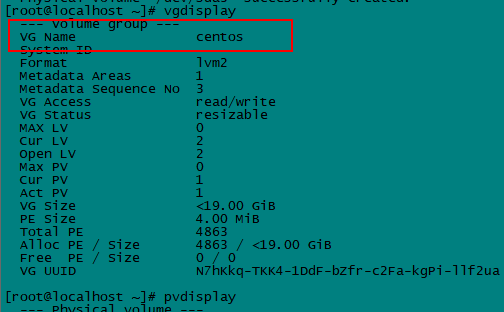
Pvdisplay
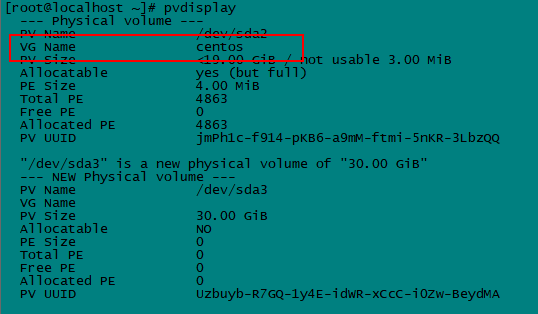
Lvdisplay

7.扩容VG(pv 加入vg)
VG Name来定义用vgextends谁,这里是centos那么我就用centos执行下面命令
vgextend centos /dev/sda3

查看修改成功没有 (可以不看)
vgextend VolGroup /dev/sda3

8.扩展lv
lvextend -L +30G /dev/mapper/centos-root 进行扩容,内存大小,自己根据情况定义,选最大可以会执行失败如下

需要缩小空间,或者使用下面的命令100%free
lvextend -l +100%free /dev/mapper/centos-root

9.查看并调整
查看lv大小
lvs
大小没有变
对LV执行调整 xfs_growfs /dev/centos/root ,使系统重新读取大小
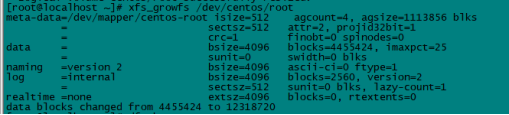
df -h 查看
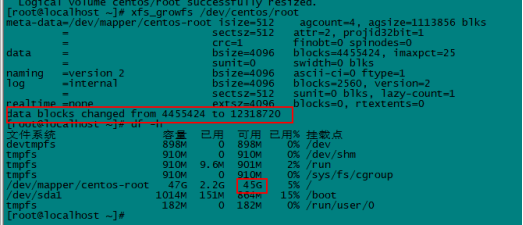
备注:我们可以自行生产vg组以及在新的vg中生成lv
vgcreate 创建新的vg组
lvcreate 在新的vg中创建新的lv,但是要指定对vg名字
vgreduce 把pv从vg中移除,若vg中只有一个pv则直接使用vgremove
本文作者:韩憨
本文链接:https://www.cnblogs.com/hanby/p/15958729.html
版权声明:本作品采用知识共享署名-非商业性使用-禁止演绎 2.5 中国大陆许可协议进行许可。






【推荐】国内首个AI IDE,深度理解中文开发场景,立即下载体验Trae
【推荐】编程新体验,更懂你的AI,立即体验豆包MarsCode编程助手
【推荐】抖音旗下AI助手豆包,你的智能百科全书,全免费不限次数
【推荐】轻量又高性能的 SSH 工具 IShell:AI 加持,快人一步