Android安装以及Eclipse插件(Google Android) ,在Android 中google搜索 博客园界面
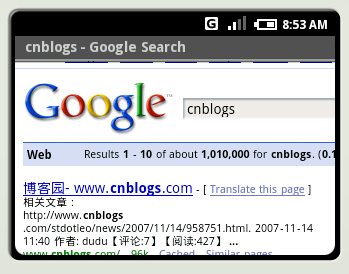
Android是什么 我自己翻译的Android中文文档
本来准备停止几天更新自己的blog,但是由于自己决心学习个google的Android,进行Android开发,所以还需要把一些东西记录下来,对自己以后也有所帮助。
在推出了手机操作系统Android之后,Google正努力加速其普及,据国外媒体报道,Google计划为那些开发出卓越Android应用的程序员提供奖励,奖金金额总计达1000万美元。Android SDK我在今天已经下载过了,
SDK安装首先到到http://code.google.com/android/download.html
下载SDK的压缩包,直接解压到你需要的目录里。里面的Emulator是一个智能手机模拟器。
1)在Eclipse的菜单里选择Software Updates > Find and Install...
2)在随后出现的窗口里选Search for new features to install,然后“下一步”
3)点New Remote Site
4)在这里随便给这个远程地址输入一个名字(比如Google Android),在下面输入网址
https://dl-ssl.google.com/android/eclipse/,然后点OK,退回到上一级对话框后点“完成”5)在随后结果窗口中,选择Android Plugin > Eclipse Integration > Android Development Tools,然后“下一步”
6)接受license后再“下一步”,然后“完成”
7)然后点Install All,安装完后重启Eclipse
8)重新启动Eclipse后,在Window > Preferences... ,选择Android面板,然后后点Browse...把输入SDK的路径就完成了。
调试配置:
Eclipse
1.选择RUN
2.Open Run Dialog
3.选择Android Application
4. New(上面的小白纸).
看我的文档
然后你按照api说的配置run,然后就可以运行了,我运行的界面,在Android中的浏览器中搜索博客园的图片,
English
- Start Eclipse, then select Help > Software Updates > Find and Install....
- In the dialog that appears, select Search for new features to install and press Next.
- Press New Remote Site.
- In the resulting dialog box, enter a name for the remote site (e.g. Android Plugin) and enter this as its URL:
https://dl-ssl.google.com/android/eclipse/. Press OK. - You should now see the new site added to the search list (and checked). Press Finish.
- In the subsequent Search Results dialog box, select the checkbox for Android Plugin > Eclipse Integration > Android Development Tools and press Next.
- Read the license agreement and then select Accept terms of the license agreement, if appropriate. Press Next.
- Press Finish.
- The ADT plugin is not signed; you can accept the installation anyway by pressing Install All.
- Restart Eclipse.
- After restart, update your Eclipse preferences to point to the SDK root directory (
$SDK_ROOT): - Select Window > Preferences... to open the Preferences panel. (Mac OS X: Eclipse > Preferences)
- Select Android from the left panel.
- For the SDK Location in the main panel, press Browse... and find the SDK root directory.
- Press Apply, then OK
Running and Debugging an Application
Once you've set up the project and launch configuration for your application, you can run or debug it as described below.
From the Eclipse main menu, select Run > Run or Run > Debug as appropriate, to run or debug the active launch configuration.
Note that the active launch configuration is the one most recently selected in the Run configuration manager. It does not necessarily correspond to the application that is selected in the Eclipse Navigation pane (if any).
To set or change the active launch configuration, use the Run configuration manager, which you can access through Run > Open Run Dialog... or Run > Open Debug Dialog
Shenzhen Universiade - Shenzhen 2011 Summer Universiade

