vscode+phpstudy+xdebug无法断点(踩坑记)
一、软件下载
安装vscode、下载phpstudy最新版这2步都不说了,网上大把教程。本文主要把phpstudy的一个坑点记录一下
vscode下载地址:
https://code.visualstudio.com/
phpstudypro下载地址:
通过百度网盘分享的文件:phpstudypro_x64_8.1.1.3.zip
链接:https://pan.baidu.com/s/1wzm0sqZCQS4NxvIf1jSrtw?pwd=6c6j
提取码:6c6j
二、phpstudy配置
配置网站
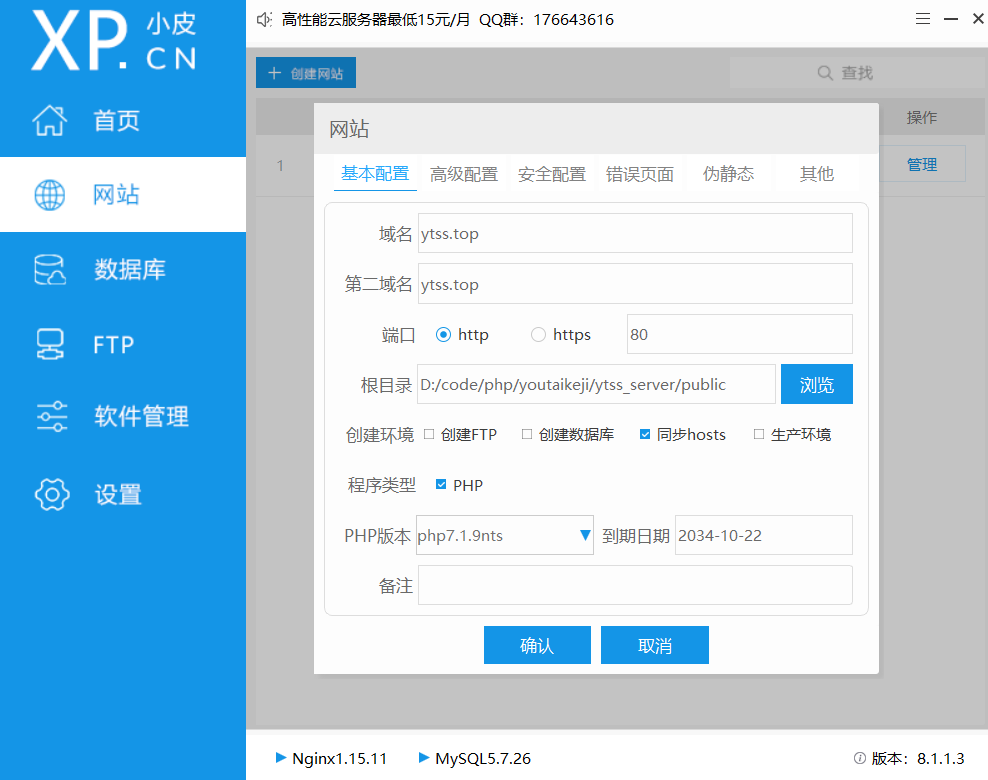
配置伪静态
location / {
if (!-e $request_filename) {
rewrite ^(.*)$ /index.php?s=$1 last;
break;
}
try_files $uri $uri/ =404;
}
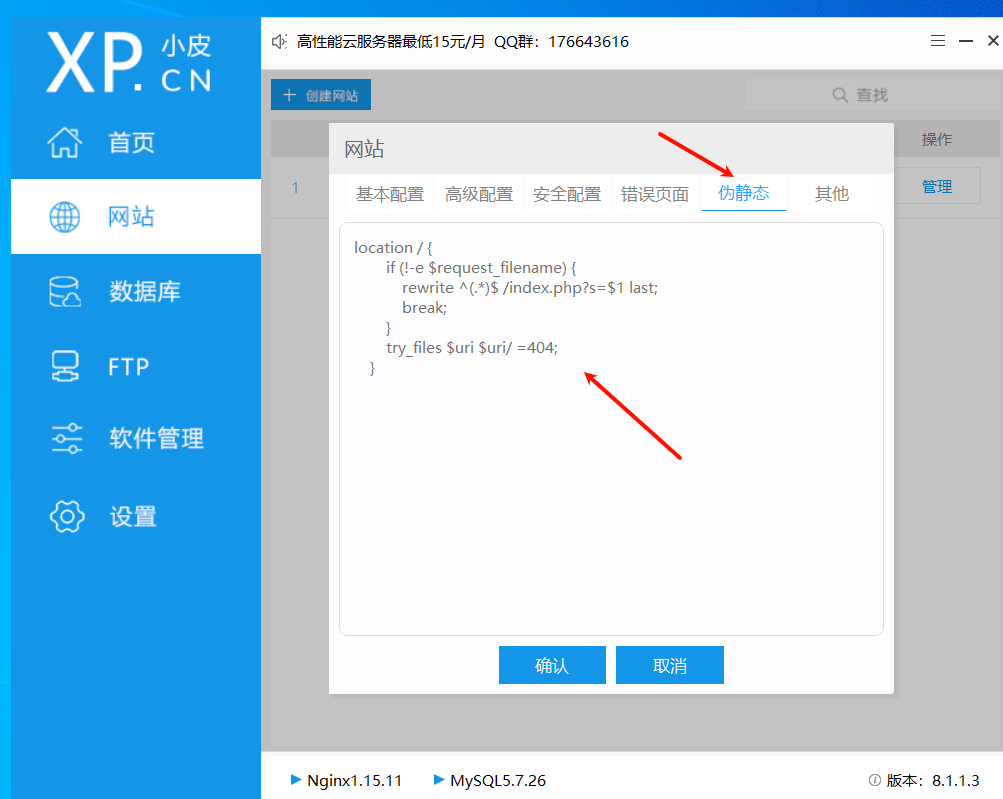
开启phpxdebug
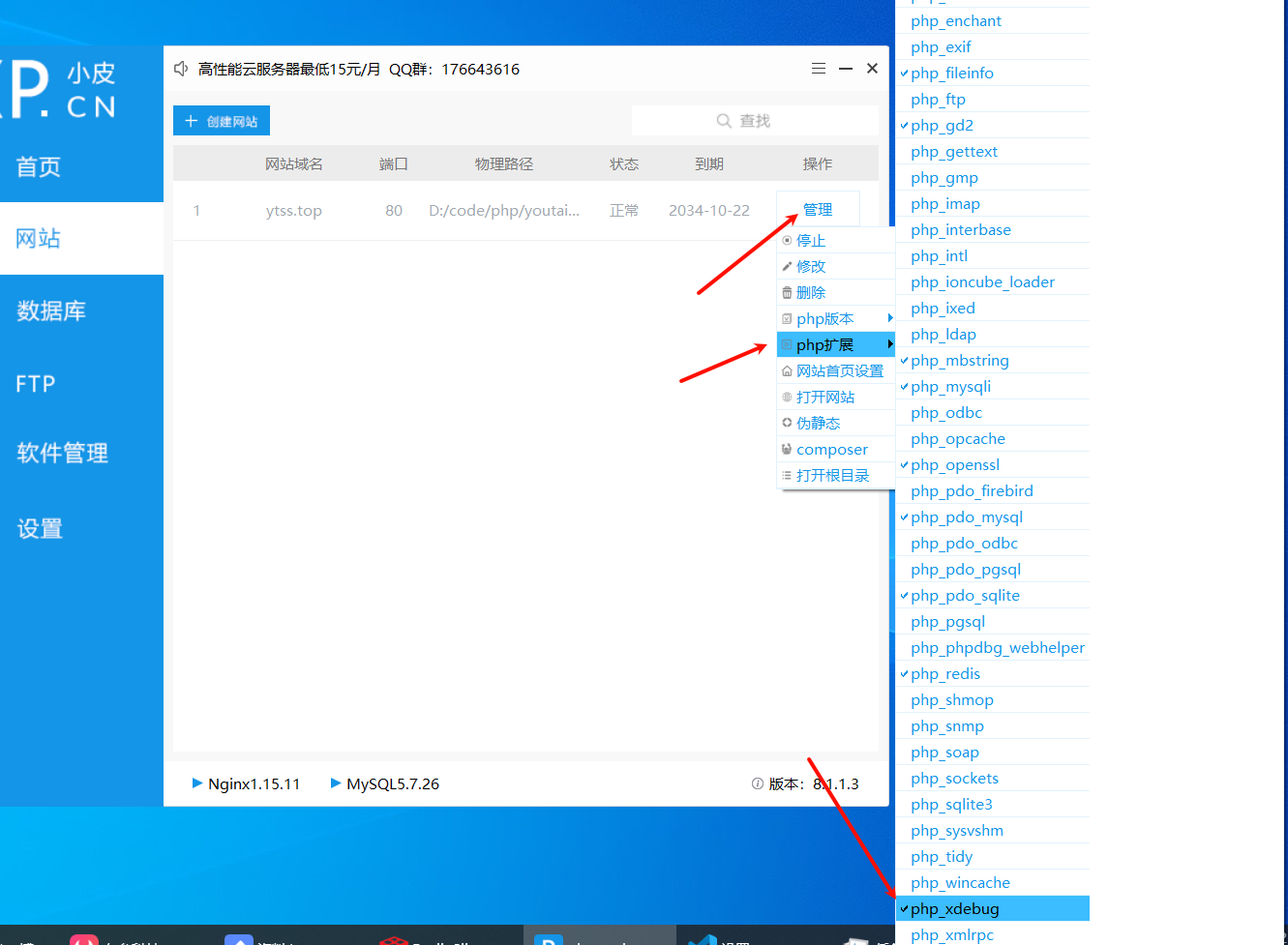
开启后,查看 xdebug 信息 phpinfo.php
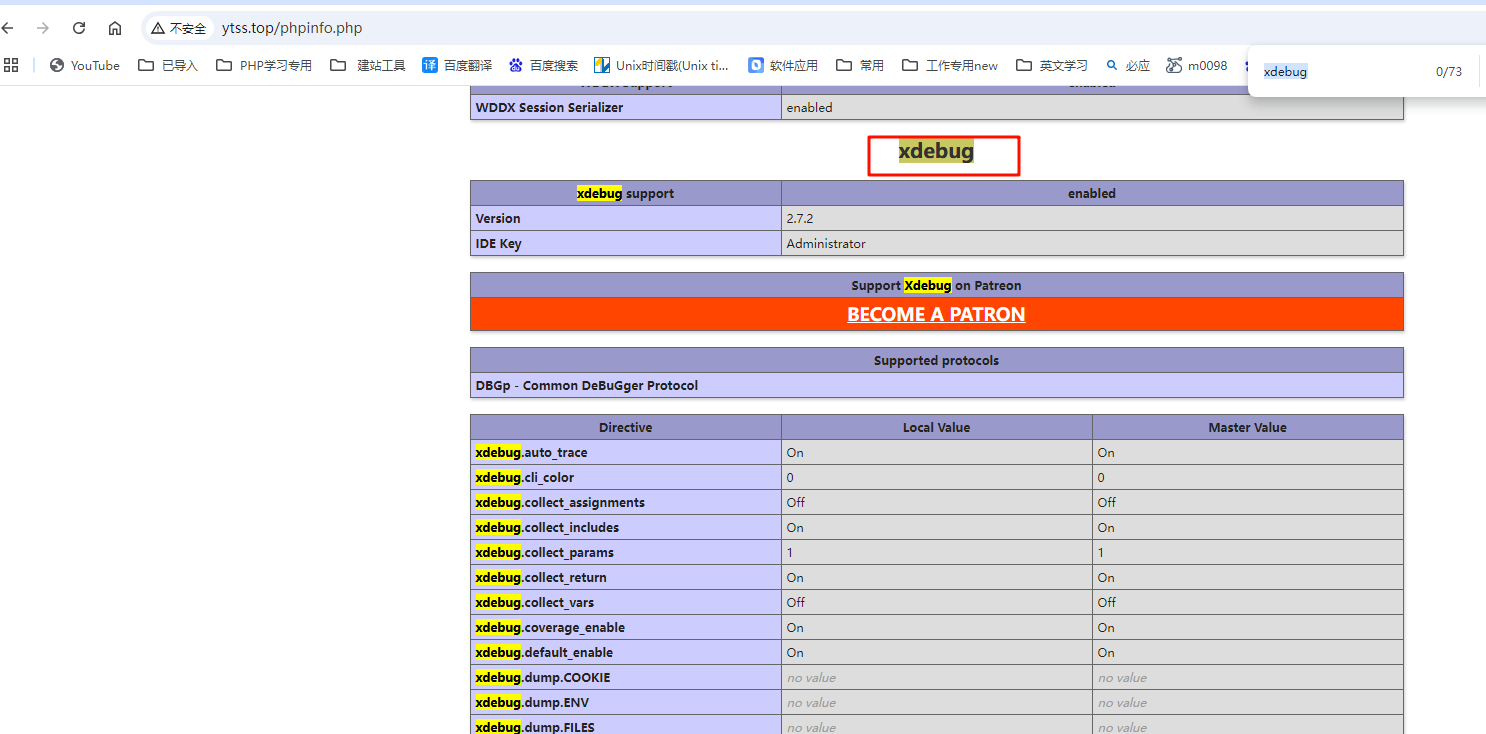
配置php设置xdebug

三、vscode安装插件
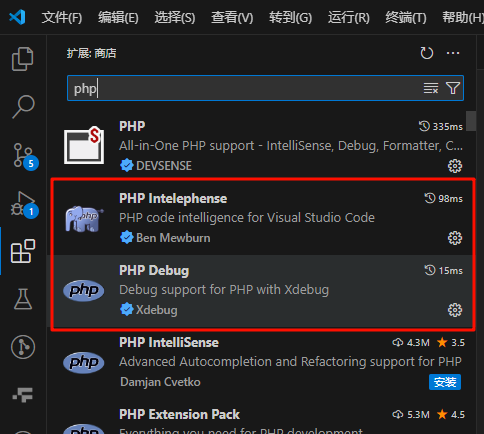
vscode 配置 launch.json
{
"configurations": [
{
"name": "Listen for Xdebug",
"type": "php",
"request": "launch",
"stopOnEntry": true,
"port": 9002
},
{
"name": "Launch currently open script",
"type": "php",
"request": "launch",
"program": "${file}",
"cwd": "${fileDirname}",
"port": 9002,
"runtimeArgs": [
"-dxdebug.start_with_request=yes"
],
"env": {
"XDEBUG_MODE": "debug,develop",
"XDEBUG_CONFIG": "client_port=${port}"
}
}
]
}
装完插件,然后配置插件:File--Preferences--Settings--Extensions--PHP:
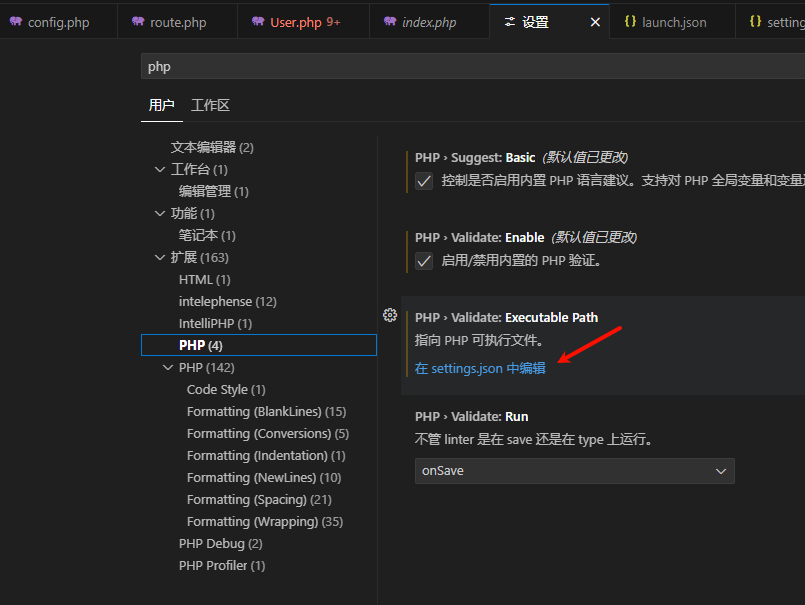
写入你要用的php版本所在位置:
"php.validate.executablePath": "D:\\phpstudypro\\Extensions\\php\\php7.1.9nts\\php.exe"
四、配置php.init
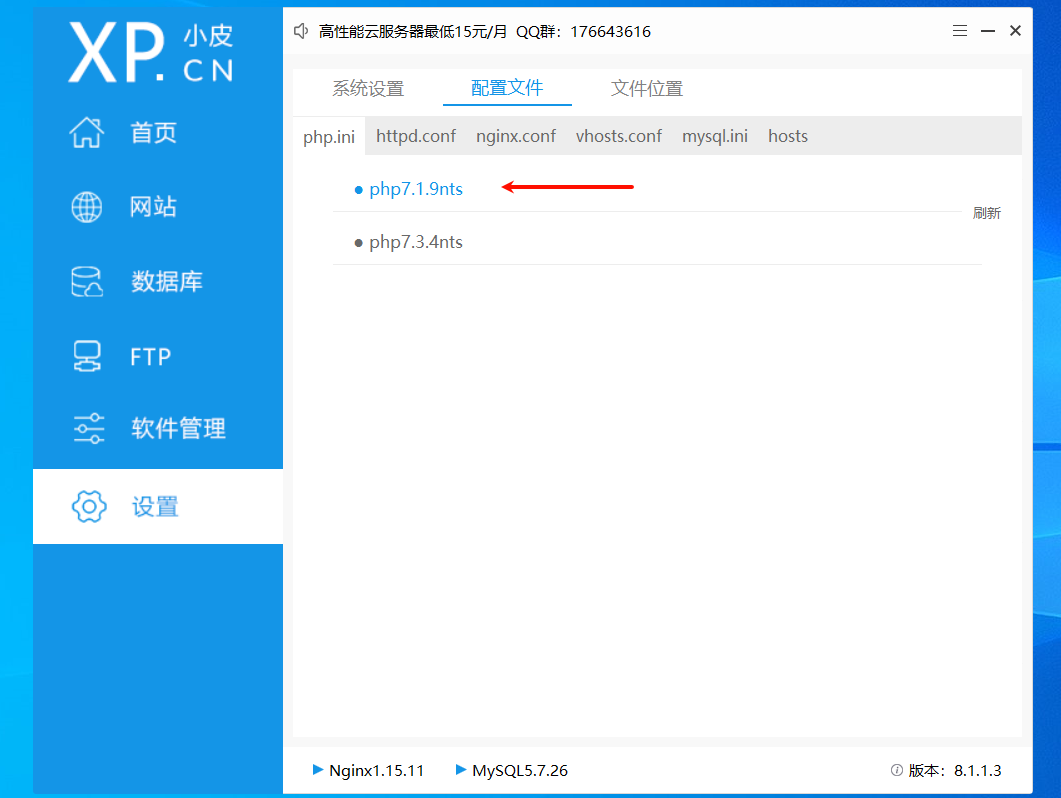
[Xdebug]
zend_extension="D:\phpstudypro\Extensions\php\php7.1.9nts\ext\php_xdebug.dll"
xdebug.collect_params=1
xdebug.collect_return=1
xdebug.auto_trace=On
xdebug.trace_output_dir="D:\phpstudypro\Extensions\php_log\php7.1.9nts.xdebug.trace"
xdebug.profiler_enable=On
xdebug.profiler_output_dir="D:\phpstudypro\Extensions\tmp\xdebug"
xdebug.remote_enable=On
xdebug.remote_autostart = On
xdebug.remote_host=localhost
xdebug.remote_port=9002
xdebug.remote_handler=dbgp
xdebug.remote_autostart = 1
xdebug.remote_log = D:/phpstudypro/Extensions/tmp/xdebug/log/php/xdebug2.log
重启WNMP
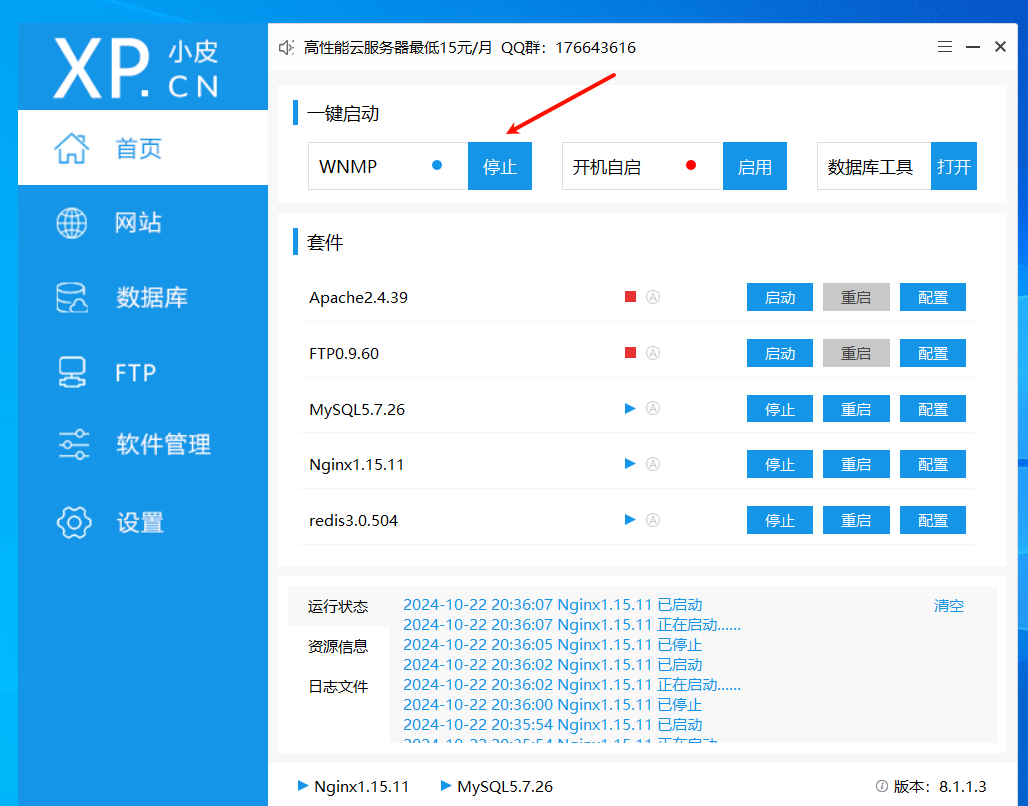
重启网站
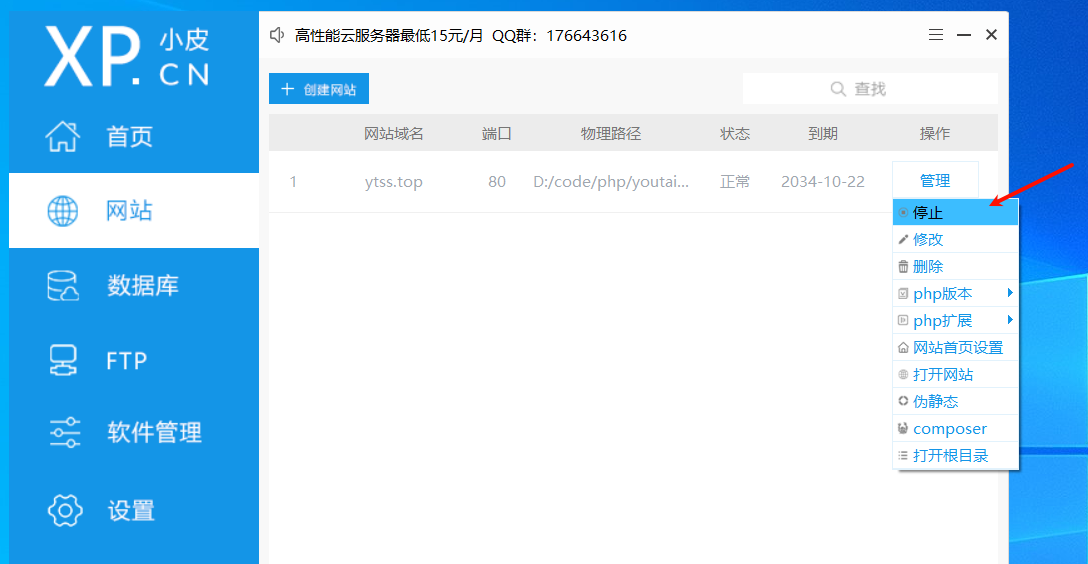
五、测试断点
打断点
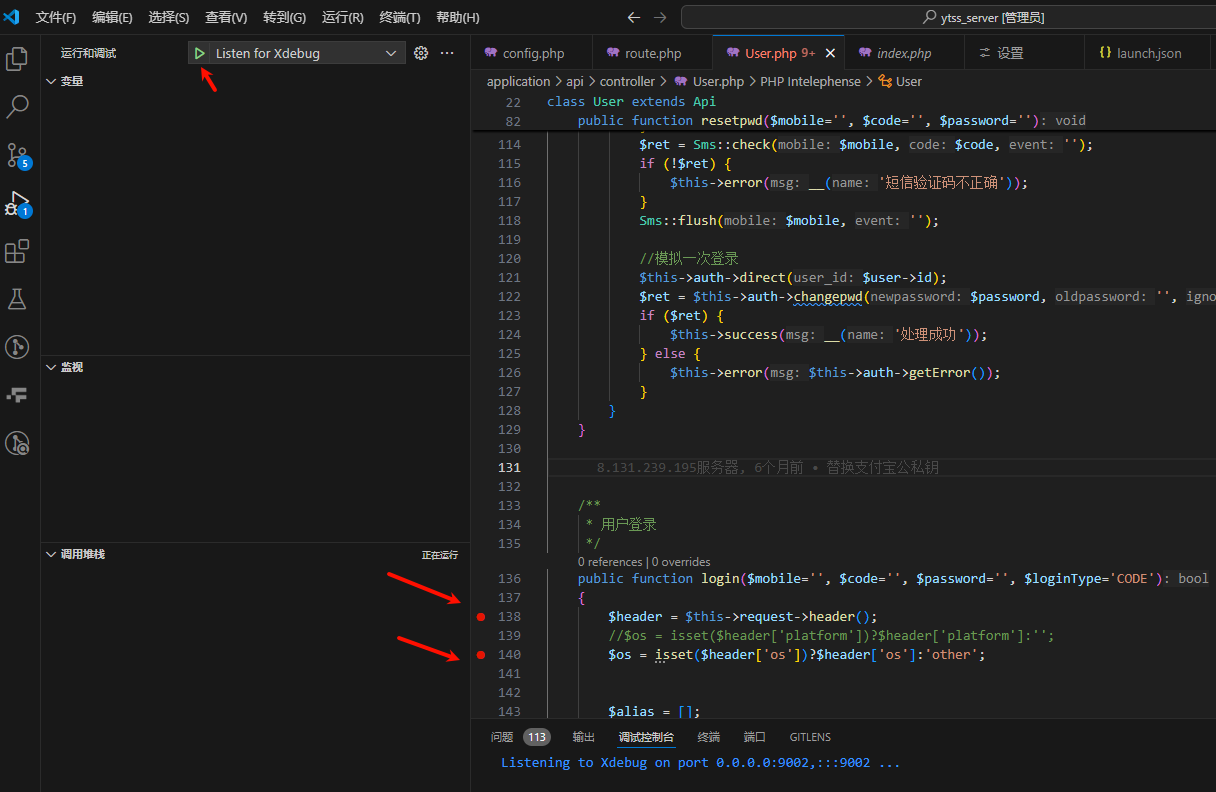
启动监听debug程序
按F5 或者 点启动按钮
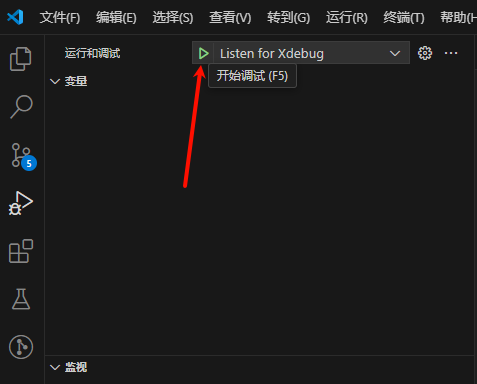
http请求接口
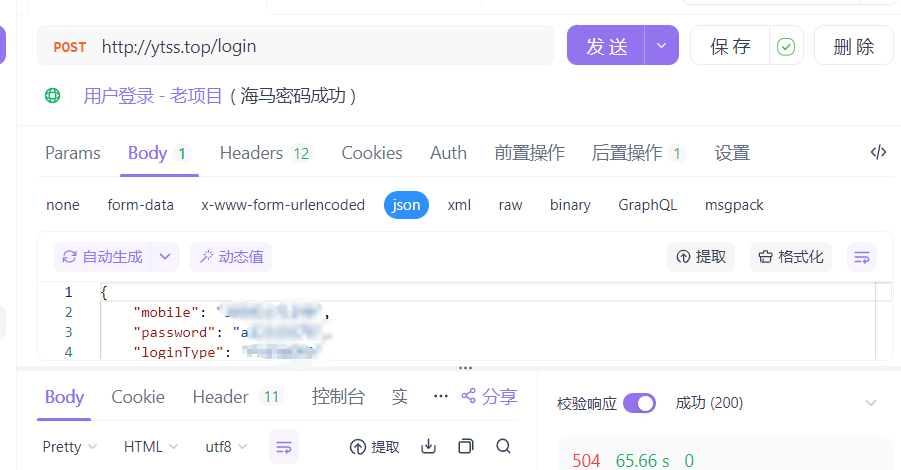
进入断点
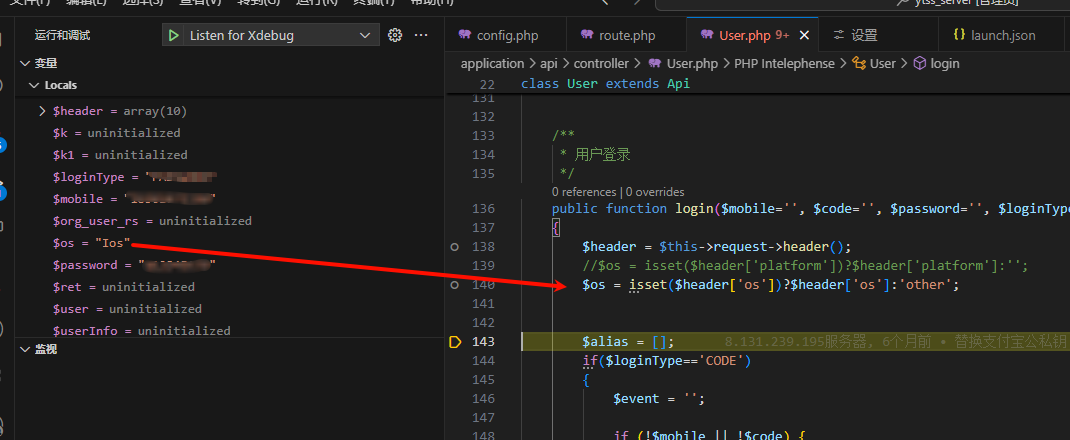
[Haima的博客]
http://www.cnblogs.com/haima/



【推荐】国内首个AI IDE,深度理解中文开发场景,立即下载体验Trae
【推荐】编程新体验,更懂你的AI,立即体验豆包MarsCode编程助手
【推荐】抖音旗下AI助手豆包,你的智能百科全书,全免费不限次数
【推荐】轻量又高性能的 SSH 工具 IShell:AI 加持,快人一步
· TypeScript + Deepseek 打造卜卦网站:技术与玄学的结合
· 阿里巴巴 QwQ-32B真的超越了 DeepSeek R-1吗?
· 【译】Visual Studio 中新的强大生产力特性
· 2025年我用 Compose 写了一个 Todo App
· 张高兴的大模型开发实战:(一)使用 Selenium 进行网页爬虫
2020-10-22 Go语言—值类型和引用类型
2018-10-22 第37课 thinkphp5添加商品基本信息及通过前置钩子上传商品主图 模型事件(勾子函数)