pdf 转 word
pdf 转 word
一、思路
- 直接调用LibreOffice 命令进行文档转换的命令行工具
使用的前系统中必须已经安装了
- libreoffice
- libreoffice已翻译的用户界面语言包: 中文 (简体)
- libreoffice离线帮助文档: 中文 (简体)
- 上传字体
重点:
重点:
重点:
亲测 7.1.8版本pdf 转word后正常 ,
7.4.6版本转出来的样式有问题,都挤在一页,重叠在一起。
二、软件安装下载
1. windows安装
https://zh-cn.libreoffice.org/download/libreoffice/
a.安装
直接一键默认安装
环境变量:在path前加入libreoffice安装路径(如:D:\Program Files\LibreOffice\program)
进入dos窗口输入soffice 如果弹出libreoffice界面则表示安装成功
b. 中文包
另外再下载安装下以中文包,此处略过
- libreoffice已翻译的用户界面语言包: 中文 (简体)
- libreoffice离线帮助文档: 中文 (简体)
soffice --infilter="writer_pdf_import" --convert-to doc 11种绕过CDN查找真实IP 方法.pdf 2>&1
2 certos7版本安装
-
- CentOS系统环境:
[root@localhost ~]# cat /etc/redhat-release
CentOS Linux release 7.2.1511 (Core)
## 下载下面三个包
wget https://downloadarchive.documentfoundation.org/libreoffice/old/7.1.8.1/rpm/x86_64/LibreOffice_7.1.8.1_Linux_x86-64_rpm.tar.gz
wget https://downloadarchive.documentfoundation.org/libreoffice/old/7.1.8.1/rpm/x86_64/LibreOffice_7.1.8.1_Linux_x86-64_rpm_helppack_zh-CN.tar.gz
wget https://downloadarchive.documentfoundation.org/libreoffice/old/7.1.8.1/rpm/x86_64/LibreOffice_7.1.8.1_Linux_x86-64_rpm_langpack_zh-CN.tar.gz
-
- 解压并安装
## 主包
tar -xvf LibreOffice_7.1.8.1_Linux_x86-64_rpm.tar.gz
yum install ./LibreOffice_7.1.8.1_Linux_x86-64_rpm/RPMS/*.rpm -y
## 已翻译的用户界面语言包: 中文 (简体)
tar -xvf LibreOffice_7.1.8.1_Linux_x86-64_rpm_langpack_zh-CN.tar.gz
yum install ./LibreOffice_7.1.8.1_Linux_x86-64_rpm_langpack_zh-CN/RPMS/*.rpm -y
## 离线帮助文档: 中文 (简体)
tar -xvf LibreOffice_7.1.8.1_Linux_x86-64_rpm_helppack_zh-CN.tar.gz
yum install ./LibreOffice_7.1.8.1_Linux_x86-64_rpm_helppack_zh-CN/RPMS/*.rpm -y
3. Debian 版本安装
root@4f14d865967a:/# cat /etc/issue
Debian GNU/Linux 11 \n \l
-
- 7.1.8包下载地址
wget https://downloadarchive.documentfoundation.org/libreoffice/old/7.1.8.1/deb/x86_64/LibreOffice_7.1.8.1_Linux_x86-64_deb.tar.gz
wget https://downloadarchive.documentfoundation.org/libreoffice/old/7.1.8.1/deb/x86_64/LibreOffice_7.1.8.1_Linux_x86-64_deb_helppack_zh-CN.tar.gz
wget https://downloadarchive.documentfoundation.org/libreoffice/old/7.1.8.1/deb/x86_64/LibreOffice_7.1.8.1_Linux_x86-64_deb_langpack_zh-CN.tar.gz
-
- 解压并安装
## 主包
tar -xvf LibreOffice_7.1.8.1_Linux_x86-64_deb.tar.gz
dpkg -i LibreOffice_7.1.8.1_Linux_x86-64_deb/DEBS/*.deb
## 离线帮助文档: 中文 (简体)
tar -xvf LibreOffice_7.1.8.1_Linux_x86-64_deb_helppack_zh-CN.tar.gz
dpkg -i LibreOffice_7.1.8.1_Linux_x86-64_deb_helppack_zh-CN/DEBS/*.deb
## 已翻译的用户界面语言包: 中文 (简体)
tar -xvf LibreOffice_7.1.8.1_Linux_x86-64_deb_langpack_zh-CN.tar.gz
dpkg -i LibreOffice_7.1.8.1_Linux_x86-64_deb_langpack_zh-CN/DEBS/*.deb
-
- 使用帮助
测试是否安装成功:
libreoffice7.1 -help (根据使用的版本自己调整命令版本号) - 使用帮助
-
- 查看版本
[root@localhost testPdf2word]# libreoffice7.1 -version
Warning: -version is deprecated. Use --version instead.
LibreOffice 7.1.8.1 e1f30c802c3269a1d052614453f260e49458c82c
4. 安装字体
安装字体是为了防止中文乱码问题处理
1:查看fonts目录:cat /etc/fonts/fonts.conf | grep fon
得知字体存放位置:/usr/share/fonts
[root@localhost Fonts]# cat /etc/fonts/fonts.conf | grep fon
<!DOCTYPE fontconfig SYSTEM "fonts.dtd">
<!-- /etc/fonts/fonts.conf file to configure system font access -->
<fontconfig>
problems to the fontconfig bugzilla system located at fontconfig.org
Note that the normal 'make install' procedure for fontconfig is to
replace any existing fonts.conf file with the new version. Place
<dir>/usr/share/fonts</dir>
<dir>/usr/share/X11/fonts/Type1</dir> <dir>/usr/share/X11/fonts/TTF</dir> <dir>/usr/local/share/fonts</dir>
<dir prefix="xdg">fonts</dir>
<dir>~/.fonts</dir>
<cachedir>/usr/lib/fontconfig/cache</cachedir>
<cachedir prefix="xdg">fontconfig</cachedir>
<cachedir>~/.fontconfig</cachedir>
</fontconfig>
2: 新建/usr/share/fonts/Fonts文件夹
mkdir /usr/share/fonts/Fonts
3:把Windows下的字体C:\Windows\Fonts下的宋体,即 simsun.ttc上传到linux服务器 /usr/share/fonts/Fonts/ 路径下即可
[root@localhost Fonts]# ll
总用量 17788
-rw-r--r--. 1 root root 18214472 4月 21 09:39 SIMSUN.TTC
4: 查看刚指定的字体
[root@localhost Fonts]# fc-list :lang=zh
/usr/share/fonts/Fonts/SIMSUN.TTC: 新宋体,NSimSun:style=常规,Regular
/usr/share/fonts/Fonts/SIMSUN.TTC: 宋体,SimSun:style=常规,Regular
5:至此安装成功
三、实现PDF转word文档
pdf 转 word 2003
参数说明
## --outdir为 输出目标
## --convert-to 转换格式
libreoffice7.1 --infilter="writer_pdf_import" --convert-to doc ip.pdf --outdir ./ 2>&1
pdf 转 word 2007
libreoffice7.1 --infilter="writer_pdf_import" --convert-to docx ip.pdf --outdir ./ 2>&1
四、制作自己的镜像
-
运行容器 基于
cypress/browsers
docker run --name=browsers -itd cypress/browsers -
进入容器安装
LibreOffice_7.1.8.1软件
进入browsers容器 使用上面的Debian 版本安装方式安装好 -
打包镜像
docker commit 4f14d865967a 10.10.11.145:8082/cypress/browsers_libreoffice7.1:latest -
查看打好镜像
[root@cert-admin-api-service ~]# docker images | grep browsers_libreoffice7.1
10.10.11.145:8082/cypress/browsers_libreoffice7.1 latest 5d2e6f5dc95b 3 minutes ago 3.34GB
- 登录镜像仓库
sudo docker login 127.0.0.1:8082 -u 用户名 -p 密码
6.推送到镜像仓库
docker push 127.0.0.1:8082/cypress/browsers_libreoffice7.1:latest
五、遇到的坑
1. 版本问题
亲测 7.1.8版本pdf 转word后正常 ,
7.4.6版本转出来的样式有问题,都挤在一页,重叠在一起。
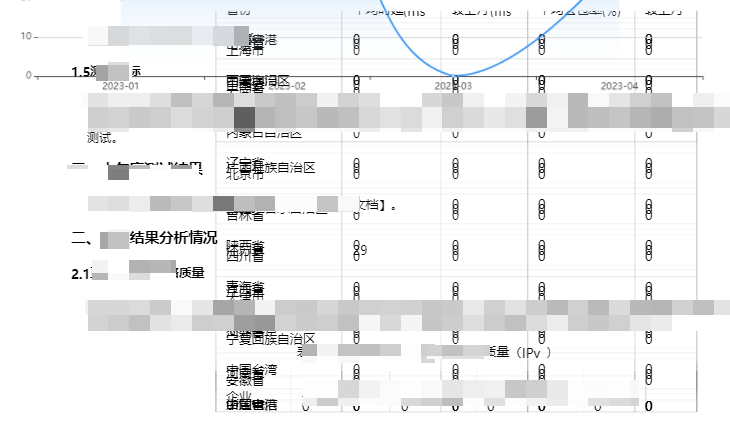
解决方法:
安装7.1.8版本
安装7.1.8版本
安装7.1.8版本
2. 字体重叠问题
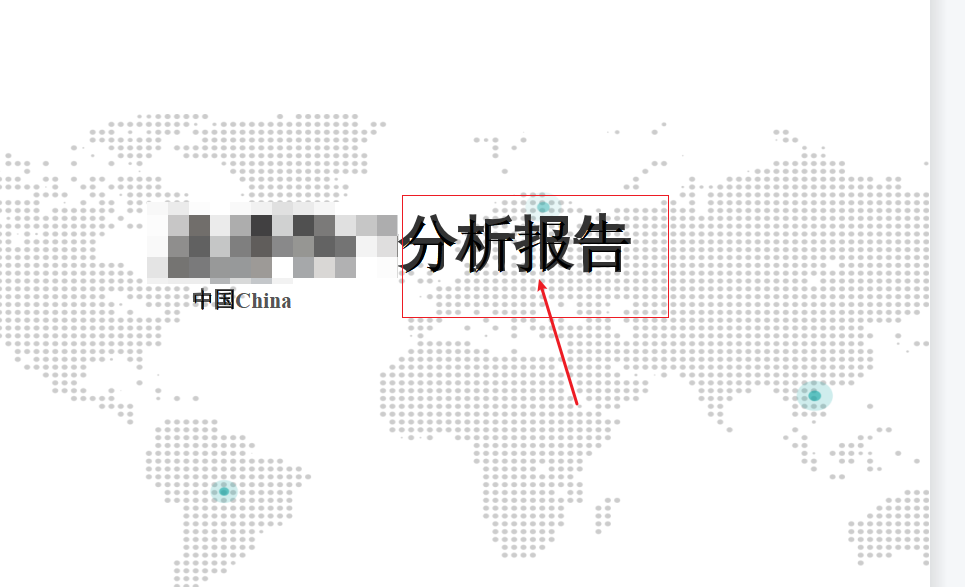
解决方法
为因是 html 转的 pdf ,然后再用 pdf 转为 word
出现字体重叠问题,是因为使用粗体导致,所以 html css 样式不要使用
font-weight: bold;
六、go代码实现
使用 golang 执行 cmd 命令,调用 libreoffice7,实现 pdf 转 word
/*
参数说明
## --outdir 为 输出目文件夹路径
## --convert-to 转换格式 例 doc / docx /pdf
sourcePdfPath pdf源文件路径 例 staitc/download/ip.pdf
createWordPath 生成的word文件夹路径 例 static/download
/usr/local/bin/libreoffice7.1 --infilter="writer_pdf_import" --convert-to doc staitc/download/ip.pdf --outdir staitc/download 2>&1
*/
//Pdf2Word pdf 转 word
func Pdf2Word(sourcePdfPath, createWordDirPath string) (filePath string, err error) {
argStr := fmt.Sprintf(`libreoffice7.1 --infilter="writer_pdf_import" --convert-to doc %s --outdir %s`, sourcePdfPath, createWordDirPath)
cmd := exec.Command("/bin/sh", "-c", argStr)
log.Println("cmd:-->", cmd.String())
// 方法一
//stderr, err := cmd.StderrPipe()
//if err != nil {
// log.Println("stderr1:-->", err.Error())
// return
//}
//stdout, err := cmd.StdoutPipe()
//if err != nil {
// log.Println("stderr2:-->", err.Error())
// return
//}
//if err = cmd.Start(); err != nil {
// log.Println("stderr3:-->", err.Error())
// return
//}
//outErr, err := io.ReadAll(stderr)
//if err != nil {
// log.Println("stderr4:-->", err.Error())
// return
//}
//out, err := io.ReadAll(stdout)
//if err != nil {
// log.Println("stderr5:-->", err.Error())
// return
//}
//if err = cmd.Wait(); err != nil {
// log.Println("stderr6:-->", err.Error())
// return
//}
//log.Printf("Result: %s, outErr: %s; /n", out, outErr)
// 方法二
var out bytes.Buffer
var stderr bytes.Buffer
cmd.Stdout = &out
cmd.Stderr = &stderr
err = cmd.Run()
//log.Println("cmd.Run() failed:", fmt.Sprint(err)+": "+stderr.String())
if err != nil {
log.Println("cmd.Run() failed22:", fmt.Sprint(err)+": "+stderr.String())
return
}
log.Println("pdf2Word success . Result: " + out.String())
//获取文件名带后缀
filenameWithSuffix := path.Base(sourcePdfPath)
//获取文件后缀
fileSuffix := path.Ext(filenameWithSuffix)
//获取文件名
filenameOnly := strings.TrimSuffix(filenameWithSuffix, fileSuffix)
filePath = createWordDirPath + "/" + filenameOnly + ".doc"
return filePath, nil
}
参考相关文档:
linux安装参考官网
https://zh-cn.libreoffice.org/get-help/install-howto/linux/
官网命令行说明
https://help.libreoffice.org/latest/zh-CN/text/shared/guide/convertfilters.html?DbPAR=SHARED#bm_id541554406270299
Libreoffice命令行实现office转pdf(Windows、Linux)
https://blog.csdn.net/CheneyKing/article/details/122323156
Go语言中 如何实现PDF转word文档 ?
https://zhuanlan.zhihu.com/p/619789117
3分钟带你通过 Go 语言实现 PDF 转 Word!
https://baijiahao.baidu.com/s?id=1761721549111346526&wfr=spider&for=pc



【推荐】国内首个AI IDE,深度理解中文开发场景,立即下载体验Trae
【推荐】编程新体验,更懂你的AI,立即体验豆包MarsCode编程助手
【推荐】抖音旗下AI助手豆包,你的智能百科全书,全免费不限次数
【推荐】轻量又高性能的 SSH 工具 IShell:AI 加持,快人一步
· TypeScript + Deepseek 打造卜卦网站:技术与玄学的结合
· Manus的开源复刻OpenManus初探
· AI 智能体引爆开源社区「GitHub 热点速览」
· 从HTTP原因短语缺失研究HTTP/2和HTTP/3的设计差异
· 三行代码完成国际化适配,妙~啊~
2020-04-25 Goland 的配置