本章介绍使用Metricbeat 收集Nginx指标数据使用,关于Metricbeat使用参考:【Beats】 Metricbeat快速入门(二十二)
步骤一、开启nginx的状态查询
搭建Nginx,搭建参考:【Web】Nginx下载与安装
1、安装nginx,需要加入http_stub_status_module 模块。命令如下:
1 #重新编译nginx 2 ./configure --prefix=/usr/local/nginx --with-http_stub_status_module 3 make 4 make install
2、查看nginx版本
命令:./nginx -v
![]()
3、配置nginx,加入一下location
命令:vim conf/nginx.conf
1 #配置nginx 2 location /nginx-status { 3 stub_status on; 4 access_log off; 5 }
4、重启nginx进行访问,查看nginx状态
访问地址:http://127.0.0.1:80/nginx-status

结果说明:
-
- Active connections:正在处理的活动连接数
- server accepts handled requests
- 第一个 server 表示Nginx启动到现在共处理了16个连接
- 第二个 accepts 表示Nginx启动到现在共成功创建 16 次握手
- 第三个 handled requests 表示总共处理了 289 次请求 请求丢失数 = 握手数 - 连接数 ,可以看出目前为止没有丢失请求
Reading: 0 Writing: 1 Waiting: 8
- Reading:Nginx 读取到客户端的 Header 信息数
- Writing:Nginx 返回给客户端 Header 信息数
- Waiting:Nginx 已经处理完正在等候下一次请求指令的驻留链接(开启keep-alive的情况下,这个值等于 Active - (Reading+Writing))
步骤一、配置Nginx Module
1、启用nginx module
命令:./metricbeat modules enable nginx
2、修改nginx module配置,内容如下:
命令:vim modules.d/nginx.yml
1 # Module: nginx 2 # Docs: https://www.elastic.co/guide/en/beats/metricbeat/7.6/metricbeat-module-nginx.html 3 4 - module: nginx 5 #metricsets: 6 # - stubstatus 7 period: 10s 8 9 # Nginx hosts 10 hosts: ["http://127.0.0.1"] 11 12 # Path to server status. Default server-status 13 #server_status_path: "server-status" 14 server_status_path: "nginx-status" 15 16 #username: "user" 17 #password: "secret"
3、编辑metricbeat.yml配置文件
命令:vim metricbeat.yml
1 output.elasticsearch: 2 # Array of hosts to connect to. 3 hosts: ["127.0.0.1:9200"] 4 5 # Authentication credentials - either API key or username/password. 6 #api_key: "id:api_key" 7 username: "elastic" 8 password: "123456"
4、启动metricbeat
命令:./metricbeat -e
步骤三、验证数据
查看ES数据
查看索引:metricbeat-7.6.1-* 的数据
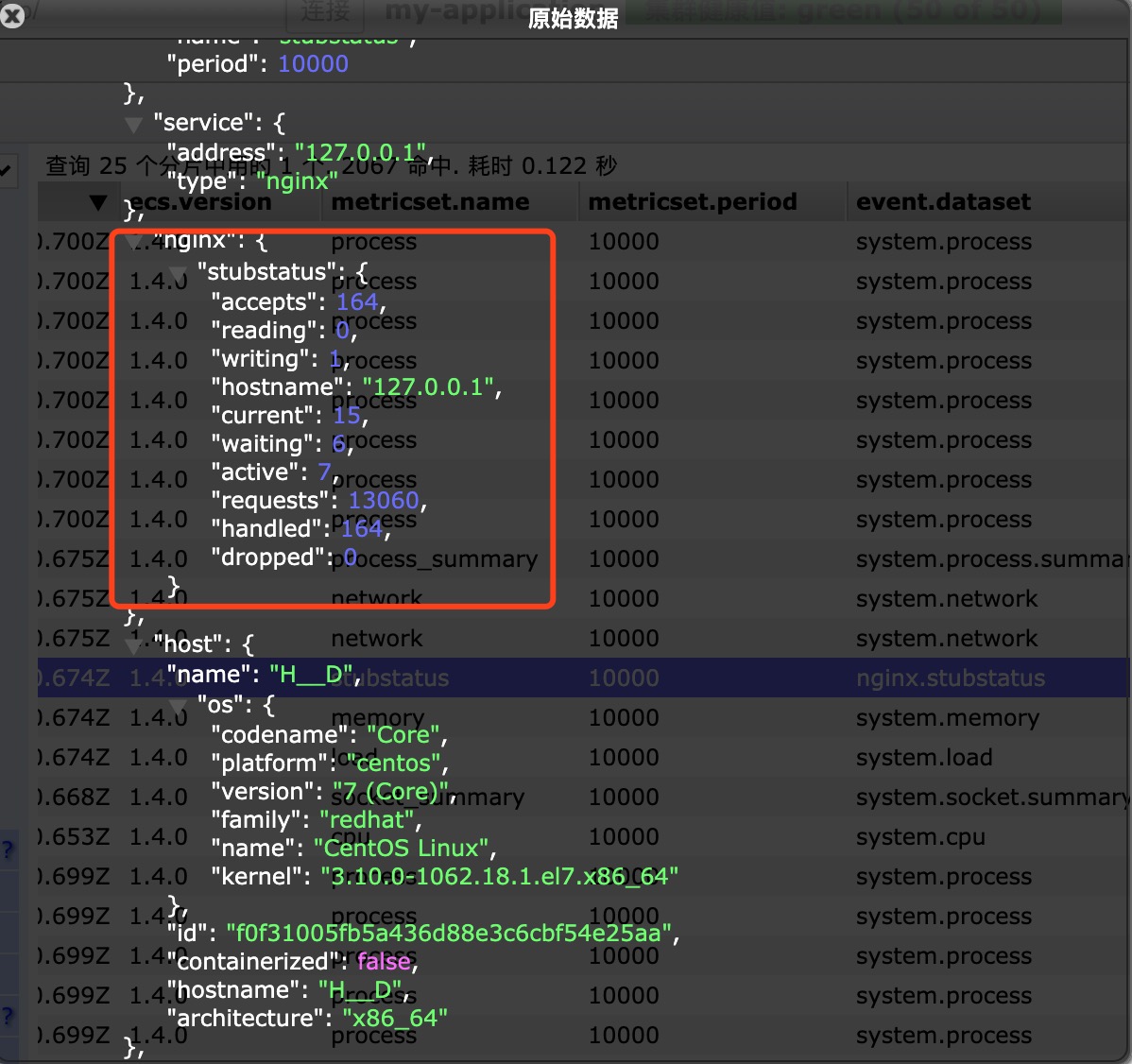
在ES中已能查到nginx状态数据



