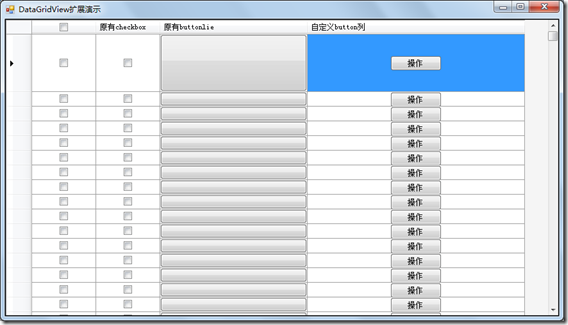开源DataGridView扩展(2) 自定义的Button列
一、 DataGridView自带的Button列的缺点
1. 按钮大小不能控制。
2. 按钮文本要么是统一要么就跟单元格内容一致,不能根据具体内容划分几种类型。
3. 按钮的启用/禁用不容易按照内容来自动绑定。
4. 按钮的显示/隐藏也不容易按照内容自动绑定。
5. 按钮的点击事件不能直接抛出,只能靠捕获CellContentClick事件。
6. 一列不能有多个按钮。
二、 DataGridViewEx中是否解决这些问题
1. 如以上图中所示,使用重绘机制,在定义实现的Button列中的可以实现按钮的大小固定,不随单元格改变。并且在Column中可以设置统一的
的按钮大小,但是也可以分别设置每一个按钮的大小,既大小可以不相同。
2. 自定义表格中使用Column中的统一默认文本,同时也提供对每一个单元格中的按钮进行单独的设置,这样就可以结合后面的单元格内容格式化
器来实现不同类型的内容显示不同的按钮了。
3. 在自定义的Button列中支持单个按钮的启用/禁用、显示/隐藏。这个也可以通过下一讲中的单元格内容格式化器来实现绑定。
4. 在自定义的Button列中单独对按钮的点击事件直接抛出给DataGridVieEx层,由DataGridViewEx的CellButtonClicked事件绑定即可,这样就
不用再CellClick中绑定,并且还可能出现点击单元格也响应了事件的问题了,这个事件如上面的第二个图。
5. 对于同一列多个按钮的情况,暂时实现,如果以后又可能再继续要讲。
通过这些,其实我们要掌握一个Buttonlie重绘的一个思想:根据我们的需求,更多的东西应该转向按钮本身而不是这一单元格。
三、 DataGridViewEx中的Button列的实现
就其实现来说,和上一个CheckBox列差不多,Button列主要扩展了两个类:DataGridViewButtonColumnEx和DataGridViewButtonCellEx,
1. 在DataGridViewButtonColumnEx中将CellTemplate设置为DataGridViewButtonCellEx实例:5
public DataGridViewButtonColumnEx() : base() { this.CellTemplate = new DataGridViewButtonCellEx(); }2. 在DataGridViewButtonCellEx中定义一些需要有用的属性,主用用于按钮,把属性的用途从Cell转为Button:private bool m_enabled = true; [Category("Jonson Design"), Browsable(true), Localizable(true), Description("是否可用")] public bool Enabled { get { return m_enabled; } set { m_enabled = value; } } /// <summary> /// 这里按钮的可见进行重写,原有的是从column中统一设置, /// 通过此属性可以单独设置是否可见 /// </summary> private bool m_visible = true; [Category("Jonson Design"), Browsable(true), Localizable(true), Description("是否可见")] public new bool Visible { get { return m_visible; } set { m_visible = value; } } /// <summary> /// 如果按钮文本没有单独设置的话,将使用column中设置的文本 /// </summary> private string m_text = string.Empty; [Category("Jonson Design"), Browsable(true), Localizable(true), Description("按钮文本")] public string Text { get { if (string.IsNullOrEmpty(m_text)) m_text = this.OwningColumnEx.ButtonText; return m_text; } set { m_text = value; } }3. 针对按钮在鼠标的不同作用下显示不同样式进行处理,要处理这些鼠标的事件:protected override void OnMouseMove(DataGridViewCellMouseEventArgs e) { base.OnMouseMove(e); if (IsInRegion(e.Location, e.ColumnIndex, e.RowIndex)) { this.m_curBtnState = PushButtonState.Hot; } else { this.m_curBtnState = PushButtonState.Normal; } this.DataGridView.InvalidateCell(this); } protected override void OnMouseLeave(int rowIndex) { base.OnMouseLeave(rowIndex); this.m_curBtnState = PushButtonState.Normal; this.DataGridView.InvalidateCell(this); } protected override void OnMouseDown(DataGridViewCellMouseEventArgs e) { base.OnMouseDown(e); if (IsInRegion(e.Location, e.ColumnIndex, e.RowIndex)) { this.m_curBtnState = PushButtonState.Pressed; } else { this.m_curBtnState = PushButtonState.Normal; } this.DataGridView.InvalidateCell(this); }
4. 绘制按钮,在Paint方法中将按钮按照设定的大小、各种属性以及当前的状态进行绘制:
protected override void Paint(Graphics graphics, Rectangle clipBounds, Rectangle cellBounds, int rowIndex,DataGridViewElementStates elementState, object value, object formattedValue, string errorText, DataGridViewCellStylecellStyle, DataGridViewAdvancedBorderStyle advancedBorderStyle, DataGridViewPaintParts paintParts) { // // 此段代码主要解决xp下,如果鼠标默认在按钮列上,按钮的默认绘制样式问题 // if (this.m_firstDraw) { this.m_firstDraw = false; this.m_curBtnState = this.Enabled ? PushButtonState.Normal : PushButtonState.Disabled; } // 是否需要重绘单元格的背景颜色 m_brushCellBack = this.DataGridView.SelectedCells.Contains(this) ? new SolidBrush(cellStyle.SelectionBackColor) : new SolidBrush(cellStyle.BackColor); graphics.FillRectangle(m_brushCellBack, cellBounds.X, cellBounds.Y, cellBounds.Width, cellBounds.Height); //计算button的区域 m_buttonRegion = RectangleCommon.GetSmallRectOfRectangle(cellBounds, this.Size, out this.m_absBtnRegion); //绘制按钮 if (m_enabled) this.InternalDrawButton(graphics, m_buttonRegion, m_curBtnState, Text); else this.InternalDrawButton(graphics, m_buttonRegion, PushButtonState.Disabled, Text); // 填充单元格的边框 base.PaintBorder(graphics, clipBounds, cellBounds, cellStyle, advancedBorderStyle); } protected void InternalDrawButton(Graphics graphics, Rectangle bounds, PushButtonState buttonState, string buttonText) { //如果是隐藏的,不绘制 if (!m_visible) return; Color buttonTextColor = SystemColors.ControlText; if (buttonState == PushButtonState.Disabled) buttonTextColor = SystemColors.GrayText; ButtonRenderer.DrawButton(graphics, bounds, buttonState); if (buttonText != null) TextRenderer.DrawText(graphics, buttonText, this.DataGridView.Font, bounds, buttonTextColor); }
四、 Demo程序和开源源码
上一篇 :开源DataGridView扩展(1) 扩展支持全选的CheckBox列。
Demo下载 :点击这里
源码下载 :http://sourceforge.net/p/datagridviewex/code-0/3/tree/trunk/DataGridViewEx/
下一讲 将介绍如何设计一个单元格内容格式化器,轻松实现按内容显示颜色、禁用按钮等。
出处:http://gxjiang.cnblogs.com/
文章版权归本人所有,欢迎转载,但未经作者同意必须保留此段声明,且在文章页面明显位置给出原文连接,否则保留追究法律责任的权利。