SpringBoot属性配置
SpringBoot属性配置
创建Spring Boot项目时,会默认生成一个全局配置文件application.properties(可以修改后缀为.yml),在src/main/resources目录下或者类路径的/config下。
我们可以通过修改该配置文件来对一些默认配置的配置值进行修改。
一、项目默认属性配置文件
1.修改tomcat端口号
spring boot 开发web应用的时候,默认tomcat的启动端口为8080,如果需要修改默认的端口,则需要在application.yml添加以下记录:
server:
port: 8888
重启项目,启动日志可以看到:Tomcat started on port(s): 8888 (http) 启动端口为8888,
浏览器中访问 http://localhost:8888 能正常访问。
2.修改访问路径
spring boot 开发web应用的时候,访问路径为/,如果需要修改访问路径,则需要在application.yml添加以下记录:
server:
port: 8888
servlet:
context-path: /springboot
重启项目,启动日志就可以看到:Tomcat started on port(s): 8888 (http) with context path '/springboot',
浏览器中访问 http://localhost:8888/springboot 能正常访问。
二、自定义属性及读取
1.在application.yml定义几个常量:
offcn_ip:
1.1.1.1
offcn_port:
9999
2.在Controller类中,使用@Value注解,读取自定义属性
@RestController
public class HelloConfigController {
@Value("${offcn_ip}")
private String offcn_ip;
@Value("${offcn_port}")
private String offcn_port;
@GetMapping("/getValue")
public String getValue(){
return "ip:"+offcn_ip+"------port:"+offcn_port;
}
}
访问http://localhost:8888/springboot/getvalue,出现如图结果:
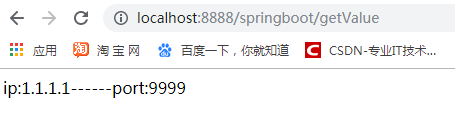
三、实体类属性赋值
1.定义配置文件(.yml)
userbody:
name: 张三
password: 123456
birthday: 1997.08.22
mobile: 15530499944
address: 北京市
2.创建实体类
需要在实体类上增加注解@ConfigurationProperties,并指定prrfix前缀。
@Data
@AllArgsConstructor
@NoArgsConstructor
@ConfigurationProperties(prefix = "userbody")
public class UserBody {
private String name;
private String password;
private String birthday;
private String mobile;
private String address;
}
3.编写controller类。
@RestController
@EnableConfigurationProperties({UserBody.class}) //@EnableConfigurationProperties注解需要加在调用类上,或者加在启动类上也可以。
public class UserBodyController {
@Autowired
UserBody userBody;
@GetMapping("/getUserBody")
public String getUser(){
return userBody.toString();
}
}
4.在浏览器中访问。http://localhost:8888/springboot/getUserBody



