搭建Harbor私有镜像仓库--v1.5.1
搭建Harbor私有镜像仓库--v1.5.1
1、介绍
Docker容器应用的开发和运行离不开可靠的镜像管理,虽然Docker官方也提供了公共的镜像仓库,但是从安全和效率等方面考虑,部署我们私有环境内的Registry也是非常必要的。Harbor是由VMware公司开源的企业级的Docker Registry管理项目,它包括权限管理(RBAC)、LDAP、日志审核、管理界面、自我注册、镜像复制和中文支持等功能。
2、前提准备
确认已安装好docker、docker-compose
[root@MyCentos7-1 harbor]# docker version Client: Version: 1.13.1 API version: 1.26 Package version: docker-1.13.1-63.git94f4240.el7.centos.x86_64 Go version: go1.9.4 Git commit: 94f4240/1.13.1 Built: Fri May 18 15:44:33 2018 OS/Arch: linux/amd64 Server: Version: 1.13.1 API version: 1.26 (minimum version 1.12) Package version: docker-1.13.1-63.git94f4240.el7.centos.x86_64 Go version: go1.9.4 Git commit: 94f4240/1.13.1 Built: Fri May 18 15:44:33 2018 OS/Arch: linux/amd64 Experimental: false
[root@MyCentos7-1 harbor]# docker-compose version docker-compose version 1.12.0, build b31ff33 docker-py version: 2.2.1 CPython version: 2.7.13 OpenSSL version: OpenSSL 1.0.1t 3 May 2016
3、安装Harbor
3.1下载Harbor安装文件并解压(离线包)
[root@MyCentos7-1 docker]# wget https://storage.googleapis.com/harbor-releases/release-1.5.0/harbor-offline-installe-v1.5.1.tgz [root@MyCentos7-1 docker]# tar xvf harbor-offline-installer-v1.5.1.tgz
3.2修改配置文件harbor.cfg(红色字体为改动部分)
解压缩之后,目录下回生成harbor.cfg文件,该文件就是Harbor的配置文件
[root@MyCentos7-1 harbor]# ll 总用量 856144 drwxr-xr-x. 4 root root 37 6月 11 10:54 common -rw-r--r--. 1 root root 1185 5月 31 14:45 docker-compose.clair.yml -rw-r--r--. 1 root root 1725 5月 31 14:45 docker-compose.notary.yml -rw-r--r--. 1 root root 3596 5月 31 14:45 docker-compose.yml drwxr-xr-x. 3 root root 156 5月 31 14:45 ha -rw-r--r--. 1 root root 6683 6月 11 10:51 harbor.cfg -rw-r--r--. 1 root root 876607879 5月 31 14:46 harbor.v1.5.1.tar.gz -rwxr-xr-x. 1 root root 5773 5月 31 14:45 install.sh -rw-r--r--. 1 root root 10771 5月 31 14:45 LICENSE -rw-r--r--. 1 root root 482 5月 31 14:45 NOTICE -rwxr-xr-x. 1 root root 27379 5月 31 14:45 prepare
[root@MyCentos7-1 harbor]# vim harbor.cfg ## Configuration file of Harbor #This attribute is for migrator to detect the version of the .cfg file, DO NOT MODIFY! _version = 1.5.0 #The IP address or hostname to access admin UI and registry service. #DO NOT use localhost or 127.0.0.1, because Harbor needs to be accessed by external clients. hostname = MyCentos7-1 ##设置访问地址,可以使用ip、主机名,不可以设置为127.0.0.1或localhost #The protocol for accessing the UI and token/notification service, by default it is http. #It can be set to https if ssl is enabled on nginx. ui_url_protocol = http ##设置访问协议,默认http,若设为https则nginx ssl需要设置on #Maximum number of job workers in job service max_job_workers = 50 #Determine whether or not to generate certificate for the registry's token. #If the value is on, the prepare script creates new root cert and private key #for generating token to access the registry. If the value is off the default key/cert will be used. #This flag also controls the creation of the notary signer's cert. customize_crt = on #The path of cert and key files for nginx, they are applied only the protocol is set to https ssl_cert = /data/cert/server.crt ##若没有此目录则需要手动建立 ssl_cert_key = /data/cert/server.key #The path of secretkey storage secretkey_path = /data #Admiral's url, comment this attribute, or set its value to NA when Harbor is standalone admiral_url = NA #Log files are rotated log_rotate_count times before being removed. If count is 0, old versions are removed rather than rotated. log_rotate_count = 50 #Log files are rotated only if they grow bigger than log_rotate_size bytes. If size is followed by k, the size is assumed to be in kilobytes. #If the M is used, the size is in megabytes, and if G is used, the size is in gigabytes. So size 100, size 100k, size 100M and size 100G #are all valid. log_rotate_size = 200M #Config http proxy for Clair, e.g. http://my.proxy.com:3128 #Clair doesn't need to connect to harbor ui container via http proxy. http_proxy = https_proxy = no_proxy = 127.0.0.1,localhost,ui #NOTES: The properties between BEGIN INITIAL PROPERTIES and END INITIAL PROPERTIES #only take effect in the first boot, the subsequent changes of these properties #should be performed on web ui #************************BEGIN INITIAL PROPERTIES************************ #Email account settings for sending out password resetting emails. #Email server uses the given username and password to authenticate on TLS connections to host and act as identity. #Identity left blank to act as username. email_identity = ##邮件设置,发送重置密码邮件时使用 email_server = smtp.mydomain.com email_server_port = 25 email_username = sample_admin@mydomain.com email_password = abc email_from = admin <sample_admin@mydomain.com> email_ssl = false email_insecure = false ##The initial password of Harbor admin, only works for the first time when Harbor starts. #It has no effect after the first launch of Harbor. #Change the admin password from UI after launching Harbor. harbor_admin_password = 12345 ##启动Harbor后,管理员UI登录的密码,默认是Harbor12345 ##By default the auth mode is db_auth, i.e. the credentials are stored in a local database. #Set it to ldap_auth if you want to verify a user's credentials against an LDAP server. auth_mode = db_auth ##认证方式,这里支持多种认证方式,如LADP、本次存储、数据库认证。默认是db_auth,mysql数据库认证 #The url for an ldap endpoint. ##LDAP认证时配置项 ldap_url = ldaps://ldap.mydomain.com #A user's DN who has the permission to search the LDAP/AD server. #If your LDAP/AD server does not support anonymous search, you should configure this DN and ldap_search_pwd. #ldap_searchdn = uid=searchuser,ou=people,dc=mydomain,dc=com #the password of the ldap_searchdn #ldap_search_pwd = password #The base DN from which to look up a user in LDAP/AD ldap_basedn = ou=people,dc=mydomain,dc=com #Search filter for LDAP/AD, make sure the syntax of the filter is correct. #ldap_filter = (objectClass=person) # The attribute used in a search to match a user, it could be uid, cn, email, sAMAccountName or other attributes depending on your LDAP/AD ldap_uid = uid #the scope to search for users, 0-LDAP_SCOPE_BASE, 1-LDAP_SCOPE_ONELEVEL, 2-LDAP_SCOPE_SUBTREE ldap_scope = 2 #Timeout (in seconds) when connecting to an LDAP Server. The default value (and most reasonable) is 5 seconds. ldap_timeout = 5 #Verify certificate from LDAP server ldap_verify_cert = true #The base dn from which to lookup a group in LDAP/AD ldap_group_basedn = ou=group,dc=mydomain,dc=com #filter to search LDAP/AD group ldap_group_filter = objectclass=group #The attribute used to name a LDAP/AD group, it could be cn, name ldap_group_gid = cn #The scope to search for ldap groups. 0-LDAP_SCOPE_BASE, 1-LDAP_SCOPE_ONELEVEL, 2-LDAP_SCOPE_SUBTREE ldap_group_scope = 2 #Turn on or off the self-registration feature self_registration = on ##是否开启自注册 #The expiration time (in minute) of token created by token service, default is 30 minutes token_expiration = 30 ##Token有效时间,默认30分钟 #The flag to control what users have permission to create projects #The default value "everyone" allows everyone to creates a project. #Set to "adminonly" so that only admin user can create project. project_creation_restriction = everyone ##用户创建项目权限控制,默认是everyone(所有人),也可以设置为adminonly(只能管理员) #************************END INITIAL PROPERTIES************************ #######Harbor DB configuration section####### #The address of the Harbor database. Only need to change when using external db. db_host = mysql #The password for the root user of Harbor DB. Change this before any production use. db_password = root123 #The port of Harbor database host db_port = 3306 #The user name of Harbor database db_user = root ##### End of Harbor DB configuration####### #The redis server address. Only needed in HA installation. #address:port[,weight,password,db_index] #redis_url = redis:6379
redis_url =
##########Clair DB configuration############ #Clair DB host address. Only change it when using an exteral DB. clair_db_host = postgres #The password of the Clair's postgres database. Only effective when Harbor is deployed with Clair. #Please update it before deployment. Subsequent update will cause Clair's API server and Harbor unable to access Clair's database. clair_db_password = password #Clair DB connect port clair_db_port = 5432 #Clair DB username clair_db_username = postgres #Clair default database clair_db = postgres ##########End of Clair DB configuration############ #The following attributes only need to be set when auth mode is uaa_auth uaa_endpoint = uaa.mydomain.org uaa_clientid = id uaa_clientsecret = secret uaa_verify_cert = true uaa_ca_cert = /path/to/ca.pem ### Docker Registry setting ### #registry_storage_provider can be: filesystem, s3, gcs, azure, etc. registry_storage_provider_name = filesystem #registry_storage_provider_config is a comma separated "key: value" pairs, e.g. "key1: value, key2: value2". #Refer to https://docs.docker.com/registry/configuration/#storage for all available configuration. registry_storage_provider_config =
3.3安装并启动
修改完配置文件后,在的当前目录执行./install.sh,Harbor服务就会根据当期目录下的docker-compose.yml开始下载依赖的镜像,检测并按照顺序依次启动各服务
[root@MyCentos7-1 harbor]# ./install.sh [Step 0]: checking installation environment ... Note: docker version: 1.13.1 Note: docker-compose version: 1.12.0 [Step 1]: loading Harbor images ... 52ef9064d2e4: Loading layer [==================================================>] 135.9 MB/135.9 MB 4a6862dbadda: Loading layer [==================================================>] 23.25 MB/23.25 MB 58b7d0c522b2: Loading layer [==================================================>] 24.4 MB/24.4 MB 9cd4bb748634: Loading layer [==================================================>] 7.168 kB/7.168 kB c81302a14908: Loading layer [==================================================>] 10.56 MB/10.56 MB 7848e9ba72a3: Loading layer [==================================================>] 24.39 MB/24.39 MB Loaded image: vmware/harbor-ui:v1.5.1 f1691b5a5198: Loading layer [==================================================>] 73.15 MB/73.15 MB a529013c99e4: Loading layer [==================================================>] 3.584 kB/3.584 kB d9b4853cff8b: Loading layer [==================================================>] 3.072 kB/3.072 kB 3d305073979e: Loading layer [==================================================>] 4.096 kB/4.096 kB c9e17074f54a: Loading layer [==================================================>] 3.584 kB/3.584 kB 956055840e30: Loading layer [==================================================>] 9.728 kB/9.728 kB Loaded image: vmware/harbor-log:v1.5.1 185db06a02d0: Loading layer [==================================================>] 23.25 MB/23.25 MB 835213979c70: Loading layer [==================================================>] 20.9 MB/20.9 MB f74eeb41c1c9: Loading layer [==================================================>] 20.9 MB/20.9 MB Loaded image: vmware/harbor-jobservice:v1.5.1 9bd5c7468774: Loading layer [==================================================>] 23.25 MB/23.25 MB 5fa6889b9a6d: Loading layer [==================================================>] 2.56 kB/2.56 kB bd3ac235b209: Loading layer [==================================================>] 2.56 kB/2.56 kB cb5d493833cc: Loading layer [==================================================>] 2.048 kB/2.048 kB 557669a074de: Loading layer [==================================================>] 22.8 MB/22.8 MB f02b4f30a9ac: Loading layer [==================================================>] 22.8 MB/22.8 MB Loaded image: vmware/registry-photon:v2.6.2-v1.5.1 5d3b562db23e: Loading layer [==================================================>] 23.25 MB/23.25 MB 8edca1b0e3b0: Loading layer [==================================================>] 12.16 MB/12.16 MB ce5f11ea46c0: Loading layer [==================================================>] 17.3 MB/17.3 MB 93750d7ec363: Loading layer [==================================================>] 15.87 kB/15.87 kB 36f81937e80d: Loading layer [==================================================>] 3.072 kB/3.072 kB 37e5df92b624: Loading layer [==================================================>] 29.46 MB/29.46 MB Loaded image: vmware/notary-server-photon:v0.5.1-v1.5.1 0a2f8f90bd3a: Loading layer [==================================================>] 401.3 MB/401.3 MB 41fca4deb6bf: Loading layer [==================================================>] 9.216 kB/9.216 kB f2e28262e760: Loading layer [==================================================>] 9.216 kB/9.216 kB 68677196e356: Loading layer [==================================================>] 7.68 kB/7.68 kB 2b006714574e: Loading layer [==================================================>] 1.536 kB/1.536 kB Loaded image: vmware/mariadb-photon:v1.5.1 a8c4992c632e: Loading layer [==================================================>] 156.3 MB/156.3 MB 0f37bf842677: Loading layer [==================================================>] 10.75 MB/10.75 MB 9f34c0cd38bf: Loading layer [==================================================>] 2.048 kB/2.048 kB 91ca17ca7e16: Loading layer [==================================================>] 48.13 kB/48.13 kB 5a7e0da65127: Loading layer [==================================================>] 10.8 MB/10.8 MB Loaded image: vmware/clair-photon:v2.0.1-v1.5.1 0e782fe069e7: Loading layer [==================================================>] 23.25 MB/23.25 MB 67fc1e2f7009: Loading layer [==================================================>] 15.36 MB/15.36 MB 8db2141aa82c: Loading layer [==================================================>] 15.36 MB/15.36 MB Loaded image: vmware/harbor-adminserver:v1.5.1 3f87a34f553c: Loading layer [==================================================>] 4.772 MB/4.772 MB Loaded image: vmware/nginx-photon:v1.5.1 Loaded image: vmware/photon:1.0 ad58f3ddcb1b: Loading layer [==================================================>] 10.95 MB/10.95 MB 9b50f12509bf: Loading layer [==================================================>] 17.3 MB/17.3 MB 2c21090fd212: Loading layer [==================================================>] 15.87 kB/15.87 kB 38bec864f23e: Loading layer [==================================================>] 3.072 kB/3.072 kB 6e81ea7b0fa6: Loading layer [==================================================>] 28.24 MB/28.24 MB Loaded image: vmware/notary-signer-photon:v0.5.1-v1.5.1 897a26fa09cb: Loading layer [==================================================>] 95.02 MB/95.02 MB 16e3a10a21ba: Loading layer [==================================================>] 6.656 kB/6.656 kB 85ecac164331: Loading layer [==================================================>] 2.048 kB/2.048 kB 37a2fb188706: Loading layer [==================================================>] 7.68 kB/7.68 kB Loaded image: vmware/postgresql-photon:v1.5.1 bed9f52be1d1: Loading layer [==================================================>] 11.78 kB/11.78 kB d731f2986f6e: Loading layer [==================================================>] 2.56 kB/2.56 kB c3fde9a69f96: Loading layer [==================================================>] 3.072 kB/3.072 kB Loaded image: vmware/harbor-db:v1.5.1 7844feb13ef3: Loading layer [==================================================>] 78.68 MB/78.68 MB de0fd8aae388: Loading layer [==================================================>] 3.072 kB/3.072 kB 3f79efb720fd: Loading layer [==================================================>] 59.9 kB/59.9 kB 1c02f801c2e8: Loading layer [==================================================>] 61.95 kB/61.95 kB Loaded image: vmware/redis-photon:v1.5.1 454c81edbd3b: Loading layer [==================================================>] 135.2 MB/135.2 MB e99db1275091: Loading layer [==================================================>] 395.4 MB/395.4 MB 051e4ee23882: Loading layer [==================================================>] 9.216 kB/9.216 kB 6cca4437b6f6: Loading layer [==================================================>] 9.216 kB/9.216 kB 1d48fc08c8bc: Loading layer [==================================================>] 7.68 kB/7.68 kB 0419724fd942: Loading layer [==================================================>] 1.536 kB/1.536 kB 543c0c1ee18d: Loading layer [==================================================>] 655.2 MB/655.2 MB 4190aa7e89b8: Loading layer [==================================================>] 103.9 kB/103.9 kB Loaded image: vmware/harbor-migrator:v1.5.0 [Step 2]: preparing environment ... Generated and saved secret to file: /data/secretkey Generated configuration file: ./common/config/nginx/nginx.conf Generated configuration file: ./common/config/adminserver/env Generated configuration file: ./common/config/ui/env Generated configuration file: ./common/config/registry/config.yml Generated configuration file: ./common/config/db/env Generated configuration file: ./common/config/jobservice/env Generated configuration file: ./common/config/jobservice/config.yml Generated configuration file: ./common/config/log/logrotate.conf Generated configuration file: ./common/config/jobservice/config.yml Generated configuration file: ./common/config/ui/app.conf Generated certificate, key file: ./common/config/ui/private_key.pem, cert file: ./common/config/registry/root.crt The configuration files are ready, please use docker-compose to start the service. [Step 3]: checking existing instance of Harbor ... [Step 4]: starting Harbor ... Creating network "harbor_harbor" with the default driver Creating harbor-log Creating harbor-adminserver Creating redis Creating harbor-db Creating registry Creating harbor-ui Creating nginx Creating harbor-jobservice ✔ ----Harbor has been installed and started successfully.---- Now you should be able to visit the admin portal at http://MyCentos7-1. For more details, please visit https://github.com/vmware/harbor .
4、访问Harbor
启动完成后,我们访问刚设置的hostname即可 http://MyCentos7-1,默认是80端口,如果端口占用,我们可以去修改docker-compose.yml文件中,对应服务的端口映射。windos,hosts文件地址:C:\Windows\System32\drivers\etc,将域名与ip添加进去即可。 (或直接访问harbor所在物理机地址:http://192.168.126.131:80)
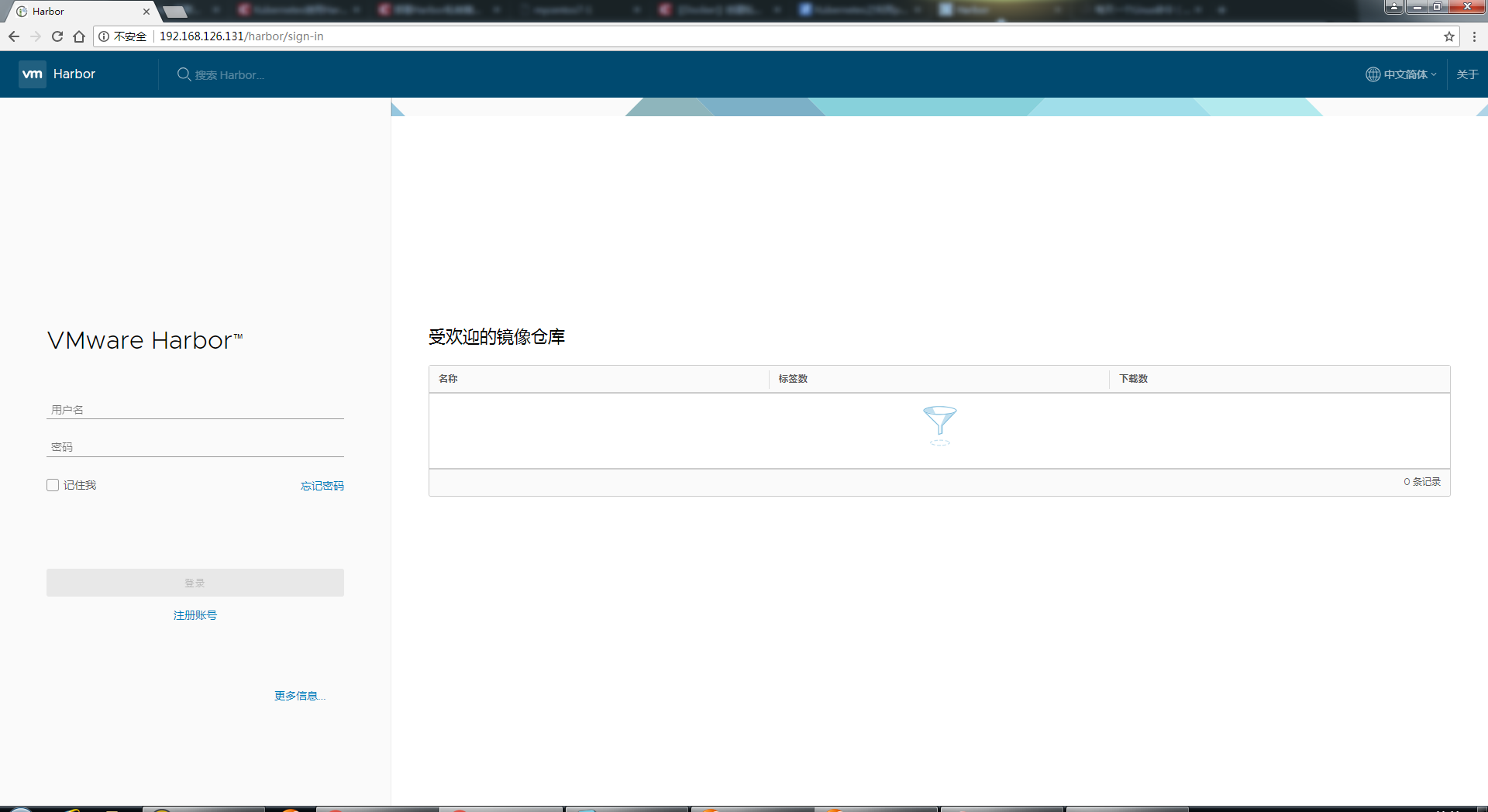
输入用户名admin,默认密码(或已修改密码)登录系统
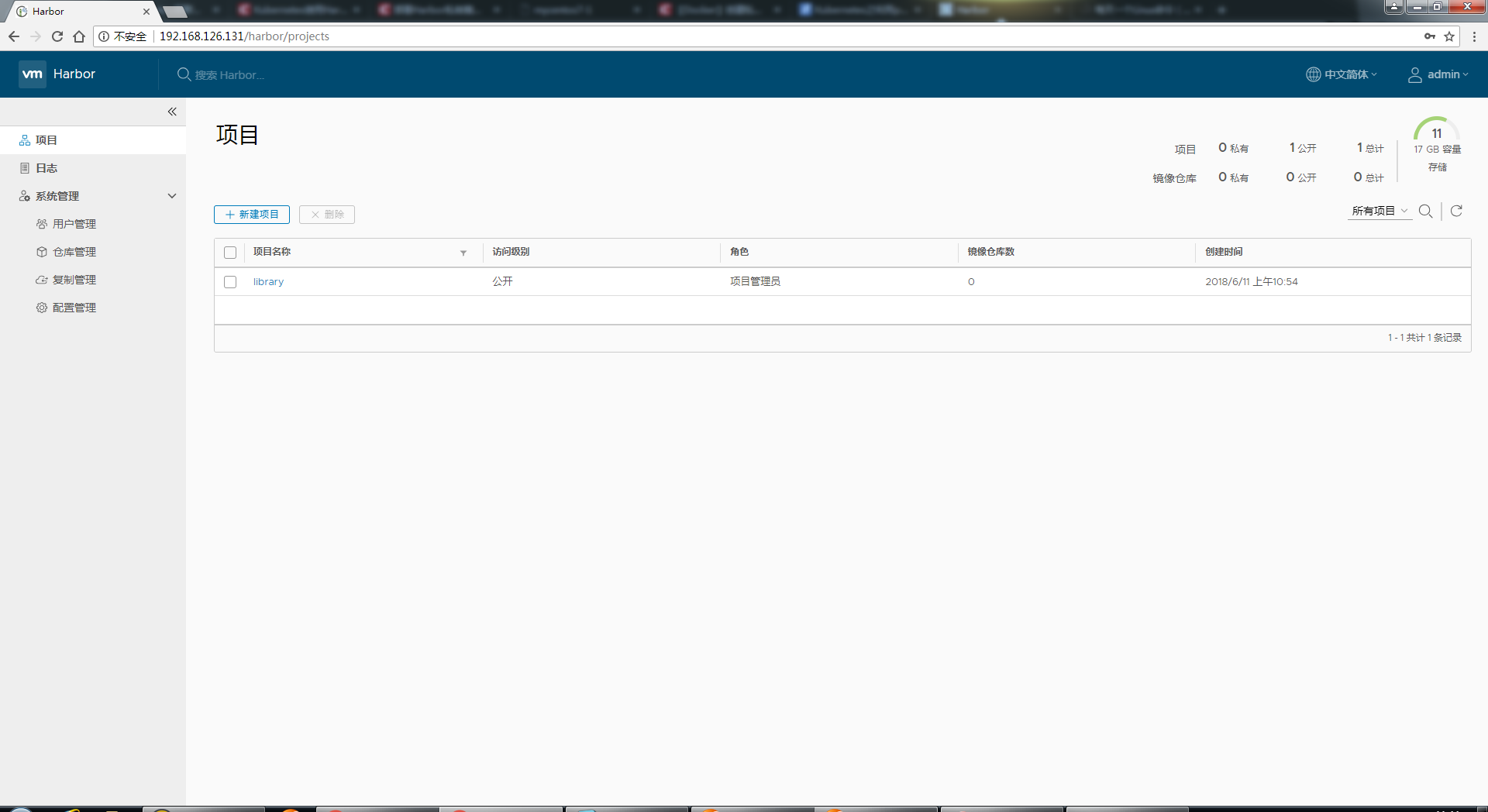
我们可以看到系统各个模块如下:
- 项目:新增/删除项目,查看镜像仓库,给项目添加成员、查看操作日志、复制项目等
- 日志:仓库各个镜像create、push、pull等操作日志
- 系统管理
- 用户管理:新增/删除用户、设置管理员等
- 复制管理:新增/删除从库目标、新建/删除/启停复制规则等
- 配置管理:认证模式、复制、邮箱设置、系统设置等
- 其他设置
- 用户设置:修改用户名、邮箱、名称信息
- 修改密码:修改用户密码
注意:非系统管理员用户登录,只能看到有权限的项目和日志,其他模块不可见。
- 新建项目
我们新建一个名称为wanyang的项目,设置不公开。注意:当项目设为公开后,任何人都有此项目下镜像的读权限。命令行用户不需要“docker login”就可以拉取此项目下的镜像。
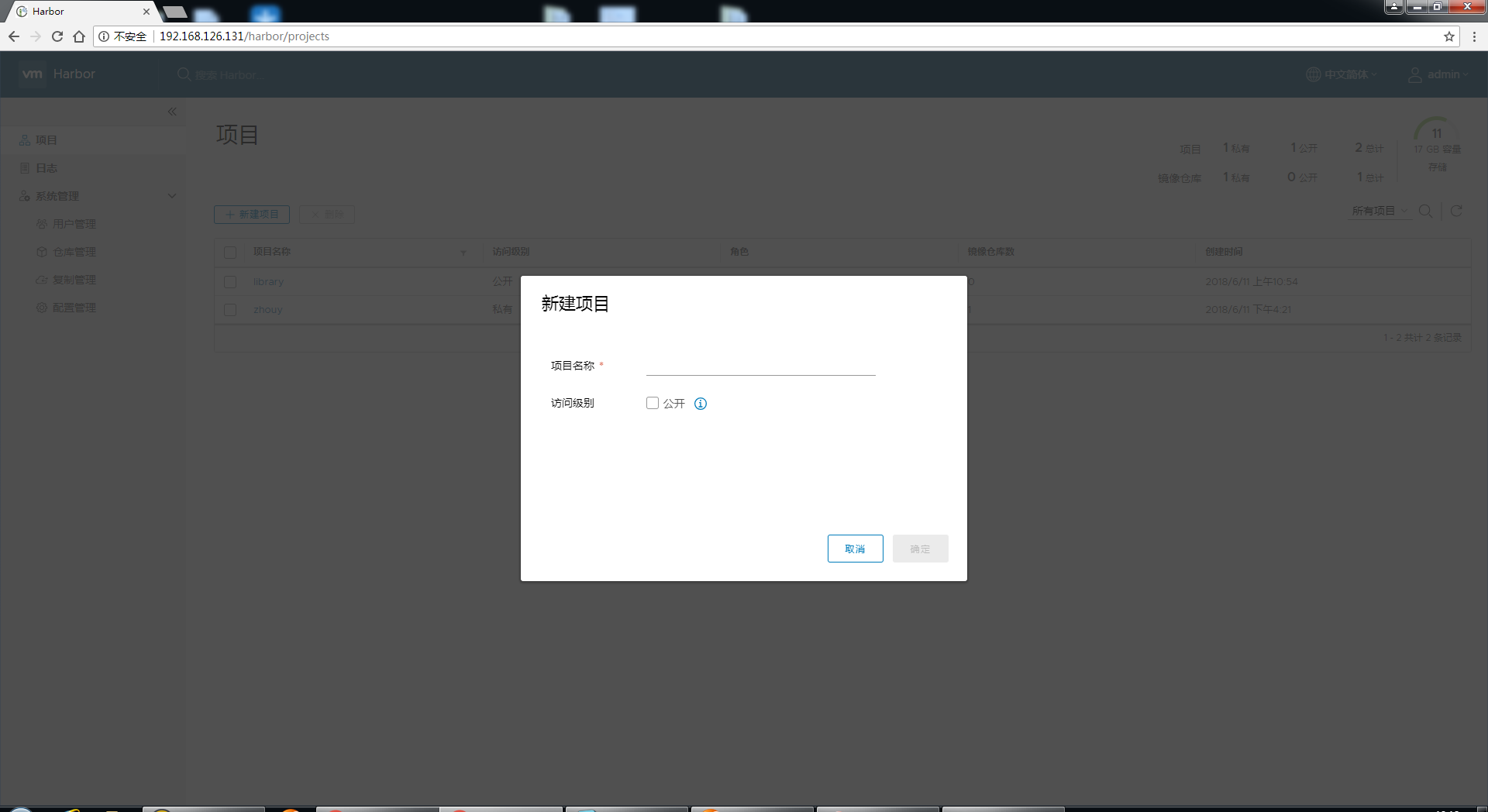
新建项目完毕后,我们就可以用admin账户提交本地镜像到Harbor仓库了。例如我们提交本地nginx镜像
1、admin登录 $ docker login mycentos7-1 Username: admin Password: Login Succeeded 2、给镜像打tag【tag 修改 image 的名字. 格式为: userip/项目名/image名字:版本号】 $ docker tag nginx 192.168.126.131/docker/nginx:latest $ docker images REPOSITORY TAG IMAGE ID CREATED SIZE nginx latest 958a7ae9e569 2 weeks ago 109 MB mycentos7-1/docker/nginx latest 958a7ae9e569 2 weeks ago 109 MB 3、push到仓库 $ docker push mycentos7-1/docker/nginx The push refers to a repository [docker.bksx.com/docker/nginx] a552ca691e49: Pushed 7487bf0353a7: Pushed 8781ec54ba04: Pushed latest: digest: sha256:41ad9967ea448d7c2b203c699b429abe1ed5af331cd92533900c6d77490e0268 size: 948
上传完毕后,登录Web Harbor,选择项目,项目名称docker,就可以查看刚才上传的nginx image了
- FAQ
- 配置并启动Harbor之后,本地执行登录操作,报错:
docker login mycentos7-1 Username: admin Password: Error response from daemon: Get https://mycentos7-1/v2/users/: dial tcp 192.168.126.131:443: getsockopt: connection refused
这是因为docker1.3.2版本开始默认docker registry使用的是https,我们设置Harbor默认http方式,所以当执行用docker login、pull、push等命令操作非https的docker regsitry的时就会报错。解决办法:
- 如果系统是MacOS,则可以点击“Preference”里面的“Advanced”在“Insecure
Registry”里加上mycentos7-1,重启Docker客户端就可以了。 - 如果系统是Ubuntu,则修改配置文件/lib/systemd/system/docker.service,修改[Service]下ExecStart参数,增加– insecure-registry=mycentos7-1。
- 如果系统是Centos,可以修改配置/etc/sysconfig/docker,将OPTIONS增加 --insecure-registry=mycentos7-1。
OPTIONS='--selinux-enabled --log-driver=journald --signature-verification=false --insecure-registry=mycentos7-1'
- 如果是新版本的docker(17.0.3及以上版本)在/etc/sysconfig/ 没有docker这个配置文件的情况下。
#在/etc/docker/目录下创建daemon.json文件
#并在daemon.json中添加以下参数 [root@MyCentos7-1 harbor]# vim /etc/docker/daemon.json { "insecure-registries": [ "mycentos7-1" ------注:此为harbor的域名或地址 ] }
注意:该文件必须符合 json 规范,否则 Docker 将不能启动。
如果需要修改Harbor的配置文件harbor.cfg,因为Harbor是基于docker-compose服务编排的,我们可以使用docker-compose命令重启Harbor。不修改配置文件,重启Harbor命令:docker-compose start | stop | restart
注:需要在harbor安装目录所在文件夹下执行,否则会报错
[root@MyCentos7-1 ~]# docker-compose up -d ERROR: Can't find a suitable configuration file in this directory or any parent. Are you in the right directory? Supported filenames: docker-compose.yml, docker-compose.yaml[root@MyCentos7-1 ~]# cd /service/docker/harbor/
[root@MyCentos7-1 harbor]# ll
总用量 856144
drwxr-xr-x. 4 root root 37 6月 11 10:54 common
-rw-r--r--. 1 root root 1185 5月 31 14:45 docker-compose.clair.yml
-rw-r--r--. 1 root root 1725 5月 31 14:45 docker-compose.notary.yml
-rw-r--r--. 1 root root 3596 5月 31 14:45 docker-compose.yml
drwxr-xr-x. 3 root root 156 5月 31 14:45 ha
-rw-r--r--. 1 root root 6687 6月 11 18:47 harbor.cfg
-rw-r--r--. 1 root root 6687 6月 11 10:24 harbor.cfg.bak
-rw-r--r--. 1 root root 876607879 5月 31 14:46 harbor.v1.5.1.tar.gz
-rwxr-xr-x. 1 root root 5773 5月 31 14:45 install.sh
-rw-r--r--. 1 root root 10771 5月 31 14:45 LICENSE
-rw-r--r--. 1 root root 482 5月 31 14:45 NOTICE
-rwxr-xr-x. 1 root root 27379 5月 31 14:45 prepare故应该在/service/docker/harbor目录下执行。
1、停止Harbor $ docker-compose down -v Stopping nginx ... done Stopping harbor-jobservice ... done ...... Removing harbor-log ... done Removing network harbor_harbor 2、启动Harbor $ docker-compose up -d Creating network "harbor_harbor" with the default driver Creating harbor-log ... ...... Creating nginx Creating harbor-jobservice ... done
参考:https://blog.csdn.net/weixin_41465338/article/details/80146218


