mapbox大数据展示
Mapbox 是一个强大的地图引擎,可以用来展示大数据。以下是使用 Mapbox 展示大数据的基本步骤和示例代码:
-
注册 Mapbox 账号并获取访问令牌(Access Token)。
-
在 HTML 中引入 Mapbox GL JS 库。
-
初始化地图并设置样式。
-
使用 GeoJSON 或者其他格式加载数据。
-
根据加载的数据添加图层到地图上。
1 <!DOCTYPE html> 2 <html> 3 <head> 4 <meta charset="utf-8"> 5 <title>Mapbox 大数据展示</title> 6 <meta name="viewport" content="initial-scale=1,maximum-scale=1,user-scalable=no"> 7 <script src="https://api.mapbox.com/mapbox-gl-js/v2.3.1/mapbox-gl.js"></script> 8 <link href="https://api.mapbox.com/mapbox-gl-js/v2.3.1/mapbox-gl.css" rel="stylesheet"> 9 <style> 10 body { margin: 0; padding: 0; } 11 #map { position: absolute; top: 0; bottom: 0; width: 100%; } 12 </style> 13 </head> 14 <body> 15 <div id="map"></div> 16 <script> 17 mapboxgl.accessToken = 'YOUR_ACCESS_TOKEN'; // 替换为你的访问令牌 18 var map = new mapboxgl.Map({ 19 container: 'map', 20 style: 'mapbox://styles/mapbox/streets-v11', 21 center: [-74.5, 40], // 设置中心点 22 zoom: 9 // 设置缩放级别 23 }); 24 25 // 加载大数据 26 map.on('load', function() { 27 // 添加数据源 28 map.addSource('large-data-source', { 29 type: 'geojson', 30 data: 'https://example.com/path/to/large-data.geojson' // 大数据的 GeoJSON URL 31 }); 32 33 // 添加图层 34 map.addLayer({ 35 'id': 'large-data-layer', 36 'type': 'circle', 37 'source': 'large-data-source', 38 'paint': { 39 'circle-color': '#f00', 40 'circle-radius': 5 41 } 42 }); 43 }); 44 </script> 45 </body> 46 </html>
在上述代码中,你需要替换
'YOUR_ACCESS_TOKEN'为你的 Mapbox 访问令牌,并且将'https://example.com/path/to/large-data.geojson'替换为你的大数据 GeoJSON 文件的 URL。请注意,处理大量数据时,确保 GeoJSON 文件是切片的,或者使用 Mapbox Datasets,这样 Mapbox GL JS 可以优化数据加载和渲染。如果数据量非常大,还可以考虑使用 Mapbox GL JS 的分层数据和视图管理来提高性能。
1 mapboxgl.accessToken = 'YOUR_MAPBOX_ACCESS_TOKEN'; // 替换为你的Mapbox访问令牌 2 var map = new mapboxgl.Map({ 3 container: 'map', 4 style: 'mapbox://styles/mapbox/streets-v11', 5 center: [0, 0], // 初始中心点坐标 6 zoom: 1 // 初始缩放级别 7 }); 8 9 // 当地图加载完成后 10 map.on('load', function() { 11 // 从后端接口获取数据 12 fetch('YOUR_BACKEND_ENDPOINT') // 替换为你的后端接口URL 13 .then(response => response.json()) 14 .then(data => { 15 // 添加GeoJSON数据源 16 map.addSource('points-source', { 17 'type': 'geojson', 18 'data': data // 假设你的后端返回的是GeoJSON格式的点数据 19 }); 20 21 // 添加图层来展示数据 22 map.addLayer({ 23 'id': 'points', 24 'type': 'circle', 25 'source': 'points-source', 26 'paint': { 27 'circle-radius': 5, // 点的半径大小 28 'circle-color': '#007cbf' // 点的颜色 29 } 30 }); 31 }); 32 }); 33 </script> 34 </body> 35 </html>
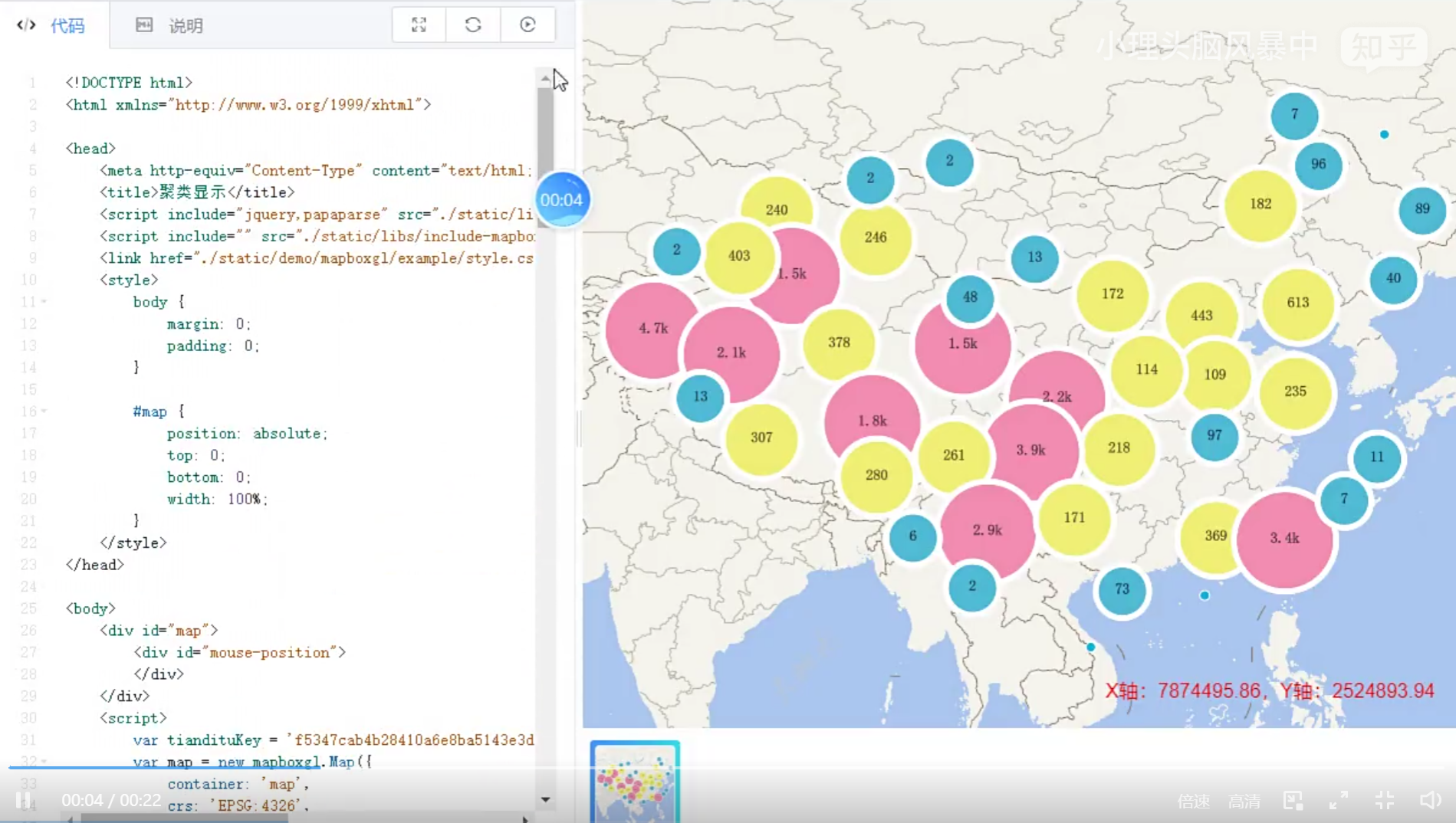
1 <!DOCTYPE html> 2 <html xmlns="http://www.w3.org/1999/xhtml"> 3 4 <head> 5 <meta http-equiv="Content-Type" content="text/html; charset=utf-8" /> 6 <title>聚类显示</title> 7 <script include="jquery,papaparse" src="./static/libs/include-lib-local.js"></script> 8 <script include="" src="./static/libs/include-mapboxgl-local.js"></script> 9 <link href="./static/demo/mapboxgl/example/style.css" rel="stylesheet" type="text/css" /> 10 <style> 11 body { 12 margin: 0; 13 padding: 0; 14 } 15 16 #map { 17 position: absolute; 18 top: 0; 19 bottom: 0; 20 width: 100%; 21 } 22 </style> 23 </head> 24 25 <body> 26 <div id="map"> 27 <div id="mouse-position"> 28 </div> 29 </div> 30 <script> 31 var tiandituKey = 'f5347cab4b28410a6e8ba5143e3d5a35'; 32 var map = new mapboxgl.Map({ 33 container: 'map', 34 crs: 'EPSG:4326', 35 maxBounds: [[-180, -90], [180, 90]], 36 style: { 37 version: 8, 38 sources: { 39 'tianditu-3857-image': { 40 //来源类型为栅格瓦片 41 type: 'raster', 42 tiles: [ 43 //来源请求地址,请求天地图提供的全球矢量地图WMTS服务 44 'http://t' + 45 Math.round(Math.random() * 7) + 46 '.tianditu.gov.cn/vec_c/wmts?SERVICE=WMTS&REQUEST=GetTile&VERSION=1.0.0' + 47 '&LAYER=vec&STYLE=default&TILEMATRIXSET=c&FORMAT=tiles' + 48 '&TILECOL={x}&TILEROW={y}&TILEMATRIX={z}' + 49 '&tk=' + 50 tiandituKey 51 ], 52 //栅格瓦片的分辨率 53 tileSize: 256 54 } 55 }, 56 layers: [ 57 { 58 id: 'tianditu-3857-image', 59 type: 'raster', 60 source: 'tianditu-3857-image', 61 minzoom: 0, 62 maxzoom: 22 63 } 64 ], 65 glyphs: 'http://develop.smaryun.com:6163/igs/rest/mrms/vtiles/fonts/{fontstack}/{range}.pbf' 66 }, 67 center: [108.95, 34.25], 68 zoom: 3 69 }); 70 79 map.on('load', () => { 80 $.get('../../static/data/geojson/chinaEarthquake.csv', function (response) { 81 var dataObj = Papa.parse(response, { 82 skipEmptyLines: true, 83 header: true 84 }); 85 86 var data = dataObj.data; 87 88 var geojson = { 89 type: 'FeatureCollection', 90 features: [] 91 }; 92 93 for (var i = 0; i < data.length; i++) { 94 var item = data[i]; 95 var date = new Date(item.date); 96 var year = date.getFullYear(); 97 98 //2w+地震数据 99 if (year > 2000 && year < 2015) { 100 var feature = { 101 type: 'feature', 102 geometry: { 103 type: 'Point', 104 coordinates: [] 105 }, 106 properties: { 107 value: parseFloat(item.level) 108 } 109 }; 110 feature.geometry.coordinates = [parseFloat(item.X), parseFloat(item.Y)]; 111 112 geojson.features.push(feature); 113 } 114 } 115 addCluster(geojson); 116 }); 117 }); 118 119 function addCluster(geojson) { 120 // map.add 121 map.addSource('earthquakes', { 122 type: 'geojson', 123 data: geojson, 124 cluster: true, 125 clusterMaxZoom: 14, // 聚合最大级别 126 clusterRadius: 50 // 聚合半径 127 }); 128 129 map.addLayer({ 130 id: 'clusters', 131 type: 'circle', 132 source: 'earthquakes', 133 filter: ['has', 'point_count'], 134 paint: { 135 'circle-color': ['step', ['get', 'point_count'], '#51bbd6', 100, '#f1f075', 750, '#f28cb1'], 136 'circle-radius': ['step', ['get', 'point_count'], 20, 100, 30, 750, 40], 137 'circle-stroke-color': '#FFFFFF', 138 'circle-stroke-width': 5 139 } 140 }); 141 142 map.addLayer({ 143 id: 'cluster-count', 144 type: 'symbol', 145 source: 'earthquakes', 146 filter: ['has', 'point_count'], 147 layout: { 148 'text-field': '{point_count_abbreviated}', 149 'text-font': ['宋体', '宋体'], 150 'text-size': 12 151 } 152 }); 153 154 map.addLayer({ 155 id: 'unclustered-point', 156 type: 'circle', 157 source: 'earthquakes', 158 filter: ['!', ['has', 'point_count']], 159 paint: { 160 'circle-color': '#11b4da', 161 'circle-radius': 4, 162 'circle-stroke-width': 1, 163 'circle-stroke-color': '#fff' 164 } 165 }); 166 } 167 </script> 168 </body> 169 170 </html>
https://zhuanlan.zhihu.com/p/577015814



