在树莓派4b上安装 ROS MELODIC 源码安装
按照以下步骤照做就可以了,很简单的,就是浪费一点点时间罢了。也可以退而求其次,买个树莓派3B+来玩,哈哈。
Step 1: Install Dependecies and Download the Packages
Let’s start by setting up the repositories and installing the necessary dependencies
sudo sh -c 'echo "deb http://packages.ros.org/ros/ubuntu $(lsb_release -sc) main" > /etc/apt/sources.list.d/ros-latest.list'
sudo apt-key adv --keyserver 'hkp://keyserver.ubuntu.com:80' --recv-key C1CF6E31E6BADE8868B172B4F42ED6FBAB17C654
sudo apt-get update
sudo apt-get install -y python-rosdep python-rosinstall-generator python-wstool python-rosinstall build-essential cmake
Then initialize rosdep and update it
sudo rosdep init
rosdep update
When that’s done let’s create a dedicated catkin workspace for building ROS and move to that directory.
mkdir ~/ros_catkin_ws
cd ~/ros_catkin_ws
Now you have two choices:
ROS-Comm: (Bare Bones) installation – might be preferred choice for Raspberry Pi, since you probably will be running it headless anyway, if you are using it for a robot. Doesn’t include RVIZ, which makes installation process shorter and less hassle.
Desktop Install: includes GUI tools, such as rqt, rviz, and robot-generic libraries.
I’ll go with installing Desktop Install here.
rosinstall_generator desktop --rosdistro melodic --deps --wet-only --tar > melodic-desktop-wet.rosinstall<br>wstool init -j8 src melodic-desktop-wet.rosinstall
The command will take a few minutes to download all of the core ROS packages into the src folder.
If wstool init fails or is interrupted, you can resume the download by running:
wstool update -j 4 -t src
Step 2: Fix the Issues
Let’s install the compatible version of Assimp (Open Asset Import Library) to fix collada_urdf dependency problem.
mkdir -p ~/ros_catkin_ws/external_src
cd ~/ros_catkin_ws/external_src
wget http://sourceforge.net/projects/assimp/files/assimp-3.1/assimp-3.1.1_no_test_models.zip/download -O assimp-3.1.1_no_test_models.zip
unzip assimp-3.1.1_no_test_models.zip
cd assimp-3.1.1
cmake .
make
sudo make install
Let’s also install OGRE for rviz
sudo apt-get install libogre-1.9-dev
Finally we’ll need to fix the issues with libboost. I’m using the solution from this post on stackoverflow:
“The errors during compilation are caused by the ‘boost::posix_time::milliseconds’ function which
in newer boost versions accepts only an integer argument, but the actionlib package in ROS, gives it a float on several places. You can list all files using that function:
find -type f -print0 | xargs -0 grep ‘boost::posix_time::milliseconds’ | cut -d: -f1 | sort -u
Open them in your text editor and search for the
‘boost::posix_time::milliseconds’ function call.
and replace calls like this:
boost::posix_time::milliseconds(loop_duration.toSec() * 1000.0f));
with:
boost::posix_time::milliseconds(int(loop_duration.toSec() * 1000.0f)));
and these:
boost::posix_time::milliseconds(1000.0f)
with:
boost::posix_time::milliseconds(1000)
I recommend you use nano text editor, which is simpler than VIM (这点作者的观点我并不认可), Ctrl+O is saving, Ctrl+X is exiting and Ctrl+W is searching.
Next we use the rosdep tool for installing all the rest of the dependencies:
rosdep install --from-paths src --ignore-src --rosdistro melodic -y
Add TipAsk QuestionCommentDownload
Step 3: Build and Source the Installation
Once it has completed downloading the packages and resolving the dependencies you are ready to build the catkin packages.
sudo ./src/catkin/bin/catkin_make_isolated --install -DCMAKE_BUILD_TYPE=Release --install-space /opt/ros/melodic -j2
If the compilation process freezes(very likely, if you install the desktop version), you need to increase swap space available. By default it’s 100 MB, try increasing it to 2048 MB.
Good luck! The whole compilation process takes about 1 hour, so go make some tea.
Now ROS Melodic should be installed on your Raspberry Pi 4. We’ll source the new installation with following command:
echo "source /opt/ros/melodic/setup.bash" >> ~/.bashrc
Try launching roscore to check if everything was successful.Add TipAsk QuestionCommentDownload
Step 4: Install RPLIDAR ROS Package
Let’s create a separate workspace for other packages, that are not part of core ROS.
From you home folder do:
mkdir -p ~/catkin_ws/src
cd ~/catkin_ws/
catkin_make
and source it to bashrc:
echo "source $HOME/catkin_ws/devel/setup.bash" >> ~/.bashrc
Okay, we’re ready to start installing RPLIDAR ROS package.
cd src
sudo git clone https://github.com/Slamtec/rplidar_ros.git
catkin_make
Wait for the package compilation to finish. Try launching the package to see if the compilation was successful:
roslaunch rplidar_ros rplidar.launch
If it doesn’t output any errors, do a quick celebration dance(*optional).
Now only the last piece is missing – since you are probably running Raspberry Pi 4 in headless mode, we can’t visualize lidar messages. For that we’ll need to set-up ROS to run on multiple machines.Add TipAsk QuestionCommentDownload
Step 5: Set Up ROS to Run on Multiple Machines
For this part you will need a Ubuntu 18.04 computer with ROS Melodic installed. Since it’s Ubuntu ROS can be simply installed using apt-get as described in this tutorial.
After you have working ROS installation both on Raspberry Pi and your desktop machine, check the IP addresses of both machines. They need to be on the same network!
Run roscore on your desktop computer and export ROS_MASTER_URI
roscore
export ROS_MASTER_URI=http://[your-desktop-machine-ip]:11311
Next on Raspberry PI execute
export ROS_MASTER_URI=http://[your-desktop-machine-ip]:11311
export ROS_IP=[your-desktop-machine-ip]
and launch RPILIDAR launch file
roslaunch rplidar_ros rplidar.launch
If it launches successfully, check the topics present on your desktop machine with rostopic list
If you can see / scan mesages, everything works as it supposed to work. Then launch RVIZ on your desktop machine, add Laser Scan messages and choose /scan topic. You will also need to change fixed frame to /laser.
Voila!Add TipAsk QuestionCommentDownload
Step 6: Done!
This guide can be a first step towards building your ROS robot on top of new Raspberry Pi 4. We have installed ROS Melodic and prepared the installation for running headless and connecting to our desktop machine over wireless network for remote control.
Next steps are dependent on what type of robot you want to build. You can add motors and encoders for odometry, stereo camera for Visual SLAM and all sorts of other exciting and useful things.




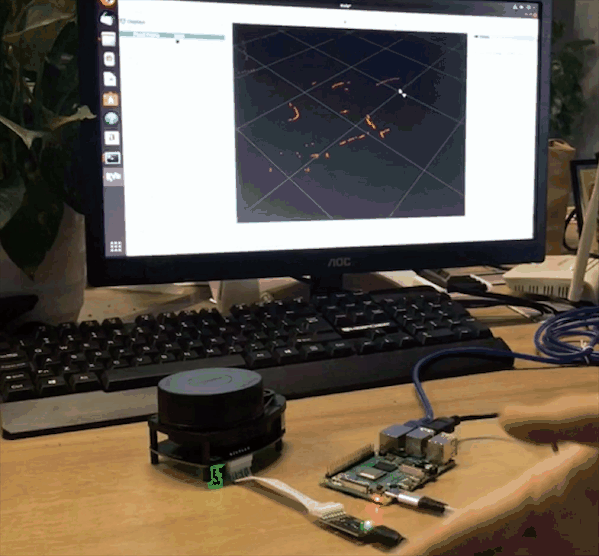


【推荐】国内首个AI IDE,深度理解中文开发场景,立即下载体验Trae
【推荐】编程新体验,更懂你的AI,立即体验豆包MarsCode编程助手
【推荐】抖音旗下AI助手豆包,你的智能百科全书,全免费不限次数
【推荐】轻量又高性能的 SSH 工具 IShell:AI 加持,快人一步
· 开发者必知的日志记录最佳实践
· SQL Server 2025 AI相关能力初探
· Linux系列:如何用 C#调用 C方法造成内存泄露
· AI与.NET技术实操系列(二):开始使用ML.NET
· 记一次.NET内存居高不下排查解决与启示
· 阿里最新开源QwQ-32B,效果媲美deepseek-r1满血版,部署成本又又又降低了!
· 开源Multi-agent AI智能体框架aevatar.ai,欢迎大家贡献代码
· Manus重磅发布:全球首款通用AI代理技术深度解析与实战指南
· 被坑几百块钱后,我竟然真的恢复了删除的微信聊天记录!
· AI技术革命,工作效率10个最佳AI工具