VMWare安装
1. VMware 的下载和安装
下载完VMware Workstation 15的安装包后,直接安装即可。虽然下载的是试用版,但是我这里提供了密钥,用密钥激活后就可永久免费使用。
安装方法很简单,直接双击安装程序,默认安装即可。安装完成后,点击桌面的快捷启动图标,会提示你输入许可证密钥,把上面的密钥输入就可以激活了。
2.创建虚拟机
2.2 iso镜像站点
在此感谢阿里,网易这些良心企业为我们提供了优质的镜像站点,没有他们我肯定在边下载边骂娘。
Centos镜像地址:西部数码: http://mirrors.yun-idc.com/centos/6/isos/x86_64/
网易:http://mirrors.163.com/centos/7.6.1810/isos/x86_64/
阿里:http://mirrors.aliyun.com/centos/7/isos/x86_64/
华为:https://repo.huaweicloud.com/centos/7.9.2009/isos/x86_64/
清华:https://mirrors.tuna.tsinghua.edu.cn/centos/7.9.2009/isos/x86_64/
中科大:http://mirrors.ustc.edu.cn/centos/7.9.2009/isos/x86_64/
北京外国语大学: https://mirrors.bfsu.edu.cn/centos/7.9.2009/
koddos(香港) https://mirror-hk.koddos.net/centos/7.9.2009/isos/x86_64/
北京理工大学:http://mirror.bit.edu.cn/centos/
重庆大学:http://mirrors.cqu.edu.cn/CentOS/
大连东软信息学院: http://mirrors.neusoft.edu.cn/centos/
兰州大学:http://mirror.lzu.edu.cn/centos/
南京大学:http://mirrors.nju.edu.cn/centos/
南京邮电大学:http://mirrors.njupt.edu.cn/centos/
上海交通大学:http://ftp.sjtu.edu.cn/centos/
Ubuntu镜像地址:http://mirrors.yun-idc.com/ubuntu-releases/
http://mirrors.163.com/ubuntu-releases/18.10/
以下是收集的一些比较优秀的桌面版iso镜像
deepin 镜像地址: https://www.deepin.org/download/
recommended (aliyun)
http://mirrors.aliyun.com/deepin-cd/15.9/
fedora iso 镜像地址:
http://mirrors.yun-idc.com/fedora/releases/33/Workstation/x86_64/iso/
linux mint 镜像地址:
https://mirrors.tuna.tsinghua.edu.cn/linuxmint-cd/stable/20/linuxmint-20-cinnamon-64bit.iso
manjaro-deepin iso 下载地址:
https://osdn.net/projects/manjaro-community/
archlinux 镜像地址: http://mirrors.163.com/archlinux/iso/
archlinux安装指南:https://www.linuxidc.com/Linux/2017-12/149118.htm
已成功安装,只是界面很简陋
2.3 配置网络
1. 选择网络连接模式NAT
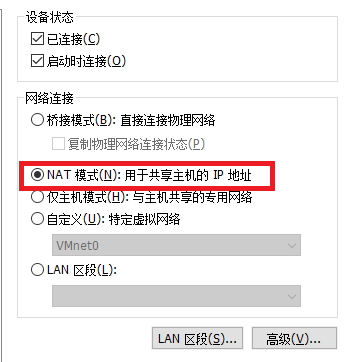
2.修改网卡配置 编辑:vi /etc/sysconfig/network-scripts/ifcfg-eth0
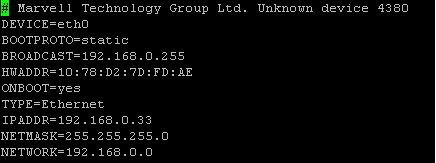
for centos 7 setup network please refere to the page xxx
网络配置文件
Centos6:
/etc/sysconfig/network-script/ifconfig-ethx #configure IP , netmask, mac address
/etc/sysconfig/network #configure hostname domain etc
/etc/resolv.conf #configure dns server
Centos7:
网络管理命令:
ifconfig
hostname
ifdown eth0 #禁用网卡 eth0 网卡设备名
ifup eth0 #启动网卡 eth0 网卡设备名
netstat [选项]
选项: -t: 列出tcp协议端口
-u: 列出udp协议端口
-n: 不使用域名与服务名,而使用ip地址和端口号
-l: 仅列出在在监控状态的网络服务
-a: 列出所有网络服务
route -n #查看路由信息
nslookup [域名或ip】 #查看本机DNS服务器
ping [选项] ip或域名
telnet [域名或ip】[端口号】 #远程管理或端口探测命令 Ctrl +] 推出
traceroute -n [域名或ip】
wget [url】
redhat 系列:
使用setup命令设置
参考文档:
https://blog.csdn.net/lamp_yang_3533/article/details/53136474
posted on 2019-03-20 00:17 eagle.supper 阅读(446) 评论(0) 编辑 收藏 举报

