前言
学习小程序的Demo记录博客
微信小程序开放文档 https://developers.weixin.qq.com/miniprogram/dev/framework/
css文档 https://developer.mozilla.org/zh-CN/docs/Web/CSS/border-radius
图片轮播Demo
效果图
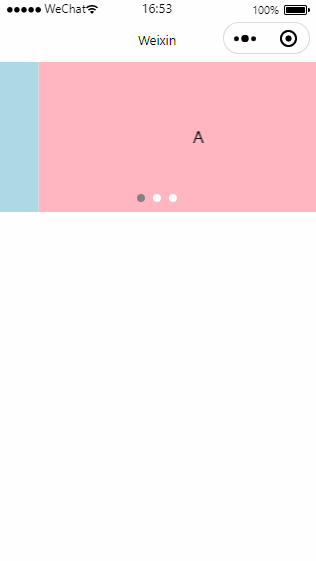
swiper.wxml
<!--pages/swiper/swiper.wxml-->
<!-- 轮播图的父布局 -->
<!-- indicator-dots 显示导航圆点 -->
<!-- indicator-color="white" 修改未选中的圆点颜色 -->
<!-- indicator-active-color="gray" 修改选中的圆点颜色 -->
<!-- autoplay="true" 自动切换轮播图 -->
<!-- interval="1000" 轮播图间隔时间 -->
<!-- circular="true" 自动衔接到第一页切换 -->
<!-- vertical="false" 切换放心 true=横向 false=纵向 -->
<!-- 注意!!!autoplay="{{true}}" 需要添加{{}} 才能生效 -->
<swiper class="swiper-container" indicator-dots indicator-color="white" indicator-active-color="gray" autoplay="{{true}}" interval="1000" circular="true">
<!-- 轮播图的子View -->
<swiper-item>
<View class="item">A</View>
</swiper-item>
<swiper-item>
<View class="item">B</View>
</swiper-item>
<swiper-item>
<View class="item">C</View>
</swiper-item>
</swiper>swiper.wxss
/* pages/swiper/swiper.wxss */ .swiper-container { height: 150px; } .item { height: 100%; line-height: 150px; text-align: center; } /* 请注意 下面的swiper-item 前面没有.点 并且 .item前面要加空格*/ swiper-item:nth-child(1) .item { background-color: lightpink; } swiper-item:nth-child(2) .item { background-color: lightseagreen; } swiper-item:nth-child(3) .item { background-color: lightblue; }
Button 按键Demo
效果图
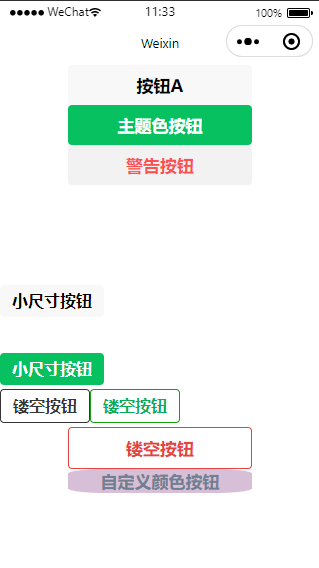
button.wxml
<!--pages/button/button.wxml--> <!-- 普通按钮 type的三种颜色 primary 绿色 default白色 warn 红色 --> <button>按钮A</button> <button type="primary">主题色按钮</button> <button type="warn">警告按钮</button> <!-- 小尺寸按钮 --> <button size="mini" style=" margin-top: 100px;">小尺寸按钮</button> <view> <button type="primary" size="mini" style="margin-top: 10%;">小尺寸按钮</button> </view> <!-- 镂空按钮 --> <button size="mini" plain>镂空按钮</button> <button type="primary" size="mini" plain>镂空按钮</button> <button type="warn" size="default" plain>镂空按钮</button> <button class="buttomstyle">自定义颜色按钮</button>
button.wxss
/* pages/button/button.wxss */ .buttomstyle{ background-color:thistle; color: slategray; text-align: center; padding: 0px; margin: 0px; /* 圆角 */ border-radius: 20%; }
Image 图片Demo
请注意,微信小程序只支持png/jpg等格式图片
效果图
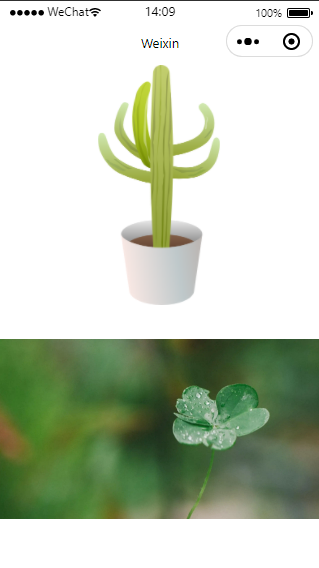
图片存放位置与代码

语句运算
<text>语句运算</text> <view>数值={{1+1}}</view> <view>字符串拼接={{'1'+'1'}}</view> <view>字符串拼接={{'1'+'1'}}</view> <view>求余数={{10%2}}</view> <view>布尔判断={{3>2?'三大于二':'三小于二'}}</view>
效果:
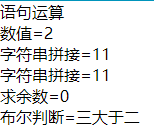
数据绑定
在.js文件中添加默认数据
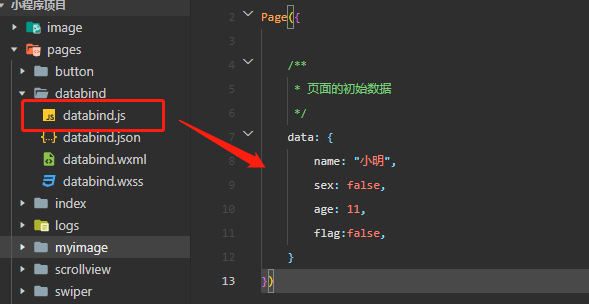
在.wxml文件中绑定默认数据
<!--pages/databind/databind.wxml--> <view>姓名:{{name}}</view> <view>性别:{{sex}}</view> <view>年龄:{{age}}</view> <!-- <view wx:for="{{array}}" wx:for-item="i">{{i}} </view> --> <view wx:for="{{[1, 2, 3, 4, 5, 6, 7, 8, 9]}}" wx:for-item="i">j</view> <checkbox checked="{{flag}}"> </checkbox> <!-- hidden 隐藏View--> <view hidden="{{flag ? true : false}}"> Hidden </view>
数组数据
.js文件
/**
* 页面的初始数据
*/
data: {
title:"主页",
list:[
{"name":"小明", "age":11},
{"name":"小刚", "age":12},
{"name":"小天", "age":13}
],
listNum:[0,1,2,3,4]
},
.wxml文件
<!-- wx:key是需要填入唯一值字段 wx:for-item="item" wx:for-index="index" 可以不写,因为已经默认添加了这2个属性 --> <view wx:for="{{list}}" wx:for-item="item" wx:for-index="index" wx:key=""> 索引:{{index}} 学生名称:{{item.name}} 学生年龄:{{item.age}} </view> <!-- 在循环单纯的数组时可以直接添加 wx:key="*this"--> <view wx:for="{{listNum}}" wx:key="*this" wx:for-item="item"> 数值:{{item}} </view>
效果图:
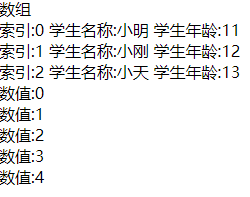
对象数据循环
.js
data: { userData:{ name:"张三", age:24, sex:"男", address:"深圳市" } },
.wxml
<text>对象字段循环</text> <view wx:for="{{userData}}" wx:key="*this"> 字段:{{index}} 值:{{item}} </view>
效果图:
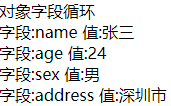
view的显示与隐藏
.wxml
<!-- view的隐藏与显示 --> <view wx:if="{{true}}">显示</view> <view wx:if="{{false}}">隐藏</view> <!-- wx:if 与 hidden 在隐藏与显示的区别: hidden是使用style将view隐藏的 而 if则是整个view移除掉了--> <view hidden="{{true}}">显示</view> <view hidden="{{false}}">隐藏</view>
效果图
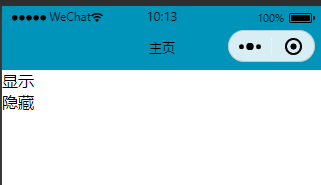
view的结构
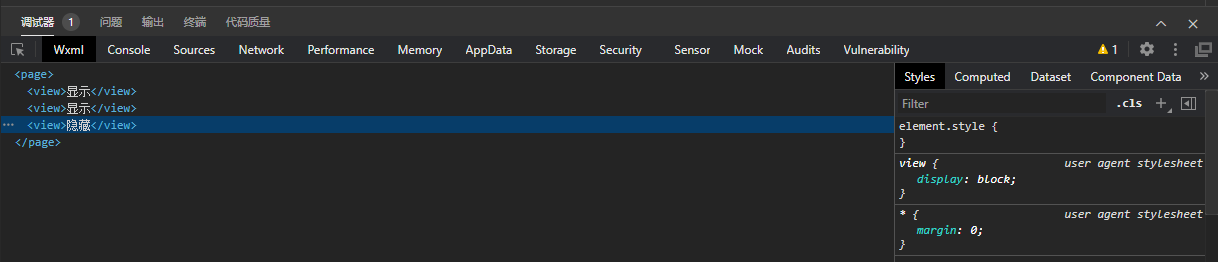
tabBar
主要属性说明:
- "pagePath" 页面的路径
- "text" 页面tab的名称
- "iconPath" 未选中的图标
- "selectedIconPath" 选中的图标
次要属性说明
请注意,这些属性是在List 下面
- "color" 文字未选中颜色
- "selectedColor" 文字选中颜色
- "backgroundColor" 背景颜色
- "position" tabBar的显示位置有bottom与top2个属性,在选择top时会自动把图标隐藏起来(这是微信的固定模板)
- "borderStyle" 边框风格
效果图:
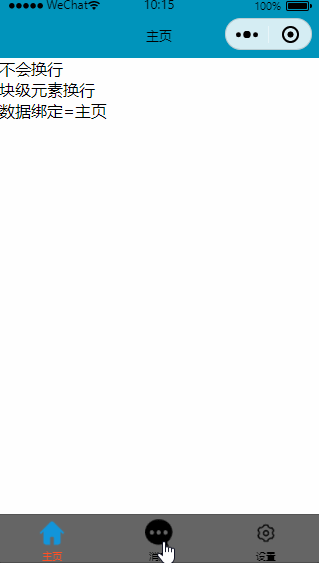
代码
打开根目录的app.json,添加tabBar
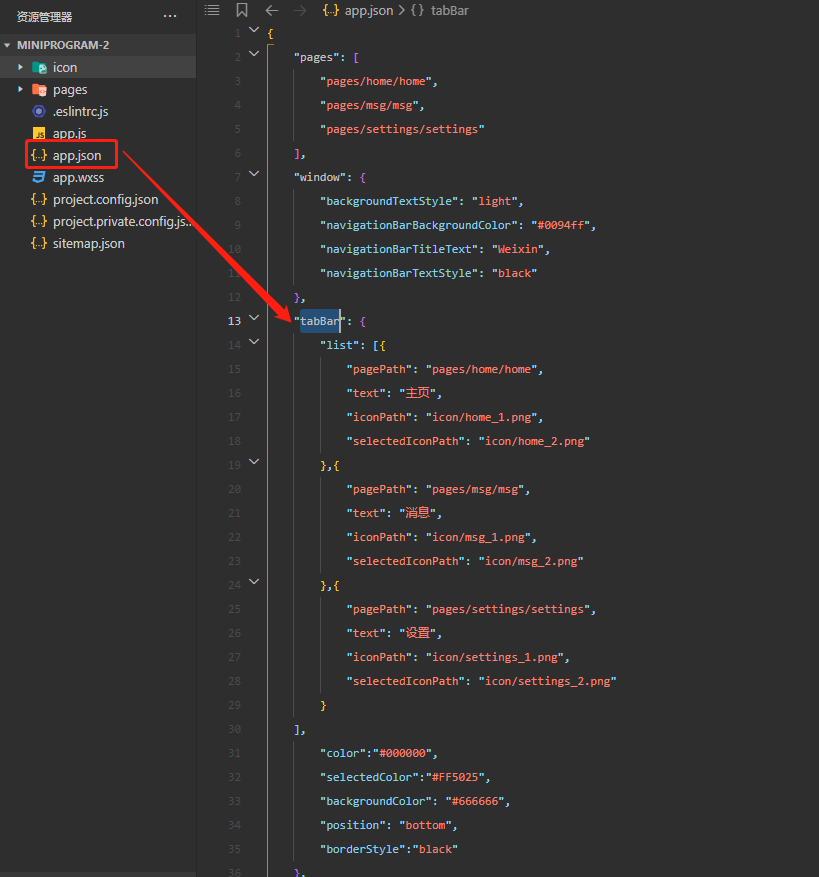
小程序for里实现随机背景颜色
效果图
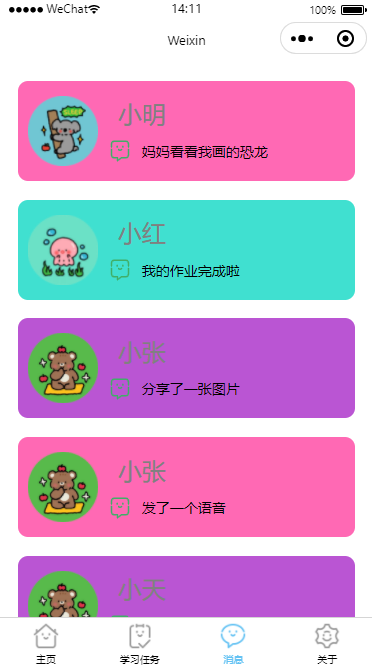
js
Page({
/**
* 页面的初始数据
*/
data: {
colors: [],
childList: [{
childId: "0",
name: "小明",
headImageUrl: "http://data.xxx.com/portrait%2F%E5%9B%BE%E5%83%8F%201.png",
newMsg: "妈妈看看我画的恐龙"
}, {
childId: "1",
name: "小红",
headImageUrl: "http://data.xxx.com/portrait%2F%E5%9B%BE%E5%83%8F%204.png",
newMsg: "我的作业完成啦"
}, {
childId: "2",
name: "小张",
headImageUrl: "http://data.xxx.com/portrait%2F%E5%9B%BE%E5%83%8F%205.png",
newMsg: "分享了一张图片"
}, {
childId: "2",
name: "小张",
headImageUrl: "http://data.xxx.com/portrait%2F%E5%9B%BE%E5%83%8F%205.png",
newMsg: "发了一个语音"
}, {
childId: "2",
name: "小天",
headImageUrl: "http://data.xxx.com/portrait%2F%E5%9B%BE%E5%83%8F%205.png",
newMsg: "发了一个语音"
}, {
childId: "2",
name: "小王",
headImageUrl: "http://data.xxx.com/portrait%2F%E5%9B%BE%E5%83%8F%205.png",
newMsg: "发了一个语音"
}],
},
randomColor() {
const colors1 = ["#87CEEB", "#40E0D0", "#3CB371", "#F0F8FF","#BA55D3", "#FF69B4"]
var colorsList = []
for (var i = 0; i < this.data.childList.length; i++) {
var random = Math.floor(Math.random() * colors1.length)
const itemColor = colors1[random]
colorsList.push(itemColor)
}
this.setData({
colors: colorsList
})
},
/**
* 生命周期函数--监听页面加载
*/
onLoad(options) {
//这里调用随机颜色执行
this.randomColor()
},
})wxml
<view class="msg-container">
<scroll-view>
<view wx:for="{{childList}}" wx:for-item="item" wx:for-index="index" class="for-container">
<view class="child-container" style="background-color: {{colors[index]}};">
<image class="child-head-image" src="{{item.headImageUrl}}"/>
<view class="child-info-container">
<text class="child-name">{{item.name}}</text>
<view class="new-msg-container">
<image class="new-msg-icon" src="data:image/svg+xml;base64,PD略...." mode=""/>
<text class="new-msg-text" >{{item.newMsg}}</text>
</view>
</view>
</view>
</view>
</scroll-view>
</view>小程序自定义Tab
效果图:
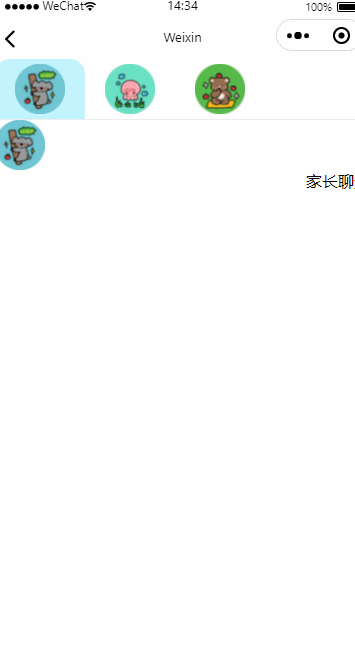
js
Page({
/**
* 页面的初始数据
*/
data: {
currentSelectedChildIndex: 0,
currentSelectedChildData: {},
childList: [{
childId: "0",
name: "小明",
headImageUrl: "http://data.szlwlx.com/portrait%2F%E5%9B%BE%E5%83%8F%201.png"
}, {
childId: "1",
name: "小红",
headImageUrl: "http://data.szlwlx.com/portrait%2F%E5%9B%BE%E5%83%8F%204.png"
}, {
childId: "2",
name: "小张",
headImageUrl: "http://data.szlwlx.com/portrait%2F%E5%9B%BE%E5%83%8F%205.png"
}],
msgList:[{
chatId:0,
chatStatus:1,//聊天身份 1=孩子 2=家长
chatType:1, //聊天类型 1=文本 2=图片 3=音频
imageUrl:"",
chatText:"你好"
}]
},
onSelectedChild(e) {
let index = e.currentTarget.dataset.operation
let childData = this.data.childList[index]
this.setData({
currentSelectedChildIndex: index,
currentSelectedChildData: childData
})
},
})wxml
<view>
<view class="child-container">
<view wx:for="{{childList}}" wx:for-item="item" wx:for-index="index">
<image class="{{index==currentSelectedChildIndex?'child-selected-item':'child-no-selected-item'}}" src="{{item.headImageUrl}}" bindtap="onSelectedChild" data-operation="{{index}}"></image>
</view>
</view>
<view class="line"> </view>
<view class="msg-container">
<view class="msg-child-container">
<image class="msg-head-image" src="{{currentSelectedChildData.headImageUrl}}"></image>
<view class="clear"></view>
</view>
<view class="msg-parent-container">家长聊天</view>
</view>
</view>wxss
.child-container {
width: 100%;
height: 60px;
overflow-x: hidden;
overflow-y: hidden;
display: flex;
flex-direction: row;
justify-content: flex-start;
}
.child-no-selected-item {
width: 50px;
height: 50px;
padding-left: 20px;
padding-right: 20px;
padding-bottom: 5px;
padding-top: 5px;
background-color: rgba(216, 215, 215, 0.26);
border-top-left-radius: 15px;
border-top-right-radius: 15px;
}
.child-selected-item {
width: 50px;
height: 50px;
padding-left: 20px;
padding-right: 20px;
padding-bottom: 5px;
padding-top: 5px;
background-color: rgba(27, 207, 252, 0.26);
border-top-left-radius: 15px;
border-top-right-radius: 15px;
}
.line {
width: 100vw;
height: 1px;
background-color: rgba(128, 128, 128, 0.144);
border-radius: 25px;
}
.msg-container {
width: 100%;
height: 100%;
overflow-x: hidden;
overflow-y: scroll;
display: flex;
flex-direction: column;
}
.msg-child-container {
width: 100%;
height: auto;
overflow-x: hidden;
overflow-y: scroll;
display: flex;
flex-direction: row;
justify-content: flex-start;
}
.msg-parent-container {
width: 100%;
height: auto;
overflow-x: hidden;
overflow-y: scroll;
display: flex;
flex-direction: row;
justify-content: flex-end;
}
.msg-head-image {
width: 50px;
height: 50px;
}
.clear {
clear: both;
}
End
本文来自博客园,作者:观心静 ,转载请注明原文链接:https://www.cnblogs.com/guanxinjing/p/16022185.html
本文版权归作者和博客园共有,欢迎转载,但必须给出原文链接,并保留此段声明,否则保留追究法律责任的权利。


