MongoDB安装并随windows开机自启
MongoDB的官方下载站是http://www.mongodb.org/downloads,可以去上面下载最新的程序下来。在下载页面可以看到,对操作系统支持很全面,OS X、Linux、Windows、Solaris都支持,而且都有各自的32位和64位版本。目前的稳定版本是1.8.1版本。
1、Windows版本安装
(1)、下载MongoDB
url地址: http://downloads.mongodb.org/win32/mongodb-win32-i386-1.8.1.zip
(2)、设置MongoDB目录
解压到D盘下面的MongDB文件夹,路径为d:\MongDB
3)设置数据文件路径
在D:\MongoDB里面新建logs和data文件夹
在D:\MongoDB\logs里面新建mongodb.log文件
2,配置Mongo服务端:
打开cmd窗口:输入下面命令:
> d:
> cd D:\MongoDB\bin
> mongod --dbpath D:\MongoDB\data --logpath=D:\MongoDB\logs\mongodb.log --install
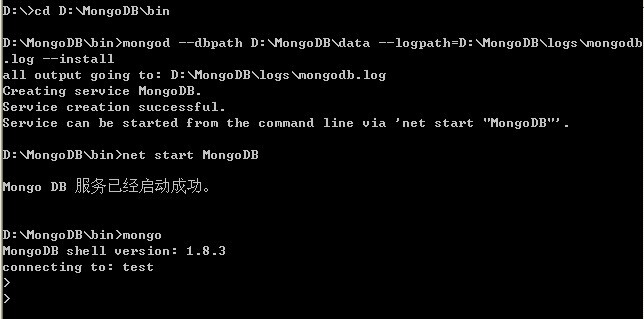
然后到服务中启mongodB
如果是win7的话。那启动cmd要用管理员身份来启动
3,客户端连接验证
新打开一个CMD输入:d:\mongodb\bin\mongo,如果出现下面提示,那么您就可以开始MongoDB之旅了:
D:\mongodb\bin>d:\mongodb\bin\mongo
MongoDB shell version: 1.8.1
connecting to: test
>
4,查看日志
D:\MongoDB\logs下面的mongodb.log
5.补充
 C:\MongoDB\bin>mongod --help
C:\MongoDB\bin>mongod --help
 Windows Service Control Manager options:
Windows Service Control Manager options: --install install mongodb service
--install install mongodb service --remove remove mongodb service
--remove remove mongodb service --reinstall reinstall mongodb service (equivilant of mongod
--reinstall reinstall mongodb service (equivilant of mongod --remove followed by mongod --install)
--remove followed by mongod --install) --serviceName arg windows service name
--serviceName arg windows service name --serviceDisplayName arg windows service display name
--serviceDisplayName arg windows service display name --serviceDescription arg windows service description
--serviceDescription arg windows service description --serviceUser arg user name service executes as
--serviceUser arg user name service executes as --servicePassword arg password used to authenticate serviceUser
--servicePassword arg password used to authenticate serviceUser
当你的才华还撑不起你的野心时,那你就应该静下心来学习;当你的能力还驾驭不了你的目标时,那就应该沉下心来历练!


