Linux下使用docker 拉取 vsftpd 镜像搭建 Ftp 服务器,连接 Ftp 时遇到的错误(425 Failed to establish connection)
Ftp踩坑系列:
Linux上的ftp服务器 vsftpd 之配置满天飞--设置匿名用户访问(不弹出用户名密码框)以及其他用户可正常上传
一、前言#
出现这个问题,在docker这类容器出现之前,原因可能是防火墙的问题:
FTP服务器一般默认使用被动模式,即,客户端一般会和服务端的21端口建立连接,该连接用来传输命令。真正传输数据时,服务端会返回一个随机端口,告诉客户端新建连接去连接这个随机端口,来传输数据。
一般来说,这个随机端口,肯定是没在防火墙里配置的,所以会无法建立连接。
此时,直接先关掉防火墙即可。
二、docker场景下,该问题的解决方案#
现在容器越发流行,基于docker构建各类服务显得更加方便。但是,一不注意,还是会踩坑的。
昨天,同事就是遇到这么个问题,说是能连上,但是涉及到数据就看不到,比如查看目录等。
一开始,也怀疑是防火墙的问题,于是直接把防火墙关了,发现问题依旧。
后来经过一番定位,发现是vsftpd是基于docker的,其启动docker容器的命令如下:
docker run -d -v /my/data/directory:/home/vsftpd -v /var/log/vsftpd/:/var/log/vsftpd/ -p 20:20 -p 21:21 -p 21100-21110:21100-21110 -e FTP_USER=ROOT -e FTP_PASS=ROOT -e PASV_MIN_PORT=21100 -e PASV_MAX_PORT=21110 -e PASV_ADDRESS=0.0.0.0 -e LOG_STDOUT=1 --name vsftpd --restart=always fauria/vsftpd
注意以上红色部门,指定了各类端口相关的配置。
为了快速查找问题,停止了旧的容器后,用下面的命令重新起了个容器,(直接改成了使用宿主机的网络):
docker run -d -v /my/data/directory:/home/vsftpd -v /var/log/vsftpd/:/var/log/vsftpd/ --network=host -e FTP_USER=ROOT -e FTP_PASS=ROOT -e LOG_STDOUT=1 --name vsftpd1.1 --restart=always fauria/vsftpd
进行了上述的修改后,问题解决了。
具体原因还需要查找,找到了再更新。
三、基于docker构建vsftpd容器,相关配置#
其中,DockerFile:
FROM centos:7 MAINTAINER jason2019 RUN yum install -y vsftpd #RUN mkdir -p /data/ftp RUN useradd -d /data/ftp -s /bin/bash ROOT -p ROOT RUN echo "ROOT:ROOT" | chpasswd RUN chmod 755 /data/ftp EXPOSE 20 21 ENTRYPOINT /usr/sbin/vsftpd && tail -f /etc/passwd #RUN systemctl start vsftp.service
其中,operation.txt:
docker build -t ftp:1.0 . docker run -dit -p 21:21 -p 20:20 -p 21100-21110:21100-21110 -v /data/vsftpd.conf:/etc/vsftpd/vsftpd.conf -v /data/ftp:/data/ftp --name ftp ftp:1.0 如果使用宿主机网络,可以像这样: docker run -d -v /my/data/directory:/home/vsftpd -v /var/log/vsftpd/:/var/log/vsftpd/ --network=host -e FTP_USER=ROOT -e FTP_PASS=ROOT -e LOG_STDOUT=1 --name vsftpd1.1 --restart=always fauria/vsftpd
其中,vsftpd.conf(支持匿名上传、下载等,为啥要匿名,因为业务的变态需求呗):
# Example config file /etc/vsftpd/vsftpd.conf # # The default compiled in settings are fairly paranoid. This sample file # loosens things up a bit, to make the ftp daemon more usable. # Please see vsftpd.conf.5 for all compiled in defaults. # # READ THIS: This example file is NOT an exhaustive list of vsftpd options. # Please read the vsftpd.conf.5 manual page to get a full idea of vsftpd's # capabilities. # # Allow anonymous FTP? (Beware - allowed by default if you comment this out). anonymous_enable=YES #https://blog.csdn.net/bluishglc/article/details/42399439 allow_writeable_chroot=YES # # Uncomment this to allow local users to log in. local_enable=YES # # Uncomment this to enable any form of FTP write command. write_enable=YES # # Default umask for local users is 077. You may wish to change this to 022, # if your users expect that (022 is used by most other ftpd's) local_umask=022 # # Uncomment this to allow the anonymous FTP user to upload files. This only # has an effect if the above global write enable is activated. Also, you will # obviously need to create a directory writable by the FTP user. anon_upload_enable=YES # # Uncomment this if you want the anonymous FTP user to be able to create # new directories. anon_mkdir_write_enable=YES anon_other_write_enable=YES # # Activate directory messages - messages given to remote users when they # go into a certain directory. dirmessage_enable=YES # # The target log file can be vsftpd_log_file or xferlog_file. # This depends on setting xferlog_std_format parameter xferlog_enable=YES # # Make sure PORT transfer connections originate from port 20 (ftp-data). connect_from_port_20=YES # # If you want, you can arrange for uploaded anonymous files to be owned by # a different user. Note! Using "root" for uploaded files is not # recommended! #chown_uploads=YES #chown_username=whoever # # The name of log file when xferlog_enable=YES and xferlog_std_format=YES # WARNING - changing this filename affects /etc/logrotate.d/vsftpd.log #xferlog_file=/var/log/xferlog # # Switches between logging into vsftpd_log_file and xferlog_file files. # NO writes to vsftpd_log_file, YES to xferlog_file xferlog_std_format=YES # # You may change the default value for timing out an idle session. #idle_session_timeout=600 # # You may change the default value for timing out a data connection. #data_connection_timeout=120 # # It is recommended that you define on your system a unique user which the # ftp server can use as a totally isolated and unprivileged user. #nopriv_user=ftpsecure # # Enable this and the server will recognise asynchronous ABOR requests. Not # recommended for security (the code is non-trivial). Not enabling it, # however, may confuse older FTP clients. #async_abor_enable=YES # # By default the server will pretend to allow ASCII mode but in fact ignore # the request. Turn on the below options to have the server actually do ASCII # mangling on files when in ASCII mode. # Beware that on some FTP servers, ASCII support allows a denial of service # attack (DoS) via the command "SIZE /big/file" in ASCII mode. vsftpd # predicted this attack and has always been safe, reporting the size of the # raw file. # ASCII mangling is a horrible feature of the protocol. #ascii_upload_enable=YES #ascii_download_enable=YES # # You may fully customise the login banner string: #ftpd_banner=Welcome to blah FTP service. # # You may specify a file of disallowed anonymous e-mail addresses. Apparently # useful for combatting certain DoS attacks. #deny_email_enable=YES # (default follows) #banned_email_file=/etc/vsftpd/banned_emails # # You may specify an explicit list of local users to chroot() to their home # directory. If chroot_local_user is YES, then this list becomes a list of # users to NOT chroot(). #chroot_local_user=YES #chroot_list_enable=YES # (default follows) #chroot_list_file=/etc/vsftpd/chroot_list # # You may activate the "-R" option to the builtin ls. This is disabled by # default to avoid remote users being able to cause excessive I/O on large # sites. However, some broken FTP clients such as "ncftp" and "mirror" assume # the presence of the "-R" option, so there is a strong case for enabling it. #ls_recurse_enable=YES # # When "listen" directive is enabled, vsftpd runs in standalone mode and # listens on IPv4 sockets. This directive cannot be used in conjunction # with the listen_ipv6 directive. listen=YES # # This directive enables listening on IPv6 sockets. To listen on IPv4 and IPv6 # sockets, you must run two copies of vsftpd with two configuration files. # Make sure, that one of the listen options is commented !! #listen_ipv6=YES pam_service_name=vsftpd userlist_enable=YES tcp_wrappers=YES anon_root=/data/ftp no_anon_password=YES local_root=/data/ftp ftp_username=ROOT pasv_enable=YES pasv_min_port=21100 pasv_max_port=21110
其中,具体的选项名称,可参考:
Linux上的ftp服务器 vsftpd 之配置满天飞--设置匿名用户访问(不弹出用户名密码框)以及其他用户可正常上传

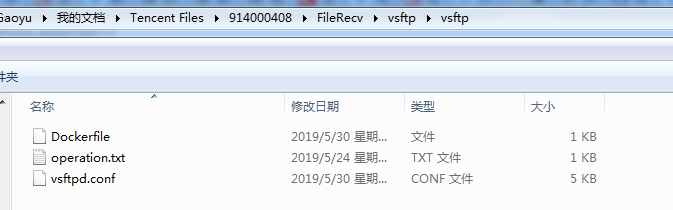


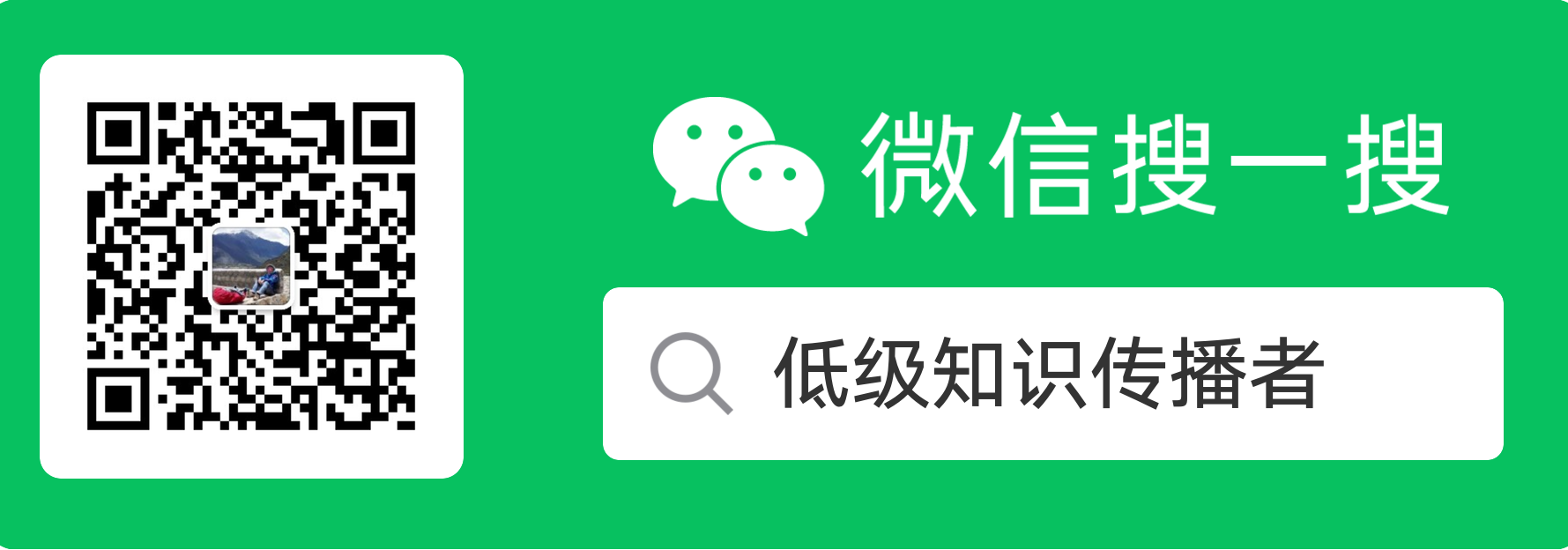


【推荐】国内首个AI IDE,深度理解中文开发场景,立即下载体验Trae
【推荐】编程新体验,更懂你的AI,立即体验豆包MarsCode编程助手
【推荐】抖音旗下AI助手豆包,你的智能百科全书,全免费不限次数
【推荐】轻量又高性能的 SSH 工具 IShell:AI 加持,快人一步
· go语言实现终端里的倒计时
· 如何编写易于单元测试的代码
· 10年+ .NET Coder 心语,封装的思维:从隐藏、稳定开始理解其本质意义
· .NET Core 中如何实现缓存的预热?
· 从 HTTP 原因短语缺失研究 HTTP/2 和 HTTP/3 的设计差异
· 周边上新:园子的第一款马克杯温暖上架
· 分享 3 个 .NET 开源的文件压缩处理库,助力快速实现文件压缩解压功能!
· Ollama——大语言模型本地部署的极速利器
· DeepSeek如何颠覆传统软件测试?测试工程师会被淘汰吗?
· 使用C#创建一个MCP客户端
2018-08-14 powerDesigner根据sql脚本来逆向生成pdm等模型