C#打开chm定位到特定页面
Help.ShowHelp(null,"C:\help.hcm", HelpNavigator.Topic,"index.htm")
方法一: Process.Start()
在没有更多需求的情况下,用这种方法可以打开 chm 文件并定位至文件首页。
using System.Diagnostics;
string filepath = @"C:\helpdoc.chm";
Process.Start(filepath);
方法二: Help.ShowHelp()
如果需要在打开 chm 文件的同时定位到某一特定页面,则可以使用 Help.ShowHelp(),
这个方法原本用于 WinForm 程序中操作帮助文档。
方法有四个重载,详见http://msdn.microsoft.com/en-us/library/system.windows.forms.help.showhelp.aspx
  | ShowHelp(Control, String) | Displays the contents of the Help file at the specified URL. |
  | ShowHelp(Control, String, String) | Displays the contents of the Help file found at the specified URL for a specific keyword. |
  | ShowHelp(Control, String, HelpNavigator) | Displays the contents of the Help file found at the specified URL for a specific topic. |
  | ShowHelp(Control, String, HelpNavigator, Object) | Displays the contents of the Help file located at the URL supplied by the user. |
其中 HelpNavigator 用于指定文件打开时显示的内容。HelpNavigator 的具体介绍如下:
http://msdn.microsoft.com/en-us/library/system.windows.forms.helpnavigator.aspx
这里使用了 ShowHelp() 的最后一个重载:
using System.Windows.Forms;
string filepath = @"C:\helpdoc.chm";
Help.ShowHelp(null, filename, HelpNavigator.Topic, "index.html");
//index.html 是打开文件时要显示的页面
url:http://greatverve.cnblogs.com/archive/2012/05/24/csharp-chm.html
用C#实现利用F1打开帮助文件
最近需要做帮助文档,所以在网上查了一下,这里把一些有用的资料摘录一下。 1. 首先这篇文章是比较详细的一个介绍:
Open Help file on F1 function key press in windows application
This article explains how to open help file on F1 Function key press in windows application.
Almost all applications need Help file. It could be .chm , .PPT, . HTML, .PDF or any other kind of file which you want to open on F1 key press. Lets see how can we do that.
.NET Framework provides F1helpProvider component to handle F1 key press. You can use this component to show help file (.chm, .PPT, .PDF etc.,) to the user. The developer need not have to write even a single line of C# or Vb.Net code to display help file on press of F1 function key from keyboard.
You can find the helpProvider component under Component tab of ToolBox in Visual Studio. Below is the pic which will guide you to find Helpprovider component.
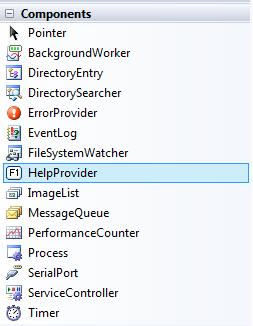
Now Just drag helpProvider into your application. Then go to the property of HelpProvider and Set its "HelpNamespace" property to your desired help file path. Below is the picture which will guide you to do that.
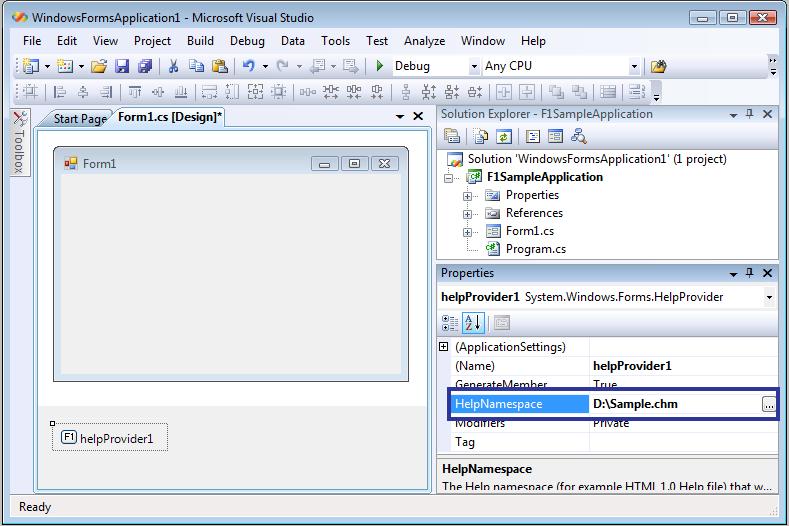
Once you set the property, then compile and run your sample application.
Now click F1 Button from your keyboard when the focus is on your application and you will see your help file opened.
You can also set the different property of helpProvider componet (Which you have added in the main form) from the MainForm property window, for eg., set the TOC when user clicks on the F1 key. You can also set the property to show window help button etc.,
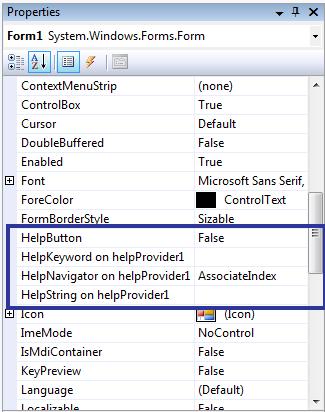
Now we will see how to display help topic in a .chm file by keyword on a Button ClickStep 1 -> Click Button1 and display its properties.
Step 2 ->Set the HelpKeywordonHelpProvider1 property to "Your .CHM Topic".
Step 3 -> Set the HelpNavigatoronHelpProvider1 property to "KeywordIndex".
Step 4 -> Compile and run your application
If you want to set using Code you can do like this
helpProvider1.HelpNamespace =
"C:/helpFile.chm";
HelpNavigator.KeywordIndex); //Set the Keyword
helpProvider1.SetHelpKeyword(Button1,
"Your .CHM Topic"); // Topic in help file.
helpProvider1.SetHelpNavigator(Button1,
Hope this will help all who wants to integrate F1 key press to open help file in windows application.
2. 这里主要用到HelpProvider类,它用于提供控件的弹出或联机帮助。
每个 HelpProvider 实例均维护一个对关联控件的引用的集合。若要使帮助文件与 HelpProvider 关联,请设置 HelpNamespace 属性。通过调用 SetHelpNavigator 方法并提供指定控件的 HelpNavigator 值来指定提供的帮助类型。通过调用 SetHelpKeyword 方法为帮助提供关键字或主题。若要打开特定主题的帮助,则应以 topicName.htm 的形式传入关键字。
若要使特定的帮助字符串与控件关联,请使用 SetHelpString 方法。如果用户在控件包含焦点时按下 F1 键,使用此方法与控件关联的字符串将显示在弹出窗口中。
如果尚未设置 HelpNamespace 属性,则必须使用 SetHelpString 方法提供帮助文本。如果同时设置了 HelpNamespace 和帮助字符串,则基于 HelpNamespace 的帮助信息优先。
HelpProvider 在 Help 类上调用方法来提供帮助功能。
HelpProvider控件可以挂起控件,显示帮助主题。
1.SetShowHelp()方法:设置指定控件是否显示帮助信息;
2.HelpNamespace()方法:设置帮助文件;
3.SetHelpKeyword()方法:为帮助文件设置关键字;
4.SetHelpNavigator()方法:设置显示帮助中的元素;
5.SetHelpString()方法:将帮助信息的文本字符串关联到控件上。
TestHelpProvider:
- using System;
- using System.Collections.Generic;
- using System.ComponentModel;
- using System.Data;
- using System.Drawing;
- using System.Text;
- using System.Windows.Forms;
-
- namespace TestHelpProvider
- {
- public partial class Form1 : Form
- {
- public Form1()
- {
- InitializeComponent();
- }
-
- private void Form1_Load(object sender, EventArgs e)
- {
- //将帮助信息的文本字符串关联到控件上,在相应控件上按下F1键时显示
- helpProvider1.SetHelpString(textBox1, "Enter an age that is less than 65.");
- helpProvider1.SetHelpString(textBox2, "Enter a 5 digit post code.");
- }
- }
- }
3. 介绍了菜单项显示帮助文档:
The HelpProvider control is used to show how to link to specific keyword in a .chm help file.
private void mnuContentsHelp_Click(object sender, System.EventArgs e)
{
// Show the contents of the help file.
Help.ShowHelp(this, hpAdvancedCHM.HelpNamespace);
}
private void mnuIndexHelp_Click(object sender, System.EventArgs e)
{
// Show index of the help file.
Help.ShowHelpIndex(this, hpAdvancedCHM.HelpNamespace);
}
private void mnuSearchHelp_Click(object sender, System.EventArgs e)
{
// Show the search tab of the help file.
Help.ShowHelp(this, hpAdvancedCHM.HelpNamespace, HelpNavigator.Find, "");
}
4. 一个邮件介绍:
If you use F1HelpProvider control. When you press F1 on the active control It will shows a pop up with Text which you have set already. Follow the Steps Below:
1. Select the F1HelpProvider control from ToolBox and Drag it to your Windows Form.
2. Set the following code in the Page Load event of your Form.
helpProvider1.SetHelpString(txtPinCode, "Please Enter Ur city pin Code.");
In the above code txtPinCode is a TextBox.
3. Then run your application by pressing F5.
4. If you have focus on the Text Box Pin Code then press F1. It will shows a Message that you have set likely to be ToolTip.
5.一个最好的例子,看了就明白。
Donwload example project C# 2005 Express from:
http://www.help-info.de/download/CSharp_CHM.zip
The CHM file resides in the DEBUG folder and you have to do following before giving that a try:
to open the CHM file right-click the saved file, click Properties, and then click Unblock.
(他说需要对CHM文件做这样的操作,我试了,可以直接F1打开,你们要是有问题就按照步骤)。
下面是代码:
private void Form1_Load(object sender, EventArgs e)
{
// set F1 help topic for this form
helpProvider1.HelpNamespace = Application.StartupPath + @"\" + sHTMLHelpFileName;
helpProvider1.SetHelpNavigator(this, HelpNavigator.Topic);
helpProvider1.SetHelpKeyword(this, @"/Garden/garden.htm");
helpProvider1.SetHelpNavigator(this.btnStart, HelpNavigator.Topic);
helpProvider1.SetHelpKeyword(this.btnStart, @"/Garden/flowers.htm");
helpProvider1.SetHelpNavigator(this.btnExit, HelpNavigator.Topic);
helpProvider1.SetHelpKeyword(this.btnExit, @"/Garden/tree.htm");
helpProvider1.SetHelpNavigator(this.chkMain, HelpNavigator.Topic);
helpProvider1.SetHelpKeyword(this.chkMain, @"/HTMLHelp_Examples/jump_to_anchor.htm#AnchorSample");
}
Thanking you
1. 首先这篇文章是比较详细的一个介绍:
Open Help file on F1 function key press in windows application
This article explains how to open help file on F1 Function key press in windows application.
Almost all applications need Help file. It could be .chm , .PPT, . HTML, .PDF or any other kind of file which you want to open on F1 key press. Lets see how can we do that.
.NET Framework provides F1helpProvider component to handle F1 key press. You can use this component to show help file (.chm, .PPT, .PDF etc.,) to the user. The developer need not have to write even a single line of C# or Vb.Net code to display help file on press of F1 function key from keyboard.
You can find the helpProvider component under Component tab of ToolBox in Visual Studio. Below is the pic which will guide you to find Helpprovider component.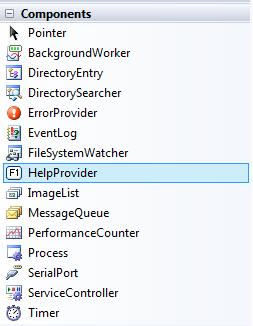
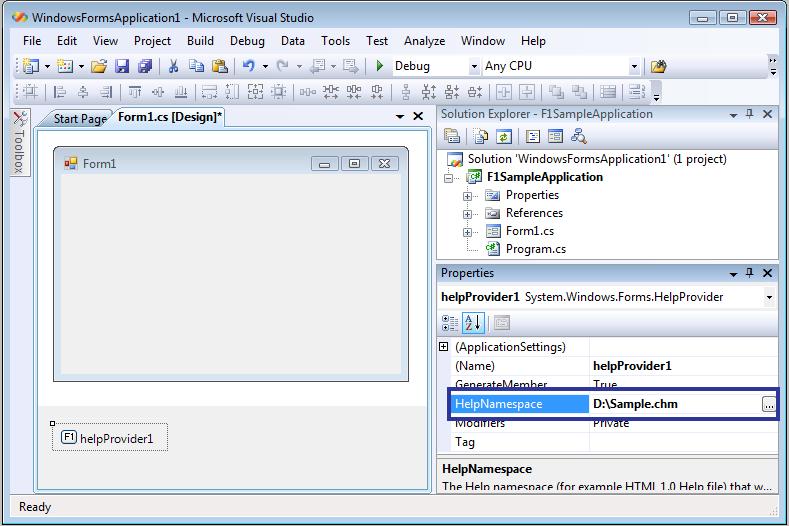
Once you set the property, then compile and run your sample application.
Now click F1 Button from your keyboard when the focus is on your application and you will see your help file opened.
You can also set the different property of helpProvider componet (Which you have added in the main form) from the MainForm property window, for eg., set the TOC when user clicks on the F1 key. You can also set the property to show window help button etc.,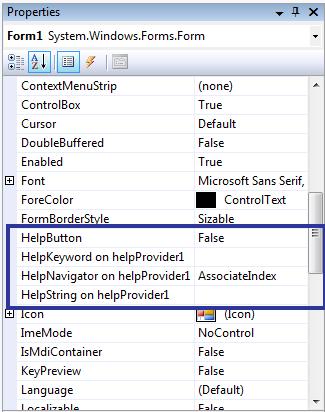
Step 1 -> Click Button1 and display its properties.
Step 2 ->Set the HelpKeywordonHelpProvider1 property to "Your .CHM Topic".
Step 3 -> Set the HelpNavigatoronHelpProvider1 property to "KeywordIndex".
Step 4 -> Compile and run your application
If you want to set using Code you can do like this
helpProvider1.HelpNamespace =
"C:/helpFile.chm";
HelpNavigator.KeywordIndex); //Set the Keyword
helpProvider1.SetHelpKeyword(Button1,
"Your .CHM Topic"); // Topic in help file.
helpProvider1.SetHelpNavigator(Button1,
Hope this will help all who wants to integrate F1 key press to open help file in windows application.
2. 这里主要用到HelpProvider类,它用于提供控件的弹出或联机帮助。
每个 HelpProvider 实例均维护一个对关联控件的引用的集合。若要使帮助文件与 HelpProvider 关联,请设置 HelpNamespace 属性。通过调用 SetHelpNavigator 方法并提供指定控件的 HelpNavigator 值来指定提供的帮助类型。通过调用 SetHelpKeyword 方法为帮助提供关键字或主题。若要打开特定主题的帮助,则应以 topicName.htm 的形式传入关键字。
若要使特定的帮助字符串与控件关联,请使用 SetHelpString 方法。如果用户在控件包含焦点时按下 F1 键,使用此方法与控件关联的字符串将显示在弹出窗口中。
如果尚未设置 HelpNamespace 属性,则必须使用 SetHelpString 方法提供帮助文本。如果同时设置了 HelpNamespace 和帮助字符串,则基于 HelpNamespace 的帮助信息优先。
HelpProvider 在 Help 类上调用方法来提供帮助功能。
HelpProvider控件可以挂起控件,显示帮助主题。
1.SetShowHelp()方法:设置指定控件是否显示帮助信息;
2.HelpNamespace()方法:设置帮助文件;
3.SetHelpKeyword()方法:为帮助文件设置关键字;
4.SetHelpNavigator()方法:设置显示帮助中的元素;
5.SetHelpString()方法:将帮助信息的文本字符串关联到控件上。
TestHelpProvider:
- using System;
- using System.Collections.Generic;
- using System.ComponentModel;
- using System.Data;
- using System.Drawing;
- using System.Text;
- using System.Windows.Forms;
- namespace TestHelpProvider
- {
- public partial class Form1 : Form
- {
- public Form1()
- {
- InitializeComponent();
- }
- private void Form1_Load(object sender, EventArgs e)
- {
- //将帮助信息的文本字符串关联到控件上,在相应控件上按下F1键时显示
- helpProvider1.SetHelpString(textBox1, "Enter an age that is less than 65.");
- helpProvider1.SetHelpString(textBox2, "Enter a 5 digit post code.");
- }
- }
- }
3. 介绍了菜单项显示帮助文档:
The HelpProvider control is used to show how to link to specific keyword in a .chm help file.
private void mnuContentsHelp_Click(object sender, System.EventArgs e)
{
// Show the contents of the help file.
Help.ShowHelp(this, hpAdvancedCHM.HelpNamespace);
}
private void mnuIndexHelp_Click(object sender, System.EventArgs e)
{
// Show index of the help file.
Help.ShowHelpIndex(this, hpAdvancedCHM.HelpNamespace);
}
private void mnuSearchHelp_Click(object sender, System.EventArgs e)
{
// Show the search tab of the help file.
Help.ShowHelp(this, hpAdvancedCHM.HelpNamespace, HelpNavigator.Find, "");
}
4. 一个邮件介绍:
If you use F1HelpProvider control. When you press F1 on the active control It will shows a pop up with Text which you have set already. Follow the Steps Below:
1. Select the F1HelpProvider control from ToolBox and Drag it to your Windows Form.
2. Set the following code in the Page Load event of your Form.
helpProvider1.SetHelpString(txtPinCode, "Please Enter Ur city pin Code.");
In the above code txtPinCode is a TextBox.
3. Then run your application by pressing F5.
4. If you have focus on the Text Box Pin Code then press F1. It will shows a Message that you have set likely to be ToolTip.
5.一个最好的例子,看了就明白。
Donwload example project C# 2005 Express from:
http://www.help-info.de/download/CSharp_CHM.zip
The CHM file resides in the DEBUG folder and you have to do following before giving that a try:
to open the CHM file right-click the saved file, click Properties, and then click Unblock.
(他说需要对CHM文件做这样的操作,我试了,可以直接F1打开,你们要是有问题就按照步骤)。
下面是代码:
private void Form1_Load(object sender, EventArgs e)
{
// set F1 help topic for this form
helpProvider1.HelpNamespace = Application.StartupPath + @"\" + sHTMLHelpFileName;
helpProvider1.SetHelpNavigator(this, HelpNavigator.Topic);
helpProvider1.SetHelpKeyword(this, @"/Garden/garden.htm");
helpProvider1.SetHelpNavigator(this.btnStart, HelpNavigator.Topic);
helpProvider1.SetHelpKeyword(this.btnStart, @"/Garden/flowers.htm");
helpProvider1.SetHelpNavigator(this.btnExit, HelpNavigator.Topic);
helpProvider1.SetHelpKeyword(this.btnExit, @"/Garden/tree.htm");
helpProvider1.SetHelpNavigator(this.chkMain, HelpNavigator.Topic);
helpProvider1.SetHelpKeyword(this.chkMain, @"/HTMLHelp_Examples/jump_to_anchor.htm#AnchorSample");
}
Thanking you
我这个博客废弃不用了,今天想寻找外链的时候,突然想到这个博客权重很高。
有需要免费外链的,留言即可,我准备把这个博客变成免费的友情链接站点。




