WPF 动态模拟CPU 使用率曲线图
在工作中经常会遇到需要将一组数据绘制成曲线图的情况,最简单的方法是将数据导入Excel,然后使用绘图功能手动生成曲线图。但是如果基础数据频繁更改,则手动创建图形可能会变得枯燥乏味。本篇将利用DynamicDataDisplay 在WPF 中动态模拟CPU 使用率图表,实现动态生成曲线图。
新建项目将DynamicDataDisplay.dll 加载到References 中,打开MainWindow.xaml 添加命名空间xmlns:d3="http://research.microsoft.com/DynamicDataDisplay/1.0"。通过<d3:ChartPlotter> 创建一个图表框架,在其中添加两条整型坐标轴,X轴:<d3:HorizontalIntegerAxis>,Y轴:<d3:VerticalIntegerAxis>。<d3:Header> 用来设置图表名称,<d3:VerticalAxisTitle> 用来设置Y轴名称。
<Window x:Class="WpfPerformance.MainWindow" xmlns="http://schemas.microsoft.com/winfx/2006/xaml/presentation" xmlns:x="http://schemas.microsoft.com/winfx/2006/xaml" xmlns:d3="http://research.microsoft.com/DynamicDataDisplay/1.0" Title="CPU Performance" Loaded="Window_Loaded" Height="350" Width="525"> <Grid> <Grid.RowDefinitions> <RowDefinition Height="Auto"/> <RowDefinition Height="*"/> </Grid.RowDefinitions> <StackPanel Orientation="Horizontal"> <TextBlock Text="CPU Usage" Margin="20,10,0,0" FontSize="15" FontWeight="Bold"/> <TextBlock x:Name="cpuUsageText" Margin="10,10,0,0" FontSize="15"/> </StackPanel> <d3:ChartPlotter x:Name="plotter" Margin="10,10,20,10" Grid.Row="1"> <d3:ChartPlotter.VerticalAxis> <d3:VerticalIntegerAxis /> </d3:ChartPlotter.VerticalAxis> <d3:ChartPlotter.HorizontalAxis> <d3:HorizontalIntegerAxis /> </d3:ChartPlotter.HorizontalAxis> <d3:Header Content="CPU Performance History"/> <d3:VerticalAxisTitle Content="Percentage"/> </d3:ChartPlotter> </Grid> </Window>
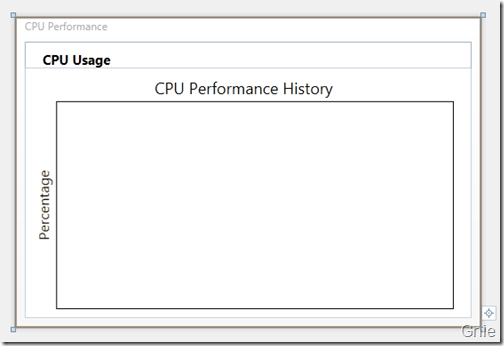
接下来工作需要通过C#每秒获取一次CPU使用率,并将这些数据生成坐标点(Point)绘制在图表中。 以下是MainWindow.xaml.cs 部分的代码内容。
using System; using System.Diagnostics; using System.Windows; using System.Windows.Media; using System.Windows.Threading; using Microsoft.Research.DynamicDataDisplay; using Microsoft.Research.DynamicDataDisplay.DataSources; namespace WpfPerformance { public partial class MainWindow : Window { private ObservableDataSource<Point> dataSource = new ObservableDataSource<Point>(); private PerformanceCounter cpuPerformance = new PerformanceCounter(); private DispatcherTimer timer = new DispatcherTimer(); private int i = 0; public MainWindow() { InitializeComponent(); } private void AnimatedPlot(object sender, EventArgs e) { cpuPerformance.CategoryName = "Processor"; cpuPerformance.CounterName = "% Processor Time"; cpuPerformance.InstanceName = "_Total"; double x = i; double y = cpuPerformance.NextValue(); Point point = new Point(x, y); dataSource.AppendAsync(base.Dispatcher, point); cpuUsageText.Text = String.Format("{0:0}%", y); i++; } private void Window_Loaded(object sender, RoutedEventArgs e) { plotter.AddLineGraph(dataSource, Colors.Green, 2, "Percentage"); timer.Interval = TimeSpan.FromSeconds(1); timer.Tick += new EventHandler(AnimatedPlot); timer.IsEnabled = true; plotter.Viewport.FitToView(); } } }
通过ObservableDataSource<Point> 动态存储图表坐标点,PerformanceCounter 获取CPU使用率数值,DispatcherTimer 计时器在规定间隔进行取数操作,整型i 作为CPU使用率坐标点的X轴数值。
private ObservableDataSource<Point> dataSource = new ObservableDataSource<Point>(); private PerformanceCounter cpuPerformance = new PerformanceCounter(); private DispatcherTimer timer = new DispatcherTimer(); private int i = 0;
AnimatedPlot 事件用于构造坐标点,通过设置cpuPerformance 相关参数,并使用NextValue() 方法获取当前CPU使用率数据作为Y值,整型i 作为X值。将X、Y值构造为坐标点(Point),并通过异步方式存储在dataSource 中。
private void AnimatedPlot(object sender, EventArgs e) { cpuPerformance.CategoryName = "Processor"; cpuPerformance.CounterName = "% Processor Time"; cpuPerformance.InstanceName = "_Total"; double x = i; double y = cpuPerformance.NextValue(); Point point = new Point(x, y); dataSource.AppendAsync(base.Dispatcher, point); cpuUsageText.Text = String.Format("{0:0}%", y); i++; }
最后通过Window_Loaded 将事件加载到<Window> 中,AddLineGraph 方法将dataSource 中的坐标点绘制到图表中,曲线颜色定义为绿色,粗细设置为2,曲线名称为"Percentage"。设置计时器间隔为1秒,连续执行AnimatedPlot 事件实时绘制新坐标点。
private void Window_Loaded(object sender, RoutedEventArgs e) { plotter.AddLineGraph(dataSource, Colors.Green, 2, "Percentage"); timer.Interval = TimeSpan.FromSeconds(1); timer.Tick += new EventHandler(AnimatedPlot); timer.IsEnabled = true; plotter.Viewport.FitToView(); }

鼠标右键可将图表拷贝到其他文档:

动态演示
鼠标左键拖动图表浏览任意位置曲线数据,鼠标中键可以缩放显示曲线图。
源代码下载
WpfPerformance.zip出处:{GnieTech} (http://www.cnblogs.com/gnielee/)
版权声明:本文的版权归作者与博客园共有。转载时须注明本文的详细链接,否则作者将保留追究其法律责任。
 在工作中经常会遇到需要将一组数据绘制成曲线图的情况,最简单的方法是将数据导入Excel,然后使用绘图功能手动生成曲线图。但是如果基础数据频繁更改,则手动创建图形可能会变得枯燥乏味。本篇将利用DynamicDataDisplay 在WPF 中动态模拟CPU 使用率图表,实现动态生成曲线图。
在工作中经常会遇到需要将一组数据绘制成曲线图的情况,最简单的方法是将数据导入Excel,然后使用绘图功能手动生成曲线图。但是如果基础数据频繁更改,则手动创建图形可能会变得枯燥乏味。本篇将利用DynamicDataDisplay 在WPF 中动态模拟CPU 使用率图表,实现动态生成曲线图。





【推荐】国内首个AI IDE,深度理解中文开发场景,立即下载体验Trae
【推荐】编程新体验,更懂你的AI,立即体验豆包MarsCode编程助手
【推荐】抖音旗下AI助手豆包,你的智能百科全书,全免费不限次数
【推荐】轻量又高性能的 SSH 工具 IShell:AI 加持,快人一步
· Linux系列:如何用 C#调用 C方法造成内存泄露
· AI与.NET技术实操系列(二):开始使用ML.NET
· 记一次.NET内存居高不下排查解决与启示
· 探究高空视频全景AR技术的实现原理
· 理解Rust引用及其生命周期标识(上)
· 阿里最新开源QwQ-32B,效果媲美deepseek-r1满血版,部署成本又又又降低了!
· 单线程的Redis速度为什么快?
· SQL Server 2025 AI相关能力初探
· 展开说说关于C#中ORM框架的用法!
· AI编程工具终极对决:字节Trae VS Cursor,谁才是开发者新宠?
2009-08-02 Silverlight2 边学边练 之六 设定风格
2009-08-02 PHP serialize & JSON 解析