Windows 7 任务栏开发 之 缩略图预览(Thumbnail)
上一篇我们对任务栏进度条的开发有了相应的了解,本篇将对缩略图预览功能进行研究。提起缩略图预览相信使用过Windows 7 的朋友一定不会陌生,它可以说是Windows 7 的一大亮点。不论运行的程序是否处于活动状态,只要将鼠标放在任务栏图标上便会出现当前程序的预览效果。如下图所示我们可以快速的在IE 缩略图中找到想看的网页。当然在Windows API 中也提供了许多开发缩略图的工具,下面我们来看看如何使用它们。
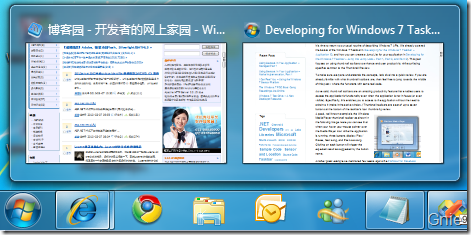
TabbedThumbnail.TabbedThumbnail 方法
在默认情况下Windows 7 会显示应用程序界面(如下图),如果想替换或增加新的缩略图,首先应通过TabbedThumbnail 类的TabbedThumbnail 方法创建一个新的缩略图(Thumbnail)。
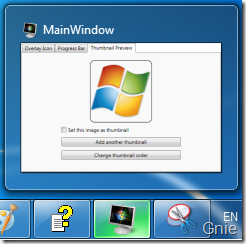
在TabbedThumbnail 类中,有三个TabbedThumbnail 方法可以创建缩略图:
//设定父窗口和子窗口/控件 public TabbedThumbnail(IntPtr parentWindowHandle, IntPtr windowHandle) { if (parentWindowHandle == IntPtr.Zero) throw new ArgumentException("Parent window handle cannot be zero.",
"parentWindowHandle"); if (windowHandle == IntPtr.Zero) throw new ArgumentException("Child control's window handle cannot be zero.",
"windowHandle"); WindowHandle = windowHandle; ParentWindowHandle = parentWindowHandle; } //设定父窗口和子控件 public TabbedThumbnail(IntPtr parentWindowHandle, Control control) { if (parentWindowHandle == IntPtr.Zero) throw new ArgumentException("Parent window handle cannot be zero.",
"parentWindowHandle"); if (control == null) throw new ArgumentNullException("control"); WindowHandle = control.Handle; ParentWindowHandle = parentWindowHandle; } //设定父窗口或WPF子控件,以及两者的偏移量 public TabbedThumbnail(Window parentWindow, UIElement windowsControl,
Vector peekOffset) { if (windowsControl == null) throw new ArgumentNullException("control"); if (parentWindow == null) throw new ArgumentNullException("parentWindow"); WindowHandle = IntPtr.Zero; WindowsControl = windowsControl; WindowsControlParentWindow = parentWindow; ParentWindowHandle = (new WindowInteropHelper(parentWindow)).Handle; PeekOffset = peekOffset; }
TabbedThumbnail.AddThumbnailPreview 方法
通过AddThumbnailPreview 方法将TabbedThumbnail 添加到任务栏缩略图中:
public void AddThumbnailPreview(TabbedThumbnail preview){… …}
TabbedThumbnailManager.SetActiveTab 方法
通过SetActiveTab 方法将指定的缩略图、窗口句柄、Form控件、WPF控件设置为活动状态。例如,在IE 中我们打开了多个网页标签,那么SetActiveTab 可以将其中一个标签设为当前浏览页。
public void SetActiveTab(TabbedThumbnail preview){… …} public void SetActiveTab(IntPtr windowHandle){… …} public void SetActiveTab(Control control){… …} public void SetActiveTab(UIElement windowsControl){… …}
TabbedThumbnailManager.GetThumbnailPreview 方法
通过GetThumbnailPreview 方法获取指定的窗口句柄、Form控件、WPF控件的缩略图(TabbedThumbnail):
public TabbedThumbnail GetThumbnailPreview(IntPtr windowHandle){… …} public TabbedThumbnail GetThumbnailPreview(Control control){… …} public TabbedThumbnail GetThumbnailPreview(UIElement windowsControl){… …}
TabbedThumbnailManager.RemoveThumbnailPreview 方法
通过RemoveThumbnailPreview 方法将指定的缩略图、窗口句柄、Form控件、WPF控件从任务栏缩略图中删除:
public void RemoveThumbnailPreview(TabbedThumbnail preview){… …} public void RemoveThumbnailPreview(IntPtr windowHandle){… …} public void RemoveThumbnailPreview(Control control){… …} public void RemoveThumbnailPreview(UIElement windowsControl){… …}
TabbedThumbnailManager.IsThumbnailPreviewAdded 方法
通过IsThumbnailPreviewAdded 方法判断的缩略图、窗口句柄、Form控件、WPF控件是否已添加,并返回Bool 值:
public bool IsThumbnailPreviewAdded(TabbedThumbnail preview){… …} public bool IsThumbnailPreviewAdded(IntPtr windowHandle){… …} public bool IsThumbnailPreviewAdded(Control control){… …} public bool IsThumbnailPreviewAdded(UIElement control){… …}
TabbedThumbnailManager.SetTabOrder 方法
通过SetTabOrder 方法调换两个TabbedThumbnail 前后位置,注意第一个TabbedThumbnail 将调换到第二个TabbedThumbnail 的前面。
public void SetTabOrder(TabbedThumbnail previewToChange,
TabbedThumbnail insertBeforePreview){… …}
效果演示
通过以上方法就能够随心所欲的设定缩略图了,下面就将上面示意图中的缩略图改为Windows Logo 图标,其中ui 即为XAML 代码中控件的名称(x:Name):
TabbedThumbnail newPreview = new TabbedThumbnail(Application.Current.MainWindow, ui, peekOffect); TaskbarManager.Instance.TabbedThumbnail.AddThumbnailPreview(newPreview); TaskbarManager.Instance.TabbedThumbnail.SetActiveTab(newPreview);
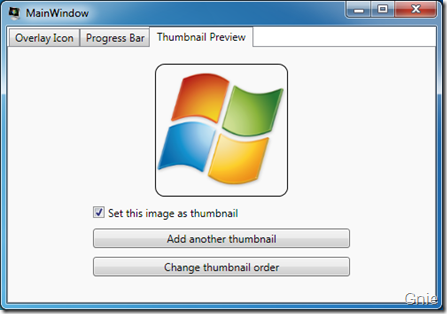
点击“Set this image as thumbnail” 前后对比,缩略图变为了<Image> 控件:
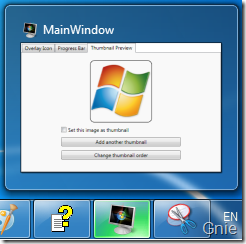 修改前
修改前  修改后
修改后
点击“Add another thumbnail” 后,可将<Button> 控件加入缩略图中:

点击 “Change thumbnail order” 调换缩略图前后位置:

另外,还可以通过TabbedThumbnail.Tooltip 属性为缩略图添加提示信息。当鼠标置于缩略图上方时,将会有相应的ToolTip 显示:
newPreview.Tooltip = "Welcome to Windows 7";

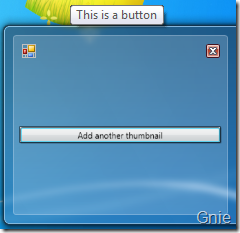
相关参考资料
1. Windows API Code Pack for .NET Framework
http://code.msdn.microsoft.com/WindowsAPICodePack
2. Thumbnail Toolbars
http://msdn.microsoft.com/en-us/library/dd378460(VS.85).aspx#thumbbars
出处:{GnieTech} (http://www.cnblogs.com/gnielee/)
版权声明:本文的版权归作者与博客园共有。转载时须注明本文的详细链接,否则作者将保留追究其法律责任。
 缩略图预览功能可以说是Windows 7 的一大亮点。不论运行的程序是否处于活动状态,只要将鼠标放在任务栏图标上便会出现当前程序的预览效果。当然在Windows API 中也提供了许多开发缩略图的工具,下面我们来看看如何使用它们。
缩略图预览功能可以说是Windows 7 的一大亮点。不论运行的程序是否处于活动状态,只要将鼠标放在任务栏图标上便会出现当前程序的预览效果。当然在Windows API 中也提供了许多开发缩略图的工具,下面我们来看看如何使用它们。




【推荐】国内首个AI IDE,深度理解中文开发场景,立即下载体验Trae
【推荐】编程新体验,更懂你的AI,立即体验豆包MarsCode编程助手
【推荐】抖音旗下AI助手豆包,你的智能百科全书,全免费不限次数
【推荐】轻量又高性能的 SSH 工具 IShell:AI 加持,快人一步
· 如何编写易于单元测试的代码
· 10年+ .NET Coder 心语,封装的思维:从隐藏、稳定开始理解其本质意义
· .NET Core 中如何实现缓存的预热?
· 从 HTTP 原因短语缺失研究 HTTP/2 和 HTTP/3 的设计差异
· AI与.NET技术实操系列:向量存储与相似性搜索在 .NET 中的实现
· 周边上新:园子的第一款马克杯温暖上架
· Open-Sora 2.0 重磅开源!
· .NET周刊【3月第1期 2025-03-02】
· 分享 3 个 .NET 开源的文件压缩处理库,助力快速实现文件压缩解压功能!
· Ollama——大语言模型本地部署的极速利器