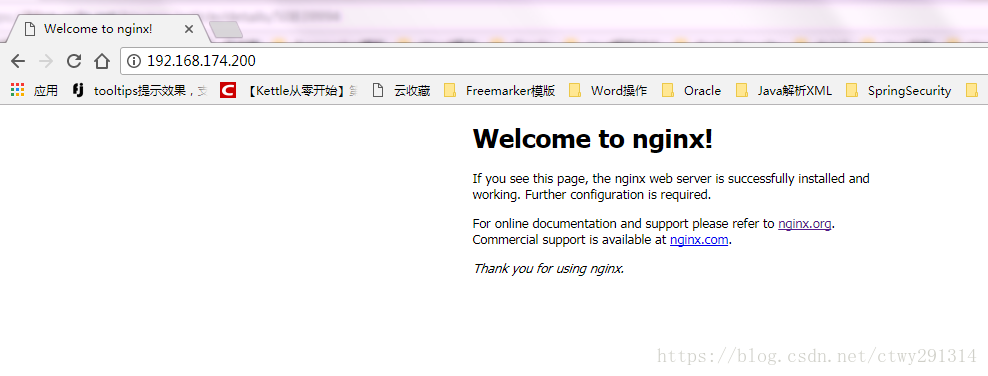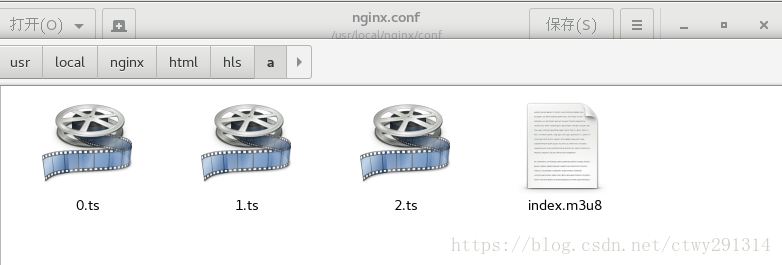基于Nginx+nginx-rtmp-module+ffmpeg搭建rtmp、hls流媒体服务器
上篇文章是基于Red5与ffmpeg实现rtmp处理NVR或摄像头的监控视频处理方案,有兴趣的朋友可以查看。
Nginx及nginx-rtmp-module安装
新建目录
mkdir /usr/local/mginx下载
cd /usr/local/nginx
wget http://nginx.org/download/nginx-1.12.2.tar.gz
wget https://codeload.github.com/arut/nginx-rtmp-module/zip/master解压
tar -zxvf nginx-1.12.2.tar.gz
unzip nginx-rtmp-module-master.zip 安装
nginx的一些模块依赖一些lib库,在安装nginx之前,须先安装这些lib库,
依赖库主要有g++、gcc、openssl-devel、pcre-devel和zlib-devel 视情况执行如下命令安装
yum install gcc-c++
yum install pcre pcre-devel
yum install zlib zlib-devel
yum install openssl openssl--devel cd /usr/local/nginx/nginx-1.12.2
#完成rtmp模块安装
./configure --add-module=/usr/local/nginx/nginx-rtmp-module-master
make
make install至此nginx及相关模块安装完毕
配置及启动服务支持rtmp
修改配置
cd /usr/local/nginx/conf
vim nginx.conf#user nobody;
worker_processes 1;
#error_log logs/error.log;
#error_log logs/error.log notice;
#error_log logs/error.log info;
#pid logs/nginx.pid;
events {
worker_connections 1024;
}
rtmp {
server {
listen 1935;
chunk_size 4096;
application vod {
play /usr/local/nginx/html/hls;
}
application live {
live on;
}
}
}
http {
include mime.types;
default_type application/octet-stream;
#log_format main '$remote_addr - $remote_user [$time_local] "$request" '
# '$status $body_bytes_sent "$http_referer" '
# '"$http_user_agent" "$http_x_forwarded_for"';
#access_log logs/access.log main;
sendfile on;
#tcp_nopush on;
#keepalive_timeout 0;
keepalive_timeout 65;
#gzip on;
server {
listen 80;
server_name localhost;
#charset koi8-r;
#access_log logs/host.access.log main;
location / {
root html;
index index.html index.htm;
}
#error_page 404 /404.html;
# redirect server error pages to the static page /50x.html
#
error_page 500 502 503 504 /50x.html;
location = /50x.html {
root html;
}
#fastdfs 将 /group1/M00 映射到 /usr/local/fastdfs/file/data
location /group1/M00 {
alias /usr/local/fastdfs/file/data;
}
# proxy the PHP scripts to Apache listening on 127.0.0.1:80
#
#location ~ \.php$ {
# proxy_pass http://127.0.0.1;
#}
# pass the PHP scripts to FastCGI server listening on 127.0.0.1:9000
#
#location ~ \.php$ {
# root html;
# fastcgi_pass 127.0.0.1:9000;
# fastcgi_index index.php;
# fastcgi_param SCRIPT_FILENAME /scripts$fastcgi_script_name;
# include fastcgi_params;
#}
# deny access to .htaccess files, if Apache's document root
# concurs with nginx's one
#
#location ~ /\.ht {
# deny all;
#}
}
# another virtual host using mix of IP-, name-, and port-based configuration
#
#server {
# listen 8000;
# listen somename:8080;
# server_name somename alias another.alias;
# location / {
# root html;
# index index.html index.htm;
# }
#}
# HTTPS server
#
#server {
# listen 443 ssl;
# server_name localhost;
# ssl_certificate cert.pem;
# ssl_certificate_key cert.key;
# ssl_session_cache shared:SSL:1m;
# ssl_session_timeout 5m;
# ssl_ciphers HIGH:!aNULL:!MD5;
# ssl_prefer_server_ciphers on;
# location / {
# root html;
# index index.html index.htm;
# }
#}
}服务管理
cd /usr/local/nginx/sbin
nginx #启动服务
nginx -s stop #管理服务直播
http服务测试 http://127.0.0.1/
利用ffmpeg进行推流直播
ffmpeg -re -i "E:\ffmpeg-20180227-fa0c9d6-win64-static\bin\1234.mp4" -acodec copy -vcodec copy -f flv -an rtmp://192.168.174.200:1935/live/a 利用vlc测试,地址:rtmp://192.168.174.200:1935/live/a
点播
将本地mp4文件复制到/usr/local/nginx/html/hls
利用vlc测试:rtmp://192.168.174.200:1935/vod/1234.mp4
配置支持hls
工作流程
点播:准备好视频文件MP4,使用ffmpeg将其转成TS格式文件,然后继续使用ffmpeg将其切片并生成播放列表M3U8文件,将所得TS分片与M3U8文件放到nginx服务器目录下,开启http服务器后,同一局域网内用手机输入网络地址可查看点播视频。直播:使用VLC软件将视频以rtsp流的形式发出,使用ffmpeg接收这个rtsp流并实时切割到http服务器下,开启服务器后,同一局域网内用手机输入网络地址可查看直播视频。
修改配置文件
cd /usr/local/nginx/conf
vim mime.types
#在 application/zip zip; 这一行后面增加2行:
application/x-mpegURL m3u8;
application/vnd.apple.mpegurl m3u8;
vim video/x-msvideo
#avi;行后,增加1行:
video/MP2T ts;点播
使用ffmpeg将mp4格式文件转成TS格式文件
ffmpeg -y -i 1234.mp4 -vcodec copy -acodec copy -vbsf h264_mp4toannexb test.ts使用ffmpeg将TS文件切成ts分片并产生m3u8文件
ffmpeg -i test.ts -c copy -map 0 -f segment -segment_list playlist.m3u8 -segment_time 2 test%03d.ts将所得的ts分片和m3u8文件放到nginx\html目录下
vlc输入[ http://192.168.174.200:80/playlist.m3u8 ]即可看到点播视频
注:192.168.174.200是本机的局域网ip,也即http服务器的ip
直播
将视频以rtsp流的形式从vlc上发出来(具体方法请自查)使用ffmpeg接收rtsp流并自动实时切片到http服务器下
ffmpeg -i rtsp://admin:admin@172.19.12.192/cam/realmonitor?channel=1&subtype=1 -c copy -vcodec h264 -f hls -hls_time 2.0 -hls_list_size 5 -hls_wrap 5 /usr/local/nginx/html/test.m3u8
vlc输入[ http://172.19.12.240/test.m3u8 ]即可看到直播视频
录制
通过ffmpeg向服务器推流,在服务器进行视频录制
ffmpeg -re -i "E:\ffmpeg-20180227-fa0c9d6-win64-static\bin\1234.mp4" -acodec copy -vcodec copy -f flv -an rtmp://192.168.174.200:1935/live/ahttp://192.168.174.200/hls/a/index.m3u8修改nginx.conf配置
rtmp {
server {
listen 1935;
chunk_size 4096;
application vod {
play /usr/local/nginx/html/hls;
}
application live {
live on;
hls on; #这个参数把直播服务器改造成实时回放服务器。
wait_key on; #对视频切片进行保护,这样就不会产生马赛克了。
hls_path /usr/local/nginx/html/hls; #切片视频文件存放位置。
hls_fragment 10s; #每个视频切片的时长。
hls_playlist_length 60s; #总共可以回看的事件,这里设置的是1分钟。
hls_continuous on; #连续模式。
hls_cleanup on; #对多余的切片进行删除。
hls_nested on; #嵌套模式。
}
}
}查看已经产生切片视频文件了。其中还有一个index.m3u8。
cd /usr/local/nginx/html/hls/a/
lsvlc输入[ http://192.168.174.200/hls/a/index.m3u8 ]即可看到视频