LaTex使用&Beamer模板
搞课件/题解pdf的时候用到的,记一下
软件
Texmaker
https://blog.csdn.net/m0_48256515/article/details/117856948
https://blog.csdn.net/m0_46314771/article/details/129642396
快捷键
F1:编译
ctrl+T:(多行)注释
ctrl+U:取消注释
ctrl+shift+>+多选:向右缩进
ctrl+shift+<+多选:向左缩进
语法
https://blog.csdn.net/tianzong2019/article/details/106521432
支持中文
\usepackage
\documentclass{article}
\usepackage{ctex} % 中文支持宏包
\begin{document}
这是一段中文文本。
数学公式示例:
\[
E = mc^2
\]
\end{document}
Beamer模板
https://blog.csdn.net/xovee/article/details/129689878 (翻译)
https://www.overleaf.com/learn/latex/Beamer
https://blog.csdn.net/smalosnail/article/details/120649809
模板(Beamer+Berlin主题)⭐
⭐感觉Antibes更好用,Berlin顶上的球会分行
\documentclass[11pt]{beamer}
\usetheme{Berlin}
\usepackage[utf8]{inputenc}
\usepackage{ctex} % 中文环境
\usepackage{amsmath}
\usepackage{amsfonts}
\usepackage{amssymb}
\usepackage{graphicx}
\AtBeginSection[] % 为每个章节前添加标题并高亮
{
\begin{frame}
\frametitle{目录}
\tableofcontents[currentsection]
\end{frame}
}
% 封面设计
\title[底边标题]{标题}
\subtitle{副标题}
\author[底边作者]{作者}
\date[时间2]{时间}
%正文
\begin{document}
% 标题
\frame{\titlepage}
% % 目录
% \begin{frame}
% \frametitle{目录}
% \tableofcontents
% \end{frame}
\section{章节1标题}
\begin{frame}
\frametitle{页1标题}
页1正文1\\ % \\表示换行
页1正文2
\end{frame}
\section{章节2标题}
\begin{frame}
\frametitle{页2标题}
使用itemize做出逐项列出的效果
\begin{itemize}
\item<1-> 第一行
\item<2-> 第二行
\item<3> 第三行(不加"-",表示下一页就这行会消失)
\item<4-> 第四行
\end{itemize}
\end{frame}
\begin{frame}
\frametitle{页3标题}
页3正文1\\
页3正文2
\end{frame}
\end{document}
加入子章节:
\subsection{章节1-子章节1}
\begin{frame}
\frametitle{子章节}
子章节正文
\end{frame}
效果:
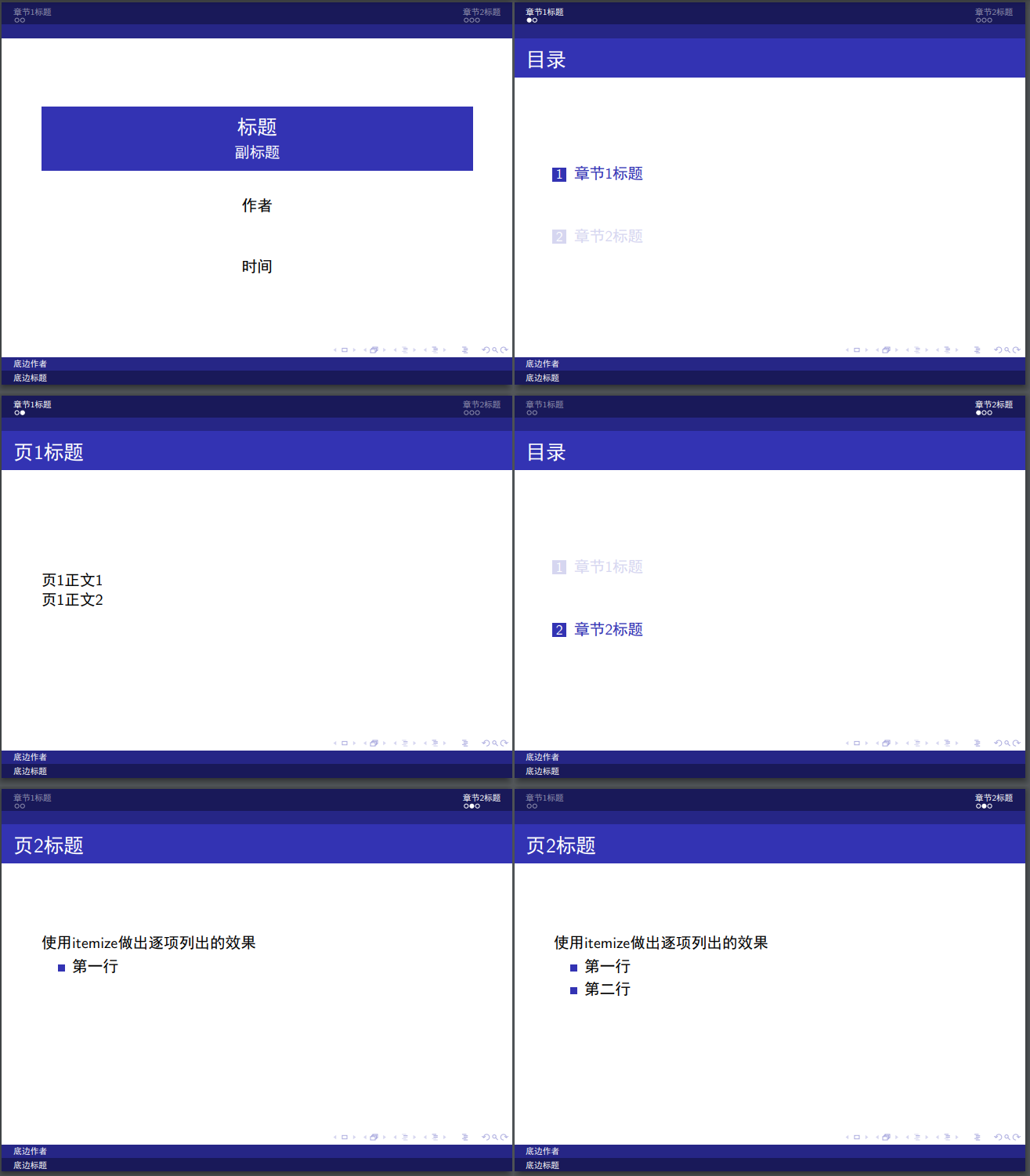
插入代码块
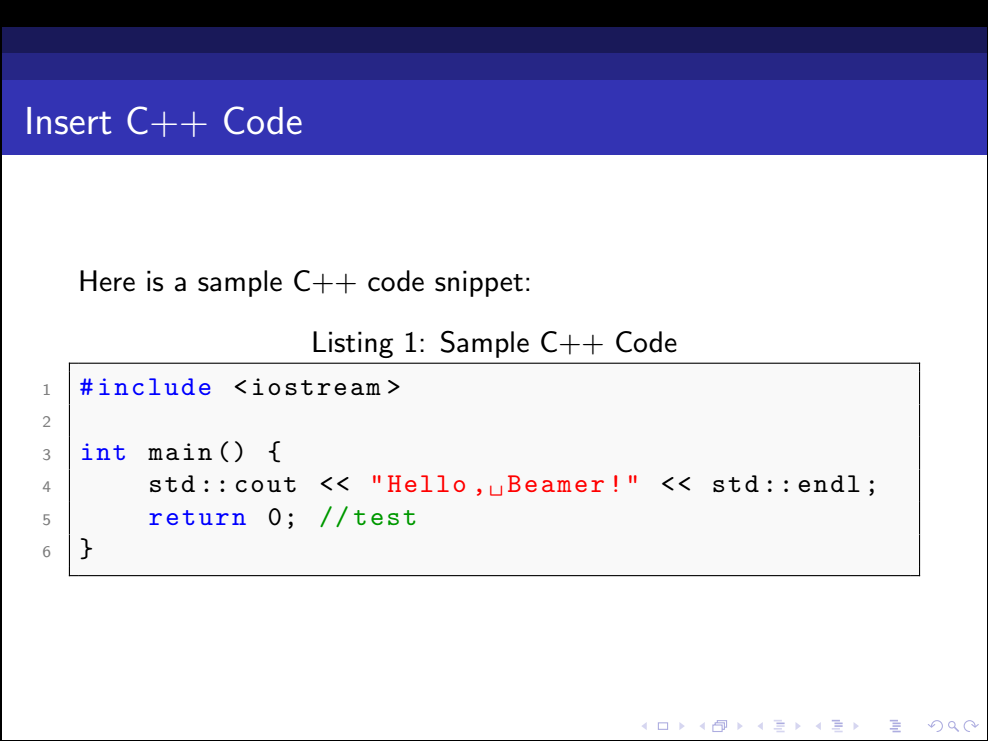
代码块内不支持中文!
(用 xelatex 应该可以,但感觉有点麻烦,先放着())
\documentclass{beamer}
\usepackage{listings}
\usepackage{xcolor}
\usetheme{Antibes}
% 设置代码块样式
\lstset{
language=C++, % 设置语言为C++
basicstyle=\ttfamily\small, % 设置代码字体样式
numbers=left, % 在左侧显示行号
numberstyle=\tiny\color{gray}, % 行号样式
keywordstyle=\color{blue}, % 关键字颜色
commentstyle=\color{green!60!black}, % 注释颜色
stringstyle=\color{red}, % 字符串颜色
breaklines=true, % 自动换行
columns=flexible,%不随便添加空格,只在已经有空格的地方添加空格,
%如果想要添加空格使用fixed作为参数(这是默认的),如果坚决不添加空格使用fullflexible作为参数
frame=single, % 显示边框
backgroundcolor=\color{lightgray!10}, % 背景色
}
\begin{document}
\begin{frame}[fragile] % 使用fragile选项以在frame内使用lstlisting环境
\frametitle{Insert C++ Code}
Here is a sample C++ code snippet:\\
\begin{lstlisting}[caption={Sample C++ Code}]
#include <iostream>
int main() {
std::cout << "Hello, Beamer!" << std::endl;
return 0; //test
}
\end{lstlisting}
\end{frame}
\end{document}
模板 by gpt
\documentclass{beamer}
\usetheme{Berlin}
\title{Presentation Title}
\author{Author Name}
\date{\today}
\begin{document}
\begin{frame}
\titlepage
\end{frame}
\begin{frame}{Outline}
\tableofcontents
\end{frame}
\section{Introduction}
\begin{frame}{Introduction}
This is the introduction slide.
\end{frame}
\section{Main Content}
\begin{frame}{Main Content}
\begin{itemize}
\item Item 1
\item Item 2
\item Item 3
\end{itemize}
\end{frame}
\section{Conclusion}
\begin{frame}{Conclusion}
\begin{block}{Summary}
In summary, ...
\end{block}
\begin{alertblock}{Important}
Remember that ...
\end{alertblock}
\begin{exampleblock}{Example}
For example, ...
\end{exampleblock}
\end{frame}
\end{document}



【推荐】国内首个AI IDE,深度理解中文开发场景,立即下载体验Trae
【推荐】编程新体验,更懂你的AI,立即体验豆包MarsCode编程助手
【推荐】抖音旗下AI助手豆包,你的智能百科全书,全免费不限次数
【推荐】轻量又高性能的 SSH 工具 IShell:AI 加持,快人一步
· 地球OL攻略 —— 某应届生求职总结
· 周边上新:园子的第一款马克杯温暖上架
· Open-Sora 2.0 重磅开源!
· 提示词工程——AI应用必不可少的技术
· .NET周刊【3月第1期 2025-03-02】
2020-07-19 CF1276E. Four Stones