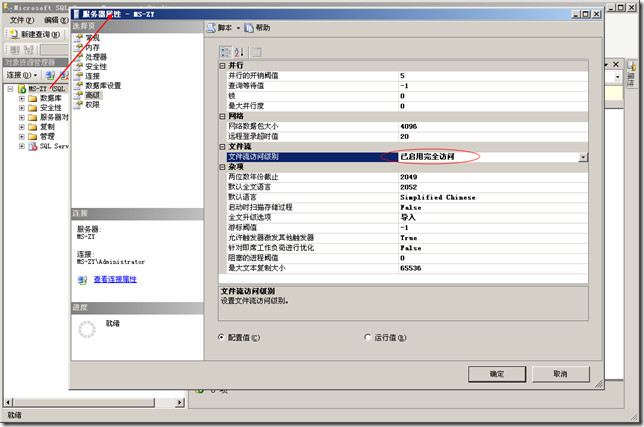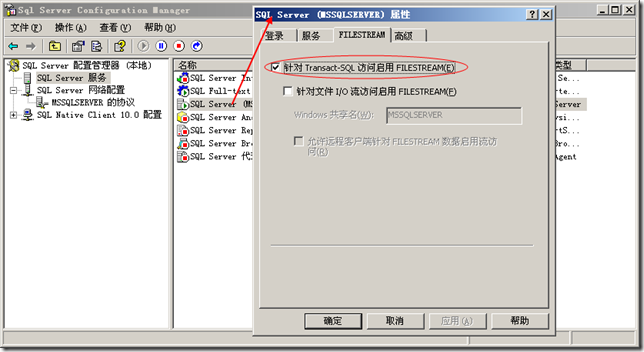安装SQL Server2008的示例数据库
Installing Sample DatabasesAdventureWorks 2008 Installation
To install one or more the sample databases for SQL Server 2008 perform the following steps:

Click the Run button in the File Download - Security Warning dialog

Click the Open button in the download dialog

Click the Run button in the Internet Explorer - Security Warning dialog. It may be necessary to allow execution in a UAC dialog.

The script and data files along with the database installer application will download to a temporary directory.

Review the license agreement and click the "I accept the license terms" check box if you agree, then click the Next button.

The instances on the local machines are examined. Use the Installation Instance combo box to select which server instance will be used. On the bottom part of the dialog is a list of databases included in the install. All scripts and data files for these databases will be copied to the directory you specify in the "Script Install Directory" text box. In addition, any checked databases will also be automatically created in the selected instance. If a warning icon is displayed, then that particular database cannot currently be installed automatically in the selected instance. This might be because one or more prerequisites are not met for the selected instance, or because, for example, the OLAP databases cannot currently be automatically deployed. In the case of the OLAP databases you can manually deploy the databases once the rest of the installer completes. All eligible databases will be created by default. Uncheck any databases you do not want to automatically create. Click Install to begin the copying and database creation actions.

This dialog displays installation progress (both overall and for the particular database being created) and any issues which arise during the database creation process.

Optionally click Show Details to see a list of detailed actions taken during the database process, or to examine any failures which might occur. It is possible to type Control-A Control-C in the details text box to capture the context of any installation failure and either paste in email or in a work item for reporting a bug.

When the installation is complete, click the Finish button.
To install AdventureWorks2008 perform the following steps:
1. Make sure you have installed the full-text search engine and enabled FILESTREAM during the installation process for the SQL Server 2008 instance where you will be using the sample database.
AdventureWorks2008 the operation of enabling FILESTREAM
(1)在SSMS中,打开数据库实例的属性窗口,在高级选项卡中将“文件流访问级别”设置为已启用完全访问或者已启用T-SQL访问。然后单击“确定”按钮。
(2)在配置管理器中将SQL Server服务的FILESTREAM打开,如图:
(3)重启SQL Server服务,然后再还原AdventureWorks2008数据库即可。
2. Follow the step by step instructions bellow
To install one or more the sample databases for SQL Server 2008 perform the following steps:
- Ensure all prerequisites are met. See Database Prerequisites for detailed prerequisite instructions. Note that some databases will not install unless all prerequisites are met.
- Using the object explorer in SSMS delete any earlier version of the AdventureWorks sample databases you may have installed. Close any open connections when deleting the databases.
- Using the file explorer ensure all .MDF and .LDF files have been deleted from the data directory for all sample databases in the instance you will be installing the new sample databases. For the default instance, the path to the data directory for OLTP, LT, and DW sample databases is typically C:\Program Files\Microsoft SQL Server\MSSQL10.MSSQLSERVER\MSSQL\DATA.
- Navigate to http://www.codeplex.com/MSFTDBProdSamples/Release/ProjectReleases.aspx, click on the installer (AdventureWorks2008_SR4.exe) and respond to all the dialogs presented by the installer as detailed below.
Click the Run button in the File Download - Security Warning dialog
Click the Open button in the download dialog
Click the Run button in the Internet Explorer - Security Warning dialog. It may be necessary to allow execution in a UAC dialog.
The script and data files along with the database installer application will download to a temporary directory.
Review the license agreement and click the "I accept the license terms" check box if you agree, then click the Next button.
The instances on the local machines are examined. Use the Installation Instance combo box to select which server instance will be used. On the bottom part of the dialog is a list of databases included in the install. All scripts and data files for these databases will be copied to the directory you specify in the "Script Install Directory" text box. In addition, any checked databases will also be automatically created in the selected instance. If a warning icon is displayed, then that particular database cannot currently be installed automatically in the selected instance. This might be because one or more prerequisites are not met for the selected instance, or because, for example, the OLAP databases cannot currently be automatically deployed. In the case of the OLAP databases you can manually deploy the databases once the rest of the installer completes. All eligible databases will be created by default. Uncheck any databases you do not want to automatically create. Click Install to begin the copying and database creation actions.
This dialog displays installation progress (both overall and for the particular database being created) and any issues which arise during the database creation process.
Optionally click Show Details to see a list of detailed actions taken during the database process, or to examine any failures which might occur. It is possible to type Control-A Control-C in the details text box to capture the context of any installation failure and either paste in email or in a work item for reporting a bug.
When the installation is complete, click the Finish button.