d3.js 绘制Lollipop plot(棒棒糖图)
棒棒糖图与普通的条形图功能相似。从图形上来看,棒棒糖图是由一条锚定在x轴或y轴上的线和点组成的。使用d3js绘制棒棒糖图很简单,因此这次为了学习d3js的一些方法,使用按钮动态改变棒棒糖图。效果如下:
图1:Value1的结果
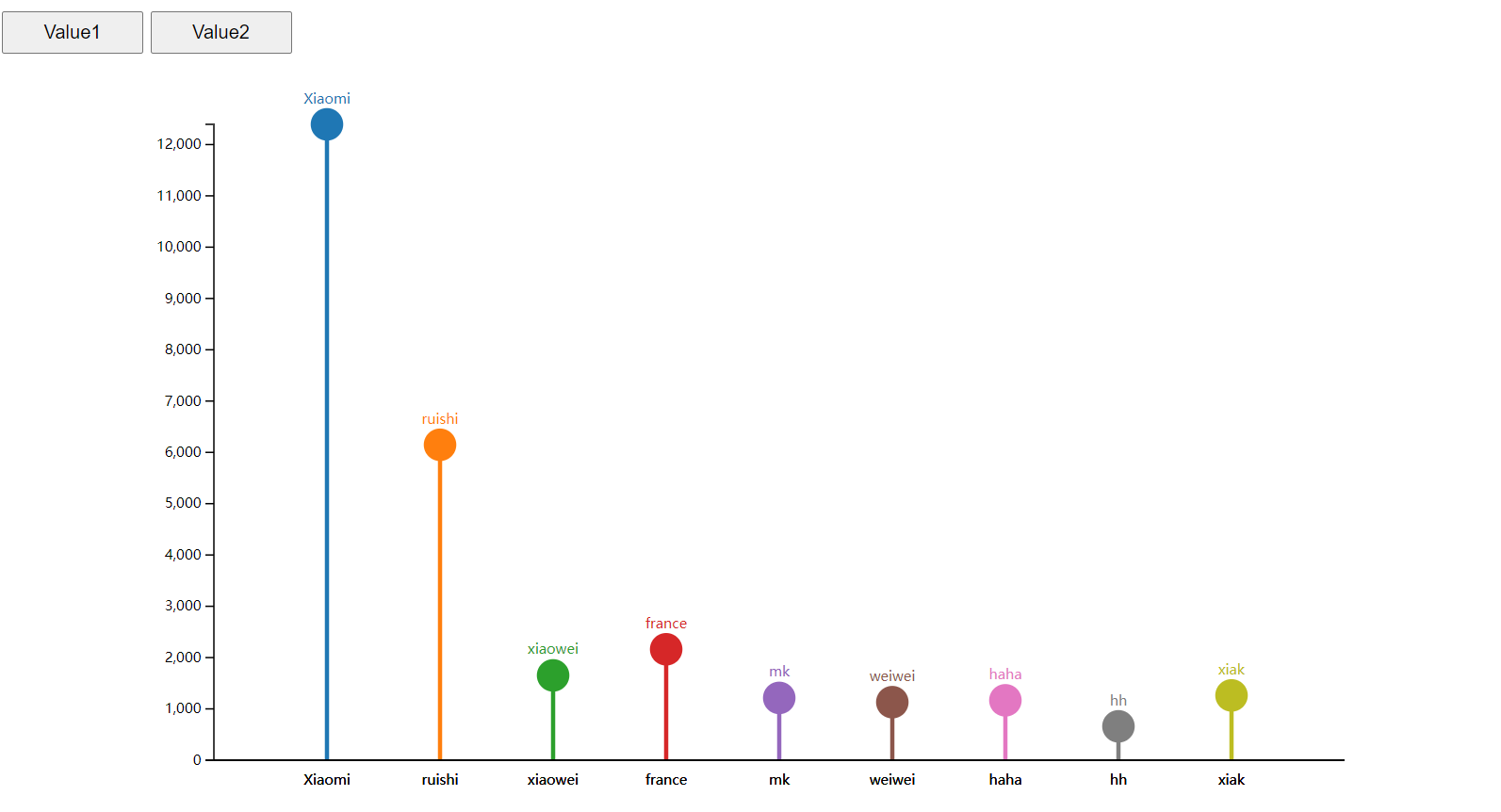
图2:Value2的结果
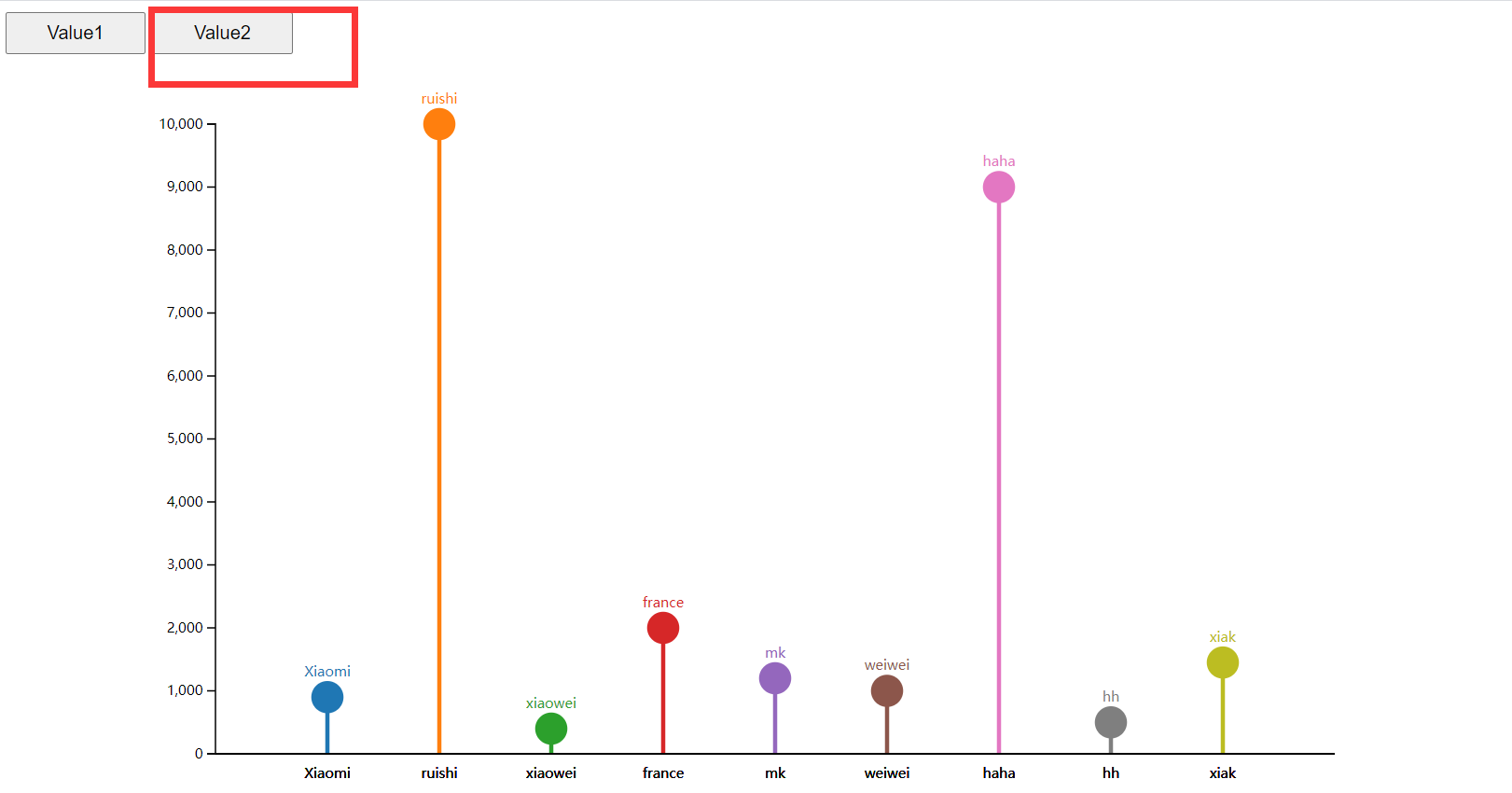
一、准备数据
是一个csv数据
role,Value1,Value2 Xiaomi,12394,900 ruishi,6148,10000 xiaowei,1653,400 france,2162,2000 mk,1214,1200 weiwei,1131,1000 haha,1167,9000 hh,660,500 xiak,1263,1450
二、绘图代码
1、LollipopChartPlot.html文件
<!DOCTYPE html> <html lang="en"> <head> <meta charset="UTF-8"> <meta http-equiv="X-UA-Compatible" content="IE=edge"> <meta name="viewport" content="width=device-width, initial-scale=1.0"> <title>Lollipop plot --- 棒棒糖图</title> <!-- <link ref="stylesheet" href="./index.css"></link> --> <script src="../../../d3.min.js"></script> <style> #selectButton button { width: 100px; height: 30px; margin-right: 5px; } </style> </head> <body> <div id="selectButton"></div> <div class="lollipop" id="lollipop"></div> </body> <script type="module" src="./lollipop.js"></script> <!-- Uncaught SyntaxError: Cannot use import statement outside a module --> </html>
2、lollipop.js文件
// 定义按钮 export const changeValueButton = (selection, options) => { let { value, onButtonClicked } = options; // selectButton let button = selection.selectAll('button') .data(value); // button.exit().remove() button = button .enter() .append('button') .merge(button) .attr('id', value) .attr('value', d=>d) .text(d=>d) .on('click', function() { // console.log('tttt', this.value) onButtonClicked(this.value); }) } // 1、create dimensions const dms = { width: 1000, height: 550, margin: { top: 50, left: 150, bottom: 50, right: 50 } } dms.innerWidth = dms.width - dms.margin.left - dms.margin.right; dms.innerHeight = dms.height - dms.margin.top - dms.margin.bottom; const svg = d3.select('#lollipop') .append('svg') .attr('width', dms.width) .attr('height', dms.height); const maingroup = svg.append('g') .attr('transform', `translate(${dms.margin.left}, ${dms.margin.top})`); // 绘图区域 const lollipopArea = maingroup.append('g') .attr('class', 'lollipop-area'); let path = '../data/7_OneCatOneNum_header.csv'; // let yValue = d => +d.Value1; let xValue = d => d.role; let yVal = 'Value1'; // y默认选择第一个值 let data; let yScale = d3.scaleLinear() .range([dms.innerHeight, 0]) .nice(); let yAxisG = maingroup.append('g') .attr('class', 'y-axis'); function render() { // add button const button = d3.select('#selectButton'); // let options = {value: 'Value1'}; // changeValueButton(button, options); // 等价于下面的方式 button.call(changeValueButton, { value: ['Value1', 'Value2'], onButtonClicked: onButtonSelectionClicked }) let yValue = d=> +d[yVal]; let transition = d3.transition().duration(2000).ease(d3.easeLinear); let xScale = d3.scaleBand() .domain(data.map(xValue)) .range([0, dms.innerWidth]).padding(1); // yScale.domain(d3.extent(data, yValue)); yScale.domain([0, d3.max(data, yValue)]); // console.log('yScale', yScale(-900), yScale.domain(), yScale.range()) yAxisG .transition().duration(1000) .call(d3.axisLeft(yScale)); let colorScale = d3.scaleOrdinal() .domain(data.map(xValue)) .range(d3.schemeCategory10) // render data // 1、line const lines = lollipopArea.selectAll('line') .data(data); const linesEnter = lines .enter().append('line') .attr('fill', d=>colorScale(xValue(d))) .attr('stroke', d=>colorScale(xValue(d))) .attr('stroke-width', 3) .attr('x1', d=>xScale(xValue(d))) .attr('y1', dms.innerHeight) .attr('x2', d=>xScale(xValue(d))) // .attr('y2', d=>yScale(yValue(d))) .merge(lines) .transition(transition) .attr('y2', d=>yScale(yValue(d))); // 2、circles const circles = lollipopArea.selectAll('circle') .data(data); const circlesEnter = circles .enter().append('circle') .attr('fill', d=>colorScale(xValue(d))) .attr('stroke', d=>colorScale(xValue(d))) .attr('stroke-width', 3) .attr('cx', d=>xScale(xValue(d))) .merge(circles) .attr('r', 5) .transition(transition) .attr('cy', d=>yScale(yValue(d))) .attr('r', 10); // 3、texts const texts = lollipopArea.selectAll('text') .data(data); const textsEnter = texts .enter().append('text') .attr('fill', d=>colorScale(xValue(d))) .attr('font-size', '10px') .attr('text-anchor', 'middle') .attr('x', d=>xScale(xValue(d))) // .attr('y', d=>yScale(yValue(d)) - 15) .merge(texts) .transition(transition) .attr('y', d=>yScale(yValue(d)) - 15) .text(d=>xValue(d)) // x轴 const xAxis = d3.axisBottom(xScale) .tickSize(0) .tickPadding(10); const xAxisG = maingroup.append('g') .attr('class', 'y-axis') .attr('transform', `translate(0, ${dms.innerHeight})`) .call(xAxis); } const onButtonSelectionClicked = buttonVal => { // console.log('button', buttonVal); yVal = buttonVal; render() } // 读取文件 d3.csv(path).then(loadData => { // console.log(data); data = loadData; render(); });
至此,棒棒糖图绘制完成,此图比较简单,但是也包含了比较重要的d3.js功能,比如,动态改变数据和按钮功能的使用。因此,记录下来,方便参考功能。





【推荐】国内首个AI IDE,深度理解中文开发场景,立即下载体验Trae
【推荐】编程新体验,更懂你的AI,立即体验豆包MarsCode编程助手
【推荐】抖音旗下AI助手豆包,你的智能百科全书,全免费不限次数
【推荐】轻量又高性能的 SSH 工具 IShell:AI 加持,快人一步
· TypeScript + Deepseek 打造卜卦网站:技术与玄学的结合
· Manus的开源复刻OpenManus初探
· AI 智能体引爆开源社区「GitHub 热点速览」
· 三行代码完成国际化适配,妙~啊~
· .NET Core 中如何实现缓存的预热?