Part 21 to 22 AngularJS anchorscroll
Part 21 AngularJS anchorscroll example
- $anchorscroll service is used to jump to a specified element on the page
- $location service hash method appends hash fragments to the URL
- $anchorscroll() method reads the hash fragment in the URL and jumps to that element on the page
- yOffset property specifies the vertical scroll-offset

<!DOCTYPE html> <html xmlns="http://www.w3.org/1999/xhtml" ng-app="demoApp"> <head> <title></title> <script src="Scripts/angular.js"></script> <script src="Scripts/Script.js"></script> <link href="Styles.css" rel="stylesheet" /> </head> <body ng-controller="demoController"> <button id="top" ng-click="scrollTo('bottom')"> Go to bottom of the page </button> <br /><br /> <div> <b>What is AngularJS</b> <br /> AngularJS is a JavaScript framework that helps build applications that run in a web browser. <br /><br /> <b>Who developed AngularJS</b> <br /> Google is the company that developed AngularJS. AngularJS is an open source project, which means it can be be freely used, changed, and shared by anyone. <br /><br /> AngularJS is an excellent framework for building both Single Page Applications (SPA) and Line of Business Applications. Many companies are using Angular today, and there are many public facing web sites that are built with angular. <br /><br /> There is a website, https://www.madewithangular.com, that has the list of web sites that are built using AngularJS. Within this list you can find many popular websites. <br /><br /> <b>What are the benefits of using AngularJS</b> <br /> <b>1. Dependency Injection : </b>Dependency Injection is something AngularJS does quite well. If you are new to Dependency Injection, don't worry, we will discuss it in detail with examples in a later video. <br /><br /> <b>2. Two Way Data-Binding : </b>One of the most useful feature in AngularJS is the Two Way Data-Binding. The Two Way Data-Binding, keeps the model and the view in sync at all times, that is a change in the model updates the view and a change in the view updates the model. <br /><br /> <b>3. Testing : </b>Testing is an area where Angular really shines. Angular is designed with testing in mind right from the start. Angular makes it very easy to test any of it's components through both unit testing and end to end testing. So there's really no excuse for not testing any of your angular application code. <br /><br /> <b>4. Model View Controller : </b>With angular it is very easy to develop applications in a clean MVC way. All you have to do is split your application code into MVC components. The rest, that is managing those components and connecting them together is done by angular. <br /><br /> <b>5. Many more benefits like controlling the behaviour of DOM elements using directives and the flexibility that angular filters provide.</b> <br /><br /> We will discuss directives, filters, Modules, Routes etc with examples in our upcoming videos in this series. <br /><br /> To build angular applications you only need one script file and that is angular.js. <br /><br /> <b>To get the script file visit https://angularjs.org. From here</b> <br /> 1. You can download the angular script file<br /> 2. CDN link - We discussed the benefits of using CDN in Part 3 of jQuery tutorial.<br/> 3. Various resources to learn angular - Here you will find videos, Free courses, Tutorials and Case Studies. You will also find API reference which is extremeley useful.<br/> <br /><br /> <b>To get started with angular</b> <br /> 1. Add a reference to the angular script <br /> 2. Include ng-app attribute <br /><br /> <b>What is ng-app</b> <br /> In angular, ng-app is called a directive. There are many directives in angular. You can find the complete list of directives on https://angularjs.org. The ng prefix in the directive stands for angular. The ng-app directive is a starting point of AngularJS Application. Angular framework will first check for ng-app directive in an HTML page after the entire page is loaded. If ng-app directive is found, angular bootstraps itself and starts to manage the section of the page that has the ng-app directive. <br /><br /> <b>So the obvious next question is, where to place the ng-app directive on the page</b> <br /><br /> It should be placed at the root of the HTML document, that is at the html tag level or at the body tag level, so that angular can control the entire page. <br /><br /> However, there is nothing stopping you from placing it on any other HTML element with in the page. When you do this only that element and it's children are managed by angular. <br /><br /> <span>Double curly braces are called binding expressions in angular.</span> </div> <br /> <button id="bottom" ng-click="scrollTo('top')"> Go to top of the page </button> </body> </html>
/// <reference path="angular.js" /> var demoApp = angular.module("demoApp", []) .controller("demoController", function ($scope, $location, $anchorScroll) { $scope.scrollTo = function (scrollLocation) { $location.hash(scrollLocation); $anchorScroll.yOffset = 20; $anchorScroll(); } });
div { width: 400px; border: 1px solid black; font-family: Arial; font-size: large; padding: 5px; }
Part 22 Angular anchorscroll with database data
In Part 21 we discussed using anchorscroll service with hardcoded data. In this video we will discuss using angular anchorscroll service with database data.
So here is what we want to do. Retrieve the countries and cities data from respective tables in the SQL server database and display it on the web page. When we click on a country button, the page should automatically scroll to the respective country and it's cities. 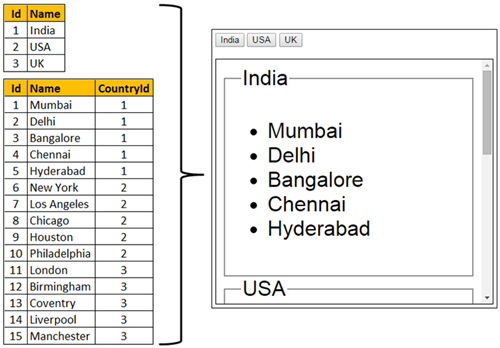
Step 1 : Create SQL Server tables and insert data

Create Table tblCountry ( Id int primary key identity, Name nvarchar(50) ) Go Insert into tblCountry values ('India') Insert into tblCountry values ('USA') Insert into tblCountry values ('UK') Go Create Table tblCity ( Id int primary key identity, Name nvarchar(50), CountryId int foreign key references tblCountry(Id) ) Go Insert into tblCity values ('Mumbai', 1) Insert into tblCity values ('Delhi', 1) Insert into tblCity values ('Bangalore', 1) Insert into tblCity values ('Chennai', 1) Insert into tblCity values ('Hyderabad', 1) Insert into tblCity values ('New York', 2) Insert into tblCity values ('Los Angeles', 2) Insert into tblCity values ('Chicago', 2) Insert into tblCity values ('Houston', 2) Insert into tblCity values ('Philadelphia', 2) Insert into tblCity values ('London', 3) Insert into tblCity values ('Birmingham', 3) Insert into tblCity values ('Coventry', 3) Insert into tblCity values ('Liverpool', 3) Insert into tblCity values ('Manchester', 3) Go
Step 2 : Create new empty asp.net web application project. Name it Demo.
Step 3 : Include the following settings in web.config file.
<?xml version="1.0" encoding="utf-8"?> <configuration> <connectionStrings> <add name="DBCS" connectionString="server=.;database=SampleDB; integrated security=SSPI"/> </connectionStrings> <system.web> <webServices> <protocols> <add name="HttpGet"/> </protocols> </webServices> </system.web> </configuration>
Step 4 : Add a class file to the project. Name it City.cs. Copy and paste the following code.
namespace Demo { public class City { public int Id { get; set; } public string Name { get; set; } public int CountryId { get; set; } } }
Step 5 : Add a class file to the project. Name it Country.cs. Copy and paste the following code.
using System.Collections.Generic; namespace Demo { public class Country { public int Id { get; set; } public string Name { get; set; } public List<City> Cities { get; set; } } }
Step 6 : Add a new WebService (ASMX). Name it CountryService.asmx. Copy and paste the following code.

using System; using System.Collections.Generic; using System.Configuration; using System.Data; using System.Data.SqlClient; using System.Web.Script.Serialization; using System.Web.Services; namespace Demo { [WebService(Namespace = "http://tempuri.org/")] [WebServiceBinding(ConformsTo = WsiProfiles.BasicProfile1_1)] [System.ComponentModel.ToolboxItem(false)] [System.Web.Script.Services.ScriptService] public class CountryService : System.Web.Services.WebService { [WebMethod] public void GetData() { List<Country> listCountries = new List<Country>(); string cs = ConfigurationManager.ConnectionStrings["DBCS"].ConnectionString; using (SqlConnection con = new SqlConnection(cs)) { SqlCommand cmd = new SqlCommand("Select * from tblCountry;Select * from tblCity", con); SqlDataAdapter da = new SqlDataAdapter(cmd); DataSet ds = new DataSet(); da.Fill(ds); DataView dataView = new DataView(ds.Tables[1]); foreach (DataRow countryDataRow in ds.Tables[0].Rows) { Country country = new Country(); country.Id = Convert.ToInt32(countryDataRow["Id"]); country.Name = countryDataRow["Name"].ToString(); dataView.RowFilter = "CountryId = '" + country.Id + "'"; List<City> listCities = new List<City>(); foreach (DataRowView cityDataRowView in dataView) { DataRow cityDataRow = cityDataRowView.Row; City city = new City(); city.Id = Convert.ToInt32(cityDataRow["Id"]); city.Name = cityDataRow["Name"].ToString(); city.CountryId = Convert.ToInt32(cityDataRow["CountryId"]); listCities.Add(city); } country.Cities = listCities; listCountries.Add(country); } } JavaScriptSerializer js = new JavaScriptSerializer(); Context.Response.Write(js.Serialize(listCountries)); } } }
Step 7 : Add a new folder to the project. Name it Scripts. Add a new JavaScript file to the Scripts folder. Name it Script.js. Copy and paste the following code.
/// <reference path="angular.js" /> var demoApp = angular.module("demoApp", []) .controller("countryController", function ($scope, $location, $anchorScroll, $http) { $http.get("CountryService.asmx/GetData") .then(function (response) { $scope.countries = response.data; }); $scope.scrollTo = function (countryName) { $location.hash(countryName); $anchorScroll(); } });
Step 8 : Add a new stylesheet to the project. Name it Styles.css. Copy and paste the following styles in it.
body { font-family: Arial; } div { display: block; font-size: xx-large; height: 350px; width: 400px; border: 1px solid black; padding: 10px; overflow-y: scroll; }
Step 9 : Add an HTML page to the ASP.NET project. Copy and paste the following HTML and Angular code
<!DOCTYPE html> <html xmlns="http://www.w3.org/1999/xhtml" ng-app="demoApp"> <head> <title></title> <script src="Scripts/angular.js"></script> <script src="Scripts/Script.js"></script> <link href="Styles.css" rel="stylesheet" /> </head> <body ng-controller="countryController"> <span ng-repeat="country in countries"> <button ng-click="scrollTo(country.Name)">{{country.Name}}</button> </span> <br /><br /> <div class="containerDiv"> <fieldset ng-repeat="country in countries" id="{{country.Name}}"> <legend>{{country.Name}}</legend> <ul> <li ng-repeat="city in country.Cities"> {{city.Name}} </li> </ul> </fieldset> </div> </body> </html>





