Centos7 安装Nginx
第一步:安装环境
说明:在安装这些环境之前你可以先查看一下你有没有安装,有则不用再安装
rpm -qa | grep gcc
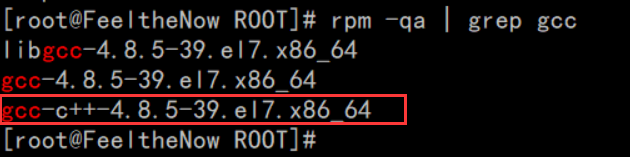
一. gcc 安装
安装 nginx 需要先将官网下载的源码进行编译,编译依赖 gcc 环境,如果没有 gcc 环境,则需要安装:
yum install -y gcc-c++
二. PCRE pcre-devel 安装
PCRE(Perl Compatible Regular Expressions) 是一个Perl库,包括 perl 兼容的正则表达式库。nginx 的 http 模块使用 pcre 来解析正则表达式,所以需要在 linux 上安装 pcre 库,pcre-devel 是使用 pcre 开发的一个二次开发库。nginx也需要此库。命令:
yum install -y pcre pcre-devel
三. zlib 安装
zlib 库提供了很多种压缩和解压缩的方式, nginx 使用 zlib 对 http 包的内容进行 gzip ,所以需要在 Centos 上安装 zlib 库。
yum install -y zlib zlib-devel
四. OpenSSL 安装
OpenSSL 是一个强大的安全套接字层密码库,囊括主要的密码算法、常用的密钥和证书封装管理功能及 SSL 协议,并提供丰富的应用程序供测试或其它目的使用。
nginx 不仅支持 http 协议,还支持 https(即在ssl协议上传输http),所以需要在 Centos 安装 OpenSSL 库。
yum install -y openssl openssl-devel
第二步:下载并解压
1.下载nginx
链接:https://pan.baidu.com/s/1hnfJfsZaw8Ppn70h0blDtw 提取码:735v
2.解压
tar -zxvf nginx-1.18.0.tar.gz -C /usr/local
3.重命名
mv /usr/local/nginx-1.18.0 /usr/local/nginx

第三步:配置
cd /usr/local/nginx 进入到nginx文件夹
./configure 使用默认配置

第四步:编译安装
make && make install
![]()
第五步:启动nginx
cd /usr/local/nginx/sbin/ 进入到nginx的sbin目录
./nginx 启动nginx

根据报错信息看到我们没有文件夹及文件,新建文件夹及文件
mkdir /usr/local/nginx/logs 创建文件夹 touch /usr/local/nginx/logs/error.log 创建文件 touch /usr/local/nginx/logs/access.log 创建文件 ls /usr/local/nginx/logs 查看
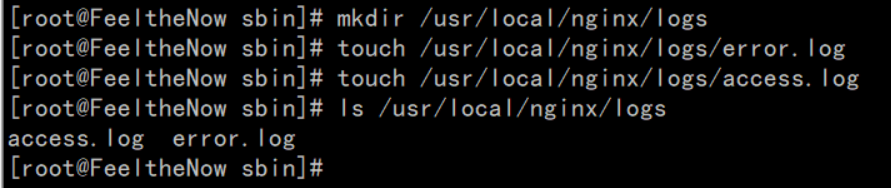
1. 启动nginx

2.查看nginx进程
ps -ef | grep nginx

3.停止nginx
./nginx -s quit: 此方式停止步骤是待nginx进程处理任务完毕进行停止。 ./nginx -s stop: 此方式相当于先查出nginx进程id再使用kill命令强制杀掉进程。 ./nginx -s reload 重启nginx(不推荐此方法,推荐先停止在启动)
4.重新加载配置文件
当 ngin x的配置文件 nginx.conf 修改后,要想让配置生效需要重启 nginx,使用 ./nginx -s reload 不用先停止 nginx再启动 nginx 即可将配置信息在 nginx 中生效
第六步:开放80端口
防火墙基本命令
1.状态
查看状态: systemctl status firewalld
启动: systemctl start firewalld
停止: systemctl disable firewalld
禁用: systemctl stop firewalld
2.添加或删除端口
添加 firewall-cmd --zone=public --add-port=8080/tcp --permanent (--permanent永久生效,没有此参数重启后失效) 重新载入 firewall-cmd --reload 查看 firewall-cmd --query-port=8080/tcp 查看8080端口是否开启 删除 firewall-cmd --remove-port=8080/tcp --permanent (--permanent永久生效,没有此参数重启后失效)
6.1.我们先查看一下防火墙是否开启
systemctl status firewalld

这样是关闭状态,如果出现running则代表防火墙开启
6.2.启动防火墙(已开启跳过此步骤)
systemctl start firewalld

没有弹出信息则代表命令执行成功,我们可以在查看一下防火墙的状态

启动成功
9.3.查看端口8080是否开启
firewall-cmd --list-ports 查看所有端口,没有则代表没有开放任何一个端口 也可以通过 firewall-cmd --query-port=8080/tcp 来精确查找8080端口是否开启


9.4.开启8080端口 firewall-cmd --zone=public --add-port=8080/tcp --permanent

!!!!! 我们这里已经成功执行了命令查看端口还是关闭状态,所以我们要重新启动防火墙 !!!!!
firewall-cmd --reload

端口成功开启






【推荐】国内首个AI IDE,深度理解中文开发场景,立即下载体验Trae
【推荐】编程新体验,更懂你的AI,立即体验豆包MarsCode编程助手
【推荐】抖音旗下AI助手豆包,你的智能百科全书,全免费不限次数
【推荐】轻量又高性能的 SSH 工具 IShell:AI 加持,快人一步
· Manus重磅发布:全球首款通用AI代理技术深度解析与实战指南
· 被坑几百块钱后,我竟然真的恢复了删除的微信聊天记录!
· 没有Manus邀请码?试试免邀请码的MGX或者开源的OpenManus吧
· 园子的第一款AI主题卫衣上架——"HELLO! HOW CAN I ASSIST YOU TODAY
· 【自荐】一款简洁、开源的在线白板工具 Drawnix