上篇文章《SpringCloud之Eureka:服务发布与调用例子》实现了一个简单例子,这次对其进行改造,运行两个服务器实例、两个服务提供者实例,服务调用者请求服务,使其可以进行集群部署。
集群结构如下图所示。
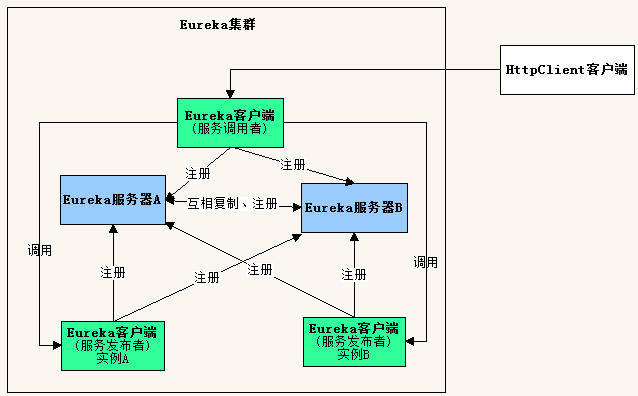
由于开发环境只有一台电脑,要构建集群,需要修改hosts文件,在里面添加主机名映射。
127.0.0.1 slave1 slave2
一、服务器端
1、创建项目
开发工具:IntelliJ IDEA 2019.2.2
IDEA中创建一个新的SpringBoot项目,名称为“first-cloud-server”,SpringBoot版本选择2.1.9,在选择Dependencies(依赖)的界面勾选Spring Cloud Discovery ->
Eureka Server,创建完成后的pom.xml配置文件自动添加SpringCloud最新稳定版本依赖,当前为Greenwich.SR3。
pom.xml完整内容可参考上篇文章《SpringCloud之Eureka:服务发布与调用例子》。
2、修改配置application.yml
由于需要对同一个应用程序启动两次,因此需要使用profiles配置。
下面配置了两个profiles,名称分别为slave1和slave2,当使用slave1启动服务器后,会向http://slave2:8762/eureka/注册自己,当使用slave2启动服务器后,会向
http://slave1:8761/eureka/注册自己,即两个服务器启动后,互相注册。
server:
port: 8761
spring:
application:
name: first-cloud-server
profiles: slave1
eureka:
instance:
hostname: slave1
client:
serviceUrl:
defaultZone: http://slave2:8762/eureka/
---
server:
port: 8762
spring:
application:
name: first-cloud-server
profiles: slave2
eureka:
instance:
hostname: slave2
client:
serviceUrl:
defaultZone: http://slave1:8761/eureka/
3、修改启动类代码FirstEkServerApplication.java
除了增加注解@EnableEurekaServer,还让类在启动时读取控制台输入,决定使用哪个profiles来启动服务器。
package com.example.firstcloudserver; import org.springframework.boot.autoconfigure.SpringBootApplication; import org.springframework.boot.builder.SpringApplicationBuilder; import org.springframework.cloud.netflix.eureka.server.EnableEurekaServer; import java.util.Scanner; @SpringBootApplication @EnableEurekaServer public class FirstCloudServerApplication { public static void main(String[] args) { //SpringApplication.run(FirstCloudServerApplication.class, args); Scanner scan = new Scanner(System.in); String profiles = scan.nextLine(); new SpringApplicationBuilder(FirstCloudServerApplication.class) .profiles(profiles).run(args); } }
二、编写服务提供者
1、创建项目
IDEA中创建一个新的SpringBoot项目,除了名称为“first-cloud-provider”,其它步骤和上面创建服务器端一样。
2、修改配置application.yml
spring:
application:
name: first-cloud-provider
eureka:
instance:
hostname: localhost
client:
serviceUrl:
defaultZone: http://localhost:8761/eureka/,http://localhost:8762/eureka/
3、添加类 User.java
package com.example.firstcloudprovider; public class User { private Integer id; private String name; private String message; public User(Integer id, String name){ this.id = id; this.name = name; } public Integer getId() { return id; } public void setId(Integer id) { this.id = id; } public String getName() { return name; } public void setName(String name) { this.name = name; } public String getMessage() { return message; } public void setMessage(String message) { this.message = message; } }
4、添加控制器 UserController.java
package com.example.firstcloudprovider; import org.springframework.http.MediaType; import org.springframework.web.bind.annotation.PathVariable; import org.springframework.web.bind.annotation.RequestMapping; import org.springframework.web.bind.annotation.RequestMethod; import org.springframework.web.bind.annotation.RestController; import javax.servlet.http.HttpServletRequest; @RestController public class UserController { @RequestMapping(value = "/user/{userId}", method = RequestMethod.GET, produces = MediaType.APPLICATION_JSON_VALUE) public User findUser(@PathVariable("userId") Integer userId, HttpServletRequest request){ User user = new User(userId, "gdjlc"); user.setMessage(request.getRequestURL().toString()); return user; } }
5、修改启动类代码FirstCloudProviderApplication.java
除了增加注解@EnableEurekaClient,还让类在启动时读取控制台输入,决定使用哪个端口启动服务器。
package com.example.firstcloudprovider; //import org.springframework.boot.SpringApplication; import org.springframework.boot.autoconfigure.SpringBootApplication; import org.springframework.boot.builder.SpringApplicationBuilder; import org.springframework.cloud.netflix.eureka.EnableEurekaClient; import java.util.Scanner; @SpringBootApplication @EnableEurekaClient public class FirstCloudProviderApplication { public static void main(String[] args) { //SpringApplication.run(FirstCloudProviderApplication.class, args); Scanner scan = new Scanner(System.in); String port = scan.nextLine(); new SpringApplicationBuilder(FirstCloudProviderApplication.class).properties("server.port=" + port).run(args); } }
三、编写服务调用者
1、创建项目
IDEA中创建一个新的SpringBoot项目,除了名称为“first-cloud-invoker”,其它步骤和上面创建服务器端一样。
2、修改配置application.yml
server:
port: 9000
spring:
application:
name: first-cloud-invoker
eureka:
instance:
hostname: localhost
client:
serviceUrl:
defaultZone: http://slave1:8761/eureka/,http://slave2:8762/eureka/
3、添加控制器 InvokerController.java
package com.example.firstcloudinvoker; import org.springframework.cloud.client.loadbalancer.LoadBalanced; import org.springframework.context.annotation.Bean; import org.springframework.context.annotation.Configuration; import org.springframework.http.MediaType; import org.springframework.web.bind.annotation.RequestMapping; import org.springframework.web.bind.annotation.RequestMethod; import org.springframework.web.bind.annotation.RestController; import org.springframework.web.client.RestTemplate; @RestController @Configuration public class InvokerController { @Bean @LoadBalanced public RestTemplate getRestTemplate(){ return new RestTemplate(); } @RequestMapping(value = "/router", method = RequestMethod.GET, produces = MediaType.APPLICATION_JSON_VALUE) public String router(){ RestTemplate restTpl = getRestTemplate(); //根据应用名称调用服务 String json = restTpl.getForObject("http://first-cloud-provider/user/1", String.class); return json; } }
4、修改启动类代码FirstCloudInvokerApplication.java
添加注解@EnableDiscoveryClient,使得服务调用者可以去Eureka中发现服务。
package com.example.firstcloudinvoker; import org.springframework.boot.SpringApplication; import org.springframework.boot.autoconfigure.SpringBootApplication; import org.springframework.cloud.client.discovery.EnableDiscoveryClient; @SpringBootApplication @EnableDiscoveryClient public class FirstCloudInvokerApplication { public static void main(String[] args) { SpringApplication.run(FirstCloudInvokerApplication.class, args); } }
四、编写REST客户端进行测试
1、创建项目
IDEA中创建一个新的SpringBoot项目,名称为“first-cloud-rest-client”,SpringBoot版本选择2.1.9,在选择Dependencies(依赖)的界面勾选Web->Spring Web。
在pom.xml中增加httpclient依赖。

<?xml version="1.0" encoding="UTF-8"?> <project xmlns="http://maven.apache.org/POM/4.0.0" xmlns:xsi="http://www.w3.org/2001/XMLSchema-instance" xsi:schemaLocation="http://maven.apache.org/POM/4.0.0 https://maven.apache.org/xsd/maven-4.0.0.xsd"> <modelVersion>4.0.0</modelVersion> <parent> <groupId>org.springframework.boot</groupId> <artifactId>spring-boot-starter-parent</artifactId> <version>2.1.9.RELEASE</version> <relativePath/> <!-- lookup parent from repository --> </parent> <groupId>com.example</groupId> <artifactId>first-cloud-rest-client</artifactId> <version>0.0.1-SNAPSHOT</version> <name>first-cloud-rest-client</name> <description>Demo project for Spring Boot</description> <properties> <java.version>1.8</java.version> </properties> <dependencies> <dependency> <groupId>org.springframework.boot</groupId> <artifactId>spring-boot-starter-web</artifactId> </dependency> <dependency> <groupId>org.springframework.boot</groupId> <artifactId>spring-boot-starter-test</artifactId> <scope>test</scope> </dependency> <dependency> <groupId>org.apache.httpcomponents</groupId> <artifactId>httpclient</artifactId> </dependency> </dependencies> <build> <plugins> <plugin> <groupId>org.springframework.boot</groupId> <artifactId>spring-boot-maven-plugin</artifactId> </plugin> </plugins> </build> </project>
2、修改配置application.yml
server: port: 9001
3、修改启动类代码FirstCloudRestClientApplication.java
编写调用REST服务的代码
package com.example.firstcloudrestclient; import org.apache.http.HttpResponse; import org.apache.http.client.methods.HttpGet; import org.apache.http.impl.client.CloseableHttpClient; import org.apache.http.impl.client.HttpClients; import org.apache.http.util.EntityUtils; import org.springframework.boot.SpringApplication; import org.springframework.boot.autoconfigure.SpringBootApplication; import org.springframework.web.bind.annotation.RequestMapping; import org.springframework.web.bind.annotation.RestController; @SpringBootApplication @RestController public class FirstCloudRestClientApplication { public static void main(String[] args) { SpringApplication.run(FirstCloudRestClientApplication.class, args); } @RequestMapping("/") public String testHttpClient(){ StringBuilder sb = new StringBuilder(); try{ CloseableHttpClient httpClient = HttpClients.createDefault(); for(int i=0;i<10;i++){ HttpGet httpGet = new HttpGet("http://localhost:9000/router"); HttpResponse response = httpClient.execute(httpGet); sb.append(EntityUtils.toString(response.getEntity()) + "<br />"); } }catch(Exception ex){ return ex.getMessage(); } return sb.toString(); } }
4、测试
(1)启动两个服务器端,在控制台中分别输入slave1和slave2启动。
(2)启动两个服务提供者,在控制台中分别输入8763和8764启动。
(3)启动服务调用者。
(4)启动REST客户端。
浏览器访问 http://slave1:8761/,页面如下
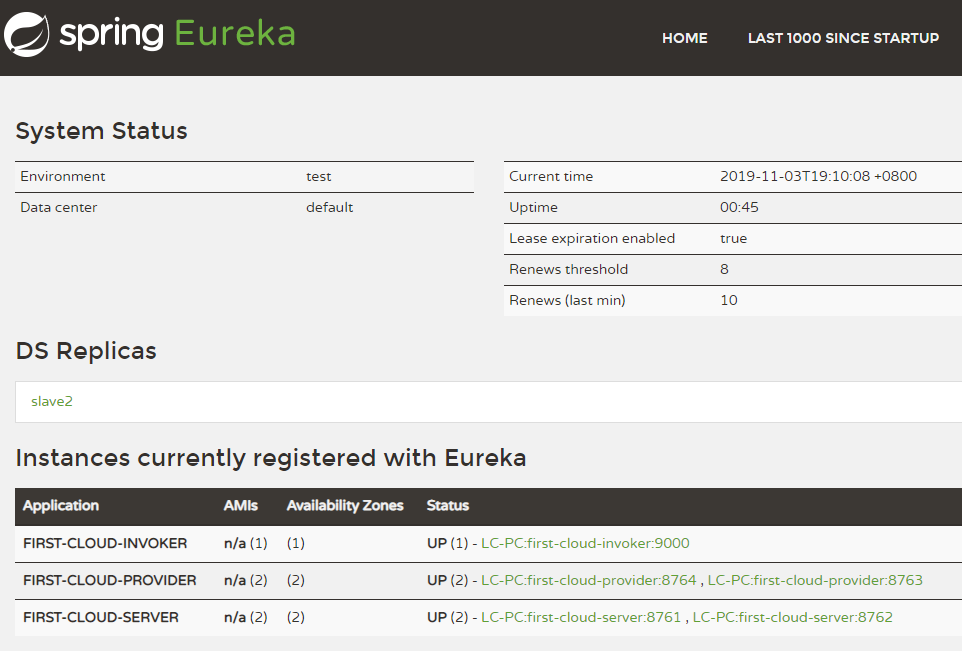
浏览器访问 http://slave2:8762/,页面如下

浏览器访问 http://localhost:8763/user/1,页面输出:
{"id":1,"name":"gdjlc","message":"http://localhost:8763/user/1"}
浏览器访问 http://localhost:8764/user/1,页面输出:
{"id":1,"name":"gdjlc","message":"http://localhost:8764/user/1"}
浏览器访问 http://localhost:9000/router,多次刷新页面,页面输出在8763和8764切换:
{"id":1,"name":"gdjlc","message":"http://localhost:8763/user/1"}
{"id":1,"name":"gdjlc","message":"http://localhost:8764/user/1"}
浏览器访问 http://localhost:9001/,页面输出
{"id":1,"name":"gdjlc","message":"http://localhost:8764/user/1"}
{"id":1,"name":"gdjlc","message":"http://localhost:8763/user/1"}
{"id":1,"name":"gdjlc","message":"http://localhost:8764/user/1"}
{"id":1,"name":"gdjlc","message":"http://localhost:8763/user/1"}
{"id":1,"name":"gdjlc","message":"http://localhost:8764/user/1"}
{"id":1,"name":"gdjlc","message":"http://localhost:8763/user/1"}
{"id":1,"name":"gdjlc","message":"http://localhost:8764/user/1"}
{"id":1,"name":"gdjlc","message":"http://localhost:8763/user/1"}
{"id":1,"name":"gdjlc","message":"http://localhost:8764/user/1"}
{"id":1,"name":"gdjlc","message":"http://localhost:8763/user/1"}
请求了10次,8763和8764分别被请求5次,可见已经达到负载均衡。






