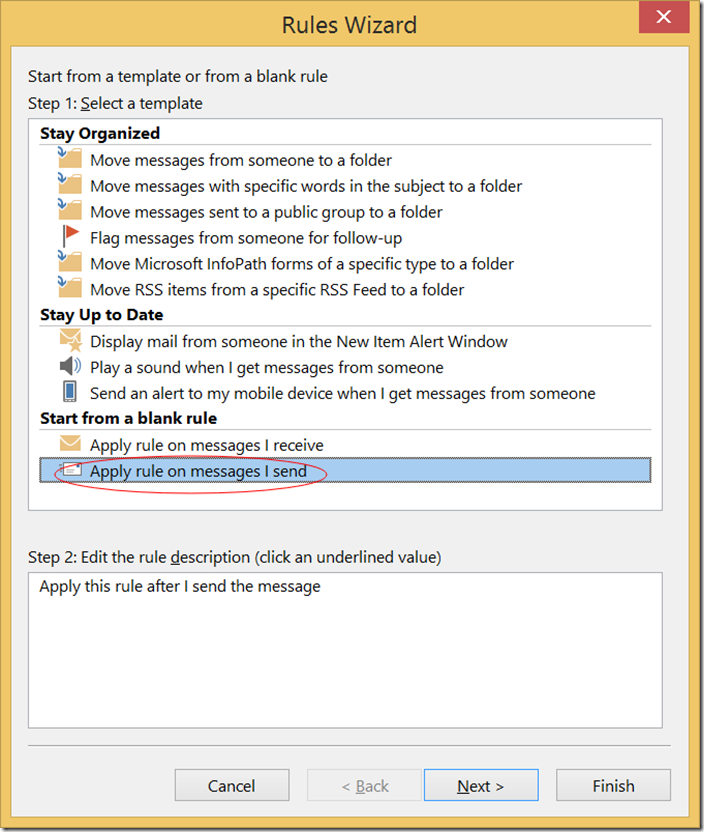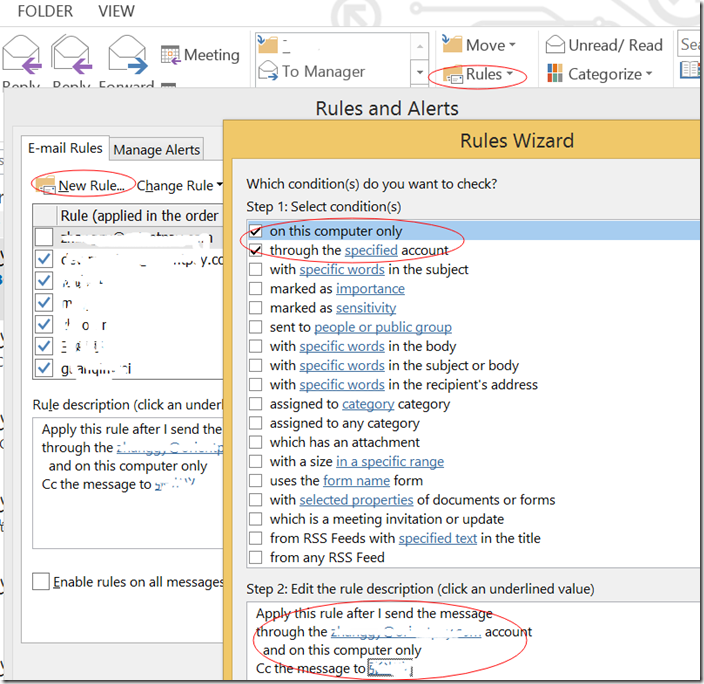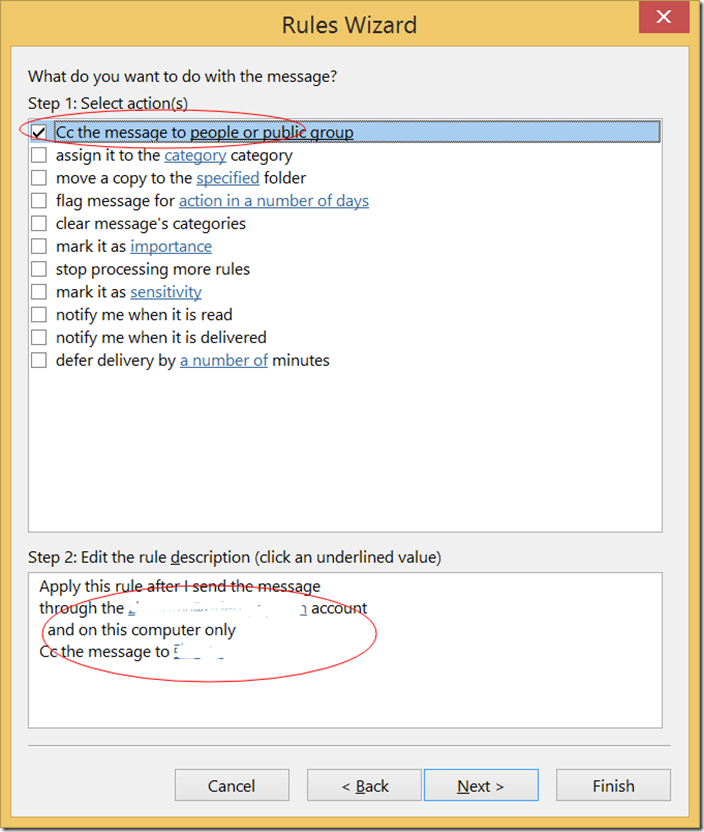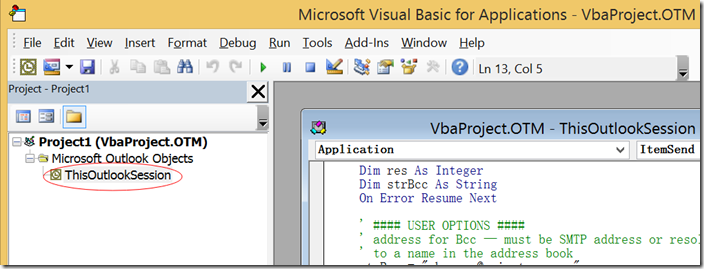[Outlook] outlook如何实现自动CC和BCC邮件发送
由于需要在不同机器上发送邮件,最终发送的邮件会在不同的机器上,最终导致邮件丢失,以后想找也找不回来,故在网上搜索一翻,找到解决办法。
1. 实现自动CC邮件发送:
方法:使用outlook的配置规则
优点:方法简单
缺点:发出去的邮件别人可以看到CC里面的人
开工:
a. HOME->Rules->Manage Rules & Alerts->New Rule,选择Apply rule on messages I send:
b. 填写相应账号:
c. 填写CC账号,
d. 点击Finish,完成设置,发送一封邮件试试,果然成功,但是不好之处在于,cc里面显示着自己的名字,这样好像有点不好,继续尝试其他方法
2. 实现自动BCC邮件发送:
方法:使用宏编程实现,其实很简单,根本不需要我们懂编程,呵呵
优点:能达到我想要的效果
缺点:暂时没想到
开工:
a. 打开outlook->ALT + F11,出现如下界面,双击打开ThisOutlookSession,进入编辑界面:
b. 将以下代码贴入编辑区域:
Private Sub Application_ItemSend(ByVal Item As Object, _ Cancel As Boolean) Dim objRecip As Recipient Dim strMsg As String Dim res As Integer Dim strBcc As String On Error Resume Next ' #### USER OPTIONS #### ' address for Bcc — must be SMTP address or resolvable ' to a name in the address book strBcc = "zhanggy@orientpay.com" Set objRecip = Item.Recipients.Add(strBcc) objRecip.Type = olBCC If Not objRecip.Resolve Then strMsg = "Could not resolve the Bcc recipient. " & _ "Do you want still to send the message?" res = MsgBox(strMsg, vbYesNo + vbDefaultButton1, _ "Could Not Resolve Bcc Recipient") If res = vbNo Then Cancel = True End If End If Set objRecip = Nothing End Sub
c. 保存(CTRL+S)后,关闭该窗口,打开outlook->FILE->Options->Trust Center->Trust Center Settings,进行如下设置:
d. 设置完成之后,大功告成,重新启动outlook,会有个提示是否启用宏,选择是即可,赶紧尝试一下,发送一封邮件,哇哈成功~!
备注:
以上两种办法在2013和2010上均尝试成功。
参考连接:
http://www.crazycen.com/windows/1432.html
http://jingyan.baidu.com/article/6dad5075ad0c4ca123e36ef3.html
路慢慢其休远羲,吾将上下而求所