自定义ViewGroup添加布局动画
声明几个属性值:
<declare-styleable name="GridImageViewGroup"> <attr name="childVerticalSpace" format="dimension"/> <attr name="childHorizontalSpace" format="dimension"/> <attr name="columnNum" format="integer"/> </declare-styleable>
GridImageViewGroup.java 代码:
1 public class GridImageViewGroup extends ViewGroup { 2 private int childVerticalSpace = 0; 3 private int childHorizontalSpace = 0; 4 private int columnNum = 3; 5 private int childWidth = 0; 6 private int childHeight = 0; 7 8 9 public GridImageViewGroup(Context context, AttributeSet attrs) { 10 super(context, attrs); 11 TypedArray attributes = context.obtainStyledAttributes(attrs, R.styleable.GridImageViewGroup); 12 if (attributes != null) { 13 childVerticalSpace = attributes.getDimensionPixelSize(R.styleable.GridImageViewGroup_childVerticalSpace, 0); 14 childHorizontalSpace = attributes.getDimensionPixelSize(R.styleable.GridImageViewGroup_childHorizontalSpace, 0); 15 columnNum = attributes.getInt(R.styleable.GridImageViewGroup_columnNum, 3); 16 attributes.recycle(); 17 } 18 } 19 20 @Override 21 protected void onMeasure(int widthMeasureSpec, int heightMeasureSpec) { 22 super.onMeasure(widthMeasureSpec, heightMeasureSpec); 23 int rw = MeasureSpec.getSize(widthMeasureSpec); 24 int rh = MeasureSpec.getSize(heightMeasureSpec); 25 int childCount = getChildCount(); 26 if (childCount > 0) { 27 childWidth = (rw - (columnNum - 1) * childHorizontalSpace) / columnNum; 28 29 childHeight = childWidth; 30 31 int vw = rw; 32 if (childCount < columnNum) { 33 vw = childCount * (childHeight + childVerticalSpace); 34 } 35 int rowCount = childCount / columnNum + (childCount % columnNum != 0 ? 1 : 0); 36 37 int vh = rowCount * childHeight + (rowCount > 0 ? rowCount - 1 : 0) * childVerticalSpace; 38 39 setMeasuredDimension(vw, vh); 40 } 41 } 42 43 @Override 44 protected void onLayout(boolean changed, int l, int t, int r, int b) { 45 int left = 0; 46 int top = 0; 47 int count = getChildCount(); 48 for (int i = 0; i < count; i++) { 49 View child = getChildAt(i); 50 left = (i % columnNum) * (childWidth + childHorizontalSpace); 51 top = (i / columnNum) * (childHeight + childVerticalSpace); 52 child.layout(left, top, left + childWidth, top + childHeight); 53 } 54 }
在xml中引用:
1 <com.whoislcj.animation.GridImageViewGroup 2 android:id="@+id/image_layout" 3 android:layout_width="match_parent" 4 android:layout_height="wrap_content" 5 android:layout_margin="10dp" 6 android:animateLayoutChanges="true" 7 lee:childHorizontalSpace="10dp" 8 lee:childVerticalSpace="10dp" 9 lee:columnNum="3"/>
在Activity中调用:
1 private void initViews() { 2 mImageViewGroup = (GridImageViewGroup) findViewById(R.id.image_layout); 3 ImageView imageView = new ImageView(this); 4 imageView.setImageResource(R.mipmap.add_image); 5 imageView.setOnClickListener(new View.OnClickListener() { 6 @Override 7 public void onClick(View v) { 8 addImageView(); 9 } 10 }); 11 mImageViewGroup.addView(imageView); 12 } 13 14 public void addImageView() { 15 final ImageView imageView = new ImageView(MainActivity4.this); 16 imageView.setImageResource(R.mipmap.lottery); 17 imageView.setOnClickListener(new View.OnClickListener() { 18 @Override 19 public void onClick(View v) { 20 mImageViewGroup.removeView(imageView); 21 } 22 }); 23 mImageViewGroup.addView(imageView, 0); 24 }
实现效果如下:
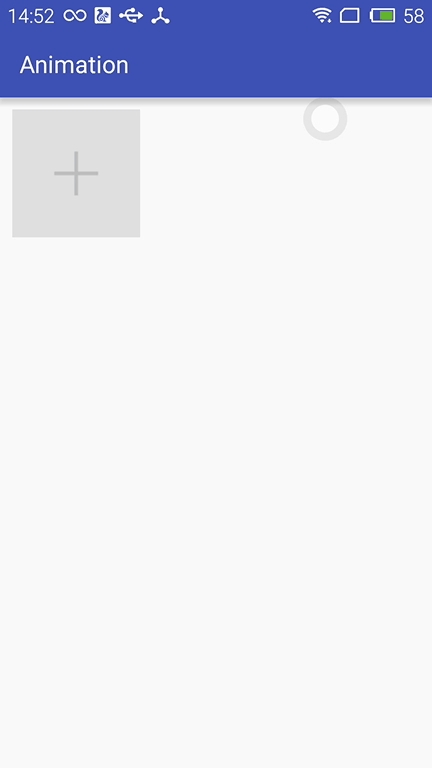
布局动画产生的背景:
凡事总要问个明白,为何要引入布局动画呢?其实通过上面的实现效果可以看出,在添加和删除图片时都显得很突兀,不知道该用什么语言形容了,总之就是感觉不舒服。其实我平时在开发中调用View.setVisibility()方法时也会有这种感受,这也是布局动画产生的一个背景吧。
布局动画:
布局动画是指ViewGroup在布局时产生的动画效果 。实现布局动画有如下几种方式
第一种方式:在xml中,对ViewGrope设置android:animateLayoutChanges="true"属性:
1 <com.whoislcj.animation.GridImageViewGroup 2 android:id="@+id/image_layout" 3 android:layout_width="match_parent" 4 android:layout_height="wrap_content" 5 android:layout_margin="10dp" 6 android:animateLayoutChanges="true" 7 lee:childHorizontalSpace="10dp" 8 lee:childVerticalSpace="10dp" 9 lee:columnNum="3"/>
就这么简单的一句话实现的效果就可以实现了,看看效果如何
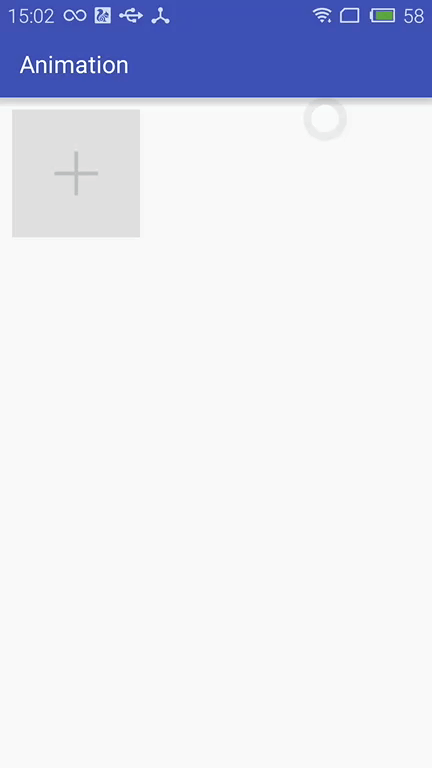
这种方式虽然简单但是实现的布局动画比较单一,下面看第二种方式。
第二种方式:LayoutTransition实现
1 LayoutTransition mLayoutTransition = new LayoutTransition(); 2 3 //设置每个动画持续的时间 4 mLayoutTransition.setStagger(LayoutTransition.CHANGE_APPEARING, 50); 5 mLayoutTransition.setStagger(LayoutTransition.CHANGE_DISAPPEARING, 50); 6 mLayoutTransition.setStagger(LayoutTransition.APPEARING, 50); 7 mLayoutTransition.setStagger(LayoutTransition.DISAPPEARING, 50); 8 9 PropertyValuesHolder appearingScaleX = PropertyValuesHolder.ofFloat("scaleX", 0.5f, 1.0f); 10 PropertyValuesHolder appearingScaleY = PropertyValuesHolder.ofFloat("scaleY", 0.5f, 1.0f); 11 PropertyValuesHolder appearingAlpha = PropertyValuesHolder.ofFloat("alpha", 0f, 1f); 12 ObjectAnimator mAnimatorAppearing = ObjectAnimator.ofPropertyValuesHolder(this, appearingAlpha, appearingScaleX, appearingScaleY); 13 //为LayoutTransition设置动画及动画类型 14 mLayoutTransition.setAnimator(LayoutTransition.APPEARING, mAnimatorAppearing); 15 16 17 PropertyValuesHolder disappearingAlpha = PropertyValuesHolder.ofFloat("alpha", 1f, 0f); 18 PropertyValuesHolder disappearingRotationY = PropertyValuesHolder.ofFloat("rotationY", 0.0f, 90.0f); 19 ObjectAnimator mAnimatorDisappearing = ObjectAnimator.ofPropertyValuesHolder(this, disappearingAlpha, disappearingRotationY); 20 //为LayoutTransition设置动画及动画类型 21 mLayoutTransition.setAnimator(LayoutTransition.DISAPPEARING, mAnimatorDisappearing); 22 23 24 ObjectAnimator mAnimatorChangeDisappearing = ObjectAnimator.ofFloat(null, "alpha", 1f, 0f); 25 //为LayoutTransition设置动画及动画类型 26 mLayoutTransition.setAnimator(LayoutTransition.CHANGE_DISAPPEARING, mAnimatorChangeDisappearing); 27 28 ObjectAnimator mAnimatorChangeAppearing = ObjectAnimator.ofFloat(null, "alpha", 1f, 0f); 29 //为LayoutTransition设置动画及动画类型 30 mLayoutTransition.setAnimator(LayoutTransition.CHANGE_APPEARING, mAnimatorChangeAppearing); 31 32 //为mImageViewGroup设置mLayoutTransition对象 33 mImageViewGroup.setLayoutTransition(mLayoutTransition);
上面通过自定义LayoutTransition 修改系统提高的默认动画效果,如果不需要自定义的动画效果的话,不调用mLayoutTransition.setAnimator(LayoutTransition.DISAPPEARING, mAnimatorDisappearing);就行了。
LayoutTransition 提供了以下几种过渡类型:
- APPEARING —— 元素在容器中显现时需要动画显示。
- CHANGE_APPEARING —— 由于容器中要显现一个新的元素,其它元素的变化需要动画显示。
- DISAPPEARING —— 元素在容器中消失时需要动画显示。
- CHANGE_DISAPPEARING —— 由于容器中某个元素要消失,其它元素的变化需要动画显示。
看下修改过的动画效果:
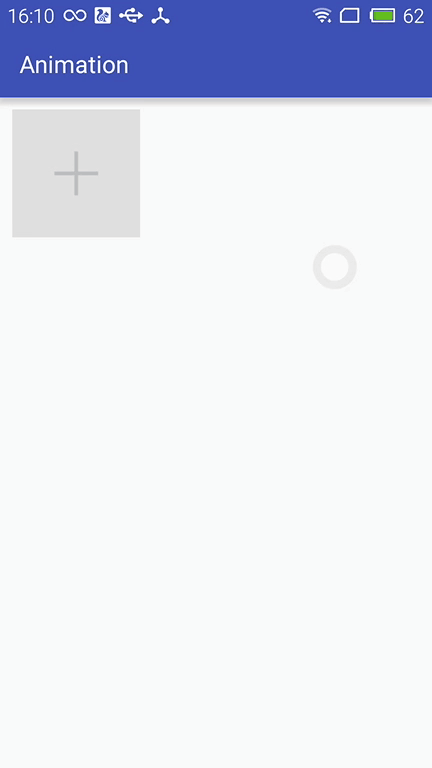
第三种方式:通过设置LayoutAnimation来实现布局动画
1 AlphaAnimation alphaAnimation = new AlphaAnimation(0f, 1f); 2 alphaAnimation.setDuration(200); 3 LayoutAnimationController animationController = new LayoutAnimationController(alphaAnimation, 0.5f); 4 animationController.setOrder(LayoutAnimationController.ORDER_NORMAL); 5 mImageViewGroup.setLayoutAnimation(animationController);
显示顺序有以下几种:
- ORDER_NORMAL;//顺序显示
- ORDER_REVERSE;//反显示
- ORDER_RANDOM//随机显示
也可以通过xml实现
<?xml version="1.0" encoding="utf-8"?> <layoutAnimation xmlns:android="http://schemas.android.com/apk/res/android" android:delay="0.5" android:animationOrder="normal" android:animation="@anim/alpha" />
ViewGroup xml添加android:layoutAnimation属性
<com.whoislcj.animation.GridImageViewGroup android:id="@+id/image_layout" android:layout_width="match_parent" android:layout_height="wrap_content" android:layout_margin="10dp" android:layoutAnimation="@anim/layoutanimation" lee:childHorizontalSpace="10dp" lee:childVerticalSpace="10dp" lee:columnNum="3"/>
由于这种方式采用的是补间动画,个人不再推荐使用这种方式,原因很简单实现的动画效果相对单一。
总结:
本篇学习了布局动画,自此Android的动画学习也将告一段落了,接下来准备总结一下学习动画的过程中遇见的编程知识,比如链式编程,TreadLocal等。


