按照指定比例展示宽高的自定义控件实现
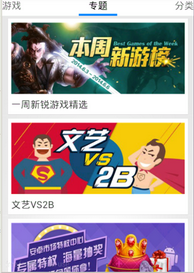
1.json
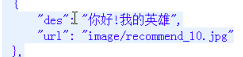
2.按照指定比例展示宽高的自定义控件实现
为了让图片按照完美比例进行展现, 不被压缩, 需要自定义控件,该控件可以根据预设的比例来确定宽高
1 2 3 4 5 6 7 8 9 10 11 12 13 14 15 16 17 18 19 20 21 22 23 24 25 26 27 28 29 30 31 32 33 34 35 36 37 38 39 40 41 42 43 44 45 46 47 48 49 50 51 52 53 54 55 56 57 | * 按照比例展示宽高的自定义控件 * * @author Kevin * */public class RatioLayout extends FrameLayout { private float ratio; public RatioLayout(Context context, AttributeSet attrs, int defStyle) { super(context, attrs, defStyle); } public RatioLayout(Context context, AttributeSet attrs) { super(context, attrs); // 加载自定义属性的值 TypedArray typedArray = context.obtainStyledAttributes(attrs, R.styleable.RatioLayout); // 根据属性id获取属性值, 方式: R.styleable.名称_属性 ratio = typedArray.getFloat(R.styleable.RatioLayout_ratio, 0); // 回收TypedArray, 释放内存 typedArray.recycle(); } public RatioLayout(Context context) { super(context); } @Override protected void onMeasure(int widthMeasureSpec, int heightMeasureSpec) { int widthMode = MeasureSpec.getMode(widthMeasureSpec); int heightMode = MeasureSpec.getMode(heightMeasureSpec); int widthSize = MeasureSpec.getSize(widthMeasureSpec); int heightSize = MeasureSpec.getSize(heightMeasureSpec); // MeasureSpec.EXACTLY 确定值, 比如把宽高值写死,或者match_parent // MeasureSpec.AT_MOST 至多, 能撑多大就多大, 类似wrap_content // MeasureSpec.UNSPECIFIED 未指定大小 if (widthMode == MeasureSpec.EXACTLY && heightMode != MeasureSpec.EXACTLY && ratio != 0) { // 1. 根据布局宽度推算图片宽度 int imageWidth = widthSize - getPaddingLeft() - getPaddingRight(); // 2. 根据图片宽度和宽高比,推算图片高度 int imageHeight = (int) (imageWidth / ratio); // 3. 根据图片高度, 推算布局高度 heightSize = imageHeight + getPaddingTop() + getPaddingBottom(); // 4. 根据布局高度, 推算heightMeasureSpec heightMeasureSpec = MeasureSpec.makeMeasureSpec(heightSize, MeasureSpec.EXACTLY); } super.onMeasure(widthMeasureSpec, heightMeasureSpec); }} |
自定义属性
1 2 3 4 5 6 7 8 9 10 | values/attrs.xml<?xml version="1.0" encoding="utf-8"?><resources> <declare-styleable name="RatioLayout"> <attr name="ratio" format="float" /> </declare-styleable></resources> |
xml
1 2 3 4 5 6 7 8 9 10 11 12 13 14 15 16 17 18 19 20 21 22 23 24 25 26 27 28 29 30 31 32 33 34 35 36 37 | <?xml version="1.0" encoding="utf-8"?><LinearLayout xmlns:android="http://schemas.android.com/apk/res/android" xmlns:itheima="http://schemas.android.com/apk/res/com.itheima.googleplay74" android:layout_width="match_parent" android:layout_height="wrap_content" android:orientation="vertical" > <LinearLayout android:layout_width="match_parent" android:layout_height="wrap_content" android:layout_marginLeft="5dp" android:layout_marginRight="5dp" android:background="@drawable/list_item_bg_selector" android:orientation="vertical" > <com.itheima.googleplay74.ui.view.RatioLayout android:layout_width="match_parent" android:layout_height="wrap_content" itheima:ratio="2.43" > <ImageView android:id="@+id/iv_pic" android:layout_width="match_parent" android:layout_height="match_parent" android:src="@drawable/subject_default" /> </com.itheima.googleplay74.ui.view.RatioLayout> <TextView android:id="@+id/tv_title" android:layout_width="match_parent" android:layout_height="wrap_content" android:padding="5dp" android:text="标题" android:textColor="#000" android:textSize="18sp" /> </LinearLayout></LinearLayout> |


【推荐】编程新体验,更懂你的AI,立即体验豆包MarsCode编程助手
【推荐】凌霞软件回馈社区,博客园 & 1Panel & Halo 联合会员上线
【推荐】抖音旗下AI助手豆包,你的智能百科全书,全免费不限次数
【推荐】博客园社区专享云产品让利特惠,阿里云新客6.5折上折
【推荐】轻量又高性能的 SSH 工具 IShell:AI 加持,快人一步