SVG之图形的引用use、剪切clipPath和蒙板mask
一、使用<use>标签实现图形的引用
当我们在使用SVG绘制图形时,有时候会出现大量重复图形,这个时候我们就可以使用<use>标签进行图形引用,相当于图形的克隆。<use>标签在SVG文档内取得目标节点,并在别的地方复制它们。它的效果等同于这些节点被深克隆到一个不可见的DOM中,然后将其粘贴到use元素的位置,很像HTML5中的克隆模板元素。因为克隆的节点是不可见的,所以当使用CSS样式化一个use元素以及它的隐藏的后代元素的时候,必须小心注意。隐藏的、克隆的DOM不能保证继承CSS属性,除非你明文设置使用CSS继承。
假如我们现在想绘制满天繁星图,首先我们可以先绘制出一颗星星然后再多次引用这颗星星即可。
-
1 <!DOCTYPE html> 2 <html> 3 4 <head> 5 <meta charset="utf-8"> 6 <meta http-equiv="X-UA-Compatible" content="IE=edge,chrome=1"> 7 <title>星空</title> 8 <meta name="description" content=""> 9 <meta name="keywords" content=""> 10 <link href="" rel="stylesheet"> 11 <style type="text/css"> 12 html, 13 body { 14 margin: 0; 15 padding: 0; 16 width: 100%; 17 height: 100%; 18 background: #001122; 19 line-height: 0; 20 font-size: 0; 21 /*svg标签是内联元素,防止撑满后会有滚动条出现*/ 22 } 23 </style> 24 </head> 25 <body> 26 <svg width="100%" height="100%" 27 viewBox="-400 -300 800 600" 28 preserveAspectRatio="xMidYMid slice" 29 xmlns="http://www.w3.org/2000/svg"> 30 <!--一颗星星--> 31 <s> 32 <polygon id="star" points="0 -10 2 -2 10 0 2 2 0 10 -2 2 -10 0 -2 -2" fill="inhert" /> 33 </> 34 <!--引用出很多星星--> 35 <use x="0" y="0" xlink:href="#star" fill="red" /> 36 <use x="-100" y="-100" xlink:href="#star" fill="white" /> 37 <use x="100" y="100" xlink:href="#star" fill="blue" /> 38 <use x="-100" y="100" xlink:href="#star" fill="green" /> 39 <use x="100" y="-100" xlink:href="#star" fill="yellow" /> 40 </svg> 41 </body> 42 </html>
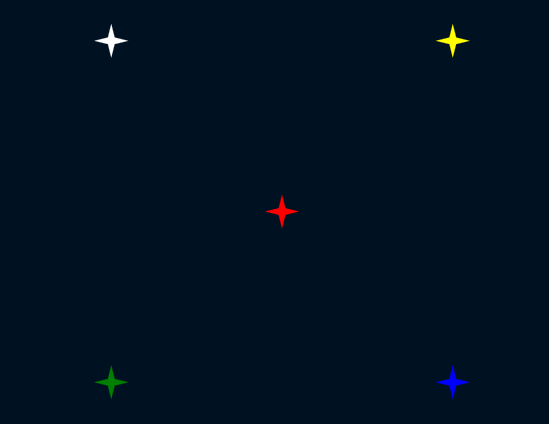
现在有一个问题就是我们希望漫天繁星的效果,那么我们就不能通过手动添加<user>标签,下面我们使用js脚本来帮助我们完成这种效果:
-
1 <!DOCTYPE html> 2 <html> 3 4 <head> 5 <meta charset="utf-8"> 6 <meta http-equiv="X-UA-Compatible" content="IE=edge,chrome=1"> 7 <title>浪漫星空</title> 8 <meta name="description" content=""> 9 <meta name="keywords" content=""> 10 <link href="" rel="stylesheet"> 11 <style type="text/css"> 12 html, 13 body { 14 margin: 0; 15 padding: 0; 16 width: 100%; 17 height: 100%; 18 background: #001122; 19 line-height: 0; 20 font-size: 0; 21 /*svg标签是内联元素,防止撑满后会有滚动条出现*/ 22 } 23 </style> 24 </head> 25 <body> 26 <svg width="100%" height="100%" 27 viewBox="-400 -300 800 600" 28 preserveAspectRatio="xMidYMid slice" 29 xmlns="http://www.w3.org/2000/svg"> 30 <!--一颗星星--> 31 <defs> 32 <polygon id="star" points="0 -10 2 -2 10 0 2 2 0 10 -2 2 -10 0 -2 -2" fill="white" /> 33 </defs> 34 <!--引用出很多星星--> 35 <g id="star-group"></g> 36 </svg> 37 </body> 38 <script type="text/javascript"> 39 var SVG_NS = 'http://www.w3.org/2000/svg'; 40 var XLINK_NS = 'http://www.w3.org/1999/xlink'; 41 42 renderStart(); 43 //创建user标签 44 function use(origin){ 45 var _use = document.createElementNS(SVG_NS,'use'); 46 _use.setAttributeNS(XLINK_NS,'xlink:href','#'+origin.id); 47 return _use; 48 } 49 //创建若干颗星星 50 function renderStart(){ 51 var starRef = document.getElementById('star'); 52 var starGroup = document.getElementById('star-group'); 53 var starCount = 500;//星星数量 54 console.log(starGroup);//方便调试js 55 var star; 56 while (starCount--) { 57 star = use(starRef); 58 star.setAttribute('opacity', random(0.1, 0.8));//随机透明度 59 star.setAttribute('transform', 'translate(' + random(-400, 400) + ',' + random(-300, 50) + ') scale(' + random(0.1, 0.6) + ')');//随机位移/缩放 60 starGroup.appendChild(star); 61 } 62 } 63 //产生随机数字 64 function random(min, max) { 65 return min + (max - min) * Math.random(); 66 } 67 </script> 68 </html>
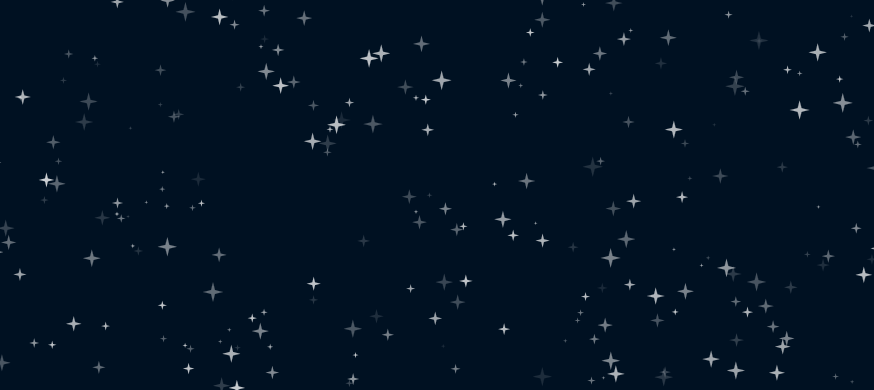
二、使用<clipPath>标签实现图形的剪切
clip即剪切的意思,我们使用clipPath标签来描述剪切路径,然后在图形中使用clip-path属性来使用。很容易理解,我们一定都见过这样的头像:
这就是剪切的效果,我们使用<clipPath>标签来定义剪切路劲,比如上图的剪切路径就是一个圆,然后我们在需要被剪切的图像中使用clip-path属性进行使用就可以了,来看具体的例子:
-
<!DOCTYPE html> <html> <head> <meta charset="utf-8"> <title>clipPath</title> </head> <body> <svg xmlns="http://www.w3.org/2000/svg" version="1.1" width="800px" height="600px"> <image xlink:href="https://cdn.duitang.com/uploads/item/201508/30/20150830105732_nZCLV.jpeg" x="0" y="0" height="300px" width="400px" clip-path="url(#header)"></image> <circle cx="100" cy="100" r="71" stroke="red" stroke-width="2px" fill="none" transform="translate(94,62)"></circle> </svg> </body> </html>

这是一个图形和一个矩形构成的图片,如果我们需要使用圆圈作为剪切路劲,我们需要使用<clipPath>来创建,并在图形中引用:
-
<!DOCTYPE html> <html> <head> <meta charset="utf-8"> <title>clipPath</title> </head> <body> <svg xmlns="http://www.w3.org/2000/svg" version="1.1" width="800px" height="600px"> <image xlink:href="https://cdn.duitang.com/uploads/item/201508/30/20150830105732_nZCLV.jpeg" x="0" y="0" height="300px" width="400px" clip-path="url(#header)"></image> <defs> <clipPath id="header"> <circle cx="100" cy="100" r="71" transform="translate(94,62)"></circle> </clipPath> </defs> </svg> </body> </html>
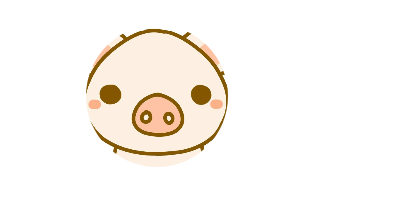
三、使用<mask>标签实现图形的蒙板
mask的意思是“面具”,而蒙板的意思是“蒙在上面的板子”,都是遮挡的意思。之前看过很多mask的使用说明和案例,都觉得不好理解,所以在这里我尽量简单明了。首先看一个图形:
-
<!DOCTYPE html> <html> <head> <meta charset="utf-8"> <title>mask</title> </head> <body> <svg xmlns="http://www.w3.org/2000/svg" version="1.1" width="800px" height="600px"> <circle cx="240" cy="90" r="80" fill="red" opacity="0.7"></circle> <circle cx="200" cy="130" r="80" fill="yellow" opacity="0.7"></circle> </svg> <div></div> </body> </html>

很简单的两个透明矩形重叠的效果,假设现在我有一个需求,就是画一个月牙,也就是图中黄色未遮挡的那部分(当然你可以使用<path>或其他标签来画),如果我们能让黄色未遮挡部分显示而其余部分完全透明,那么我们就可以实现这个效果。
很明显,现在要说的mask就有这个功能,mask是遮罩、蒙板的意思,而且可以让蒙板中的一部分透明而其余部分完全显示。如果你觉得抽象我们直接看实例,我们先画一个圆月:<!DOCTYPE html> <html> <head> <meta charset="utf-8"> <title>mask</title> </head> <body> <svg xmlns="http://www.w3.org/2000/svg" version="1.1" width="800px" height="600px"> <circle cx="200" cy="130" r="80" fill="yellow"></circle> </svg> <div></div> </body> </html>
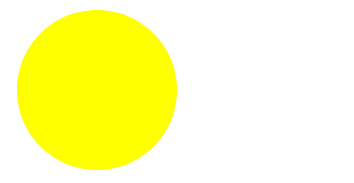
然后我们定义一个蒙板,就是刚才画的那两个圆:
<s> <mask id="myMask"> <!--mask中使用颜色来控制透明度:white表示透明度为0,即完全显示;black表示透明度为1,即完全透明--> <circle cx="200" cy="130" r="80" fill="white"></circle> <circle cx="240" cy="90" r="80" fill="balck"></circle> </mask> </s>
即我们让刚才红色圆的位置不显示,黄色位置的圆显示,然后我们在上面这个圆月中使用这个蒙板:
<!DOCTYPE html> <html> <head> <meta charset="utf-8"> <title>clip</title> </head> <body> <svg xmlns="http://www.w3.org/2000/svg" version="1.1" width="800px" height="600px"> <!--预定义蒙板--> <defs> <mask id="myMask"> <!--mask中使用颜色来控制透明度:white表示透明度为0,即完全显示;black表示透明度为1,即完全透明--> <circle cx="200" cy="130" r="80" fill="white"></circle> <circle cx="240" cy="90" r="80" fill="balck"></circle> </mask> </defs> <!--使用蒙板--> <circle cx="200" cy="130" r="80" fill="yellow" mask="url(#myMask)"></circle> </svg> <div></div> </body> </html>
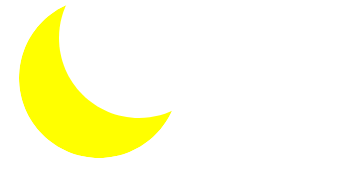
可能还是有些抽象,所以我们应该多尝试,以此来验证自己想法的正确性。
ps:当然mask不只是一部分透明一部分不透明,我们还可以使用半透明等蒙板,根据实际需要来调整蒙板中的fill即可。
四、综合运用
结合我们之前画的星星月亮,我们可以画出一幅星空图,图中除了灯塔的动画效果,其余都是前面用过的知识点,这里就不在赘述,之后的笔记中我会总结一些SVG动画效果,欢迎移步:
-
 start sky
start sky<!DOCTYPE html> <html lang="en"> <head> <meta charset="utf-8"> <title>Star Sky</title> <style> html, body { margin: 0; padding: 0; width: 100%; height: 100%; background: #001122; line-height: 0; font-size: 0; } </style> </head> <body> <svg width="100%" height="100%" viewBox="-400 -300 800 600" preserveAspectRatio="xMidYMid slice"> <!--预定义一颗星星--> <defs> <polygon id="star" points="0 -10 2 -2 10 0 2 2 0 10 -2 2 -10 0 -2 -2" fill="white"></polygon> </defs> <!--实景--> <g id="real"> <!--满天繁星(动态生成)--> <g id="star-group"></g> <g id="moon-group" transform="translate(0 50)"> <mask id="moon-mask"> <circle cx="-250" cy="-150" r="100" fill="white"></circle> <circle cx="-200" cy="-200" r="100" fill="black"></circle> </mask> <circle mask="url(#moon-mask)" cx="-250" cy="-150" r="100" fill="yellow"></circle> </g> <!--灯塔--> <g id="light-tower" transform="translate(250, 0)"> <defs> <linearGradient id="tower" x1="0" y1="0" x2="1" y2="0"> <stop offset="0" stop-color="#999"></stop> <stop offset="1" stop-color="#333"></stop> </linearGradient> <radialGradient id="light" cx="0.5" cy="0.5" r="0.5"> <stop offset="0" stop-color="rgba(255, 255, 255, .8)"></stop> <stop offset="1" stop-color="rgba(255, 255, 255, 0)"></stop> </radialGradient> <clipPath id="light-mask"> <polygon transform="rotate(10)" points="0 0 -300 -15 -300 15"> <!--SVG动画效果--> <animateTransform attributeName="transform" attributeType="XML" type="rotate" from="0" to="360" dur="10s" repeatCount="indefinite"> </animateTransform> </polygon> <circle cx="0" cy="0" r="2"></circle> </clipPath> </defs> <polygon points="0 0 5 50 -5 50" fill="url(#tower)"></polygon> <ellipse cx="0" cy="0" rx="300" ry="100" clip-path="url(#light-mask)" fill="url(#light)"></ellipse> </g> </g> <!--虚景:使用use标签复制实景,使用mask等设置相关效果--> <g id="reflact" mask="url(#fading)" transform="translate(0 50)"> <defs> <linearGradient id="fade" x1="0" y1="0" x2="0" y2="1"> <stop offset="0" stop-color="rgba(255,255,255,.3)"></stop> <stop offset="0.5" stop-color="rgba(255,255,255,0)"></stop> </linearGradient> <mask id="fading"> <rect x="-800" y="0" width="1600" height="400" fill="url(#fade)"></rect> </mask> </defs> <use xlink:href="#real" transform="scale(1, -1) translate(0 -40)"></use> </g> <rect x="-800" y="50" width="1600" height="400" opacity="0.2" fill="url(#fade)"></rect> </svg> </body> <script> /* jshint browser: true */ var SVG_NS = 'http://www.w3.org/2000/svg'; var XLINK_NS = 'http://www.w3.org/1999/xlink'; var paper = document.querySelector('svg'); var defs = document.querySelector('svg defs'); renderStar(); function use(origin) { var _use = document.createElementNS(SVG_NS, 'use'); _use.setAttributeNS(XLINK_NS, 'xlink:href', '#' + origin.id); return _use; } function random(min, max) { return min + (max - min) * Math.random(); } function renderStar() { var starRef = document.getElementById('star'); var starGroup = document.getElementById('star-group'); var starCount = 500; var star; while (starCount--) { star = use(starRef); star.setAttribute('opacity', random(0.1, 0.4)); star.setAttribute('transform', 'translate(' + random(-400, 400) + ',' + random(-300, 50) + ') ' + 'scale(' + random(0.1, 0.6) + ')'); starGroup.appendChild(star); } } </script> </html>

